UPDATED How To Fix: External Disk Drive Suddenly Became RAW
DISCLAIMER: These examples use techniques that I actually employ in the real world to deal with real problems. They might be wrong or dangerous. They might be inefficient. If you try them yourself, it might cause damage or irreparable loss. I take no responsibility for anything you do based on my examples or the information that I provide here.
It has been well over a year since last updating my post on ‘Recovering an external hard drive that has suddenly become RAW’ and there have been some significant changes.
- PartedMagic is no longer free
- Hard drives larger than 500GB have become commonplace
- TestDisk has become even better
- Many many many comments from people have been posted that show common problems that are not directly addressed by the original post.
So with all of that in mind, here is a revised version that hopefully addresses some of the shortomings of the post that was originally released in January of 2013.
A common and befuddling problem with computers is the sudden and seemingly inexplicable disappearance of an external hard drive that has been functioning properly. It can be a breathtaking experience to suddenly be told that your data, often irreplaceable pictures and documents, might be gone forever.
As with many similar situations in life the appropriate response is “Don’t panic”. When approached sensibly and carefully, the situation can be resolved and the data saved more times than not. Here we will look at the causes, fixes and preventative measures for instances involving external drives being used with Windows XP and Windows Vista/7/8.
Error Messages
Common error messages associated with the sudden inability to access an external hard disk drive.
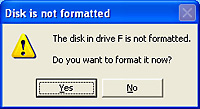 |
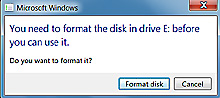 |
| Windows XP | Windows 7 |
| DO NOT FORMAT THE DRIVE | |
When attempting to access the drive in Windows you may see a message asking you to format the drive DO NOT FORMAT THE DRIVE
You need to format the disk in drive before you can use it.
Do you want to format it?
Another error that you may see when trying to access the drive in Windows from a program or the command line is…
This volume does not contain a recognized file system. Please make sure that all required file system drivers are loaded and that the volume is not corrupted.
Attempting to run chkdsk in an attempt to repair the problem will give an error also…
chkdsk can not be run on the drive
The type of the file system is RAW.
CHKDSK is not available for RAW drives.
The Disk Management window shows the partition as either RAW or without a filesystem type.
| Properties of the drive show that both used and free spaces are 0 byte in size for the raw drive | |
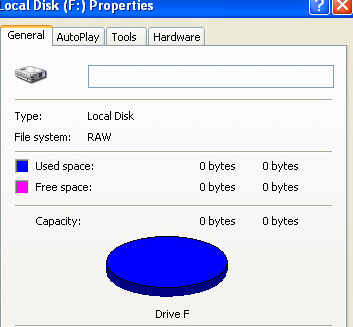 |
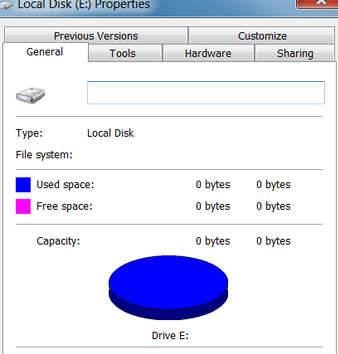 |
| Windows XP | Windows 7 |
What does RAW partition mean
A RAW filesystem simply means that it is a filesystem that is not recognized by Windows. Therefore all the available filesystem drivers are unable to mount the filesystem as a drive. This often happens when the records determining the filesystem type or location on the disk are damaged or corrupted, usually the partition table or the boot sector.
Since Windows sees no filesystem in the partition, it prompts you to format it in order to create a filesystem on it. DO NOT FORMAT IT.
Why does it happen and how to avoid it
The most common cause of external hard drives suddenly becoming RAW drives is if they are disconnected from a computer without using the “Safely Remove Hardware” option. This can happen in many ways such as a power failure, unplugging the drive from the USB port or from its AC adapter, a problem with the computer that causes it to temporarily disconnect the USB hubs and many more circumstances can lead to this occurring.
Always use “Safely remove hardware” to disconnect the drive. Left click the icon on the taskbar, select the device from the menu, and wait for the confirmation message.
How do you fix it
For this example, I chose the most heavily damaged disk with this issue that I could find in my collection of damaged disks. It has both of the most common problems. The partition table is corrupted and the boot sector of the main partition is also scrambled. The pictures of error messages above all came from this drive. The pictures of the repair process below are from the actual repair of this drive. Some images are from a virtual machine (simply to make it easier to get the screenshots) and some are from an actual desktop. This is a real repair not a manufactured example.
Before proceeding beyond this point, you need to be aware of the risks involved. If the problem with the drive is not simply a logical error but is a manifestation of physical damage then the more you use it and try to repair, the worse the damage may become. To minimize the risks, the drive can be taken to a professional who is experienced in this type of repair. The drive should not be making strange clicking or beeping noises. That means that there is definitely physical damage and it should be sent to a facility with the proper tools and environment to repair/recover it since trying to repair it as described in this post can make that situation worse. If you wish to continue on your own there are three important rules to remember.
1. Computer problems are variable. You may very well come up with a different situation than I outline below. Make sure that you stop and think things through carefully when the process becomes different than I describe.
2. You DO NOT WANT TO WRITE ANYTHING TO THE RAW DRIVE except for the repaired MBR and repaired Boot Sector if necessary. Any other writing can overwrite data on the drive that you would want to keep.
3. This repair does not apply to solid-state drives (SSD). They are very different than normal drives and can erase important data on a RAW partition just by connecting power to them.
BEFORE PROCEEDING YOU MUST TRY TO DETERMINE IF THERE IS PHYSICAL DAMAGE
If there is physical damage, then consider sending the drive to a professional recovery service since physical damage often continues to degrade the data and simply powering on the drive may make data become irretrievable.
Accessing and Assessing a Hard Drive’s S.M.A.R.T. Data to Determine if There is Physical Damage
Being able to effectively analyze the S.M.A.R.T. data on a hard disk drive (HDD) enables you to quickly identify problems that can aid you in recovering all of the data from it before it becomes irretrievable or requires significant expense to retrieve.
S.M.A.R.T. stands for Self-Monitoring, Analysis and Reporting Technology and is the hard drive’s record of its internal diagnostic monitoring and usage statistics packaged for being accessed externally. The primary purpose of S.M.A.R.T. is to alert us to an impending failure of the drive while there is still time to save the data. When a hard drive reports that the S.M.A.R.T. health is FAILED you must get the important data off of it immediately and not use the drive anymore.
IT IS IMPORTANT TO UNDERSTAND THAT DIFFERENT MANUFACTURERS AND DIFFERENT DRIVE MODELS CAN STORE AND DISPLAY DIFFERENT SUBSETS OF S.M.A.R.T. DATA AND CALCULATE VALUES AND TOLERANCES DIFFERENTLY.
S.M.A.R.T. data is best used as a general guide. For specifics, the hard drive’s technical documentation must be consulted. Sometimes that information is difficult to come by and can be proprietary. For example, the formulas for how some manufacturers calculate normalized values for attributes can be very difficult to find.
Wikipedia entry for S.M.A.R.T.
Proper analysis of S.M.A.R.T. data
- Can help determine if the problem is physical damage or just logical damage.
- With logical damage, the drive can be trusted and continue to be used after being repaired.
- With physical damage, you want to get any important data off of the drive and replace it.
- Helps you choose the best method for recovering all of the data from the drive.
- Prevents you from accidentally doing things that may make matters worse.
In order to check the S.M.A.R.T. data on a HDD
- The drive should not be making strange clicking or beeping noises. That means that there is definitely physical damage and it should be sent to a facility with the proper tools and environment to repair/recover it.
- The drive needs to be accessible by the computer’s BIOS during POST (responds to the ATA command IDENTFY_DEVICE). In other words, the drive should be visible in Windows.
- In the case of external drives connected via USB they need to be detected by the computer’s Plug and Play software (responds to the ATA command IDENTFY_DEVICE).
After making sure that the connection between the drive and
the computer is correct and its quality is the best it can be, you need to
check the health of the drive itself. Then you can rule out physical damage
that requires repair with specialized tools in a controlled environment.
What We Are Looking For
·
Does the drive make noises that it did not make before?
o
Loud clicking or a periodic beeping sound may indicate mechanical
damage. Physical damage may require the drive to be sent to a facility with the
proper tools and equipment to recover the data.
·
Does S.M.A.R.T. show any errors or bad attribute values?
o
We look at the Raw Value of S.M.A.R.T.
attributes with ID#s 5, 191 and 197.
·
Does it pass the S.M.A.R.T. Short Self-Test?
o
We run the S.M.A.R.T.
Short Self-Test.
If it does not pass any of these tests, you need to take it to a data recovery lab and have it professionally recovered otherwise you risk making things worse.
View S.M.A.R.T. data with GSmartControl
Get a copy of GSmartControl for Windows
http://sourceforge.net/projects/gsmartcontrol/files/0.8.7/gsmartcontrol-0.8.7-win32.zip/download
Unzip it and run gsmartcontrol.exe
Double-click your drive and click the ATTRIBUTES tab.
- If ID #05 Reallocated Sectors Count is listed and has a RAW VALUE greater than 5 then there is physical damage in the form of bad sectors.
- If ID #191 G-sense Error Rate is listed and has a RAW VALUE greater than 0 then that means the drive has been dropped or bumped hard.
- If ID #197 Current Pending Sector Count is listed and has a RAW VALUE greater than 5 then there is physical damage in the form of bad sectors.
Next, click on the PERFORM TESTS tab and execute the SHORT TEST. If it does not pass the test then there is physical damage.
Repair partition table and boot sector
This can take many hours, even days, to run on large hard drives bigger than 500GB
When I first wrote this guide, 1TB drives were very rare. Now they are quite common. Be aware that this can take a very long time to run. You can do other stuff on your computer while it runs as long as it is not something that tries to use the bad drive.
If there is physical damage, then consider sending the drive to a professional recovery service since physical damage often continues to degrade the data and simply powering on the drive may make data become irretrievable.
If there is no indication of physical damage then you can continue. In order to repair the most common problems that cause an external disk to suddenly become RAW we will use TestDisk.
Download Testdisk
http://www.cgsecurity.org/wiki/TestDisk_Download
and run testdisk_win.exe
TestDisk is a console application so you have to use your keyboard to interact with it instead of your mouse.
Choose CREATE and hit enter
Make sure that your external disk is highlighted
Choose Proceed and hit enter
Select Intel and hit enter (there is a slight chance that the partition is EFI GPT if the drive is 2TB or greater in size and at the bottom of this screen it says that Hint: EFI GPT was detected. If that is the case, select EFI GPT instead and try that.)
Select Analyse and hit enter
The partition data looks incorrect (an explanation of why is beyond the scope of this article)
Select Quick Search and hit enter
Say ‘Y‘ if it asks if the disk was made in Vista/Win7 (even if it was made in XP say ‘yes’)
Now the Quick Search will run
When the Quick Search completes, we see one partition (if you only see the option to CONTINUE at the bottom of the screen press ENTER one time to continue to the screen that you need to be at).
Lets look at the data on that partition press
P
and you should see a list of files/folders in the partition.
Hmmm… This looks like a bunch of diagnostic tools but not our missing data. We’ll need to look further. Press
Q
to go back a screen and then press
enter
IF YOU SEE ALL YOUR FILES THEN SKIP THE DEEPER SEARCH AND GO TO THE STEP DESCRIBING SELECTING WRITE
To get to this screen, select DEEPER SEARCH and press enter.
Naturally, the Deeper Search takes longer than the Quick Search
When the Deeper Search completes we now see two partitions. The one we saw after the quick search and another one.
Select the new partition and press
P
to see the files/folders and now we see the data we want to make visible again.
Press
Q
to go back a screen and then press enter to get to this screen.
Select WRITE and press enter in order to write our new partition table to the drive.
DO NOT WRITE A NEW PARTITION TABLE IF YOU DID NOT SEE YOUR FILES/FOLDERS That means the proper partition table was not found and you will have to try a different technique to recover your data.
Press Y to confirm that you want to write the new partition table.
As I mentioned at the start of this repair, this disk also has corruption in the boot sector of the partition that we are trying to make visible again. When this is the case TestDisk will stop at this point and ask you to fix it before it finishes writing the new partition table. If the backup boot sector is good (as in this case) simply choose BACKUP BS and press enter. In the event that the backup boot sector is also bad then choose REBUILD BS.
Press Y to confirm the boot sector repair
Then choose QUIT and press enter
Regardless of whether a boot sector repair is required or not, you will end up at this screen where all you can do is press enter. Then hit Q until you are out of TestDisk.
Now reboot the computer to see if the drive is now visible.
DID THIS POST HELP YOU RECOVER DATA ? Please post a comment below and say “It worked” so I can guage the effectiveness of this post. You can use a fake email if you want, I’m not going to use this for marketing anything.
Thanks,
James
Here are the results for the drive used in this example…
Backup important files and run chkdsk
Now you should make backups of all important files on the drive in case it goes bad again and then run chkdsk to fix any other filesystem errors that may still exist.
After backing up important files, right-click the disk in Windows Explorer and choose PROPERTIES. Go to the TOOLS tab and click CHECK NOW. Check both options and click START.
This is my favorite external drive for making backups since it is reliable, rugged and does not encrypt your data without your permission. I use these myself.
Hopefully, this solves your problem. Please feel free to contact me through the contact form or comments if you have any questions or suggestions for this post.
DID THIS POST HELP YOU RECOVER DATA ? Please post a comment below and say “It worked” so I can guage the effectiveness of this post. You can use a fake email if you want, I’m not going to use this for marketing anything.
Thanks,
James
UPDATE: JULY 2017
I made a post about an easy way to make an image of your drive that you can use TestDisk on to get your files back in the event that bad sectors are making it difficult to do. Make an image using this technique called image.dd and then you can open a command prompt window in the TestDisk folder and type
testdisk_win.exe image.dd
and it will run on the image file just like it would run on the disk. Let me know if you get stuck or have questions.
Well, you will need to type in the paths to make it work. so if I have testdisk_win.exe in the folder C:\testdisk and my image.dd file is on my external drive G:\ then I would type…
C:\testdisk\testdisk_win.exe G:\image.dd
Here’s the post…
Make Full Image Of Broken, RAW, Infected or Encrypted Hard Drive With Free Tools
Make Full Image Of Broken, RAW, Infected or Encrypted Hard Drive With Free Tools
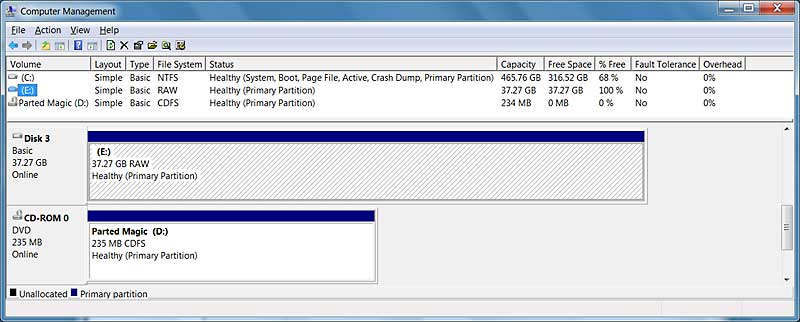
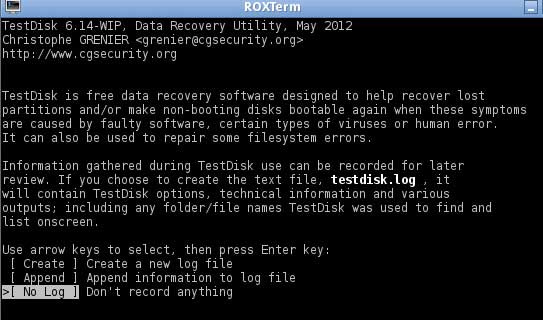
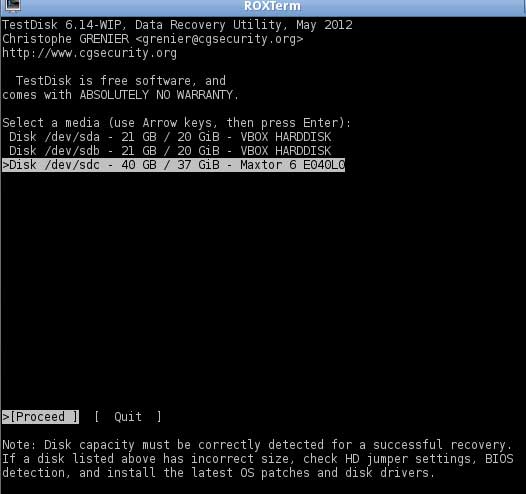
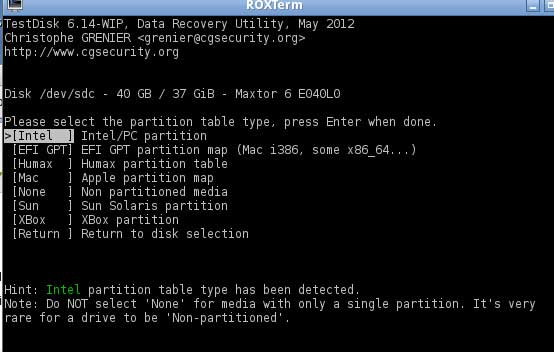
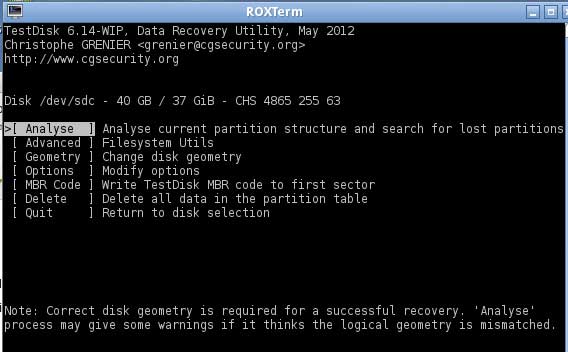
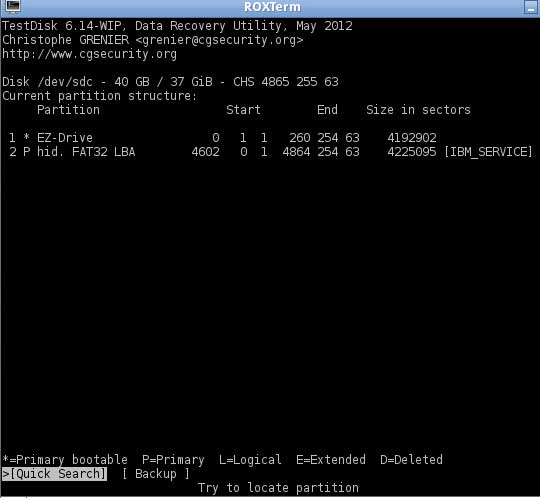
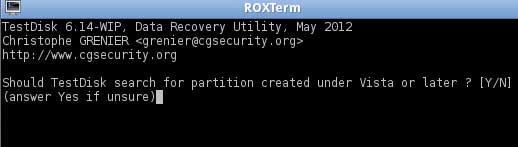
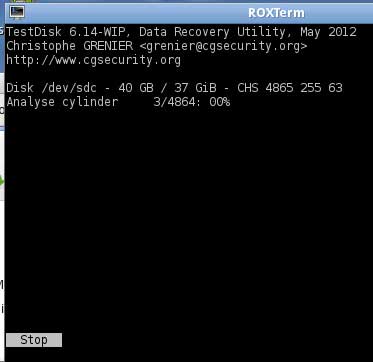
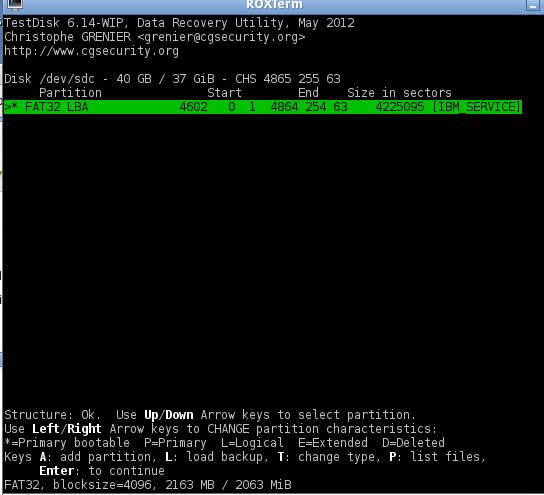
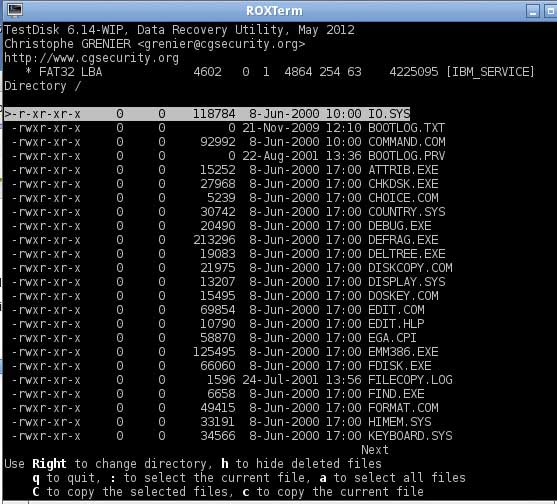
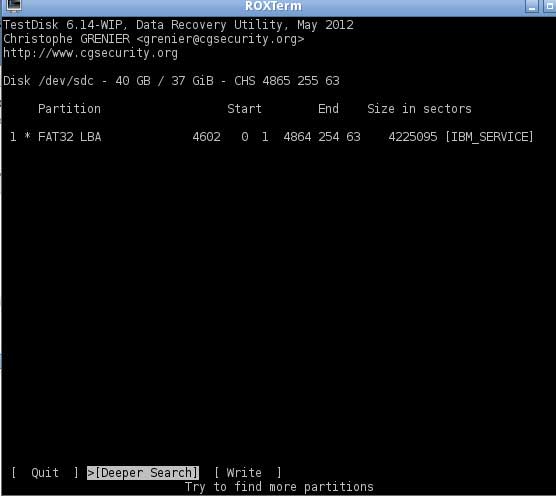
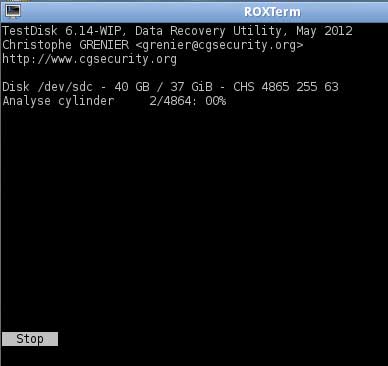
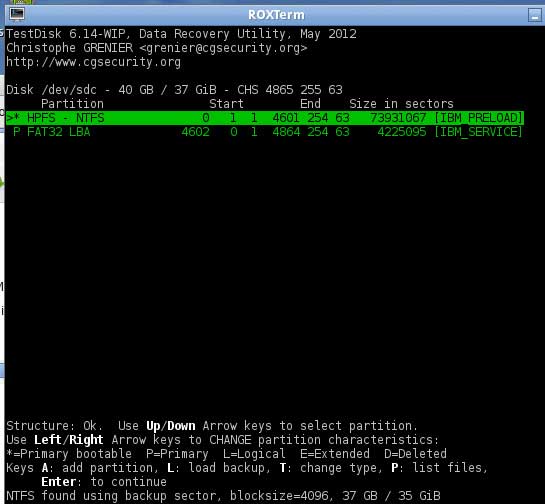
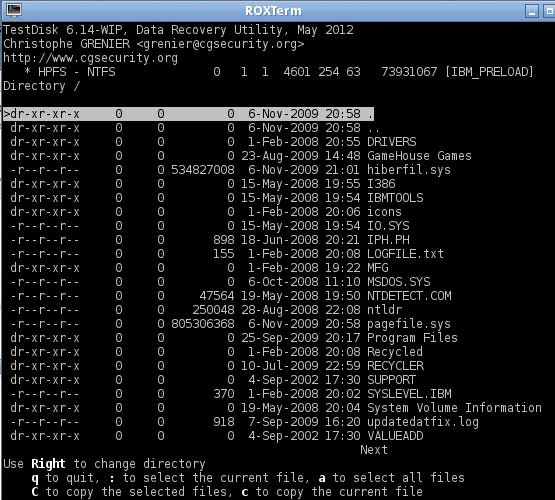
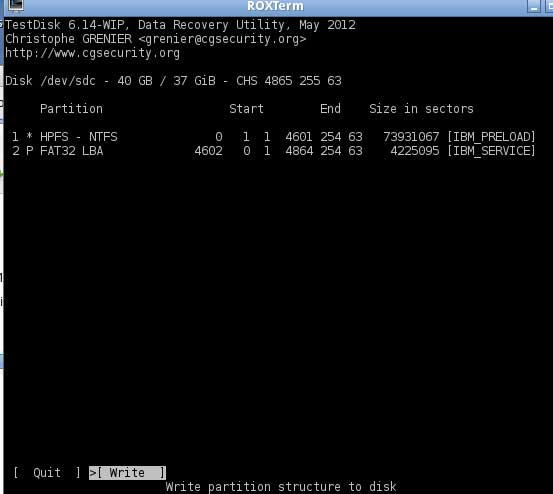
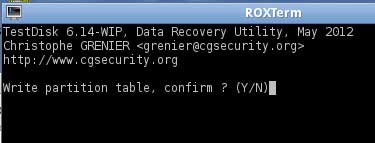
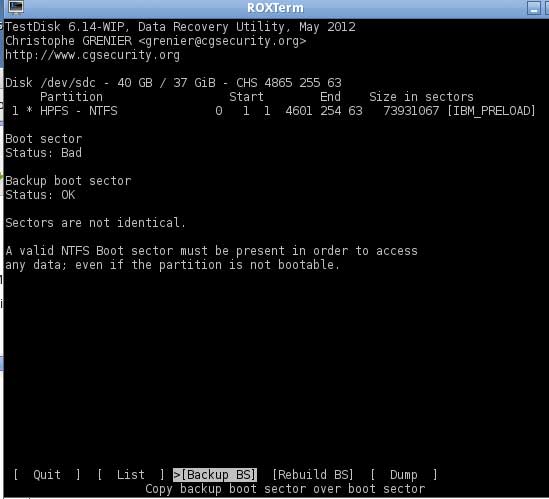
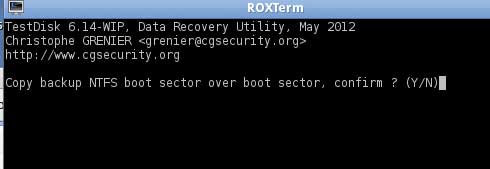
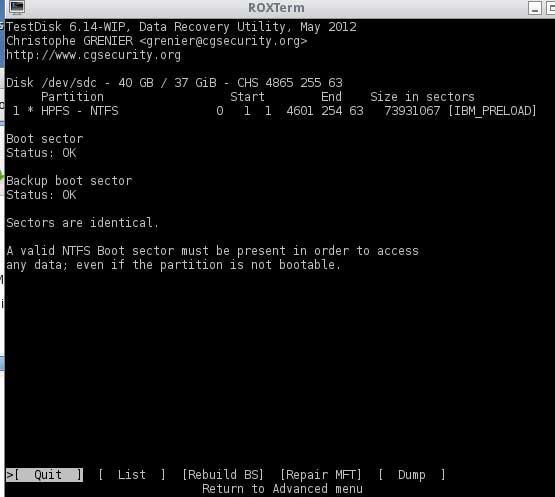
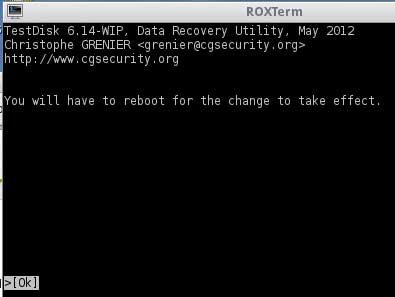
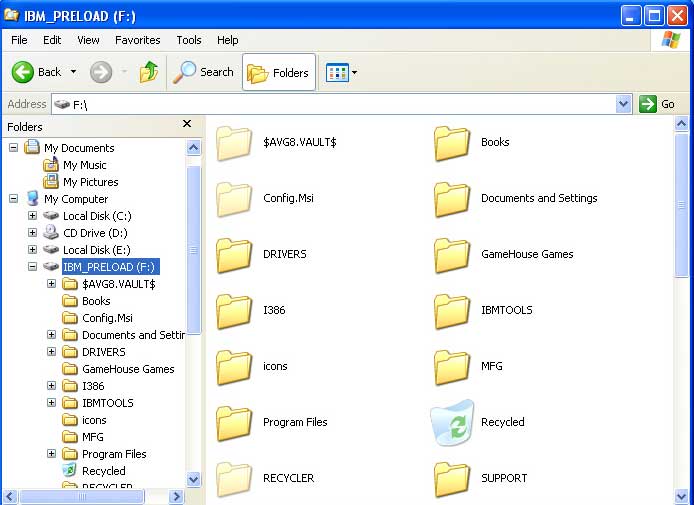
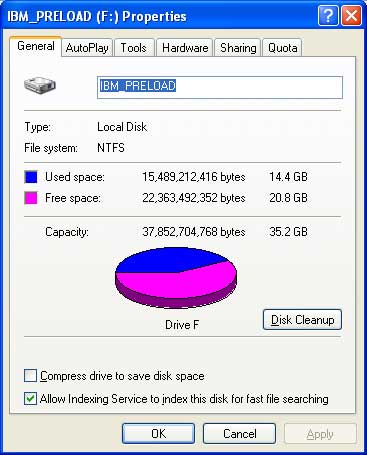
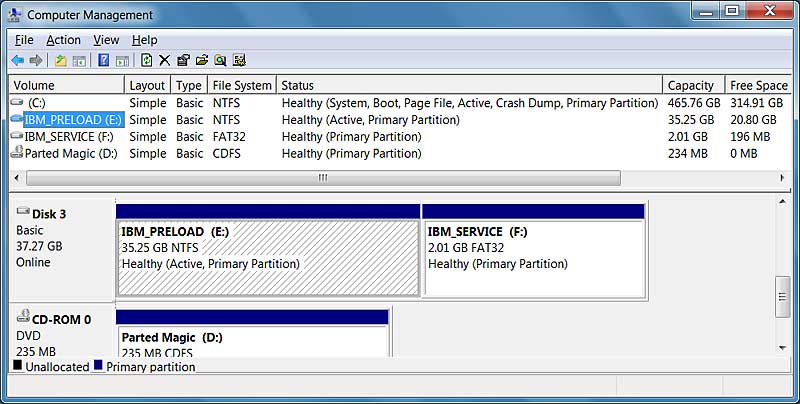
Hi James
I have done what you mentioned in Smart steps, but I have warning as “No additional information is available for this drive” after double click my drive. What do you advise???
Hi
You can try HDDScan http://hddscan.com/
Run it and select your drive from the dropdown list.
Then click the round button and choose S.M.A.R.T. to see the attributes.
Then click the round button again and choose S.M.A.R.T. OFFLINE TESTS and choose SHORT TEST to run the Short Test.
Hope this helps,
James
Hi,
Thanks a lot for your post.
When I click OFFLINE TESTS to run the Short Test, the Short Tests is Greyed out.
Any ideas?
Thanks,
Bethy
Hi James,
I’ve downloaded Testdisk and followed your steps though Testdisk doesn’t detect my external hard drive.
What to do?
Hi Matthias
Did the S.M.A.R.T. data indicate any problems with the drive when you looked at it with GSmartControl prior to running TestDisk?
James
hello james,
when i press y for partition write .. it goes to reboot now directly … why ?
Hi Mohamed,
Did you see all of your files and folders listed prior to selecting WRITE ?
James
Hi James,
I can’t retrieve data nor look at it’s properties with GSmartControl as it doesn’t recognize the external hard disk.
Hi James,
I’ve fixed this problem though now i’m dealing with a new one.
Error 43; ”usb not recognized”.
When i click on properties > hardware ID it shows me ”USB\UNKNOWN”
Hi Matthias,
If the drive is not appearing, how are you getting the error messages and seeing that it is RAW? Are you able to see it in Windows but not TestDisk or GSmartControl?
If you can not see the drive then the problem is different from the problem addressed by this post and the techniques described here probably will not help.
Wish I had a better answer,
James
Hi James,
Thanks for all of your help
I followed your steps, was able to find my files after the Quick search, wrote a new partition table and rebooted.
After rebooting, the drive is still not visible and i still get the same error that “the file or directory is corrupted and unreadable.”
If it’s any help, my corrupted drive is a 32gb sd card.
Also, when I ran GSmartControl the program was unable to retrieve SMART data.
Thanks in advance,
Joseph
Hi Joseph
This post is about hard disk drives. For an SD card you can try recovering the files with a program like the free version of Recuva
https://www.piriform.com/recuva/download
Since you saw the files after the Quick Search, I’m confident that it will work.
James
Hi, thanks for your tutorial. I got some problems. First off GSmartControl doesn’t see my raw disk but CrystalDiskInfo does. I followed all your instructions and I arrived to final screenshot “… reboot for the change…” but my disk is still raw. Bye
Hi Pep
If you look in the folder where testdisk_win.exe is, you should see a file called testdisk.log (or maybe just testdisk if extensions are hidden in your version of Windows). Send this file to me at james@litten.com and I will look at it to see if it shows any clues to what may have happened.
James
Hi,
I am failing to get the download. I appreciate any help from anyone. thanks
Hi Komalceh
Which download are you having a problem with?
TestDisk
http://www.cgsecurity.org/testdisk-7.0-WIP.win.zip
GSmartControl for Windows (has a 3 second delay to make you look at ads 🙂 )
http://sourceforge.net/projects/gsmartcontrol/files/0.8.7/gsmartcontrol-0.8.7-win32.zip/download
These are both working for me right now.
James
Hello James.
I followed your instrustions
I created a new log file
I selected my external hard drive
I selected intel
I selceted analyse
Then i get partition: read error
what do i do now?
Hi Jannelle
When you did the step with GSmartControl, did you see any indications of physical damage in the S.M.A.R.T. data and did it pass the SHORT TEST?
Typically, that error is an indication of physical damage and the data needs to be recovered instead of attempting to repair the hard drive. It should be done by a professional but if you must do it yourself, you should first make an image with Gnu ddrescue and attempt to recover the files from the image. I have an old post outlining this process at
http://html5.litten.com/windows-file-recovery-series-part-4-recover-files-from-a-bad-hard-drive/
but the the LiveCD that I use in it to make the image (PartedMagic) is no longer free so you would need to either pay for that or use some other way to access a copy of Gnu ddrescue like the Clonezilla LiveCD (which is free) or installing it on to a computer that is already running Linux.
Hope this helps,
James
Hi James,
I’m running W8.1
I first got gsmartcontrol-0.8.7-win32.zip and unzipped in its downloaded location.
When I run it I get
This program can’t start because libatk-1.0-0,dll is missing from your computer. Try reinstalling the program to fix this problem.
I deleted all traces of it,repeated the above a couple of times and get the same error. I noticed Smarttools on the Sourceforge website so thought that might have what is needed so got that and installed it. There’s a drivedb update which worked and an admin program that opens a dos window, but nothing else that seems operational.
Are the DLL’s that come with gsmartcontrol supposed to be placed in the windows 32 program file area someplace? That one its looking for is in the download and in the same folder as the exe file so I don’t get why the exe file can’t find it.
Advice? Thanks! Jay
Hi Jay
You can try HDDScan http://hddscan.com/
Run it and select your drive from the dropdown list.
Then click the round button and choose S.M.A.R.T. to see the attributes.
Then click the round button again and choose S.M.A.R.T. OFFLINE TESTS and choose SHORT TEST to run the Short Test.
Hope this helps,
James
EDIT: I attempted to run GSmartControl on a fresh install of Windows 8.1 and it ran fine so something on your computer must have changed.
Yikes …I got lost there. When I went to that site and clicked download it gave me testdisk_win.exe
I figured they just changed the name so ran it.
It’s in a DOS window and id’d the partition as
1 * hffs – ntfs with start and end noted and the size and brand name
then a big blank area and at the bottom it reads [Quit] >[Deeoer Search] [Write] and below that
Try to find more partitions
Didn’t want to go further until checking in with Mission Control 🙂
Pardon my typing …reaching my keyboard over my late breakfast here.
1 * HPFS – NTFS
never mind …scrolling back up I see the instructions. Trying them now
I note “bad relative structure” and when the deeper
search starts there is a warning:
“number of bytes per sector mismatches 4096 ! = 512 “
Where are you located James? That ‘deeper search” has been running for like 2 hours and is 35% done but the time here is 12:49 PM although the last msg I sent above shows 3:53 pm. Hope you are someplace balmy. Crappy cold wet day here in central Canada. 🙂
Hi Jay
I’m in NJ in the middle of a bunch of horse stables and farms. Beautiful here but I tore a rib muscle clearing dead trees out of my woods so I’m upgrading Linux servers indoors all weekend 🙂
James
What ..a server for each horse?
Sounds nice. Sorry to hear about the the tear.
I shoot some sports and love anything with horses …especially Polo, including cutting, barrels, roping, busting ..and the rest of the rodeo. After those I have a little trouble staying awake for dressage …but do that too occasionally. What does everyone do with their horses around there?
My deeper search is at 81% now
It shows another message now …invalid FAT boot sector
When it listed files earlier it looked like a lot of them were not readable …at least at that point. Sure hope this works. It’s a 3 TB USB drive with a lot on it. The older stuff I also backed up to DVD’s so not a total loss and I’ve had other USB drives I still have intermediately old files backed up on so it it doesn’t recover I guess I’ll just format it again and start fresh …and remember to use the ‘safely remove hardware’ option going forward. I’m sure that’s what did it. That or just shutting down with it connected …which I presume must be a no no as well
When I completed the quick search it told me that no partitions were found. Is this a sign of physical damage?
Hi Cameron
They may be found with a DEEPER SEARCH which will look at every sector on the disk to see if it can extrapolate a partition table (that’s why it takes so long).
James
My deeper search completed.
the drive listing for that USB drive was highlighted in green and the program said “structure OK” . I hit Q and went backwards to get to the file listing I continued through and selected “Write” after which I got a message saying I’d have to reboot for the changes to take effect, so I hit re-start, and that drive still comes up as being blank and needing to be formatted for use.
I started running that program again and the same partition comes up and the same list of files comes up, looking something like the screenshot you have further up after:
“Lets look at the data on that partition press
P and you should see a list of files/folders in the partition.”
Except all my files show 0 bytes except those with -r–r–r– as the directory…which I presume is the root directory with the software that came with the drive.
So is it safe to say my data is a goner?
Hi Jay
You can try to recover the files that you wish to recover with the free version of Recuva
https://www.piriform.com/recuva/download
You will need enough free space on a different drive to hold the files since you can’t (and shouldn’t) recover them to the bad drive.
After that, if the S.M.A.R.T. data on the drive does not indicate any damage and it passes the ‘S.M.A.R.T. Short self-test’ and the ‘S.M.A.R.T. Extended self-test’ then it should be safe to reformat and reuse the drive.
James
Cameron …hope you have better luck than I seem to have had.
I think I’m ok to just reformat the drive because as far as I can tell from the filenames …I have them all on my C drive anyway.
I still haven’t been able to get to the program with the SMART SHORT TEST because of those dll errors I keep getting.
Tried Recuva anyway and when it got to that drive I got the same message indicating the drive needs to be formatted.
Hi Jay
This shows how difficult this is to do in blog comments. I made an assumption in my replies that apparently was incorrect.
I assumed that you ran the alternate program to GSmartControl that I provided the link for when you stated having problems with it
I can not stress enough how important it is to DETERMINE IF THERE IS PHYSICAL DAMAGE BEFORE STARTING THIS PROCEDURE.
It is one of the main reasons that I updated this post from the old version.
Also, to anybody else reading this, make sure that your files and folders are properly listed in the step before choosing to WRITE the new partition table. If it is not correct then writing it is not going to change it and make it correct.
Again, DETERMINE IF THERE IS PHYSICAL DAMAGE BEFORE STARTING THIS PROCEDURE. that is the most important step in this post.
James
I followed the entire process. The file structure is ok and my files were in the first partition search.
When I was asked to reboot, I removed the USB HDD safely and then restarted the PC. However, after rebooting, I get the same problem.
Perhaps the following will shed some light on what I should do differently:
– I used to use this USB HDD in the past with my old WinXP PC.
– I had it assigned a permanent drive letter : “Z:”
– It always worked just fine.
– Then I purchased a new Win8.1 PC and the first time I connected the USB HDD to the new PC, I got this problem (RAW).
Should I change the parition type to just Primary? (It is Primary Bootable – 1 * HPFS – NTFS)
Thanks!
Hi Eduard,
Try again but this time do not remove the drive. Leave it plugged in when you reboot. If that does not work, look in the folder where testdisk_win.exe is, you should see a file called testdisk.log (or maybe just testdisk if extensions are hidden in your version of Windows). Send this file to me at james@litten.com and I will look at it to see if it shows any clues to what may have happened.
James
Hi James,
Thanks for being so unselfishly helpful!
File sent.
Jay
James …HDDScan.exe starts and I ok making changes to the machine ..but that’s it …no window opens and the program does not appear in my list of open programs so there is nothing I can do with it.
Hi James,
Thank you for your inmediate response! I did reboot it without removing the USB HDD but still the same problem.
I am sending you the log file…
Many thanks!
Eduard
It worked! May God bless you! I’m very relieved now.
The other day I accidentally removed my backup external hard drive while it was reading. When I reconnected it to my laptop, the format message popped-up. Tried it with different devices and same result. Of course, I did not format and sought help through the web when I came here. Downloaded Testdisk and followed the steps. After several hours of deeper search, my HDD is not RAW anymore and all my files are back as they were before! I did have trouble while using Testdisk, but after several attempts my hard disk is fine now. So if anybody have issues, I’d be glad to help where I can.
Hi can I get some assistants please…
I am getting a read error during the quick search for the last 10 hours as it now reach 32 percent… Is the read error normal? It a a 2tb external… It has the last 10 years of my life on it…
Hi Christopher
If the files are very important then you need to contact a professional data recovery service.
What were the results of the S.M.A.R.T. attributes when you ran gsmartcontrol?
James
Quick scan didn’t find anything, so I started a Deeper scan. Hope that works.
Thank you for the tutorial!
I’m recovering a WD 500GB internal laptop drive.
Fingers crossed*
MArvellous! Super detailed and right in the spot! Great. Love you man. Thnx so much.
Hello, i have the same problem that you described, but with an internal HDD (WD Blue 1TB). My files are found but i can get to write the partition beacause the partition with my files it is in another partition… And i can only write the first partition wich is only 350 mb, and the my file are about 800GB. I don’t know how this is possible but i`m asking. I’ve seen that there are other options like “copy selected files”. Do I need another hard drive for this?
Thank you for your time!
Hi Nathaniel
Yes, you need another hard drive to copy files to. The process for doing this in TestDisk can be tedious so you may want to try using the free version of Recuva first.
https://www.piriform.com/recuva/download
You will need enough free space on a different drive to hold the files since you can’t (and shouldn’t) recover them to the bad drive.
If Recuva does not work and you want to try using TestDisk to recover the files to another disk, let me know and I’ll try to put some instructions together for you.
James
Hi James,
I followed all the steps you mentioned and found all my files. I was in the “write partition table” and clicked yes but the next option was to reboot my pc. I did reboot but my drive is still RAW. Please help me with this. Thanks in advance!
Hi Junex
Look in the folder where testdisk_win.exe is, you should see a file called testdisk.log (or maybe just testdisk if extensions are hidden in your version of Windows). Send this file to me at james@litten.com and I will look at it to see if it shows any clues to what may have happened.
James
No luck for me 🙁
The disk passed the SMART test and was found in TESTDISK but no luck in finding anything on disc.Can anyone relate? Any ideas?
Hi MikeCroatia
Look in the folder where testdisk_win.exe is, you should see a file called testdisk.log (or maybe just testdisk if extensions are hidden in your version of Windows). Send this file to me at james@litten.com and I will look at it to see if it shows any clues to what may have happened.
James
Hello James,
I have tried the software that you recommended(Recuva) but no succes. So, please if you can guide through the procces of copying the files to another HDD with TestDisk.
Thank you very much!
Hi Nathaniel
Get to the step where you see your files and folders in TestDisk.
There are directions at the bottom of the screen in TestDisk. I like to do a test first and try to copy just one file or folder to see if it works.
Select a file or folder that you’d like to try copying by highlighting it. (To go inside folders, highlight them and press the right arrow key on your keyboard. To go up a level highlight the line with two dots .. and press enter.)
Press the colon key to select it
:
and then press upper case C to copy all selected files
SHIFT-C
Now it wants to know where to copy the file to.
Highlight the second line which is .. (two dots) and press the right arrow key and it will take you up a level.
Keep doing this with the line with two dots until eventually you will be at the top of the hierarchy and will see a list of the drives connected to the computer. Then you can drill down to where you want the recovered files copied to by highlighting and using the right arrow key.
When you get to where you want them copied, highlight the row with one dot . and
Press
SHIFT-C
and it should copy the files/folders there.
Leave everything open and look in the Windows Explorer to verify that the file was copied. If it is there, go back to the TestDisk window and select more files and folders that you want to copy and when you choose to copy them it will put them in the location that you already chose.
Hope this helps,
James
Hey,
I’ve got a 3 TB eGo drive that’s giving me problems. There is no physical damage to the drive. I hit EFI GPT to analyse and after quick search AND deep search, no partitions were found. I tried to restart the whole process and then received a message saying, “Bad GPT Partition, invalid signature.” What’d I do wrong? Any help would be greatly appreciated. I’ve got a lot of data on this drive.
Hi Anacleto
Look in the folder where testdisk_win.exe is, you should see a file called testdisk.log (or maybe just testdisk if extensions are hidden in your version of Windows). Send this file to me at james@litten.com and I will look at it to see if it shows any clues to what may have happened.
James
Dear James, thank you very much! This tool worked real fine and got my HD visible again.
Thanks a lot, my parents had a PC running Ubuntu with no backup when the computer somehow died. The EXT2 partition with all their stuff on it was thought lost when I tried to access it with another computer, the filesystem was corrupted, it wouldn’t mount on a Ubuntu liveCD and Windows just saw it as a raw partition. Running TestDisk’s deep scan found the files and I was able to retrieve the important stuff. I didn’t bother repairing the filesystem because it was a 12 year old hard drive and I had a newly assembled PC set up and ready to replace the dead one.
I tried the above steps but no partitions were found. what to do?
Heyy James,
I am having 1 TB Seagate hard disk, from which i wan to recover data. I followed all your steps. After Quick Search, I was not able to find any partition in it.Then I performed Depper Search, still there is no partition in it. Please help me out. I have very important data in it.
Thanks
Hi
If TestDisk does not find any partitions then your issue is different from what this technique fixes. In that case you need to attempt a data recovery since TestDisk is not able to see anything resembling a partition. If the data is still there, it can often require file carving and header identification algorithms since there is probably an issue with the file system data files. PhotoRec is included in the TestDisk folder and can find and piece together raw data pretty well but its use is beyond the scope of this post. More information can be found at
http://www.cgsecurity.org/wiki/PhotoRec
If the data is important, I highly recommend using a professional service.
James
Hello admin,
Partition table was not found even after deep search! What can be done??
Hi James,
So far the copying is good (0 files failed). The most part of the data is recovered. Thank you very much for your help and for your time ! God bless you!
Hi James,
I couldn’t make it through but I got all my files copied. Thank you so much for your help your such a savior!!!
Hi James please help
how to fix this?
The harddisk seems too small! <
Check the harddisk size: HD jumpers settings, BIOS detection…
The following partitions can’t be recovered:
Partition Start End Size in sectors
FAT16 >32M 92244 177 34 274839 233 46 2933392216
FAT16 LBA 247754 152 51 500284 136 15 4056893407
[ Continue ]
1501 GB / 1398 GiB
all my data lost after reboot I check to disk management capacity 931.45 free space 931.45 🙁
Hi James,
I ran the Deeper Search and it randomly came to a stop.
I have a 1 TB Hitachi Touro Mobile external hard drive. It’s analyzing extremely slowly and sometimes gets stuck on a number. Below the analysis percentage, it keeps showing “Read error at _______/__/__ (number changes as it progresses)”
Also, there are 5 partitions, not only two.
Is there something that’s possibly wrong?
Hi Brent
Did the S.M.A.R.T. data indicate bad sectors and did it pass the SHORT SELF TEST ?
James
Hi, James, i did everything you said, but the testdisc said that the partition found couldn’t be recovered. although the software found the HDD, and it said that the structure is ok. What can i do to recover my data? Or that is an impossible mission? Please help, the HDD contained only my irreplaceable pictures.
Hi Eric
Look in the folder where testdisk_win.exe is, you should see a file called testdisk.log (or maybe just testdisk if extensions are hidden in your version of Windows). Send this file to me at james@litten.com and I will look at it to see if it shows any clues to what may have happened.
James
Hi James,
The SMART data indicates that ID #197 Current Pending Sector Count has a RAW Value of 11928, and the short self test completed without error.
Hi Brent
I’m afraid that the value for attribute #197 that you have is indicative of severe physical damage and needs to be recovered by a professional with the proper equipment. It could be an issue with the platters or an issue with the drive’s ability to accurately place the read heads over some areas due to a physical or electro-mechanical problem inside the drive.
It should be done by a professional but if you must do it yourself, you should first make an image with Gnu ddrescue and attempt to recover the files from the image. I have an old post outlining this process at
http://html5.litten.com/windows-file-recovery-series-part-4-recover-files-from-a-bad-hard-drive/
but the the LiveCD that I use in it to make the image (PartedMagic) is no longer free so you would need to either pay for that or use some other way to access a copy of Gnu ddrescue like the Clonezilla LiveCD (which is free) or installing it on to a computer that is already running Linux.
I know that I keep saying it but I’ll say it again. If the data is important then it should be recovered by a professional with the proper equipment.
Wish I had better news,
James
Also, if it would be easier to communicate more quickly, I’d like to exchange emails.
I have an f drive, tried to reformat it but it said it could not reformat. I tried to use the GSmart Control, but it said “Cannot Retrieve SMART data Device Open failed, or device did not return an IDENTIFY DEVICE Structure”. Trying to retrieve data but it seems like I can’t get anything to work. Any help would be appreciated. Thanks!
Hello,
We tried the first step to check the external drive but it says “not supported”? What do we do now?
Hi James and Christie
You can both try HDDScan http://hddscan.com/
Run it and select your drive from the dropdown list.
Then click the round button and choose S.M.A.R.T. to see the attributes.
Then click the round button again and choose S.M.A.R.T. OFFLINE TESTS and choose SHORT TEST to run the Short Test.
Hope this helps,
James
Hi James! I’m thrilled to find this site as I’m getting really desperate now concerning my downed HDD. It’s a Buffalo PNTU3 external 1TB hdd that I accidentally had formatted when I was trying to disable its built in password protection. I am an IT Support person myself and have done a number of data recovery operation on HDD’s before with very good results but I’m really bothered why I couldn’t fix my own HDD when ít’s time for me to help myself. 🙁 What happened is that when I tried using the Secure Lock Manager App of Buffalo to disable the password, i didn’t notice that there was a fine print warning that the drive would also be Decrypted and would be formatted. My finger was too fast on the left click that I was shocked to see the word “Formatting…”on the screen! I pulled out the usb cable out of panic and when I reconnected it again, the data is already inaccessible. What I did is I performed a clean format thinking that with the use of a number of recovery softwares I now have on hand like EaseUS Data Recovery, Icare data recovery, Recover my Files, and Unformat… I would easily be able to restore the folders inside. But after more than a week of trying to do so, I am unsuccessful up to now. I already tried running TestDisk and can now run chkdsk where before I couldn’t— reporting that the disk was RAW. Now that it’s Windows format,I ran the Unformat App after Test disk and after it’s done, it reported that the Partition is overlapped with another partition. I will continue running the other recovery software onto it until I received advice from you, which I would really appreciate whatever the outcome.
Hi Robert
It all depends on whether or not the data was completely decrypted and if the clean format was a quick format (rewrites the file system data) or a full format (writes a 0 to every bit in the partition.
If it was completely decrypted and a ‘quick’ format was used then you may be able to recover it by removing it from the enclosure and attempting the recovery.
If it is still encrypted then it must remain in the enclosure as the decryption software and keys are in chips in the enclosure.
If it was ‘full’ formatted then the data has been overwritten.
James
Hello,
So we are going through your instructions. We get to the deep search and it starts and looks just like your screen shot, but it never changes. Just stuck there. It never goes to the additional partition screen. Any ideas?
Hi James ( nice name 🙂 )
Look in the folder where testdisk_win.exe is, you should see a file called testdisk.log (or maybe just testdisk if extensions are hidden in your version of Windows). Send this file to me at james@litten.com and I will look at it to see if it shows any clues to what may have happened.
James
Hi James, I’m not sure if you will be able to help me, but if not, maybe you can shoot me in the right direction. I believe I am having a lost or corrupted file system error cause from a sudden reboot of my system. The only difference, and it seems to be a big one, is that instead of an external drive, I am getting this error for a RAID 0 array made up of 3 hard drives. They are partitioned into one drive that shows up in my system. It used solely for storage. The drives them selves are not damaged. The RAID drive even shows up under my computer, but when I click it, it tells me I need to format the disk before I can use it. When I hit cancel I get an error that the disk is not accessible and that it does not contain a recognizable file system. I have used this RAID Drive for many years, and I usually have it all backed up to an external back up drive, but I discovered after this error that my last back up failed. So I am in a big bind here. I went through your steps above and it seems like exactly what I need but for this RAID instead of a single drive. I ran your software but it was seeing all of the drives in the RAID separately and would only let me analyse one at a time. Any advice would be GREATLY appreciated. Thank you for your time.
Hi Brandon
For RAID recoveries, I have had success with Restorer Ultimate. It can be a little complex to set up but the documentation is pretty good.
http://www.restorer-ultimate.com/
The free demo will tell you if it will work for you and then it is $50(US) to finish the recovery.
Hope this helps,
James
Hi James,
During Analyse Cylender of External Harddisk (Seagate, 1 TB), it shows below quoted lines in analyse step:
– – -Quote – – –
Disk /dev/sdb – 1000 GB / 931 GiB – CHS 121601 255 63
Analyse Cylinder 140/121600: 00%
Check_FAT: Unusual media descriptor
Warning: number of heads/Cylinder mismatches 16 != 255
Warning: number of sectors per track mismatches 32 != 63
EFI System 40 409639 409600 [EFI]
Stop
– – – unquote – – –
please help.
Thanks in advance
Kind Regards
Pramod
Hi Pramod
Does it give you the option of DEEPER SEARCH when you choose STOP?
If so, do that and see if the DEEPER SEARCH finds your partitions. If not, look in the folder where testdisk_win.exe is, you should see a file called testdisk.log (or maybe just testdisk if extensions are hidden in your version of Windows). Send this file to me and I will look at it to see if it shows any clues to what may have happened.
James
Hey
I send email to you (james@litten.com)
With testdisk.text and you dont replay to me
Thanks
Hi Ahned
I get a LOT of spam 🙂 so it probably got deleted by accident. Please try sending again and I will watch for it from your windowslive.com account.
James
Hi Admin,
My initial screen advises partition sector doesn’t have an endmark, and when I go on to the quick/deeper search the files don’t look like the ones i’m expecting.
Help!
I’ve emailed you the screen shots and the log file.
Can you advise what I should be doing and if overwriting the partition table.
Thanks
Hi Marco,
Run TestDisk again and try selecting
Disk \\.\PhysicalDrive3 – 2000 GB / 1863 GiB – CHS 243201 255 63, sector size=512
instead of
Drive J: – 2000 GB / 1863 GiB – CHS 243200 255 63, sector size=512
Sometimes that helps in cases like yours.
Let me know if that does not give better results (if you need to do the DEEPER SEARCH it may take a long time)
James
Hi James,
I am following your instructions, but it seems that the USB is not being recognised by the SMART test. I can see the drive in windows, but GSmartControl shows an error message (cannot retrieve SMART data) and HDDScan does not allow me to select SMART for the drive.
Any other idea?
Thanks for your post and your help!
Hi Matt
What is the manufacturer and model of the hard drive?
James
Hi!
I’m wondering if this solution also applies to a corrupted Drive D.. not exactly an external one. The Drive D just suddenly turned RAW and I couldn’t access it anymore. Is there a way that I can send you a private email and perhaps some screenshots that I took last week when my laptop surprisingly “died”. I’m really on a panic state now because of the fear of losing my files.
Hi Kai,
If the files are very important, then you need to take it to a professional data recovery service. I can not stress that enough.
Otherwise, what were the results of the S.M.A.R.T. tests and what happened when you ran TestDisk?
James
Hello James,
Thanks for publishing this tutorial!
I got stuck after the deeper search analysis. It didn’t come up with a 2nd visible partition. Testdisk says cannot read, filelesystem seems to be damaged. Hence i would need a different technique to recover my files. Would you provide me with some help?
Regards from Holland, Micha
Hi Micha,
Look in the folder where testdisk_win.exe is, you should see a file called testdisk.log (or maybe just testdisk if extensions are hidden in your version of Windows). Send this file to me at james@litten.com and I will look at it to try and determine what the next step might be.
James
Hi Admin/James,
I performed the quick/deeper search on the
Disk \\.\PhysicalDrive3 – 2000 GB / 1863 GiB – CHS 243201 255 63, sector size=512
But no partition was found.
Now im really stranded.
Weird thing is that Disk internals does find files on the drive.
Sent you the log and screen shot of the disk internals scan
Can you help?
Marco
Hi Marco
If TestDisk does not find any partitions then your issue is different from what my technique fixes. Luckily, you are able to recover the data with Disk Internals. If Disk Internals is too expensive for this data then you may want to try the free version of Recuva and see if it also can recover the data https://www.piriform.com/recuva/download
Hope this helps
James
James,
I would like to say thank you SO MUCH for this article.
You have no idea the pain you saved me. I was able to recover the partition with your steps given and all my files with FileName and Folder (header information) was all intact.
This was due to a EFI GPT (Mac partitioned USB Drive) not showing on my Windows laptop (was showing as a new HDD ready to be partitioned like new). So silly me in a rush I added a new simple partition to the hdd then it started formatting, within seconds I yanked it out of the usb plug (in the back of my mind I knew I was doing a wrong thing).
Long story short, I paid for EaseUS Data Recovery; which was utterly crap. But came across your article, and add this to a “SUCCESS STORY”. Thanks again.
Thanks Paul. Most people don’t comment when it works 🙂 though I do get lots of ‘Thank you’ emails.
James
Thanks a lot for this article but I am having problems like several others above. I did the quick search on my Seagate 1TB and was able to find all my files but when I tried to use to WRITE function it asked me to reboot. I have tried rebooting a couple of times with no success. Any idea on what went wrong?
Thanks again
Hi Andy
Look in the folder where testdisk_win.exe is, you should see a file called testdisk.log (or maybe just testdisk if extensions are hidden in your version of Windows). Send this file to me at james@litten.com and I will look at it to see if it shows any clues to what may have happened.
James
Good morning (your time zone) James
I am having issue similar to others – 1 have Samsung S2 1 TB external drive (in fact it says it has Seagate inside) which is not recognize as message requesting formatting is displayed.
Drive contains 600 GB od data. Using TestDisk I am able to copy any file from there and even a folder.(using c Copy function). However it is very tedious job and I do not have another place where to put existing 600 GB of data.
Therefore I tried using Write function but after giving all required Yes-es and rebooting (with drive connected and then doing the same with drive disconnected after doing Write and connecting again) the drive after all this in identical state (not recognized by Windows)
Any ideas ?
However when I follow instructions as to fixing partition table and boot records I find no errors and data is identical. When
Hi Lukasz
I’m afraid that this technique won’t work for your situation and the best option is to get another hard drive to recover the data to.
James
I am very much thankful for this helpful post. I tried the steps accordingly. My hard disk is 2tb and it is corrupted and shows as RAW format. SMART is passed. I tried your steps, quick search did not give any of my folders later I did deeper search .it took some time but meanwhile I pressed some key and when it was at 51% it came out and asked for write option with a green background. now when I tried write it asked for reboot and then I rebooted but the drive is again the same .will I be able to perform the operation again or what should I do now? thanks in advance. this problem is same as the problem posted by mohammed in the start of the comments ”
mohamed • September 17th, 2014 at 9:30 pm
hello james,
when i press y for partition write .. it goes to reboot now directly … why ?
“
Hi Achyut
You need to wait for the DEEPER SEARCH to finish and verify that you can see your files and folders before selecting the option to WRITE a new partition table.
James
Hi James,
I have a 1tb WD HDD. TestDisk didnt ask me to search for partition under vista or later, so I proceeded to quick search and then after I write the partition table it just asked me the Y/N part but not the BACKUP BS part and proceeded to ask me to reboot my PC. After the reboot an error appeared and says, “E:/ is not accessible. The request cannot be performed because of an I/O error.”
PS.I cannot just format my HDD because my other drive is too small for the recovery.
Thank you, James.
Hi John,
Did you do the DEEPER SEARCH?
Did you see your files and folders listed correctly before writing the partition table?
James
I use this command when my ext hdd al the sudden became raw. It helped me everytime and saves a lot of time.
run cmd
Dos window will appear
should show something like
C:\Users\CKW>
continue to type in the following command
chkdsk /f f(ext hdd drive letter):
example:C:\Users\CKW>chkdsk /f f:
Press enter
after everything had been completed, see whether yor ext hdd will pop up with all the data inside
Hi KW Chew
Please note what I say about chkdsk in my post.
It is important to understand that the purpose of chkdsk is to repair file systems and it will do that even if it means deleting data in order to make the repair.
James
This simple DOS command worked for me! I tried testdisk tool several times and got stuck on rebooting issue, but chkdsk /f f: worked in few seconds!!!! Thank you, KW Chew and James for this page!
Hi Sanida,
chkdsk /f f:
In this case-example, the HDD’s letter is “f” ?.. , or should i’ll write:
chkdsk /f fg:
where “g” in my case is the letter corresponding to my HDD!
Also, is it important when using small or big letters?
Thank you!
Laurentiu
Hi Laurentiu
Keep in mind that chkdsk prioritizes repairing the file system over saving files so if it has to overwrite data to fix the file system it will. This will result in a FOUND.XXX hidden folder being created containing copies of the fragments that were overwritten but these can be difficult to recover full files from. This could make some of your data unrecoverable.
James
Hi James this is Joshua here..,MY Passport Westeren digitals hard disk have been converted to raw but I tried all your steps above but it still shows No Partitions were found I tried to rebuild the boot sector it says error reading boot sector…(your file system is damaged)..,When I insert it in my Windows Machine it asks me to format the disk…it’s in NTFS format…Please reply ASAP with a Solution Thank you
Hi Joshua
If it did not see the partition(s) after the DEEPER SEARCH then this technique will not work for you. You will need to try a data recovery. I recommend doing so through a professional service.
You do not mention it but if you are removing the drive from the enclosure then it will not work and must remain inside the enclosure. Passport drives use encryption by default and the key is kept in a chip on a board in the enclosure.
James
Thank you for the response,James. I did not run the Deeper search because I already saw all my files by running the quick search.
Hi John,
Look in the folder where testdisk_win.exe is, you should see a file called testdisk.log (or maybe just testdisk if extensions are hidden in your version of Windows). Send this file to me at james@litten.com and I will look at it to try and determine what is happening.
James
Hello, I have run the GSmartControl and has the following result.
=== START OF READ SMART DATA SECTION ===
SMART overall-health self-assessment test result: PASSED
However, when i execute TestDisk, it just says “please wait….” and holds up there(after option Create log file step). Is it normal and does it usually take long?
Btw, it is a Seagate External HDD 320 GB drive.
Hi Moorthy
Sounds like it is having a hard time seeing all of the hard drives connected to that computer.
Can you try plugging the hard drive into another computer and running TestDisk?
James
Hi James,
I have a problem with my external hard drive, when I try to open it its say I must format it before I can open it. How could I resolve the problem. The external its about 1TB.
Hi Nathaniel
I do not understand your question.
What happened when you followed the directions in this post?
James
Hello James,
I had this problem due to a power surge and followed the above steps. When i reached the section to write the partition and chose Y it skips right away to “reboot for change to be viable” message.
Even after rebooting my PC the drive still shows up with the error message asking me to reformat it…i have tried this process 3 times in a row now and have no idea whats wrong or what else i can do (drive has no physical problems/errors with it
Hi Satveer
Sometimes the corruption is in a place that renders the file system too damaged to bring it out of the RAW state by simply repairing the partition table or boot sector (which is all TestDisk will do).
You should be able to recover the files from TestDisk using the technique that I describe here…
http://html5.litten.com/updated-how-to-fix-external-disk-drive-suddenly-became-raw/#comment-165809
You will need to have enough space on another disk to copy them to.
Afterwards, attempt to run chkdsk on the disk. That may fix it and make everything work fine but there is a chance that it could make things worse and you won’t be able to recover the data at all. That is why you should recover important files before trying chkdsk.
Let me know if this does not help,
James
Hello James,
Thank you very much for the speedy reply, i have started copying files over and so far it seems to be working (copied over 6bg of music as a test now for the rest of my pics/music).
Once everything has been copied i will run chkdsk and let you know how it goes.
Yet again thank you very much for your assistance.
Satveer
Hello James,
Just updating to let you know that i copied over all the files i want to keep and they are now secure. Tried to run a chkdsk but i received a message saying that Windows cant access the disk.
Should i just reformat the drive then for use again?
Hi Satveer
If there was no indication of physical damage when you did the S.M.A.R.T. tests mentioned in my post then it should be safe to reformat the drive and continue to use it.
I recommend doing a full format so that it looks at every sector to make sure that there is no damage. Remember, this will completely erase all data so make sure that you got everything you need.
James
Hai James.,
I followed the procedure You mentioned.In the midst of deeper search,it stopped and it appeared as follows:
The harddisk (750 GB/ 698 GB) seems too small <>
Check the harddisk size : HD jumpers settings, Bios detection….
The following partition can’t be recovered:
FAT16 <32M 58152 253 57 152571 230 44 1516839774
what should i do now?? Please help me
Hi Prasanna,
Look in the folder where testdisk_win.exe is, you should see a file called testdisk.log (or maybe just testdisk if extensions are hidden in your version of Windows). Send this file to me at james@litten.com and I will look at it to try and determine what is happening.
James
Brilliant!
I had various issues on my portable hard drive including “Must reformat before use” and also “the paramenter is incorrect”
I believe the gist of it was that my hard drive had not been safely ejected resulting in all my content being written in RAW format as apposed to NTFS so I couldn’t access the hard drive.
In the end I found this thread and did as instructed in the step by step process above, I found this kind of worked but ended up doing the quick search which resulted in the partitions so I could see my work listed.
I was only interested in one folder listed in the partitions so never tried to rescue the others as I had them saved elsewhere so I simply selected the folder and hit Shift and C to copy the folder then it prompted me to choose a destination folder (Test Disk\testdisk-7.0-WIP) and hit C to basically paste into your chosen area.
I then checked the folder outside of the TestDisk (as in on my desktop) and the content was there – EVERYTHING!!! I guess if you needed to you could go in and manually choose the other folders and do the same for them.
Found this thread very useful so thanks for all the previous comments. Saved me a lot of extra work. I hope this helps at least somebody else rescue their work.
Cheers
Thanks for the clear directions. However, I was unsuccessful with a Seagate Goflex 500GB after running the entire procedure including deeper search just to make sure. S.M.A.R.T with HDDSentinel indicates no physical damage. It’s as if TeskDisk is not writing the partition table because the disk appears the same after re-booting. Win 7 64bit. I can’t understand the log so any tips would be appreciated.
Hi ROJ
Did you see your files and folders listed in TestDisk?
James
Hi James and thanks for your reply. Yes I did see the folders listed but I could not drill down in them within TestDisk to see if there were any files in the folders. Later I tried the TestDisk Advanced tool to try to copy out the folders to another disk but no luck there either.
Hi ROJ
Do not write the partition table if you do not see all your files and folders.
Look in the folder where testdisk_win.exe is, you should see a file called testdisk.log (or maybe just testdisk if extensions are hidden in your version of Windows). Send this file to me at james@litten.com and I will look at it to try and determine what is happening.
James
sir james, i think i accidentally damaged the system file of may passport external 1TB, because ive been trying to mount it on a raspberry pi b+, when i start the QUICK SEARCH the partition says LINUX ,i dont know what the hell did i do to make that happen 🙁 , and when i press P no file found. clicking deeper search will make a list of long linux list.im sure that it is not physically damaged,
pls help me , got some really important files 🙁
Hi Justin
Email me these two things and I will see if I can help you determine the next step…
1. Look in the folder where testdisk_win.exe is, you should see a file called testdisk.log (or maybe just testdisk if extensions are hidden in your version of Windows). Send this file to me at james@litten.com
2. In the email, please tell me the commands that you executed while trying to mount the drive.
James
Hi! I ran the SMART test on my failed 2TB WD Hard drive and the following attributes came up:
ID #5, but raw value is 0
ID # 191 not listed
ID #197, raw value is 313
I understand that this indicates physical damage and professional recovery is needed. Do you have any recommendation on the professional recovery services? Would online services such as iCare recovery or Easeus work or would it make things worse?
Before this, I did attempt usb bootable parted magic to read the hard drive. While the hard drive was detected, I was unable to mount it. I am not keen on trying Testdisk now for fear of making things worse.
Any recommendation would be appreciated!
Thanks!
Just wanted to add to my above post
that during the SMART test, ID#1 attributes came up and was highlighted as red.
Failed = now
Norm-ed value = 1
Worst = 1
Threshold = 51
Raw value = 28198
Hey James, thank you very much for your time and efforts making this tutorial.
You mention “DO NOT WRITE A NEW PARTITION TABLE IF YOU DID NOT SEE YOUR FILES/FOLDERS That means the proper partition table was not found and you will have to try a different technique to recover your data” Do you have a link describing that outlines the “different technique”.
Also, my log file has a ton of characters that look like script you’d see in Star Wars, that’s probably not good, or normal.
Thanks,
Trevor
Hi Trevor
Look in the folder where testdisk_win.exe is, you should see a file called testdisk.log (or maybe just testdisk if extensions are hidden in your version of Windows). Send this file to me at james@litten.com and I will look at it to try and determine what is happening.
James
James,
I have 3 drives in my computer and the third drive showed up today as RAW. GSmartControl showed #5 Norm-ed 200, worst 200, threshold 140, RAW 0. No 191 and #197 Norm-ed 200, worst 200, threshold 0 Raw 0. The short test passed. When I ran TestDisk analyze, it shows 2 invalid FAT boot sector listings. I did quickscan and it showed nothing. So I did deepscan and it found 1 listing. List files showed SOME of my data, but there were 2 lines listed in RED. What does that mean? Is some of this recoverable or do I just need to send for recovery?
Thanks,
Doc
Update to my last post…
I didn’t realize that all the files were not listed and could scroll down with the arrow key. So I scrolled down and see all of my data in white, but there are a lot of red listings as well. I am thinking these are deleted files but not sure how to proceed. Am I ok to hit Q and then write the partition table or does the red mean I should not do this? Or, if I am correct, I can just hit the : for each of the white entries and then when they are all green, then hit Q and proceed. I hope that made sense. Will wait for a response before proceeding.
Hi Doc
Yes, those red files are recently deleted files that you can undelete if you wish.
It sounds like you are set to write the partition table and see if that fixes it.
If it does not fix it, then the problem is probably within the file system data and you will need to recover important files and then try chkdsk to see if that fixes it as I describe here…
http://html5.litten.com/updated-how-to-fix-external-disk-drive-suddenly-became-raw/#comment-195322
Hope this helps,
James
Hi James,
I downloaded testdisk and I am at the step of “Quick Search”. However, below the “Analyse cylinder…” there is “Read error at…”. I would like to know if this is normal or is this a bad news for me?
Looking forward to your kind reply. Thank you in advance.
Hi Art
That message occurs often for many different reasons and you should be safe to proceed with the Deeper Search.
James
Hi James,
At the point of around 87% of the quick scan, the scan suddenly became really fast and I heard a sound that a USB is connected or was it disconnected. After the quick scan is finished, I can not see any partition. The options available are “A: Add partition”, “L: load backup”, and “Enter: to continue”.
Another thing, the drive (external) at My Computer is gone and the drive (external) at the disk management is “Unknown” and “Not Initialized”.
What should I do at this point?
Looking forward to your kind response.
Hi Art
Look in the folder where testdisk_win.exe is, you should see a file called testdisk.log (or maybe just testdisk if extensions are hidden in your version of Windows). Send this file to me at james@litten.com and I will look at it to try and determine what is happening.
James
Toshiba external hard drive is not working. Ran Gsmartcontrol.drive infomation pd5 (scsi), 1.00 TB, StorE HDD. Basic Health Unknown. Ran PartMagic and it see’s drive but not sure how can recover data. Help Please. Paul
Hi Paul
If you follow the directions in this post and still have difficulty, let me know.
James
hi admin
i tried the above method but failed, Gsmartcontrol.exe was not able to get any S.M.A.R.T at the beggining but i continued anyway. i do not notice any physical damage to the drive. will email you my testdisk.log and some identity data file i saved from HDDScan.com utility .please help
Hi Paul,
Firstly, you are awesome for providing such detailed step by step guide.
My 1 TB WD Passport went corrupt with very important data. Till now, I was unaware of TestDisk and was very tensed but your post has given me some hope.
After Analyzing my HDD it showed “no partition is bootable”. I then followed your mentioned steps, Quick Search > Write> Reboot. But even after re-booting I am not able to access the HDD. Is there any other options to recover? (I heard about something that I need to do through advanced options but I am not sure how, and I dont want to take the risk of losing all my data by mistake)
Secondly, while listing my files through “P” I can see my required folders. I heard that there is a way to copy the listed files directly into another drive through “C”. Again, could you please provide instructions on how to go about it?
Thanks in advance.
Sorry, James. Got your name wrong in the earlier post.
Hi Ankur and Amir
Sometimes the corruption is in a place that renders the file system too damaged to bring it out of the RAW state by simply repairing the partition table or boot sector (which is all TestDisk will do).
You should be able to recover the files from TestDisk using the technique that I describe here…
http://html5.litten.com/updated-how-to-fix-external-disk-drive-suddenly-became-raw/#comment-165809
You will need to have enough space on another disk to copy them to.
Afterwards, attempt to run chkdsk on the disk. That may fix it and make everything work fine but there is a chance that it could make things worse and you won’t be able to recover the data at all. That is why you should recover important files before trying chkdsk.
Let me know if this does not help,
James
Hi James,
Thanks for the reply.
I tried going into each folder, but it seems that only the folders are present and the files inside it are absent.
For example, when I select the main folder X which had over 100GB data, copy-pasting it just copies and empty folder X.
Also, I told you about how reparing partition did not work earlier. I though I will give it another shot. This time when I tried the same steps I now get the error – Writing failed.
What do I do! Help Plz
Hi Ankur
Look in the folder where testdisk_win.exe is, you should see a file called testdisk.log (or maybe just testdisk if extensions are hidden in your version of Windows). Send this file to me at james@litten.com and I will look at it to try and determine what is happening.
James
Hi there! So glad to find this, however I’m still having difficulties. I tried to run the Smart test, but I received the error “Device open failed, or device did not return an IDENTIFY DEVICE structure.” So I went to your HDD step, even with that I’m unable to run a Smart test. The USB is showing in the computer drives, but as no media. Any other steps I can take? Thanks in advance!
Hi Jamie
What is the manufacturer and model of your hard drive?
I may be able to suggest a different way to access the S.M.A.R.T. data if you can give me that information.
James
hi James, the other method you mentioned is working, currently I am copying all(reqiured)folders and files. thank you very much for the extra help.
hi can u help me out with this pls my drive whent to raw and i my a D.J i have all my songs and videos and pics in this drive that whent to raw if u have teamViewer pls help me to sve my drive i will pay to just tell me how much u need pls thank you keith
Hi Keith
You should find a place local to you to get your data recovered.
James
my external drive is not showing in testdisk after selcting create only showing internal hdd 🙁
what should i do now. plz help
Hi Nik
If you can not see the drive in TestDisk then this technique does not apply to your problem. If the data is important, please consider taking the drive to a data recovery professional.
James
Hi, i hope you can help me. i have an external hard drive sony 500 gb, that i only use to watch movies and series in my tv, yesterday i dont know how it loose the partition, when i try testdisk, i use CREATE, INTEL, ANALYZE, and two ntfs partition show up, i press quick search and then… only one partition was there (in green colour) but it said LINUX, when i press p, the files that list are not the data i have. What should i do? please forgive my english, and thanks in advance
Hi Pedro
Did the DEEPER SEARCH yield more partitions?
James
I dropped my external hard drive and now when I plug it in, although I can see the contents, I cannot open any files or copy them. Looks normal otherwise, but nothing is accessible any more. I tried the gsmartcontrol but the only drive in there is my internal hard drive. I tried testdisk, I can find and select my drive and after I select analyse it says “read error”. I then select quick search and there is no partition found. The same happens after the deep search too. Any thoughts????
Hi Lizzyathan
This technique does not repair physical damage.
If the data is important, please consider taking the drive to a data recovery professional.
James
Hey James
Every time I do the process, no files are found. I’ve tried it on every program I could find and still says no files were found.
Hi Braedon
Could you be more specific? Was there any problems with the S.M.A.R.T. data? Did you do the DEEPER SEARCH?
James
Hi James,
Have run all the check/tests as described above with no errors (physical) and completed the quick test, but the FAT’s identified ‘MS Data can’t be recovered, the drive is a WD 3TB and I used EFI GPT for the quick search.
Quick search identified the drive as 801GB/746GB, which is incorrect as its 3TB, do I need to resolve this first, I am currently re-running the quick search as I inadvertently closed the window down after the first search complete (1.1/2 days to do, a lot of data) and guess if I get to a deeper search it’ll be much longer, patience is all I have at this stage.
Hi Mike
If it is an external drive for use with a Windows system, there is a good chance that it is INTEL instead of EFI GPT unless you set it up that way yourself. You may want to try that but as you noticed, looking at every 1 and 0 on a 3TB drive can take an extremely long time.
James
Hi James, yes indeed, the deep search found a non bootable corrupted fat12 and several times the same linux one that i mention before, also one more small corrupted linux. desperate i try with easeus data recovery wizzard and fourtunally i can see that my data is intact. im in the process of recovery (i dont have enough space in my computer) but after get all that i want to ask you, how do i recover the disk? i try to rebuild the bs but testdisk can´t do it after ten hours!
the original and the backup are bad. should i format from windows? or should i use an especific tool, such a partition magic or hdd regenerator or such? many thanks in advance. realy your page save a thounsands of lifes! thank you very much
Hi Pedro
Since the boot sector and backup boot sector are both bad, there is probably corruption in other hidden file system files. A data recovery is probably your best choice.
If it passes all the S.M.A.R.T. tests in my blog post then it is okay to format it and use it again AFTER YOU RECOVER YOUR DATA.
If you have difficulty with the data recovery, Send me the TestDisk.log file. Look in the folder where testdisk_win.exe is, you should see a file called testdisk.log (or maybe just testdisk if extensions are hidden in your version of Windows).
Send this file to me at james@litten.com and I will look at it to try and determine what to try next.
James
The Drive is not external, but installed Sata, Western Digital green 3TB, currently at 51% of the EFI GPT and still responding with, Warning number of heads/cylinder mismatches, guess this is not working, I will let the process finish before trying Intel, though I recall being prompted previously that EFI GPT was identified, can this be ignored and continue to use Intel, is that what you mean.
And thank you for such quick reply, this has taken up my weekend and feel it’ll been some time yet to go.
Hi James
I recently lost my wd2tb ears which started showing up recently as raw. Did a quick search as well as deeper search but it still could not list my files after hitting P. Does it mean that my data is gone ?
Can you help me in any way on this ?
Thanks in advance.
ON a side not my WD20ears is connected to a HDD dock. Can the hdd dock be the cause of my drive suddenly going RAW ? Also the HDD dock was connected to my ASUS AC68 router when this issue happened. Really bummed and dont know what to do.
Hi Nikunj
With very large drives like yours there are a lot of things that can cause corruption because the data is so densely packed on the disk and thus it takes very little to cause a mistaken write operation that corrupts the file system.
Your setup is a little complicated so trying to connect the drive more directly to a computer may help but typically, not finding any partitions after the DEEPER SEARCH is a sign that a data recovery needs to be performed rather than fixing data corruption with a program like TestDisk.
Wish I had a better answer for you,
James
Thank you James for this tool. Awesome tool, It recovered all of my data’s.
Cheers
Raj
Thanks Raj, that makes me happy.
James
I guess it would be an obvious and even stupid question but here goes, If I interrupt the process at 60% complete it’s back to the start again when I switch back on? This being the case, is there another tool that is faster? 60800 cylinders to check 36,525 done!
Hi Kurt
Just got your email. I’ll reply to you there.
And NO, that is not a stupid question as I hope that someday TestDisk has an option to continue from where it left off like other command line utilities can do via a text file that keeps track of the progress but I understand why it is hard to do.
James
Hi james,
i got following mss after deeper search. Pls advise what to do.
Disk /dev/sdc – 640 GB / 596 GiB – CHS 77825 255 63
The harddisk (640 GB / 596 GiB) seems too small! ( HPFS – NTFS 77823 254 63 105929 253 62 451522827
[ Continue ]
NTFS, blocksize=4096, 231 GB / 215 GiB
Hi Toufiq
If you only see the option to CONTINUE at the bottom of the screen press ENTER one time to continue to the screen that you need to be at. I know that I may be too late but wanted to post the answer so anyone else with the same problem sees it.
Sorry not to have answered you sooner
James
Hi James,
i got a 1.01GB flash disk and tried the GSmartControl but it says there is “no additional information available for this drive”
when i get a look to the output it says the device supports SMART and is Enabled but that “Error Counter logging not supported Device does not support Self Test Support”
This is my first problem.
Here’s my second. I tried testdisk anyway but obv it did not work. When i analyse the partition structure and search for lost partitions, i got an invalid FAT boot sector with two “FAT16>32” partitions +
Warning: Bad ending cylinder (CHS and LBA don’t match) No partition is bootable.
Can I do something? does this mean all my files are corrupted and unusable? and that my flash disk might have had some sort of physical damage?
Thanks in advance for your answer and your time,
Adrien
Hi Adrien
Flash drives are not really hard drives though they look like them in your computer. They actually have software on a chip inside them that pretends to be a hard drive.
TestDisk is not a good tool for them. You should try a data recovery program or if the data is very important then send it to a data recovery professional that can examine the memory chips and extract any data from them.
Hope this helps
James
i only see 2 files in quick search???
i left my pc on for qhole night for deeper search and then what hapened i couldnt understand … help .. am redoing the processes again is it okaay ??
while deeper search a message came out
check_FAT: cant read FAT boot sector
Invalid FAT boot sector
Hi Abhinab
If you still have problems after the DEEPER SEARCH finishes and you check the partitions to see if your files are visible then send me the TestDisk.log file. Look in the folder where testdisk_win.exe is, you should see a file called testdisk.log (or maybe just testdisk if extensions are hidden in your version of Windows).
Send this file to me at james@litten.com and I will look at it to try and determine what to try next.
James
Hi,
I was running TestDisk and everything was running well untill i came to the “quick search”. After the search i hit the “p”-button. Then the program quits. I also run the “seeper search, nut when I hit the “p” the program quits.
Someone got the same prob?
My system: windows7, 2TB werbatim drive (NTFS).
Hi Kjetil
Look in the folder where testdisk_win.exe is, you should see a file called testdisk.log (or maybe just testdisk if extensions are hidden in your version of Windows).
Send this file to me at james@litten.com and I will look at it to try and determine what to try next.
James
Hi James,
i have never had a problem with my usb for 2 years and suddenly my usp says it needs to be formtted so i looked it up and found this and followd the steps and when i got to the SMART thing i ran it and it said cannot recieve SMART data, device opened failed or device did not return an IDENTITY structure. i went ahead and did the testdisk thing anyway and before i ran the quick search i noticed it said no partition is bootable but i still ran the quik search and at the end it didnt show any partition listed like in the picture.i still ran a deeper search and whn it fnished it said no partition found or selected for recovery.
WHAT DO I DOOOOOOO?????????????????????? PLSSSSS HELP MEEEEEE
sorr i forgot to say im using windows 8 on an acer laptop
Hi Harry
If it did not see the partition(s) after the DEEPER SEARCH then this technique will not work for you. You will need to try a data recovery. I recommend doing so through a professional service.
James
Worked like a charm. I had a1TB external hard disk, and it had turned raw during usage. So, since I had almost 600GB data stored on it, I was terrified. But not losing calm, I quickly searched the net. And yours was the first sickie I found. Followed your article to the T. Did not succeed in the first try, but succeeded in the second.
I to had trouble in detecting my hats drive through gsmart, but THANX in the end.
Hi Smart_notsomuch
Happy to hear that it worked. Not detecting S.M.A.R.T. data is a common problem but I know a lot about GSmart Control and I know that it is very safe so I always suggest it first. Often when it does not work, HDDScan does or the tools made by Seagate or WD work. I am not sure that those programs do not do other things to the drive that may increase any damage so I always try them last.
Wanted to use your comment as an opportunity to explain that.
Thanks
James
I used your tool and it found my files but when I run the write it told me to reboot to finish repairing. I did the reboot and the drive still show up as RAW. Any help is appreciated.
I have sent the testdisk.log to you.
Hi Andy
I apologize for not replying sooner but this is the time of year that I do annual backups and maintenance of many servers so I am very busy. I did not receive your testdisk.log file but here is the answer for your situation…
Sometimes the corruption is in a place that renders the file system too damaged to bring it out of the RAW state by simply repairing the partition table or boot sector (which is all TestDisk will do).
You should be able to recover the files from TestDisk using the technique that I describe here…
http://html5.litten.com/updated-how-to-fix-external-disk-drive-suddenly-became-raw/#comment-165809
You will need to have enough space on another disk to copy them to.
Afterwards, attempt to run chkdsk on the disk. That may fix it and make everything work fine but there is a chance that it could make things worse and you won’t be able to recover the data at all. That is why you should recover important files before trying chkdsk.
Let me know if this does not help,
James
Hi James, thank you for your generous time, I have a RAW data, need to format problem on my 1 TB Seagate, I did not bother you as you provided all the info in the answers in these post as I painstakingly worked through the different senerios, I eventually was able to copy the key important data onto another drive following your well written instructions and the rep formatted the drive which I am now using again without a problem.
Just wanted to say a big thank you to you and let you know you do make a difference to allof us on this site with your unrelentless help.
Big Thanks George
Dear Sir,
Thank you for your efforts, I could not interpret the findings of my WD 2TB in GSmartControl, would you kindly help?
– ID #05 Reallocated Sectors Count is listed and has a RAW VALUE: 2
– ID #197 Current Pending Sector Count is listed and has a RAW VALUE: 1435
– ID #191 was not listed
– Short Self test: Completed with servo/seek failure.
thank you in advance for any help.
Hi Fadi
It appears that your problems are caused by physical damage that probably can not be fixed by the techniques in this blog post.
The drive should be recovered by a professional with the proper tools.
I wish I had a better answer.
James
U have the same problem of raw file system on my microsd card. I don’t care about the data. I just want to make it usable again. The file system is raw. I tried formatting but it wont work. Can anyone help me? Its a 32 gb micro sd.
Hi Sneha
I recently had the same problem with a 32GB micro SD and I understand the frustration. It is probably no good and even if you do manage to fix it, it will not be reliable.
James
And I installed testdisk and quicksearch shows nothing at all. No partitions no nothing. Plz help
hi, i had fallen into this problem and i solved that by your method as you demonstrated above, thank you alot. Hadi
I had a 1.5TB external hard disk and was running the testdisk. But the log was taking up all my C drive space. what should i do?
Hi El
That is a sign of physical damage so you should take that to a professional recovery service where they have the proper tools for recovering data from it.
James
James,
I Think I am having the same problem as “Mike” above.
Here is my scenario:
3TB Seagate Barracuda SATA Drive installed in a workstation as a secondary data drive (Q:)
Drive (Q:) Was Formatted as NTFS, MBR upon installation.
Initially received the Error “Drive must be Formatted” after initiating a reboot of the workstation.
Windows 7 Pro can see the drive in Drive Manager
Drive Manager reports RAW formatting, 2.8GB of 2.8GB available.
Properties of drive show 0% utilization.
Installed and ran GSmartControl, results as follows..
ID #05 Reallocated Sectors Count RAW = 0
ID #191 G-sense Error Rate RAW = 0
ID #197 Current Pending Sector Count RAW = 0
Ran short test, result was passed with no errors. Although I was seeing an error regarding internal temperature.
No obvious clicking, screeching or grinding, excessive head travel or beeping so I proceeded with TestDisk phase of process.
Downloaded and installed TestDisk
Followed step-by-step to create log file and select damaged drive (Test Disk found drive immediately
TestDisk reported “EFI GPT Was Detected” (very sure it is actually NTFS)
Selected EFI GPT per process
Selected Analyse
Results showed two #1 partitions and two, #2 partitions
Initiated Quick Search (was NOT asked if the disk was made in Vista/Win7)
Quick Search is currently running and reporting the following series of similar warnings (sample of many):
Should be marked as FAT12
Warning: number of heads/cylinder mismatches 2 (FAT) != 255 (HD)
Warning: number of sectors per track mismatches 23 (FAT) != 63 (HD)
MS Data 170236008 170239687 3680
Should be marked as FAT12
Warning: number of heads/cylinder mismatches 2 (FAT) != 255 (HD)
Warning: number of sectors per track mismatches 23 (FAT) != 63 (HD)
MS Data 170241320 170244999 3680
Question_1: Should I be concerned with these errors, and what might be causing them?
Question_2: Should I stop the test and re-initiate using the Intel option instead of EFI GPT?
Any advice you can give would be greatly appreciated.
Hi Jonathan
You won’t know if it will work until the Quick Search or even the Deeper Search are done and show your files and folders. Even then having TestDisk repair the partition table or boot sector may not be enough to make the file system unreadable.
That is an absolutely huge drive and TestDisk must look at every sector on it so it takes a looooong time to try this method on a drive that large.
If you still have difficulty after the DEEPER SEARCH completes, send me a copy of the TESTDISK.LOG file and I will try to determine what you can try next.
James
Hi James thanx a lot 4 being so helpful ….
I should say I followed your steps 1 by 1 but when I reached the quick search step I had a problem saying :
invalid fat boot sector …
can U help me man I’m desperate I have a 800GB of games stored & I can’t lose them !!
Hi Harry
Try the DEEPER SEARCH and see if that finds the partition.
James
this way cannot repair my flashdisk formated RAW,
please help
Hi Wibi
Often a bad flash drive needs to be disassembled and placed in special machinery to recover the data. Your best bet is to try a professional that has these tools.
James
I followed all your steps until Analyse Cylinder but not patrician is found. I get the option to create patrician but which option to take ( I have Windows 7, 2TB HDD)? If I use FAT32 LBA (as seen in your screen shot) it loops me back to Analyse Cylinder. Please help?
Hi Al
If no partition is found after the DEEPER SEARCH then this technique will not work for you.
Wish I had better news,
James
Hi James,
My initial problem started when my laptop powered off during a file transfer. I have tried the above process a number of times to recover 16 years of family photos and video from an external 2.5″ 320gb usb HD without success.
When running SMART, in the device attributes it shows a RAW value of 736 in #05 and 03 in #191.
When I perform the short test it says completed without error.
Test disk gets me to the stage at INTEL then ANALYZE when no data can be seen. It says that there is a “Warning:Bad Ending Head
No Partition is bootable”
It will perform a quick test but doesnt take me any further from then on. Hop you are able to assist?
Many Thanks paul
Hi Paul
Have you run the DEEPER SEARCH?
If you have and it did not help, look in the folder where testdisk_win.exe is, you should see a file called testdisk.log (or maybe just testdisk if extensions are hidden in your version of Windows).
Send this file to me at james@litten.com and I will look at it to try and determine what to try next.
James
hi dear james, i have a 750gb WD hdd. in the process if i select “EFI GPT” option what will happen? is there any possibility to perform Analyse faster? i have started Analyse 12 hours back but now its showing only 17%. its too slow. could u tell me about it? thanks in advance 🙂
brinto
Hi Brinto
That will only work if the drive is using GPT instead of MBR. A 750GB drive ob a Windows PC is almost always MBR (INTEL).
James
Brinto,
Maybe James can shed some light on why the EFI GPT Quick search is so slow (1 cylinder per second) but I can say that the slow pace seems consistent with what others have been experiencing.
The Analysis highlighted my 3TB drive as being an EFI GPT (GUID) partition. When I started the Quick search I saw how slowly it was going and stopped the search. Since I was pretty sure the drive was set up as an NTFS partition, I attempted both a Quick search and a Deeper search using the Intel setting. End result after the Deep search was that it found an NTFS partition but showed NO files.
I then started a new Quick search, except this time using the EFI EPT setting that TestDisk had determined. As like the first time, the EFI EPT based quick search is very slow and I have no idea if it will even work. I am now on hour 29 of the quick search and at approximately 66%. At some point the search must have sped up and then slowed back down again because if the search rate had remained constant I should only be at 29%.
In my case I have no choice but to be patient as the data I am trying to recover is nearly priceless.
Hi Jonathan
A direct SATA connection or USB 3.0 connection may make it faster but there is nothing else that I know of that can make it faster.
Hope this helps
James
Hi James,
I have performed the GSmartControl.
On the attributes tab my results are :
ID #05 Reallocated Sectors Count – RAW VALUE = 0
ID #191 G-sense Error Rate – Not listed
ID #197 Current Pending Sector Count – RAW VALUE = 1
On the short test it says “Completed with read failure”.
Does this mean there is physical damage or can i proceed with the rest of your instructions?
Thanks
Hi DC
Yes that means there is some physical damage but it does not sound really bad so TestDisk probably will not make it worse. As always, though, if the data is very important I recommend taking it to a professional data recovery service.
James
Hi James,
First of all your tutorial was very helpfull, thanks for that. But there is one problem. I got problems with my SD Card after doing all you steps i found the partition, but it says there are no files on it.
In you’re tutorial you say “DO NOT WRITE A NEW PARTITION TABLE IF YOU DID NOT SEE YOUR FILES/FOLDERS That means the proper partition table was not found and you will have to try a different technique to recover your data.” but what are these different techniques?
Thanks in advance,
Sorry for my bad english im from the dutch.
Hi Frank
This technique isn’t very good for SD cards.
Sometimes with SD Cards I get lucky if I put it in a device like a camera then hook the device to the PC. For some reason, devices like cameras can often read an SD Card better than a computer or phone can.
Hope this helps,
James
thanks a lot, it did work perfectly on a 1tb external drive. you saved my work
Hi Max
You made my day 🙂
Thanks
James
i face some problem with my wd elements 2tb hard disk .. i transfer some file from my lapy to external hard disk .. there are several storage used show on hard disk. but when i open folder. files are not there. so where is the files gone? please solve my problem
I have followed steps & in testdisk when analyse is run I see my disc with an error “no partition is bootable”.
hi james,
when I am running the deeper search,i had a read error at 7021 and after,the percentage bar is moving very slow,is this normal?
i run TestDisk but it is not showing anything with quicksearch and deep search…is their any alternative??help me out..asp
Hi James,
I am a Linux only user. In far past I bought 2TiB HDD and formatted it as ntfs, because I thought I would use it from time to time in windows machines(which I never did). It ended up being the largest drive I have. I did know that it is better to use etx4 rather than ntsf on Linux only machines. Finally I have allocated time to convert it to a proper filesystem. Unfortunately I was waiting for to long and on attempt to mount got the following error:
ntfs_attr_pread_i: ntfs_pread failed: Input/output error
Failed to read NTFS $Bitmap: Input/output error
NTFS is either inconsistent, or there is a hardware fault, or it’s a
SoftRAID/FakeRAID hardware. In the first case run chkdsk /f on Windows
then reboot into Windows twice. The usage of the /f parameter is very
important! If the device is a SoftRAID/FakeRAID then first activate
it and mount a different device under the /dev/mapper/ directory, (e.g.
/dev/mapper/nvidia_eahaabcc1). Please see the ‘dmraid’ documentation
for more details.
I have spend quite a lot time to find a windows environment with available “chkdsk /f” command(it is command prompt from win7 install DVD). It said my partition is raw… After tremendous amount of searching I was finding the same solutions over and over again:
1) Use testdisk to get your partitions back. (most instructions stop here)
2) Use testdisk to restore/rebuild you boot sector. (some people add “and check your MFT”).
3) Run chkdsk.
Well, in my case testdisk says my partition table is perfectly fine as well as the boot sector. I can access all the files through it. But windows’ utilities like diskpart and chkdsk see it as a raw partition. Testdisk complains only about MFT and says both MFT and MFT mirror are bad, so it can’t recover them. Diskpart sees almost all fields correct(partition size, hexidecimal type, offset, etc…) except only two:
1) partition filesystem – raw(should be ntfs)
2) partition label – empty(should be “Nick Storage”)
I can’t be the only one who got in this kind of situation! I really want to avoid copying all the files. My second largest HDD is also ntfs(it has its own story), so it can potentially end up in the same situation. I have more than 200 000 files on that drive. The machine itself uses usb2 ports to operate with sata drives, because it has only IDE ports on the motherboard. And now this machine is 10 thousand miles away from me – seriously, on the opposite side of the Globe! What could possibly go wrong?
Anyway, is there a way to force chkdsk consider this partition as ntsf or to recalculate the MFT?
Best.
Nick
Hi Nick
TestDisk will only repair corruption in the first sector of the drive or in the boot sector(s). It sounds like your problem involves corruption in one of the other areas containing data for the file system.
Failed to read NTFS $Bitmap: Input/output error
$Bitmap is one of those files that TestDisk does not attempt to repair but chkdsk does if you can get chkdsk to see it. Sometimes the corruption is too much for chkdsk to be able to sort out where it should start making repairs. This usually results in chkdsk claiming there is no recognizable partition aka RAW.
In this case, I always recover the files to another disk since this kind of corruption typically spreads and a the files can become unrecoverable.
Sounds like you are able to recover the files from TestDisk using the technique that I describe here…
http://html5.litten.com/updated-how-to-fix-external-disk-drive-suddenly-became-raw/#comment-165809
You will need to have enough space on another disk to copy them to.
Afterwards, attempt to run chkdsk on the disk again. That may fix it and make everything work fine but there is a chance that it could make things worse and you won’t be able to recover the data at all. That is why you should recover important files before trying chkdsk.
Hope this helps,
James
Hello,
My 2tb external hard drive has stopped working and was forcing me to format it. I used Stellar Phoenix Windows Data Recovery to recover some of my files to my laptop and before reading more articles I clicked the Windows default message to format the external hard drive. It said it could not complete it and it remains the same, showing 0 bytes in ‘Properties’. After the format though I checked again on Stellar Phoenix and it did not have my folders which is fine as I have recovered the important files onto my laptop.
I tried to use Testdisk but did not understand how to use it so I installed HDDScan. The ‘005 Value’ is 94 so is more that 5 but the ‘197 Current Pending Errors Count’ is 001. However, when I did the SMART short offline tests, they are completed and seconds and status is finished.
I was just wondering if you would have any idea whether this external hard drive can be restored back to a working NTFS hard drive rather than a RAW.
Thanks.
SK.
Hello …
Please i need help , i try this solution for my hardisk and it’s didn’t work ?
and i try many other solution it’s the same didn’t work ?
my hardisk was master and this doesn’t work .. i don’t want to delete it cause i have value data … !!
so !!
Hi James,
Thank you for publishing this tutorial! I followed all the steps you mentioned. However I got stuck after Deeper Search and got the following mess :
The harddisk seems too small! <
Check the harddisk size: HD jumpers settings, BIOS detection…
The following partitions can’t be recovered:
Partition Start End Size in sectors
> HPFS-NTFS 60800 254 63 121601 253 61 976768001
I already sent my TestDisk.log file to you at james@litten.com .
Please help me .
Thank you very much .
Ann
Hi Ann
If you can’t see your files and folders in the partition after the DEEPER SEARCH and pressing P then this technique will not work for you. If the files are important then you need to contact a professional data recovery service.
Wish I had a better answer,
James
Hi
After run gsmartcontrol, double click but come up message
: no additional information is available for this drive:
Which show also the basic health check : unknown.
Please advise what is the situation? do i need to run the testdisk?
Thank you
Ruslan
Hi Ruslan
You can try HDDScan http://hddscan.com/
Run it and select your drive from the dropdown list.
Then click the round button and choose S.M.A.R.T. to see the attributes.
Then click the round button again and choose S.M.A.R.T. OFFLINE TESTS and choose SHORT TEST to run the Short Test.
Hope this helps,
James
Hey,
I have the odd problem of the partition I need turning up in Testdisk along with the files i want but re-writing the partition table does nothing, I reboot to find the same raw drive in my computer. I’m copying the files out via test-scan but it’s slow… very slow.
Hi James
Sometimes the corruption is in a place that renders the file system too damaged to bring it out of the RAW state by simply repairing the partition table or boot sector (which is all TestDisk will do).
Not sure what “test-scan” is but you should be able to recover the files from TestDisk using the technique that I describe here…
http://html5.litten.com/updated-how-to-fix-external-disk-drive-suddenly-became-raw/#comment-165809
You will need to have enough space on another disk to copy them to.
Afterwards, attempt to run chkdsk on the disk. That may fix it and make everything work fine but there is a chance that it could make things worse and you won’t be able to recover the data at all. That is why you should recover important files before trying chkdsk.
Let me know if this does not help,
James
Dear James,
i have a problem here when i process the step which we have to select Analyse and then it just pop up a message that said partition sector doesnt have the endmarks. and i was trying to recover my falsh disk (Sandisk)
any help?
pardon my English, its not my first languange
Thanks
Vidya
Hi Vidya
This technique is for hard disk drives. Often a bad flash drive needs to be disassembled and placed in special machinery to recover the data. Your best bet is to try a professional that has these tools.
James
Whoops, meant Test Disk, and that’s what I’m doing right now, it’s taking forever because it was my download drive but at least I can get them all of before I format the drive
Hi James,
Thanks for the responses and thank you though for this wonderful tutorial and your enthusiasm for helping everyone with questions. It has definitely inspired me to get serious about preserving my data in the future.
Hi!
Thank you for your post 🙂
I have a “wd my passport slim” of 2tb. I had it only for 4 months and yesterday it suddenly stopped working. I use it every day. I cant see it in “my computer” i do see it in disk management. When i clik on it in disk management i got this message: “The request could not be perfomed because of an I/O device error”. It appears as “disk 1”, “unknown” “not initialized”. I used so many things, I tried recuva to try to get back the data, but recuva doest recognize my external hard drive. I downloaded GSsmart and HDD, GSSMART says “cannot retrieve smart data. Device open failed, or device did not return an IDENTIFY DEVICE structure.”. HDD recognized my hard drive, but it didnt allow me to do any smart scan. I then downloaded WD drive utilities, which it allowed me to perfom a test and said “smart status failed”. I used testdisk but it doesnt show my hard drive. When i connect the hard drive, my computer makes the sound it usually makes when i connect a device to it, the light in the hard drive is turned on, but nothing happens. I am travelling around, but im in the middle of nowhere basically and i move every day to a different place, i dont know where can i take it for fixing or how long they will last, thats why i really need to solve it by myself. Do you have any idea on what might be going on??? I am now in france, do you know someone i could send it or an online page where they can fix it online?
Thank you for reading my annoyingly long email
Hi Jazmin
Definitely sounds like a hardware issue with the connection which can be tricky on those drives.
Try http://www.chronodisk-recuperation-de-donnees.fr/index.htm in Paris. I have not worked with them myself but a colleague has a few years ago.
Hope this helps,
James
Hi James,
Will it work on CHK files (files recovered from CHKDSK scan)? SD became RAW after CHKDSK scan recovery. Any advice what to do next? I’m worried the Testdisk wont be able to read .CHK files.
Thank you and looking forward.
Hi Sam D
Yes you will still be able to see the CHK files after using TestDisk but TestDisk isn’t really made for SD cards. It is for mechanical hard drives. SD card problems are usually due to a damaged or malfunctioning chip.
There are companies that have the equipment required to remove the chips and attempt to extract the data.
Wish I had a better answer for you.
James
I get this error message
“partition sector doesn’t have the endmark 0xAA55”
after quick search and deep search, still no partitions are found.
Hi Dan
I hate to say it but that message along with not finding any partitions after the DEEPER SEARCH (assuming the S.M.A.R.T. data showed no damage) usually means that the drive has been wiped clean and has no data on it.
What were the events leading up to it becoming RAW?
James
Hello, It’s lovely to see your quick and kind replies to people.
I have a problem with the password protection of my device (virtual drive of drive unlocker). In other word, I couldn’t see the raw drive since it keeps asking me for a password which I can’t decrypt even by using the right password. This unlocker thing prevents me from accessing the raw drive for either disk management or SMART performing.
I tried to run the testdisk and the real drive was showing fine through the screen. However, after going through the ‘Analyze’ Option, it then just keeps sending me an error and I can’t find any partition.
Do you have any advice to go pass through this kind of encryption, so I can perform those steps provided by yours properly?
Thank you for your attention sir, I hope you can help me to get my precious data back 🙂
Hi Ares
It is odd that it requires a password to access the S.M.A.R.T. data.
1. What type of encryption is it? Bitlocker, TrueCrypt, ATA ?
2. Did it complete the DEEPER SEARCH?
James
First off, thank you very much for this guide. It has been a real life saver, HOWEVER, my Seagate drive still needs to be formatted according to Windows 8.1.
I managed to actually copy all my information off the drive in question thanks to TestDisk, so I have all of my data backed up on another drive now.
The issue now is how do I make this hard drive usable? It’s a 3TB drive, but when I try to format in Windows, it only shows 1.99TB to format.
In “Disk Management” it shows the drive as follows:
8MB Unallocated; (G:) 2048GB RAW; 746.51GB Unallocated.
I tried Extending the RAW partition, but I got an error saying this:
“Only the first 2TB are usable on large MBR disks. Cannot create partitions beyond the 2TB mark, nor convert the disk to dynamic”
Any help would be greatly appreciated!
Hi Peter
You need to initialize the disk drive as GPT instead of MBR. This link should help…
http://support.microsoft.com/kb/2581408/en-us
Let me know if that does not work or you have questions,
James
I’m sorry James, maybe my explanation was confusing. I’ll try my best to make it clearer:
A1:
I’m using ‘WD My Passport Ultra’ 1 TB Harddisk with an embedded password protection feature. It’s a built in software created by the manufacturer called ‘WD Unlocker’ for this device.
The harddisk has 2 partitions:
1. WD Unlocker Virtual Partition,
2. Your Data Partition.
Basically you have to type the right password using the Unlocker software inside ‘WD Unlocker Virtual Partition’ so ‘Your Data Partition’ will show up.
Unfortunately for me, I couldn’t unlock my drive because the device keeps asking for a password. When it was unlocked (after so many attempts), I could pass through the password and I could see the RAW drive that asks for format. But now I can’t unlock the drive again for unknown reason.
Assumption:
The real drive (not unlocker) is shown at both the SMART and Testdisk. The real drive is shown on the screen of SMART but it couldn’t be accessed.
A2:
No, I couldn’t find any partition after clicking ‘Analyze’ on Testdisk. There was only an error message showed up on the Testdisk’s screen. couldn’t go further from this point.
I believe I might be able to do all those procedures after the real drive show up on the explorer (Unlocked). Have you ever dealt with an external harddisk that has password protection before?
Hi Ares
The encryption software and keys for that are stored on a chip in the enclosure. It sits between the computer and the hard drive. You’ll need to go to a professional data recovery lab to get that recovered since it requires special tools and knowledge.
Wish I had a better answer for you,
James
Hey Admin,
after i run the DEEPER SEARCH i get “no partition found…”
what can i do ? (i have a 32GB flash disk)
Thanks 🙂
Hi Fadi
This technique is for hard disk drives. Often a bad flash drive needs to be disassembled and placed in special machinery to recover the data. Your best bet is to try a professional that has these tools.
James
I am following your instruction from many days and there was only one problem which I am facing in the initial steps .
When I use Parted Magic to open my drive it takes a little while to mount the drive and when the drive gets mounted then when I browse in files and folders .
The contents within the folders does not show up what does that means and why is this happening whereas in the properties it is showing exactly the same free space and used up space but still no contents within folders are listed .
I get the error of Slicing input / output error for the files when I copy.
Thanks in advance 🙂
Hi Aviral
I no longer support the PartedMagic method. Please try following the directions in this post and let me know if it does not work.
James
I was trying to recover a WD external USB HD. I followed the steps above and then rebooted twice. Each time the drive still showed up as raw.
I could see my files but there are maybe 65,000 of them and several copies of backups so I did not have a hard drive big enough to handle copying all, so I moved the 10 that I really cared about and then ran chkdsk d: /f. That took about 20 minutes and I think it corrupted about a dozen files but now the drive is readable again.
I’m currently copying the rest off. Thanks so much for the help!
Thanks for the comment Mike.
Good work!
James
Dear Admin
I had already done the DEEPER SEARCH and it show many MS Data. I am searching by Intel. Some MS Data said that “Can’t open filesystem. Filesystem seems damaged.” May I know how can I send the log to you? I will appreciate if you can help me.
Please forgiving my bad english.
Regards
Rocky
Hi Rocky
Look in the folder where testdisk_win.exe is, you should see a file called testdisk.log (or maybe just testdisk if extensions are hidden in your version of Windows).
Send this file to me at james@litten.com and I will look at it to try and determine what to try next.
James
Hi,
I wonder if you can help I have run testdisk and the message that comes up is “filesystem seems damaged”… what do i do now?
Million thanks James, You are my life saver!! 😀
hey! thanks for the help! I’ve a 1tb hd and following the instructions, after long hours of deep search the new partition is not shown and also the files are not seen. so how do I fix that?please let me know! thanks in advance!
Hi Eyueal
If you can’t see your files and folders in a partition after the DEEPER SEARCH and pressing P then this technique will not work for you. If the files are important then you need to contact a professional data recovery service.
Wish I had a better answer,
James
Hi James
ID #191 isn’t listed. Both ID’s #5 and #197 seem to be ok. But the short test says completed with read failure. This HDD is used with a Wii Console, I don’t know if there is any problem with that.
Happy Holidays,
Nacho
Hi Nacho
As of version 6.14 TestDisk can detect and recover WBFS partitions (Wii).
Good Luck!
James
Hi James,
the first of all I want thank you for your a big patience and unselfish help. If was more such people the world would be much better…
I have a little another question – is it normal that after 3h there is still 0% ? One cylinder take 2,5 sec, and 4TB disk has aprox. 487000. So 100% will take around 2 weeks… And it is only quick search! For deep scan I will need half year 🙂 I think PC I have rather good with i7 4770 and msi MPower…
What do you think about ?
And sorry for my poor english
Hi Jessy
I need more information before I can answer you…
1. Did the S.M.A.R.T. data and tests look okay?
2. What is the model and manufacturer of the drive?
James
Hi there!
I’ve done the short test and it says completed with unknown failure.
in the testdisk, I can see all my files and folder. but I dare not take the next time to write as im not sure if this is considered physical damage, as I should leave it to the expert to recover the files instead.
appreciate your advice! thanks!
Benson
to add on, ID #197 has a raw value of 798 and some of the files found through testdisk are actually highlighted in red
Hi Benson
That S.M.A.R.T result does indicate some physical damage in the form of bad sectors.
The files listed in red are files that were recently deleted but can be recovered/undeleted.
If you can see the files/folders then you should attempt to recover any important ones before proceeding.
Sounds like you are able to recover the files from TestDisk using the technique that I describe here…
http://html5.litten.com/updated-how-to-fix-external-disk-drive-suddenly-became-raw/#comment-165809
You will need to have enough space on another disk to copy them to.
After you get your important files, you can proceed with trying to repair the drive but with so many bad sectors it is probably not wise to trust the disk anymore. Bad sectors often spread and the disk’s integrity begins to degrade in an unpredictable manner.
Hope this helps,
James
Hi James
Thanks. The reason why I asked is because you mentioned not to proceed if there’s physical damages.
I shall give it a try then!
Benson
Hi Benson
LOL! You have already proceeded. You should not have run TestDisk with that S.M.A.R.T. data result for attribute 197 plus failing the short test if you were trying to recover very important data. Those bad sectors can multiply at any moment so you might as well grab the important stuff while you are there as this may be your last chance.
Since you are at that screen, the best chance of getting important data is right now. If you are no longer at that screen in TestDisk and are planning on rerunning it, I advise against it and recommend that you take it to a professional data recovery lab.
James
Silly me!
Oh well I tried. The result is 0 copy 0 fail. Doesn’t copy over
Hey there computer cracks, yesterday when I tried watching a movie, the loudspeaker fell on my computer and my external hard drive. since then the external hard drive sounds like it wants to rev up but it can’t, instead it tries by repeating the pattern till it stops, my computer recognizes the USB but says storage is unavailable. what is the problem and how can I save my data? I really need it.
thanks in advance!
Hi Diego
I’m fairly confident that your problem is due to physical damage. This technique is not for fixing that kind of damage.
You need to take it to a data recovery lab that has the proper equipment for dealing with a drive in the condition that yours is in.
Wish I had better news for you,
James
Hello, can you please Help me to solve my problem.
I have a problem where my HDD external can be read, “only” in device manager, but in explorer, the HDD external arent show up.
it’s ejectable to but not show up @ the explorer.
Help me Please 🙁
and Thankyouu soooo much !!
Hi Hobart
What did the S.M.A.R.T. data and tests indicate?
James
Hi James
i don’t understand your technique.. can you fix my HDD from TeamViewer?
Hi Kenny
In that case you need to contact a professional data recovery service.
James
Hi James,
I found your post today and followed it after loosing access to my drive yesterday (drive shows up as RAW) No damage found and the files seem to be there (as reported by “Testdisk”) but when I hit “write” to write the table (and responded with a “Y”) and then rebooted, the drive still said RAW. Here are the specifics:
The drive is a 4TB Seagate (ST4000DX001) that is strictly used for image storage. The drive is formatted as exFAT with just one large partition. I access the drive on both Windows 8.1 and OSX 10.9. Yesterday I was upgrading the MAC to Yosemite and then mucking around with some of the kext files to change some of the bootup preferences. When I switched back to Windows, I could no longer read the drive. It was reported as RAW. I did not Format it.The drive had been working fine and there was no evidence of physical damage and all errors were reported as “0” on the Smart test.
I followed your instructions carefully and I did not do a deep scan since the quick scan showed me the directory structure that I was expecting. Hit “Q” then scrolled over to “Write”, said “Y” then rebooted. The write took almost no time (which seemed odd) and came back right away with the reboot prompt.
Can you tell me if I am doing something wrong. Do I need to do the “Deep Scan” to register all sub-directories and files? Do I need to also rebuild the BS even though it was not reported as damaged?
Thanks for your help.
Mike
Hi Mike
The write should be quick because it only writes a very tiny piece of data to the drive’s first sector.
Does it show up when you access it from OSX now? OSX is often more forgiving than Windows.
Sometimes the corruption is in a place that renders the file system too damaged to bring it out of the RAW state by simply repairing the partition table or boot sector (which is all TestDisk will do).
If you can not see it in OSX then you should still be able to recover the files from TestDisk using the technique that I describe here…
http://html5.litten.com/updated-how-to-fix-external-disk-drive-suddenly-became-raw/#comment-165809
You will need to have enough space on another disk to copy them to.
Afterwards, attempt to run chkdsk on the disk. That may fix it and make everything work fine but there is a chance that it could make things worse and you won’t be able to recover the data at all. That is why you should recover important files before trying chkdsk.
Let me know if this does not help,
James
Hi James,
I found your posting and follow your instructions from A to Z. I managed to see my external WD My Passport 1TB when I do Disk Management it’s show RAW. But still I cannot see the details. After that, I reboot my laptop and start in Safe Mode and run Chkdsk. But when during the chkdsk /f/r, it’s took me 2 days and I need to travel back to my house which is in the car I only managed to run the laptop or process using battery. Unfortunately, after 2 hours, it’s ran out of battery and shutdown. After 4 hours journey, I managed to reach home and continue plug in the laptop with the electrical source. And I can see the whole things nothing. So I ran again the chkdsk, and it’s seem fines to run the process. So I left the process whole night. When I checked the process today, it’s completely stop by it’s own. Then I check again the Disk Management suddenly shows to me Uninitialized Unknown Disk 1.
Is this a signed I lost everything ? Ohh my goodness.. please help me !
Hi Nizah
It is important to note that chkdsk prioritizes file system health over data so it will cause data loss if that is what it needs to do in order to repair the file system. You can attempt TestDisk again to see if it finds anything and if some of what it finds are files ending in .CHK
Those would be the files created by chkdsk to try and save anything it had to remove from the file system.
Here is a link to help you view .CHK files…
https://www.raymond.cc/blog/how-to-recover-chk-files-created-by-chkdsk-and-scandisk/
Hope this helps,
James
Hi James,
Thanks for your quick reply. I expect another 4TB disk to arrive tomorrow and this will give me enough space to begin transferring the files to. (The old disk was 90% full.) I will proceed very carefully since I don’t want to make things worse. Will keep you posted on the progress. Greatly appreciate your help.
Mike
Hi James,
When running gsmartcontrol, the software did not recognise my External HDD(of Seagate). However, I still decided to go with testdisk. When running testdisk, there is a message saying that: “Partition: Read error” and there was no partition shown up. Then, I hit Quick Search. Another message was popped up:
Disk/dev/sdb – 500GB / 465 GB – CHS 60801 255 63
Read error at 60799/254/63
What should I do now?
After that, the testdisk stopped and another message: No partition found or selected for recovery.
Can you help me to fix this problem?
Hi Tu,
Did you run the DEEPER SEARCH also?
Oh, and you can try HDDScan to see the S.M.A.R.T. data. It often works on Seagate drives when gSmartControl does not.
HDDScan http://hddscan.com/
Run it and select your drive from the dropdown list.
Then click the round button and choose S.M.A.R.T. to see the attributes.
Then click the round button again and choose S.M.A.R.T. OFFLINE TESTS and choose SHORT TEST to run the Short Test.
Hope this helps,
James
Hi James,
I received my blank new drive today and I have selected ALL files (a key), then hit SHIFT-C to select my G drive as the destination.
It is continuing to copy now for about 5 minutes. It says about 10,000 files have copied ok with 3 failed copies. Do I need to worry about this?
BTW, the old disk was exFAT and I formated the new disk to NTFS. Is that ok or should I stop the process and go back and reformat the new drive as exFAT?
I did this since I thought it would be safer for the drive not to be recognized by OSX.
Thanks again for your help.
Mike
Hi James,
Good news/bad news. I started Testdisk about 7:30PM yesterday to copy my files from the old 4TB drive to the new one. When I went to bed at midnight, about 150,000 files had copied ok with 11 failures. When I woke up this morning, Testdisk was still running but was reporting 155,309 ok files and 511,600 failed files and still growing. 2 of the 3 folders that I set to copy appear on the new drive in Windows Explorer.
I suppose I should let this continue until it says completed even though it appears that only file failure numbers are growing while the ok files remains the same.
I’m thinking that from here on out I will only see failed files which are of no benefit. So my question is should I stop Testdisk or let it keep running. Would there be any penalty for quitting Testdisk prematurely to the files that have been correctly copied?
My questions:
1) What happens if I stop Testdisk and what is the best way to stop it?
2) Can I peek into the folders on the new drive with Windows Explorer while Testdisk is still running.
3) What’s next: Do I run Chkdsk on the new drive? With the /f flag?
Thank you!
Mike
Hi James,
The problem is looking bleaker than I expected. I stopped Testdisk since so many errors (file failures) were being generated. I restarted Testdisk then looked in specific folders for correct filenames. It appears that most of the filenames and other file-info shown in Testdisk are corrupted with all sorts of weird dates and characters including some Chinese symbols and allot of punctuation symbols. Is this typical for a corrupted drive?
I will loose some photos since I don’t have up-to-date backups of the most recent files. Lesson learned – Back up often!
I tried copying some of the weird filename data to a new drive and it looked weird there too. Nothing looked correct once copied, not even the filesize.
Is there anything else to try to recover any of the most recent image files?
Thanks again for your help.
Mike
Hi Mike
First let me answer your list of questions…
1) What happens if I stop Testdisk and what is the best way to stop it?
You can kill it any way you want. It will not hurt anything.
2) Can I peek into the folders on the new drive with Windows Explorer while Testdisk is still running.
Yes
3) What’s next: Do I run Chkdsk on the new drive? With the /f flag?
chkdsk prioritizes file system repair over data and will destroy data if necessary in order to repair the file system.
DO NOT RUN CHKDSK UNTIL ALL IMPORTANT DATA IS RECOVERED
Now, I’d like to mention that it sounds like you did not try this with one file first and then verified that it worked as stated in my instructions. I understand. I battle tunnel vision all the time.
Try running TestDisk, go to ADVANCED instead of ANALYSE and choose your partition if it is listed and select LIST at the bottom of the screen. Then follow my previous instructions to see if you can successfully recover ONE file.
Then try 5 then 10 and so on until it starts wigging out again.
If that does not work, you can try PhotoRec which you already have in the TestDisk directory on your computer (it is included with TestDisk).
Here are some instructions for it…
http://www.cgsecurity.org/wiki/PhotoRec_Step_By_Step
Hope this helps,
James
Hi admin James,
I’ve followed all your steps above.
Quick search then saw my files, go to write then reboot. However, after rebooting still my external 1TB seagate is still RAW and I still get the error “Format thing” and cyclic error, not accessible.
I will email you my testdisk log file. Hoping to hear from you. Thank you so much! Happy new year in advance! 🙂
Hi Christian
Sometimes the corruption is in a place that renders the file system too damaged to bring it out of the RAW state by simply repairing the partition table or boot sector (which is all TestDisk will do).
You should still be able to recover the files from TestDisk using the technique that I describe here…
http://html5.litten.com/updated-how-to-fix-external-disk-drive-suddenly-became-raw/#comment-165809
You will need to have enough space on another disk to copy them to.
Afterwards, attempt to run chkdsk on the disk. That may fix it and make everything work fine but there is a chance that it could make things worse and you won’t be able to recover the data at all. That is why you should recover important files before trying chkdsk.
Let me know if this does not help and Happy New Years to you too 🙂
James
Hi James,
I have a imation 4GB password protected flash drive. After I enter the password I get the following error: “E:\ is not accessible. Volume doesn’t contain a recognized file system. Please make sure that all required file system drivers are loaded and that the volume is not corrupted.”
Would your above mentioned instructions work for my USB stick? please advise.
Thank you much in advance.
Sincerely,
Khalid
Hi Khalid,
No, I am sad to say that it will not help you. You will need to take it to a recovery professional who has the proper tools.
James
Uhm after the analyse it said that invalid FAT boot sector and says that Bad Invalid Sector. What do i do with that?
Hi Adrian
Can you see your files/folders when you select your partition as directed in the instructions?
James
hi james
I have a problem, testdisk shows me the message “(partition sector doesn’t hace the endmark0xaa55)”!!!
WHAT I HAVE TO DO TO FIX MY SDCARD 32GB! WHEN actualy have 0KB!!! sorry my bad english!
Hi Ricardo
TestDisk isn’t really made for SD cards. It is for mechanical hard drives. SD card problems are usually due to a damaged or malfunctioning chip.
You should contact a company that has the equipment required to remove the chips and attempt to extract the data.
Wish I had a better answer for you.
James
Thank you, James, and have a very happy, healthy and prosperous new year!
No sir. It won’t it says taht and gives me the option to quicksearch or so. I’m trying to do the quicksearch now.
Let me clear that. It wont even let me choose a partition. It only gives me the option to quicksearch and stuffs. I’m quicksearching right now.
Update: After the Quicksearch no partitions were found should I continue the Deeper search? Oh and what a bout the Sector problem?
Whenever I’m in explorer and I plug in my external HDD, it shows the correct free space and full size of drive. It will allow me to double click on the drive and see the root directory, but after that it will freeze. Chkdsk reads it as RAW. I’ve tried Testdisk, but when I select my external HDD, it just freezes there and never advances to the next screen. It’s a 5 TB HDD, so maybe I’m not waiting long enough, but I’ve let it sit 3 hours. I can confirm that there is no physical damage to the HDD also. Any help would be appreciated, I’ve searched for 6 months for a way to fix this and have struck out everywhere. I’ve found more help on your page so far than I’ve received anywhere else. Thanks for your time
Hi Shaun
This technique is not appropriate for your situation. It is surprising that it passes the S.M.A.R.T. tests. In that case, it may be some sort of connectivity issue (loose wire) or perhaps a conflict of some sort (does it work when connected to a different computer?)
Afraid that’s all I’ve got,
James
hello James,
My old 1TB internal HDD had the same problem, my computer could not recognize the partitions in it. May it be because i connected the HDD to the pc while it was running?
So after that i thought making the whole HDD into 1 partition would help but it still did nothing. I was wondering if what i did harmed my HDD and if your instructions could help me fix my HDD and recover all files?
And also this might have happened because my HDD failed. I wanted to repair windows on it but it didnt let me so i got a new HDD. Then i wanted to transfer the files to the new HDD but the computer did not recognize it. Before it had 7 partitions, but it only read it as a raw drive without partitions. So i made the entire drive a partition with one letter without formatting and then it told me it needs to be formatted to be used but i didnt format it. So back to my previous question again then.
Hi Fbeer
If this technique did not work for you then it sounds like a format did occur. If it was not a ‘Quick Format’ then it may have overwritten all of the sectors with zeros which makes it impossible to recover with conventional equipment.
Wish I had better news,
James
Hi! I have a problem, There is no physical damage on my hard drive, all test passed, so i did quick search, and was able to see my files so i skipped Deeper search and write, so i press Y but i didn’t see any backup afterward, just to reboot, so i did restart my computer, and it still didn’t work.. what can i do?
Hi Alex
Sometimes the corruption is in a place that renders the file system too damaged to bring it out of the RAW state by simply repairing the partition table or boot sector (which is all TestDisk will do).
You should still be able to recover the files from TestDisk using the technique that I describe here…
http://html5.litten.com/updated-how-to-fix-external-disk-drive-suddenly-became-raw/#comment-165809
You will need to have enough space on another disk to copy them to.
Afterwards, attempt to run chkdsk on the disk. That may fix it and make everything work fine but there is a chance that it could make things worse and you won’t be able to recover the data at all. That is why you should recover important files before trying chkdsk.
Let me know if this does not help
James
Windows was just reinstalled on my PC, i had a secondary 240 GB SSD drive I use for some data I access frequently. It’s a work laptop so the tech removed the drive he said while the laptop was powered down before reimaging but now i get the the raw drive system after reinserted. I know it’s handled differently than a HDD, is there any good way to attempt to get this data back? All scans with testdisk failed to see anything, i’m running find and mount now on a thorough scan since the quick methods did not find anything.
Thanks, i had roughly 100GB i’d had to lose of data.
Hi Dave
SSD’s handle deleted or unmapped data very differently from a hard drive and will zero it out randomly just by being powered on. This is in order for it to use its memory cells efficiently and for long life.
A recovery specialist with the proper tools may be able to access data on the chips in the SSD but once the file system falls apart, an SSD can self destruct the data on it.
Wish I had a better answer for you.
James
Hi, I have a Seagate Freeagent 500GB external HD which when connected to my PC prompted the above error messages the post indicated at the beginning.
“You need to format the disk in drive before you can use it. Do you want to format it?” and “This volume does not contain a recognized file system. Please make sure that all required file system drivers are loaded and that the volume is not corrupted.”
Tried using TestDisk with your instructions but as it runs QuickSearch midway, it indicated INVALID FAT BOOT SECTOR. After QuickSearch ended, there was no partition for me to select to go through any files.
No physical damage from the look and sound of it.
any advice on how to proceed from here? Thanks
Hi Kuro
If you can’t see your files and folders in a partition after the DEEPER SEARCH and pressing P then this technique will not work for you. If the files are important then you need to contact a professional data recovery service.
Wish I had a better answer,
James
Hi James, sorry for delay, i was doing copy files (take whiles)
i cannot find chkdsk, i mean , go to computer, right click RAW drive and click tools tab and check now, but it said “The disk check could not be performed because Window can’t access the disk.” is there other way i can do?
Hi Alex
Try rebooting with the disk connected and see if it automatically runs chkdsk when it reboots. If not then the file system may be too corrupted. You can try connecting it to another computer running a different Windows based operating system (for example if your computer is Windows 8, try it on a computer running Windows 7 or XP). Sometimes one will not run chkdsk on the drive but others will.
Hope this helps,
James
Hi James,
I been following instructions:
Did the GSMART Control – Attributes passed and Scan passed.
After Analyze on TestDisk, I got the Partition: Read Error message.
But it is now running the Scan, and has “Read error at XXXXXXXX). Do I just wait for the scan to complete and then see? Or is it going to be a waste of time and need to try something else? Thanks so much.
Hi Cy
You have to wait for the QUICK SEARCH and the DEEPER SEARCH to finish before you can know if it will work.
James
Hi James
^^sorry, i make error post
I do not know what you mean about rebooted with disk, do you mean leave hard drive plug to PC and restart?
And secondly, i try run on it on window 10 (first time was on window 7) It seem didn’t work, what should i do?
Hi Alex
That means the file system was too corrupted to be repaired with chkdsk.
Wish I had a better answer,
James
Hi James,
I brought my dell ext HDD just a week back. So i presumed that there was no physical damage to the disk. But on running testdisk, i have reached quicksearch and deeper search but still none of my drives are visible. I have very important data which i shifted from my laptop to the HDD. Now i don’t have any backup of anything at all. Is there any way we can retrieve the data? Please help!!!
Hi Shekhar
Unfortunately, if you do not see any partitions after the QUICK SEARCH and the DEEPER SEARCH then this technique will not work for you. You will need to attempt a data recovery instead of a repair. Since you say that the data is very important I recommend taking the drive to a data recovery professional.
James
James:
Hellllpppp!!! I am desperate … my external hard drive is only 320 GB. Seagate. I lost my info about a year ago and I know is in there. I bought ease us data recovery and i was able to retrieve some files bit not all of them. I run their scan again and then when it was ongoing i saw even more files. I went to bed. this morning I looked and it says it recovered only one file.
I haven’t restart the computer. I run the quick search. you explained here because I am for sure my disk has no physical damage. and after running it show a HPFS-NTFS partition and a message that says:
The following partition cant be recovered.
OMG! what should I do.?
Please. Help!. I appreciate your kindness … I am so sad….
Hi Aura
What did the S.M.A.R.T. data look like?
Did it pass the S.M.A.R.T. Short Self Test?
and, did you see the files and folders when you looked at the partition and pressed P as described in the instructions?
James
After the deeper search, my files still aren’t listed. It says filesystem cannot be accessed/corrupted (something like that). Is there still hope for my files or are they a goner now 🙁
Hi Roni
If you can’t see your files and folders in a partition after the DEEPER SEARCH and pressing P then this technique will not work for you. If the files are important then you need to contact a professional data recovery service. If you are determined to do this yourself then you can try data recovery software. If the file system is indeed badly damaged then your best bet is to use a raw recovery tool like PhotoRec which is included with TestDisk. It takes a bit of extra work to get the data since filenames are not recovered. Here are some instructions…
http://www.cgsecurity.org/wiki/PhotoRec_Step_By_Step
Hope this helps,
James
I think I’m going to just bring it to a professional. If I did it on my own I’m scared I might make the situation worse than it already is. Anyway, thanks James!
Hi Roni
If the company you take it to says anything you are not sure of then contact me privately at james@litten.com and I’ll let you know what I think about what they said.
James
Hi James,
such a shame, i have no choice but to format it..Well thank you for all of your helps.
Hi James…
I did all the steps, found my files. did the write BS thing and rebooted, but still have an alert saying my disk have no format and I should format it.
What else can I do ?
Hi, If you have put an internal hard drive into an external caddy for testing purposes using a different PC, ensure the caddy can support the size of the hard drive, my 1TB disc was showing up as raw during chkdsk and I did loads of testing before I decided to open my main PC and take the drive out of the usb caddy and put it in there to try the repairs.
Hello James,
First of a very big thank you for your selfless act! May God richly bless you and reward you a thousand fold!
I followed every instruction to the letter. Even ran the HDDscan app and the S.M.A.R.T short test finished (which i assume is a pass?) although extended said error??
However, per your instructions I came to the part where you had to reboot before the new write changes could take effect and unfortunately nothing happens after that.
What to do??
Hi Derek and also Leo
Sometimes the corruption is in a place that renders the file system too damaged to bring it out of the RAW state by simply repairing the partition table or boot sector (which is all TestDisk will do).
You should still be able to recover the files from TestDisk using the technique that I describe here…
http://html5.litten.com/updated-how-to-fix-external-disk-drive-suddenly-became-raw/#comment-165809
You will need to have enough space on another disk to copy them to.
Afterwards, attempt to run chkdsk on the disk. That may fix it and make everything work fine but there is a chance that it could make things worse and you won’t be able to recover the data at all. That is why you should recover important files before trying chkdsk.
Let me know if this does not help
James
On my WD Passport…its making some clicking noise at an Interval and does not show the storage space in My Computer. I scanned it in GSmart Control but it is not enabled to perform the test…in right click it is not enabled to do the test…What should I do?
Hi Tan
This technique does NOT fix drives that are clicking. Clicking drives must be disconnected and taken to a data recovery lab where they have the proper tools to recover the data.
Wish I had a better answer,
James
Hello James,
I have been followed all your steps, i am getting an error “No partition is bootable” even i started for quick search and it strucked there. need i want to wait or can i go for data recovery.
Hi Balaji
Sometimes on large drives it can take a long time for the QUICK SEARCH to complete.
What size is the drive?
How long did you wait for it to finish the QUICK SEARCH?
James
I have a stack of new Seagate Barracuda ST250DM000 sata HHDs (so I know the HD is fine). I’m treating them like an external HD via USB adapters. I have 1 win7 64-bit and 1 xp 32-bit machines. I’m trying to transfer data from one machine to another. I format a HD on the win7 but when I move it to the xp, it detects it as RAW. When I do it in reverse, format on xp and move it to the win7, I get the same thing. On occasion, testdisk allows me to recover files off the HD but I have been unable to get it to correct the HD to make it NTFS. I have a feeling that it’ll work if I install it as an internal HD, but that would be extremely annoying. Any ideas? thanks, chris
Hi Chris
That does not sound like a hard drive issue as much as a ‘file system’ or NTFS issue. When you format a drive on one OS and then see it as RAW on the other, what happens if you connect it to a Linux or OSX computer?
James
After deep search when I select p to display files,it brings a message can’t open the file system. file system seems damaged. What do I do
Hi Lanina
If you can’t see your files and folders in a partition after the DEEPER SEARCH and pressing P then this technique will not work for you. If the files are important then you need to contact a professional data recovery service. If you are determined to do this yourself then you can try data recovery software. If the file system is indeed badly damaged then your best bet is to use a raw recovery tool like PhotoRec which is included with TestDisk. It takes a bit of extra work to get the data since filenames are not recovered. Here are some instructions…
http://www.cgsecurity.org/wiki/PhotoRec_Step_By_Step
Hope this helps,
James
sir my hard drive is raw some time show unalocated
i dont want my data i want to format my hard drive and boot secter back
please reply me
Hi Asif
Have you checked the S.M.A.R.T. data on the drive as I describe in the post?
Let me know what those results were or if it did not work and I will try to make suggestions as to how you can proceed.
James
U are a life saver.. thanks a million times Mr James… after the quick search… it didn’t show the files and folders but I want further with the process and it came out perfect….. I appreciate sir.
Hi James,
I followed (or at least tried) your instructions, and I got the following msg when hitting P to list files on primary partition found after quick search: “can’t open filesystem. Filesystem seems damaged”.
I went ahead with a deep search that located another partition but got warning about size discrepancy and the files listed were a bunch of unrecognisable characters that didn’t resemble my folder structure…(or rather I couldn’t decipher it)….
Should I continue with the “write” section of your instructions or it’s a different kind of problem that you described and should try to solve it in a different way?
Cheers, hedi
Hi Hedi
Look in the folder where testdisk_win.exe is, you should see a file called testdisk.log (or maybe just testdisk if extensions are hidden in your version of Windows).
Send this file to me at james@litten.com and I will look at it to try and determine what to try next.
James
Just to say thanks..
this rescued the data from a NTFS USB external hard drive that was accidentally formatted ext4 for a rasbian install !
Hi Chris
Thanks for letting me know it worked for you.
This technique has saved many who have been in similar situations.
I’d like to take this opportunity to comment on this for others who may find your comment via search.
If a quick format is done then this technique works. However, if a long or destructive format is done then this technique does not work. If the long format is interrupted then some data may still be salvageable. The reason is that the long format checks for bad sectors and sets everything to zero which destroys all the data while the quick format simply sets the pointers to zero and leaves all the old data on the drive. With security becoming more important to the average computer user, more and more operating systems are defaulting to the long format on the assumption that the user wants the old data destroyed so someone else can not recover it.
James
Hi James,
In quick search i got an error Like “No partition is bootable”, So i started deeper search for this process it is taking long time started 14 hours back still the process not even reached 1%, what should i do.
Thanks in advance.
Hi Balaji,
Did the S.M.A.R.T. data indicate any physical damage?
How big is the drive?
James
>
>admin • January 19th, 2015 at 5:07 pm
>
>Hi Chris
>
>That does not sound like a hard drive issue as much
> as a ‘file system’ or NTFS issue. When you format a
> drive on one OS and then see it as RAW on the other,
> what happens if you connect it to a Linux or OSX
> computer?
>
>James
>
Alas, I do not have readily access to a unix based system. I agree that it is more of a `file system’ issue but I was hoping that TestDisk would fix that. I’m going to breakdown 🙂 and try installing the HD as internal and see what happens. -chris
Hi Chris
You can boot into Linux with a free LiveCD and see if the drive shows up.
http://www.ubuntu.com/download/desktop/try-ubuntu-before-you-install
Hope this helps,
James
Hi James.
A few days ago I copied an avi file overtm to my ext hdd. it was the last thing I did. Woke up the following morning to Find my drive stated as RAW. I used easeus data recovery and partition recovery to no avail.
I then found your tutorial and started going through the initial testdisk steps. However it does not find any partition at all. During the scan/search eveey sectorbit triea to read is listed as unreadable.
If possible, could you perhaps email me?
Would be much appreciated.
regards
Jean-Pierrè
Hi Jean-Pierrè
Unfortunately, that is an indication of physical damage and a recovery needs to be done by a professional data recovery lab with special tools.
Wish I had a better answer,
James
HI James.
No there is no indication about physical damage. when i am doing S.M.A.R.T i did’t find attribute ID # 191 the other two attributes shows good.
Hi Balaji
All I can suggest is that you attempt connecting the drive to a different computer or if it is using USB then make sure that it is using the fastest USB that it can like USB 3.0.
Large drives can take a very long time because the deeper search looks at each individual sector and examines its contents and on a large drive this can be a very large number of operations. It is not uncommon for a large external drive to take over a day to run a deeper search.
James
Hi,
I first used this methode and got no result,then used the outdated method and i could once again see my files in test disk through pmagic … and i just selcted quick search and i could see my files so i din’t use deeper search… i chose Write and i had it done and now i can’t see my files… but wheni connect it to my TV i can view and play all of my files…
what do i do
Hi M878
Different operating systems will tolerate different levels of damage to the file system. For example, as you saw, Linux is much more forgiving than Windows and often a RAW drive in Windows will be readable by Linux (your TV likely uses a version of Linux).
Regardless of that, TestDisk should work just as well on a ‘file system’ problem in ANY OPERATING SYSTEM. It is only when there is physical damage that it is sometimes advantageous to run TestDisk on an OS that does not automatically mount the damaged external drive.
The fact that you were not able to successfully see the files/folders in TestDisk after running the DEEPER SEARCH in Windows but could in Linux is a strong indication that there is serious physical damage to the drive that may continue to get worse with time. Make sure that you have copied all the important data from the drive.
In addition to the apparent physical damage there is file system damage that is not fixed by this technique. After getting all the important data off of the drive, try to run chkdsk on the disk. That may fix it and make everything work fine but there is a chance that it could make things worse and you won’t be able to recover the data at all. That is why you should recover important files before trying chkdsk. Even if chkdsk works, do not trust the drive as it has strong indications of physical damage since TestDisk did not work on the mounted drive but worked on it when it was not mounted.
Hope this helps,
James
Thanks a lot james, But how do I actually get my data back if i can’t see my files anywhere (even Linux or pmagic) except on my TV? and Test disk gives me an error like “Read Error” when I’m about to quick search
Hi M878
I’m sorry, I misunderstood and thought you saw them in TestDisk under PartedMagic. If you can find out what version and distro of Linux is being used by your TV then you might be able to find a comparable version that has a LiveCD that you can download and boot from to see if the files are visible in that.
Hope this helps,
James
Great information Thanks a Lot DOST….
Thanks ….
I just want to say THANK YOU for this guide, I’ve managed to save approx 200GB of vitally important data from my old MyBook by this method. I cannot say how much I apprechiate this post of yours.
I wish you all the best!
Regards,
T.
Hey Jamer,
I read this article shortly after you released it and man am I grateful. I scratched out all those old drives and started recovering data I don’t even remember.
Thanks man – You’re Awesome =)
I do have a question though…
Firstly my 3TB SCSI external wouldn’t be read by GSmart and I found that strapping it straight to the motherboard fixed that right up. No physical damage of any sort. However, my pc now shows 2 new drives (G: & F:) but only 1 partition is found by testdisk. I noted quite a bit of my data but I can’t be sure its all of it. Do I write a new table on this partition anyhow or is there something I missed? (I did do a 13hour deep search)
Once again man – You Are Awesome – 1 cookie for you 😉
Hi Snoopy
Thanks for the kind words and the cookie ( another cookie always makes me feel better 😛 )
Since it is over 2TB, Windows probably is splitting it into two drives automatically because of the size of the sectors and the 2TB limitation that can apply if the sectors are too small and the OS is an older one. If the single partition is almost as big as the whole disk and you see data in it then TestDisk is probably correct.
If you aren’t sure, feel free to send me the testdisk.log file at james@litten.com
Hope this helps,
James
Dear James,
Its really nice to see that you are helping so many people and so quick as well.
I am using the test disk program and it is about 50% complete on my hard drive.
Actually to start with problem I was experimenting with managing and creating a new pool space. My external hard drive stop displaying on screen. I deleted that pool space and when my drive came back on it was empty.I tried recuva but it recovers about 65 GB of 1 TB and these are files which I have deleted long time back.Now when a deep search is on at test disk it displays about 3 partition and bad number of sectors per cluster/bad number of entries in root dir.
Will be able to recover my data?
Thanks in advance
Regards
Hi Amit
There are often many messages displayed as it runs that can be disconcerting but you need to wait for it to finish as many of those messages often turn out to be innocuous and are simply the result of TestDisk trying to make guesses about the structure of the drive that are inconsistent with what it is seeing on the drive. After TestDisk completes, let me know if you still have difficulty seeing your files and folders.
James
Dear James,
Thanks a ton.its 61 % done.will update you once completed.I work on a ship and m not sure will be connected till tomorrow or not but thanks.U brought hope.
regards
Hi there,
I tried the steps and i did the deeper search and when i press P there is no files there and u said “That means the proper partition table was not found and you will have to try a different technique to recover your data.”
I hope u can tell me what can u do then because i really need my data on that external disk and if the answer was at one of the comments i’m sorry but i couldn’t read all that x.x Thanks.
Hi Zekus
If you can’t see your files and folders in a partition after the DEEPER SEARCH and pressing P then this technique will not work for you. If the files are important then you need to contact a professional data recovery service.
The alternative, of course, is to try various data recovery programs yourself but since you state “I really need my data on that external disk” I can not recommend that route in good conscience.
Wish I had a better answer,
James
More info: It says Can’t open filesystem. Filesystem seems damaged.
Hi James,
Thank you for taking the time to write this guide.
I have a 2TB external Seagate drive. I ran Testdisk and found the folders and files with the quick search. did the Write, rebooted PC and disk is still RAW.
Went back and repeated with Deeper Search but accidently quit halfway through. Now when I try to run it comes up as NONE at the partition table selection type which I changed to INTEL and then at ANALYSE it turns up with several Bad Sector errors which it did not the first time I ran it. The QUICK SEARCH took ages to run. Came back with no data under the headings this time and message No partition found or selected for recovery. Option at bottom to do Deeper Search but it looks same as the Quick Search.
Please help. I have several years worth of photos on this external drive. Please tell me I havn’t lost them for good.
Hi Jo
You can stop TestDisk at any point without it causing a problem. I suspect the drive has some physical damage.
If you’d like, you can email me the testdisk.log file. Look in the folder where testdisk_win.exe is, you should see a file called testdisk.log (or maybe just testdisk if extensions are hidden in your version of Windows).
Also, I need to know if you saw a raw value greater than 0 for SMART attributes #5 or #197. If you haven’t checked those, it’s okay, just let me know.
Send the log file and your answer about SMART attributes to james@litten.com and I will try to help you determine your next step.
James
James,
Thank you for sharing your knowledge. Testdisk_win did not find any partitions, so I used photorec_win to recover the files.
Cheers!
–Marshall
SMART test raw values for #5,191 and 197 are all still 0 (just checked again to make sure).
I ran testdisk again with partition table set to NONE (as prompted) and I got to where I can see the files listed, but I can not WRITE the new partition table because no partition exists?? I will send you the logfiles.
Thank you James 🙂
hi James I used test disk to repair my EHD.
I performed till deeper search, it shows the message the data is damaged.
what to do after this step..??
Hi Deeptanshu
I am not familiar with that message. If you’d like, you can email me the testdisk.log file. Look in the folder where testdisk_win.exe is, you should see a file called testdisk.log (or maybe just testdisk if extensions are hidden in your version of Windows). Send it to me at james@litten.com
James
Many thanks, James.
Any recommendation of what distro of Linux should I get that has no porblem reading RAW drives?
Also my tv’s model is LG LD460 ….
Also, considering I may not be adble to read my drive again, I’d still be able to recover my data right? If so, could you name a good recovery software please?
Hi M878
I’m still not very clear on your exact situation. It is a problem with diagnosing complex situations via blog comments 🙂 Once something out of the ordinary occurs, it can be very difficult to communicate it.
My recommendation at this point is to take it to a data recovery professional.
James
Hello,
I followed the steps in the tutorial and after running Quick Scan, I was able to find my files. I wrote a new partition table and rebooted. After I rebooted, the drive is still not visible
After rebooting, the drive is still not visible and double clicking on my HD gives me “E:\ is not accessible. The parameter is incorrect.”
I’m not sure what I should be doing. It’s a Seagate 3TB Drive, but the files are found almost instantly after initiating the Quick Search. Because I was able to find my file system, I have some hope. Any ideas on how to make the drive visible again?
Thanks in advance,
Vinny
To add to my previous comment, one thing that I find suspicious is that when selecting a hard drive, I see my Seagate drive 3 times:
Disk /dev/sdb – 3000 GB / 2794 GiB – Seagate Backup+ Desk
Disk WW.WPhysicalDrive1 – 3000 GB / 2794 GiB – Seagate Backup+ Desk
Drive E: – 3000 GB / 2794 GiB – Seagate Backup+ Desk
I have been able to find my file system with the first and second, not the third one.
Hi Vinny
Sometimes the corruption is in a place that renders the file system too damaged to bring it out of the RAW state by simply repairing the partition table or boot sector (which is all TestDisk will do).
You should still be able to recover the files from TestDisk using the technique that I describe here…
http://html5.litten.com/updated-how-to-fix-external-disk-drive-suddenly-became-raw/#comment-165809
You will need to have enough space on another disk to copy them to.
Afterwards, attempt to run chkdsk on the disk. That may fix it and make everything work fine but there is a chance that it could make things worse and you won’t be able to recover the data at all. That is why you should recover important files before trying chkdsk.
Let me know if this does not help
James
Hi Jemes, Since you are still unclear about my problem I’m gonna go ahead and explain the whole situations …
First let me start by saying that I wasn’t very careful with the drive…I have dropped it several times … ( twice while it was connected) but I’ve had absolutely no problem with it until one night … my computer was infected by some virus so I installed Kaspersky antivirus and took care of them…
then after a couple of days I saw my drive not being read by the computer and asking to format it
(it’s M878) Im extremely sorry I won’t let me post comments that’s why I put them in short sentences….
I put it again
Well, It doesn’t let me comment at all
pastebin . ca/2911974
I had to post it there ^^^
Remove the spaces and Sorry again for spamming
Hi M878
I did not mean anything about you personally when I said …
“It is a problem with diagnosing complex situations via blog comments 🙂 Once something out of the ordinary occurs, it can be very difficult to communicate it.”
I meant it in general.
For example, now you elaborate and mention that the drive was dropped and had a virus. In doing this elaboration to make your unusual case more clear you are encountering my draconian spam protections. I get spammed unmercifully all day and all night on this post an in my email attached to it. I have no alternative but to tighten the spam controls. Please accept my apologies for the inconvenience it causes.
My recommendation at this point is to take the drive to a data recovery professional.
James
Dear James,
Thanks a million for this wonderful post!
Thanks a lot man…
But I just rather not to do that…
Isn’t there anyway that I could fix it in home? and can you please tell me Did I do something wrong to the drive or The drive was going to end up like this anyway
Hi M878
I suspect that there is serious physical damage that would not be addressed by this technique.
Any further attempts to repair or recover the drive could result in irreversible damage and loss of data.
My recommendation at this point is to take the drive to a data recovery professional.
Wish I had a better answer for you,
James
Hello James,
I have copied the files that I was able to find from Quick Search to another Hard Drive. However, the files aren’t perfect. For example, some are pictures and are slightly discolored. Some videos have blurry parts in them. I’m sure this is caused by some corrupted bits… but I’m unsure if it’s OK to keep these files or not. What would you recommend? Thanks for helping so much.
Hi Vinny
I’m afraid that I do not have a simple solution for repairing corrupt files. The latest photo and video editing software may have solutions or if you are into hex editing you can dig into it yourself and see if you can spot patterns in the corruption. That is waaaaaaaaay beyond the scope of this post not to mention extremely time consuming.
James
Vinny, I forgot to add that you SHOULD keep the corrupt files because one day there may be a simple point and click solution that fixes them.
James
Thank you, i thought my hard drive is broken, but after following your step above, my drive is back to normal again, and the data is not lost, it’s there all of them, thank you very much, this article help me a lot and saving me a lot of money, thank you…
Hi James,
I have a WD HDD. When I run the Testdisk for the Analyse and Deep Search, it didn’t detect any partition.
When i run the GSMARTControl short test, it passed the test. However under the attributes ID for #5 and #197, the raw values are 0. I am not able to find #191.
It seem to be able to pass the HDDScan.
But i am not sure how to proceed from here. I will also send you the testdisk log and the Smart log. Hope you can advise me from there.
Thank you.
Hi Matthew`
If you can’t see your files and folders in a partition after the DEEPER SEARCH and pressing P then this technique will not work for you. If the files are important then you need to contact a professional data recovery service.
You can attempt to run PhotoRec which is included with TestDisk. Here are some instructions…
http://www.cgsecurity.org/wiki/PhotoRec_Step_By_Step
Remember to choose FileOpt and press s to deselct all file types and check only these file types where you’d like to recover.
It does not recover file names so you will have to rename any recovered files.
If it does not see any files then the data has likely been overwritten with zeros due to a format or there is a physical problem that does not show up in the S.M.A.R.T. data.
Hope this helps,
James
Hi James,
really appreciate the help. This is a wonderful site.
You are the best. 🙂
Regards,
Matthew
Cannot retrieve SMART data
Hi Pawan
You can try HDDScan http://hddscan.com/
Run it and select your drive from the dropdown list.
Then click the round button and choose S.M.A.R.T. to see the attributes.
Then click the round button again and choose S.M.A.R.T. OFFLINE TESTS and choose SHORT TEST to run the Short Test.
Hope this helps,
James
Hi James,
I’ve got some problem, after write testdisk told me to reboot my computer, and after reboot , my problem is still there, not change at all,
and it continue like that,I cannot make any partition, can you help me?
Thank you
Hi REI
Were you able to see your files and folders in TestDisk?
James
Hi james,
Yes,I can see my folders, but not all data displayed in TstDisk.
What should I do?
Thank you.
Hi REI
You can email me at james@litten.com
Tell me what happened and what data you do not see in TestDisk.
Also, attach the testdisk.log file. Look in the folder where testdisk_win.exe is, you should see a file called testdisk.log (or maybe just testdisk if extensions are hidden in your version of Windows).
If English is not your primary language, use a translator program like https://translate.google.com/ and I will ask more questions if I don’t understand.
James
Hi James,
I ran SmartControl only to get the Test result “Completed with unknown failure. Check the self test logs for more information”.
Have taken screen captures for each of the screens if it helps. ID 5 shows a Raw value of 1265!!!
I don’t have an ID 191 = doesn’t show
ID 197 Raw value is = 0.
Please help as I’m not sure how to proceed without a successful test result. I’m trying to recover a 2TB WD my book drive that keeps asking me to re-format the drive.
Thanks in advance.
PS : Not sure how to or if I can, attach a word file here showing the screen captures.
Hi Charles
That is definitely an indication of physical damage. This kind of damage can often get worse with continued use. Your best chance of getting your data is to take it to a data recovery professional.
A professional would probably make a careful image of the drive with a program like Gnu ddrescue and then attempt recovery of data from that image to avoid degradation of the data that would likely occur if working directly on the drive.
I wish that I had a better answer for you,
James
Hi James,
Thanks for the quick response.
Since I don’t want to go down the route of professional recovery, is there anything else that I can do like say copying an image to an undamaged drive? And then recover from the undamaged drive?
Failing all else, am I still able to use the drive safely again if I choose to reformat it?
Thanks.
Hi Charles,
Here is a post that I wrote 3 years ago that describes the technique as it would be done outside a laboratory. It is still a proper way to do it but the tools are no longer free. PartedMagic now costs a small amount of money.
http://html5.litten.com/windows-file-recovery-series-part-4-recover-files-from-a-bad-hard-drive/
The drive can no longer be trusted for continued use and should only be used for things that would not be a problem if it suddenly went bad. It is very close to complete failure due to the reserve of extra sectors being almost completely used up.
Hope this helps,
James
Hi James,
Firstly thank you for great tutorial!!
Please assist me not sure what I am doing wrong, my disk is not accessible after I followed steps?
History: my HDD is Seagate Barracuda XT 3TB, I removed it from its external housing because Adaptor was damaged, and no trying to install this directly on my PC..
I followed all the steps and cannot find anything physical wrong with the drive, I then continued to follow steps provided in the tutorial, see below for steps.. When I try to write partition table I get prompted directly to cfm Y/N and then when I reboot drive still not accessible?
Please assist, I tried to send you e-mail with test log and screenshots but it being returned.
REGARDS
Hi Andre
Do you see your files/folders listed in TestDisk?
James
Hi James
When I tried to run quick search in the Analyze, it didn’t find any partition. Same is the result even after running Deeper search.
It is just prompting as ‘bad relative sector’ and ‘can’t read FAT boot sector’ after the analyze.
Can you please guide me to recover the HD or atleast to back up the data. I can send you the screenshots if you wish to see
Hi Ravi
If you can’t see your files and folders in a partition after the DEEPER SEARCH and pressing P then this technique will not work for you. If the files are important then you need to contact a professional data recovery service.
You can attempt to run PhotoRec which is included with TestDisk. Here are some instructions…
http://www.cgsecurity.org/wiki/PhotoRec_Step_By_Step
Remember to choose FileOpt and press s to deselct all file types and check only these file types where you’d like to recover.
It does not recover file names so you will have to rename any recovered files.
If it does not see any files then the data has likely been overwritten with zeros due to a format or there is a physical problem that does not show up in the S.M.A.R.T. data.
Hope this helps,
James
Hi James. I am pretty sure that the damage to my USB is physical- 3 year old twisted it, but don’t think it is worth it to pay to have it repaired. Should I try your recovery method anyway? USB still appears to be intact. Thanks.
Hi Leigh
Can you give me some more details? Manufacturer/model, what piece is broken, what the drive is doing, etc…
James
Hi! I have a 32gb SD card that is all of a sudden giving me this issue. It’s prompting me to format, i haven’t, everything pretty much matches up to your descriptions except when I get to the scanning screen it finds nothing. Then I go on to the deeper scan and both yield “no partition found or selected for recovery.” I would greatly appreciate some assistance. Let me know what you need!
Also, to my knowledge there is nor has there been any physical damage to this card. I am a photographer. I have used this card consistently over the past year with no issues at all.
Hi Ali
This technique isn’t very good for SD cards.
Sometimes with SD Cards I get lucky if I put it in a device like a camera then hook the device to the PC. For some reason, devices like cameras can often read an SD Card better than a computer or phone can.
Hope this helps,
James
Hi James,
I have a 3TB Seagate drive that went RAW. I ran the GSmartControl on my external harddrive and got the following message: “No additional information is available for the drive”. I save the output in case it is needed.
I ran Seatools and performed Short Drive self test and Short Generic. They both passed. I have not tried Long Generic or the Advanced Tests. I ran Testdisk and after selecting “Create”, I see the following what looks like is for my external harddrive:
Disk /dev/sdb – 3000 GB / 2794 GiB – Seagate Expansion Desk
Disk \\.\PhysicalDrive1 – 3000 GB / 2794 GiB – Seagate Expansion Desk
Drive H: – 3000 GB / 2794 GiB – Seagate Expansion Desk
Is this correct? Why am I see 3?
If I select the first, then select “Intel” and select “Analyze”, I see the following:
1 P HPFS – NTFS 0 32 33 45600 23 55 732563456 [Seagate Expansio
No partition is bootable
When I Do a “Quick Search”, I see one “Partition” (highlighted in green). When I select “P” (List files), I see some of my files, but not all of them.
The same is true for the second.
If I select the third, It says that the partition table type is “None”.
I started doing a deeper search on the first, but it was almost 3 hours and only reached 20% so I stopped it.
Anyway, sorry for the long winded post, but I am wondering why I see 3 representations of my external drive, and why I only see some, but not all of my files.
Thanks for any help on this.
Hi Stan
Those are three different existing interfaces to the same drive. I always have the best luck with the *nix style one which in your case is…
Disk /dev/sdb – 3000 GB / 2794 GiB – Seagate Expansion Desk
3TB is HUUUUUGE!!!!! it will take a long time to run a DEEPER SEARCH on that. Especially if there are any issues that were not detected by the stuff you did with SeaTools.
Let me know if you still have problems after the DEEPER SEARCH completes,
James
Thanks James for the quick response.
Even though the quick search gave me some of my files, you think the deeper search should find the rest?
I’ll run the deeper search sometime this weekend and let it complete.
I’ll let you know how it goes.
Thanks!
Hye James. As Andre said, I have the same problem. There are files but the testdisk.log isn’t coming up
I tired hard to scope through comments for solutions as well as follow ALL instructions listed above… I am thinking my USB may just not be working at all.
I download and attempted to perform both the gsmart control scan and HDD scan. Both scans did not work. The smart scan gave me this error ” CANNOT RETRIEVE SMART DATA” and underneath “device open failed, or device did not return an identify Device structure.”
HDD scan did not give me the option to even do the SMART and short option scan… The icon was just faded.
Still decided to try and download the testdisk utility and no partition was found (at all) after the quick and deeper search…. So, back to square one.
I actually tried the free trial of the EASEUS Data Recovery and in the reports it shows all my file names… But obviously I have to buy the full program in order to recover my files. Not even sure if the files will be good, it only lets you see the titles in each folder…
Do you think my only options is to go with a paid provider now or is there something else I can try?
I just have a simple 4GB PNY external drive… pretty basic and cheap but still would be nice to recover some work and personal files.
Thanks in advance
Hi Mimose
A 4GB PNY external drive does not sound like it is a hard drive but some kind of chip based device like an USB key or SD card.
TestDisk isn’t really made for those devices. It is for mechanical hard drives. Problems with those devices are usually due to a damaged or malfunctioning chip.
You should contact a company that has the equipment required to extract the data from those devices.
Wish I had a better answer for you.
James
Okay I figured out how to get the testdisk.log but now it just takes be straight to “reboot for effects to take place” and does not take me to the page I have the option to “BACK BS” what do I do?
Life SAVER! I had corrupted the HDD after messing up during mount in Ubuntu… This brought it all back! THANK YOU!
Hi James,
I am running the deeper search now, hopefully it will be done in the morning. Like I said before, I see some of my files in the Quick search, but not all of them. If I run the deeper search and get two partitions will I be able to recover all my files on both partitions?
Your example only shows you recovering the partition from the deeper search.
Thanks,
Hi James,
My Deeper Search Completed. This looks bad.
Below are the results:
Disk /dev/sdb – 3000 GB / 2794 GiB – CHS 45600 255 63
The harddisk (3000 GB / 2794 GiB) seems too small! ( FAT16 LBA 91586 99 59 355172 95 24 4234508804
Disk /dev/sdb – 3000 GB / 2794 GiB – CHS 45600 255 63
The harddisk (3000 GB / 2794 GiB) seems too small! ( FAT16 LBA 91586 99 59 355172 95 24 4234508804
Disk /dev/sdb – 3000 GB / 2794 GiB – CHS 45600 255 63
The harddisk (3000 GB / 2794 GiB) seems too small! ( 23 TB / 21 TiB)
Check the harddisk size: HD jumpers settings, BIOS detection…
The following partition can’t be recovered:
Partition Start End Size in sectors
FAT16 LBA 91586 99 59 355172 95 24 4234508804
Sorry, I had problems with the post (had to remove the greater and less than signs).
What can I do from here?
Thanks,
EDIT: BE SURE TO SEE MY OTHER COMMENT WITH SOMETHING TO TRY
Hi Stan
It is very hard to diagnose a problem like this via blog comments because there are so many details that need to be considered. For example, it sounds like you may have removed the drive from the external case and connected it directly.
If that is not the case then this technique is probably not appropriate for the type of damage/corruption that has occurred to your drive.
If the drive was removed from its enclosure then you need to put it back in it and try again so the computer can see the full drive properly.
At this point you can try to connect the drive (while in its original enclosure) to another computer and see if that computer is able to see the drive properly when running the QUICK SEARCH
OR
You can move straight to attempting a data recovery.
If the data is important then you should contact Seagate and arrange to send it to them to be recovered.
If you wish to attempt it yourself for some reason, there are free tools that you can try for recovery if you cannot use a professional data recovery service. Recuva has a free version.
https://www.piriform.com/recuva/download
PhotoRec is more complex than Recuva. You can attempt to run PhotoRec which is included with TestDisk. Here are some instructions… http://www.cgsecurity.org/wiki/PhotoRec_Step_By_Step
Remember to choose FileOpt and press s to deselct all file types and check only the file types that you’d like to recover.
It does not recover file names so you will have look at and rename any recovered files.
3Tb is so large. It is almost inconceivably large when you are looking at it bit by bit so anything you do on that level is going to take a very long time.
Hope this helps,
James
Stan
Try this, it should be quick.
Run TestDisk
choose CREATE press enter
select
Disk /dev/sdb – 3000 GB / 2794 GiB – Seagate Expansion Desk
with PROCEED highlighted press enter
Highlight EFI GPT press enter
select ADVANCED press enter
select TYPE press enter
Select MBR
press enter
Select NTFS
press enter
Highlight the partition called MS DATA
at the bottom of the screen select LIST and press enter
Do you see your data?
James
Hi James,
Thanks for the quick response.
I haven’t removed the drive from it’s case, it is still intact. I wouldn’t even know how to open it up.
I am not sure what could have happened. The drive is not making any noises, so I don’t suspect physical damage. I’ll try some of the tools and see where it gets me.
At this moment, I don’t have much hope for this. Lesson learned. Always make backups.
I saw about 30% of my files during the quick search. If worse comes to worse, will I be able to recover those?
Thanks,
After Selecting Advanced, I get “No Partitions Available”
Hi Stan
Do you see a partition if you select
INTEL
instead of
EFI GPT
and select ADVANCED
?
James
yes. INTEL is what I used initially.
The one thing I noticed is that the partition says it it NTFS, yet when I did the deeper search, it looks like tried to analyze it as FAT16.
Should I continue your steps as “INTEL”?
Disk /dev/sdb – 3000 GB / 2794 GiB – CHS 45600 255 63
Partition Start End Size in sectors
> 1 P HPFS – NTFS 0 32 33 45600 23 55 732563456 [Seagate Expansion Drive]
Hi Stan
When you select LIST for that partition do you see all your files?
Don’t forget to use the right arrow key to look in highlighted folders.
James
If choose INTEL, ADVANCED and LIST, I see some of my files, but not all of them.
Only the first two directories show up.
I do see files in those directories.
Hi Stan
732563456 * 4096 = 3Tb so that partition is the correct size.
Unfortunately, since you do not see all the files that means that there is file system damage or overwritten data.
See my previous comment about data recovery options for you to try.
Wish I had a better answer,
James
Thanks James,
I read somewhere that there might be a limitation (2.2TB) and when I was writing to the drive, I may have gone past that limitation and started overwriting existing data. This could be what happened to me. I was using a 5 year old computer that may not have supported hard drives this large. You think there may be hope to recover most of my data if I can fix the file system?
How do I check if my BIOS supports large drives and do I need to find another computer that does support large drives.
Thanks again for all your help.
Hi Stan
The enclosure contains a circuit board that allows your computer to not be affected by that limitation. That’s why I was concerned about it being removed from the enclosure.
See my previous comment about data recovery options for you to try.
http://html5.litten.com/updated-how-to-fix-external-disk-drive-suddenly-became-raw/#comment-264034
James
First of all a big salute to you man!!!You saved me.I backed up my 4 year files in 2tb hard disk..Today I came with this problem..Within a matter of ten minutes I solved this problem…Really a great article
And btw, now when I try to use the safely remove hardware function it states it is being used and to try again later.
I am confused as to why the main problem I am posting is not showing. please use my email address to contact me.
Hi Renee
I get a ton of spam via this blog so I have very strict filters set up. Please state your question succinctly without any links or references to other web sites.
Hope this helps,
James
hi
i has 2gb micro sd card with raw system . how to repair it
Hi Kapil
This technique isn’t very good for SD cards.
Sometimes with SD Cards I get lucky if I put it in a device like a camera then hook the device to the PC. For some reason, devices like cameras can often read an SD Card better than a computer or phone can.
Hope this helps,
James
Hello, my old computer Win7 crashed and now i’m on an older dell with xp. i read this above and have a question
Jan 15, 2015 Chris …
“I’m trying to transfer data from one machine to another. I format a HD on the win7 but when I move it to the xp, it detects it as RAW. When I do it in reverse, format on xp and move it to the win7, I get the same thing.”
My situation is not the same as i’m not formatting externals, but i’m wondering if there is any correlation to the fact that all my HDs were formatted in Windows7. i have a bunch of HDs and this is the second one that has come up RAW when i hook into the computer. Sorry as this is kind of off topic, but if it is gonna persist, i will just buy a better computer that can use win7 as the dell in it’s present form cannot support win7 (not enough ram, etc… so i’m told), so i’m kind of just asking for your expert opinion. Is above what is causing this or is it just luck of the draw in that 2 of the 8 HD so far ive connected have done this … most are 3TB … luckily so far, i’ve had everything backed up and can with this one just reformat and copy back but i am trying the testdisk first… thanks, one of the most informative help sites i’ve seen yet .. and recent too. NO physical damage as never been dropped, bumped, nada .. they don’t move from where they are stored.
Hi Borharris
Make sure that those drives are capable of overcoming the XP limit of 2TB. Typically, they use a circuit board to do this.
James
Hi there,
First off thanks very much for this article, it’s really great to have a simple walk through of using Testdisk for this purpose.
Second I have a question which I wondered if you or someone else might be able to answer. I have recently upgraded my tower PC with some USB 3.0 ports, during this I have also upgraded my HDD and the old 2TB I was using as both boot drive and data drive has now become corrupted and the 1.4GB data dynamic partition is now showing as RAW.
I intend to follow this articles advice to attempt to regain access to my files but I wondered if having it accessed through a USB 3.0 port would be any quicker during the above processes? As if not I would rather use my laptop to complete the process but it lacks USB 3.0.
Hope that makes sense and look forward to hearing peoples thoughts.
All best,
Will
Hi Will
USB 3.0 is faster only if the device is built to use USB 3.0 otherwise in most cases it is simply USB 2.0 going through the USB 3.0 port.
James
Hey sir,
1. for me @after deep search there was no partition found again and then quit,.. and fat32 LBA error why ??
2. the program i am using is different from the program above where Test-disk is 7.0 and disk /dev/sdb but u (test-disk 6.14 and disk /dev/sdc). my flash disk is “Transcend jf v30 / 32 GB”.. is it the problem of application or what?
i see my flash disk(RAW) @ disk mngmt but it can`t not retrieve SMART data @ GSsmart control. thx
Hi Twistin
This technique is for hard disk drives. Often a bad flash drive needs to be disassembled and placed in special machinery to recover the data. Your best bet is to try a professional that has these tools.
James
Hi James,
Thanks for your quick reply, much appreciated.
The device in question is a HDD caddy that is USB 3.0 but I was unsure if this in itself impacted on the process above or whether it was set to a fixed speed? I guess this in some way depends on the HDD specifications? Will do some digging around and see what the internet says.
All best,
Will
Hi James,
I have run through this process, verified that there is no physical damage to the disk with the S.M.A.R.T. analysis and used TestDisk to find the drive partition (1TB internal drive). The Deeper Search found the drive partition and I recognized the files as the ones I am trying to access. After choosing to ‘Write’ the partition table and rebooting, my drive is still not accessible. Please help as I will have a lot of work to do if I can not recover this data. I can send you the log file if that helps. Thank you in advance.
-Scott
Hi Scott
Sometimes the corruption is in a place that renders the file system too damaged to bring it out of the RAW state by simply repairing the partition table or boot sector (which is all TestDisk will do).
You should still be able to recover the files from TestDisk using the technique that I describe here…
http://html5.litten.com/updated-how-to-fix-external-disk-drive-suddenly-became-raw/#comment-165809
You will need to have enough space on another disk to copy them to.
Afterwards, attempt to run chkdsk on the disk. That may fix it and make everything work fine but there is a chance that it could make things worse and you won’t be able to recover the data at all. That is why you should recover important files before trying chkdsk.
Let me know if this does not help
James
Hi James,
Thanks a lot for providing such a great tool and guide to help people in need, you saved me from disaster.
I had two bad drives, first one 250GB WD and second one 80GB Segate laptop’s internal drive. I was able to fix the first one with the help of “Test Disk” and your step by step guide, however all the screen shots were not same in my case but still I was able to fix the drive.
But unfortunately I couldn’t fix the second drive, I was getting totally different screens and messages, anyways the good thing was that I had entire backup of my laptop on this 250GB WD which I was able to fix.
Once again thanks for your selfless help I really appreciate. I would like to donate to support your generous work, let me know the procedure of donation to my email ID.
Hi Abhay
Thanks for the kind words.
If you’d like, you can email me the testdisk.log file that is generated after attempting to run TestDisk on the 80GB drive. Look in the folder where testdisk_win.exe is, you should see a file called testdisk.log (or maybe just testdisk if extensions are hidden in your version of Windows). Send it to me at james@litten.com
I have never gotten a donation for any of the thousands of drives saved by this post over the past couple of years.
I gave up on that looooong ago 🙂
Ooops! It seems I do have a bitcoin address for donating at the bottom of the article which I had forgotten about.
Bitcoin Donations
1EvpkeuMiFpWQSiUjj18ku7VW9M4c6aEVU
Let me check that to see if it ever got a donation….
Nope 0 transactions 0 bitcoins. Oh, well.
I get lots of people wishing me well here and in emails everyday and that has been enough for me to keep helping people out.
James
k, i’m a little confused i read up and it says xp 32 bit is not capable of using more then 2tb .. now i have just filled a 3tb (2.72) with the xp 32 bit and just one partition. I dont understand unless xp service pack3 fixes this problem as i am on service pack 3 … as well the original HD i was inquiring about i just recopied and it’s a 3tb too, . i had no problems with re copying to the 2.72TB limit
or should i just install win7 to be safe
Hi Borharris
In addition to circuit boards that allow XP to see drives greater than 2.2TB there are special drivers that can be installed that use some tricks to allow XP to see large drives. If you installed one of these in the past it may be active.
James
Hi, my 500gb ide harddrive when placed into an ide to usb caddy was suddenly been seen as two partitions in stead of one and both in a raw state. I have just done a 2hr plus deep clean and I get the following message:
Disk /dev/sdd – 500 GB / 465 GiB – 60801 255 63
The harddisk seems too small! <
Check the harddisk size: HD jumpers settings, BIOS detection…
The following partition can’t be recovered:
Partition Start End Size in sectors
> HPFS – NTFS 60800 254 63 119825 253 61 948236561
[Continue]
NTFS, blocksize=4096, 485 / 452 GiB
Hi Jim
If you’d like, you can email me the testdisk.log file. Look in the folder where testdisk_win.exe is, you should see a file called testdisk.log (or maybe just testdisk if extensions are hidden in your version of Windows). Send it to me at james@litten.com
I’ll look at it and try to tell you what to do next.
James
Any ideas what to do next please.
Thanks
Jim
Thanks James, will do.
Jim
Hi James,
Thank you very much! I was able to copy all of my files from the drive to another drive and everything is there. I can’t thank you enough for this advice, it saved me a ton of work and heartache!
Thank you again!
-Scott
lol, no idea what on this computer as just a backup i’m using cuz my main one just went kaput … but i thank yu very much for all your time and patience and putting up with all my stupid questions …. thanks again.
Hi Boharris
LOL Trust me, what seems like a stupid question often gets hundreds of visits from Google searches and helps many many people who were not brave enough to ask.
Let me know if you have more questions,
James
Hello..
I have the same error message with my HDD, and I followed your steps till the end (Only that after the “Write” part it only asked to reboot), but no luck!
After It rebooted the same message appeared “Need to format”.
Thanks Anyways !
Ooooh it worked ! Yay
At first the format message appeared then the whole pc was unresponsive, but then I opened My Computer again and it was there Alive again !
Thank you so much ! You saved +450GB of personal data that I could never get back 🙂
Thank you !
Hi Arwa
YAY!
Since it did not work right away, make copies of your important files immediately in case it has trouble again.
James
Thanks admin…. its worked for me…
Process took so much time during deep search…but at last win…
thanks alot…. 🙂
I hope this will help someone.
In command prompt as Administrator run “chkdsk x: /f”, without the quote marks, and where x is the drive you trying to fix.
That’s it, it recovered my files on a RAW H/D.
I am running window 10 pro.
Hi Desertfox
CHKDSK may fix it and make everything work fine but there is a chance that it could make things worse and you won’t be able to recover the data at all. That is why you should recover important files before trying chkdsk.
The reason is that CHKDSK is written to prioritize repairing the file system as opposed to saving data so whenever it has to make the choice…
Destroy data
OR
Repair file system
It chooses “Destroy data” and tries to save it in a .chk file which is not always recoverable.
Hope this makes it more clear,
James
Very clear, my apologies SIR.
Hi Desertfox
No apologies are necessary. It’s a great thing to discuss that there is a lot of confusion about due to incomplete documentation on the subject.
Thanks
James
Hello! I pressed P when the Quick Search completed but it said “Can’t open filesystem. Filesystem seems damaged”
Hi Indigo
Did you try the DEEPER SEARCH? Sometimes it will work if the problem is due to corruption in the boot sector. You could also try looking directly at the boot sector for problems.
In TestDisk choose ADVANCED instead of ANALYSE and then select BOOT at the bottom of the screen. If the boot sector is BAD then If the backup boot sector is good choose BACKUP BS and press enter. In the event that the backup boot sector is also bad then choose REBUILD BS.
Hope this helps,
James
I ran testdisk and got through to the quick search after which it turned up no partitions. Its for a 4Gb USB stick if that helps. What would you recommend I next do?
Hi Alex
TestDisk isn’t really made for those devices. It is for mechanical hard drives. Problems with those devices are usually due to a damaged or malfunctioning chip.
You should contact a company that has the equipment required to extract the data from those devices.
Wish I had a better answer for you.
James
hello admin my hdd showing inactive what to do
i am running test dive 7.0 win, analyse cyliner 182/60800: 0% read error at 182……/243/61 ,lba=2971648>
Hi James,
Thanks a lot for your reply. I followed your instruction by choosing Rebuild BS and it said SEARCH MFT 123456/1234567890. I have to wait till it finishes right?
Hi Indigo
As long as both the ‘boot sector’ and ‘backup boot sector’ said BAD next to them it has a good chance of working. If the boot sectors said ‘OK’ next to them then this is not going to fix it.
James
EAR JAMES
I followed the procedure You mentioned
I got the following partition can’t be recovered:
I Sent you the testdisk.log
can you help please, thanks.
Taw
Hi TAW
It appears that there are multiple partitions on the drive. Were you able to see any of your files or folders when you highlighted any of the partitions and pressed P as I describe in my instructions?
James
I am currently deployed to Afghanistan. My 2TB movie drive suddenly stopped working reading raw etc. I know data is good. (Ran on WD TV module) but my unit computer guy can’t get it to work on a computer. Following your steps all good on SMART but been running for 48 hours only 31% and stuff appearing saying “invalid fat boot sector etc.” Is this normal?
Hi SFC
That is not unusual though it is slower than normal. Contact me at james@litten.com if you have more questions or if you do not see your files/folders.
If you email me, identify yourself as SFC. I have aggressive spam filters and I will punch a hole for your address.
James
Hello James,
Thank you for writing this guide and helping so many people! I have a drive that passed all the SMART tests and I can see all the files before I write, but as soon as I hit “write” it says I must reboot. I then reboot and it still says the drive needs to be formatted. I have followed your guide and done this three times with the same result. Any ideas here?
Hi Matthew
Sometimes the corruption is in a place that renders the file system too damaged to bring it out of the RAW state by simply repairing the partition table or boot sector (which is all TestDisk will do).
You should still be able to recover the files from TestDisk using the technique that I describe here…
http://html5.litten.com/updated-how-to-fix-external-disk-drive-suddenly-became-raw/#comment-165809
You will need to have enough space on another disk to copy them to.
Afterwards, attempt to run chkdsk on the disk. That may fix it and make everything work fine but there is a chance that it could make things worse and you won’t be able to recover the data at all. That is why you should recover important files before trying chkdsk.
Let me know if this does not help
James
Thanks a lot
I can’t see any files using testdisk
but i can see it with EaseUS Partition Recovery
i am trying it now
hope me good luck
James,
Appreciate the assistance. I have been trying to copy the files needed for a few days using Test_Disk. The copy keeps failing. I also tried doing a chkdsk /r /f and it keeps telling me that CHKDSK is not available for RAW drives. Any ideas?
I should also mention that in Test_Disk when I hit create, on the next screen it not only shows the “Disk /dev /sdc – 500 GB / 465 GiB – ST500DM0 02-1BD142” But also 4 more lines that reference the HDD: “Disk \\.\PhyscialDrive2 – 500 GB / 465 GiB – ST500DM0 02-1BD142”
“Drive E: – 1572 MB / 1500 MiB – ST500DM0 02-1BD142”
“Drive F: – 485 GB / 452 GiB – ST500DM0 02-1BD142”
“Drive H: – 12 GB / 11 GiB – ST500DM0 02-1BD142”
Hi Matthew
If you’d like, you can email me the testdisk.log file. Look in the folder where testdisk_win.exe is, you should see a file called testdisk.log (or maybe just testdisk if extensions are hidden in your version of Windows). Send it to me at james@litten.com
I’ll look at it and try to tell you what to do next.
James
Hi James,
First let me thank you for this wonderful website and information you have shared.
I have 1 TB WD Essentials HDD that went dead over night while I was trying to transfer over large files. I believe when the laptop went into sleep mode this disconnected the power and I believe this maybe the reason why HDD got corrupted.
Long story short, I followed your instructions and came to the following road-blocks. I sent you an email with screen shots, details, and logs. Would you kindly look over my diagnostics and let me know what is the best option for me right now or my next steps?
Thanks in advance,
Dennis
Hi Min
I get tons of requests related to this post everyday so unless I specifically ask for you to email me it probably won’t get through to me since my spam filters have not white listed you. I looked through my spam folder and I think I found your email but all attachments were stripped off because it was flagged as spam.
I’m sorry to say that it appears that your drive may be physically damaged.
Since gSmartControl did not work, then you can try HDDScan
http://hddscan.com/
Run it and select your drive from the dropdown list.
Then click the round button and choose S.M.A.R.T. to see the attributes.
Then click the round button again and choose S.M.A.R.T. OFFLINE TESTS and choose SHORT TEST to run the Short Test.
If everything passes then let me know here in the comments. Otherwise, you will need to take it to a professional data recovery lab.
I wish that I had a better answer for you,
James
Sir, I sent you an email with my current issues. I really appreciate your support and you are really Paying it Forward. My email will be the one I entered above. Thank you again your helping an Old Soldier to pass the time.
Hi James,
I sent you an email with my questions. I very much appreciate if you could let me know if it is safe for me to run the Testdisk before I proceed. I sent you results from the GSmartControl test. Thank you very much!
Tin
Hi James,
I’d like to know if you had a chance to read through my email or did it get into your spam. I really appreciate if you can help out with my questions. Thank you!
Tin
Hi Tin
I did a search of my spam folder and found an email that appears to be yours. It looks like there are a lot of bad sectors on that drive which can indicate physical damage. You should take it to a professional data recovery lab to get the files from it. That drive should not be trusted anymore even if you do format it again after getting your files back.
Since the S.M.A.R.T. data shows a value of 16 for attribute 191 it may not be covered by the warranty but it does not hurt to try. Typically, a damaging drop or bump results in a value much higher than 16.
The problem with attempting to recover your files with programs like TestDisk is that in a situation like yours it is common for the bad sectors to grow and increase with more use to the point that recovery becomes extremely difficult even in a professional lab.
Wish I had a better answer for you,
James
Hi James,
Thank you for your response. I never dropped or bump the hard drive, so I’m not sure why there would be any physical damage. But it passed the Perform Tests result. I thought with physical damage, it won’t pass the short self-test?
Anyways, I was told that professional data recovery could cost hundreds to thousands, so I’m trying to see what I can do to prevent going there. I guess even if I can recover part of the data on the drive, it’s not usable anymore even after reformatting?
Again, thank you for your time in looking at my questions and responding. I really appreciate it.
Tin
Hi Tin
The drive is in bad shape and needs to be recovered not repaired. That drive should not be trusted anymore even if you do format it again after getting your files back.
Your values for the attributes that indicate physical damage look like this…
#05 Reallocated Sectors Count Raw value of 2280
That means that 2,280 sectors had to be replaced with sectors in the reserve pool because not only were they incapable of being read but they were also incapable of being written too. The reserve pool will run out soon.
#191 G-sense Error Rate Raw value of 16
That means the drive was bumped while it was spinning. Typically, if it was dropped that number would be huge but normally it is zero.
#197 Current Pending Sector Count Raw value of 4600
That means it was incapable of reading those sectors and once it tries to write to them and fails it will attempt replace them from the reserve pool. That is probably more sectors than is in the reserve pool for that drive.
My dilemma is that I do not know how important the data is on your drive. I have recovered things for people that literally made me cry when I saw how valuable and irreplaceable they were. Things like images of loved ones who have recently died. So I have to err on the side of caution. When I do not think my technique is safe I throw my hands in the air and say “Take it to a professional!”
🙂
Now, you can choose to ignore me and take a chance. I will still answer your questions and help. I just can’t make a recommendation or suggestion that I think might hurt you.
I have added your email to my spam filters so if you email me more questions, they should get through to me.
I hope this explains my suggestion that you take it to a professional recovery service,
James
Hi James,
Thank you for this tutorial.
Unfortunately I’m stuck at some steps:
– The HDD isn’t making any noises
– GSmartControl is stating the drive as ‘unknown model’, when I double click I get an error message saying ‘cannot retrieve SMART data, device open failed, or device did not return an identify device structure.
– When I try testdisk, hit [create] it show the drive and the capacity (1000GB / 931GB).
Then I hit [proceed] [intel] and [analyse]
It says: Partition: Read error
Now I can’t advance with anything anymore.
Any thoughts on this problem?
Thanks in advance!
Hi Luke,
So when it says
Partition: Read error
Pressing enter or waiting a bit does nothing?
James
Hi James,
It says ‘No partition found or selected for recovery’ and will go back to the ‘partition: read error’.
Then, after a minute or so I tried [deeper search], but still no partition or whatsoever whas found.
Hi Luke,
If no partition is found after the DEEPER SEARCH then this technique will not work for you. You will need to contact a data recovery professional who has the proper tools to attempt a recovery.
Wish I had better news,
James
hi james,
the quick search show nothing to me, so i continue to deeper search, and d only see HPFS – NTFS partition.
so i press P, and i see my file,everything just fine until [backup BS], when i press Y, it says write error :cant overwrite NTFS boot sector. do you have any idea what happen to my hdd? please help.
thanks in advance!
Hi Jo
In my experience that often means that there are bad sectors at the location that the boot sector wants to be written too.
Did the drive pass the S.M.A.R.T. tests and attributes that I mentioned in the post?
If it did pass S.M.A.R.T. criteria as I described it then the file system may be too damaged to bring it out of the RAW state.
You may still be able to recover the files from TestDisk using the technique that I describe here…
http://html5.litten.com/updated-how-to-fix-external-disk-drive-suddenly-became-raw/#comment-165809
You will need to have enough space on another disk to copy them to.
Afterwards, attempt to run chkdsk on the disk. That may fix it and make everything work fine but there is a chance that it could make things worse and you won’t be able to recover the data at all. That is why you should recover important files before trying chkdsk.
If, however, it does not pass S.M.A.R.T. criteria as I described then you should take it to a professional data recovery lab that has the tools to work around the damage and recover as much data as possible.
James
i run testdisk on my harddrive and wrote a new partition table. Now the error message says it can’t be read because “the disk structure is corrupt and unreadable”.
PLEASE HOW DO I FIX THIS OR PERHARPS RETURN IT TO ITS FORMER STATE WHEN IT JUST ASKED ME TO FORMAT.
Hi SG
That is usually a connection issue. Did the drive pass the S.M.A.R.T. tests and attributes that I mentioned in the post?
If the drive is an external drive, you can try …
Shut down computer
Disconnect drive
Turn on computer
After it boots, reconnect the drive.
That may help it resolve connection issues.
James
Hi i have done all the steps but i find problem when i found my files by pressing P.the files are coloured red and they are not getting open and can not be written.now what to do?
Hi Jinal
Red files are files that were deleted but still exist on the disk so they should be able to be undeleted.
Did something happen that would have caused all the files to be deleted?
James
James,
I cannot thank you enough for sharing your fix. My WD 3TB drive was no longer recognized by Win7 and had become RAW. After a week of trying many things, I found your site and am back in business! I followed your instructions to the letter, starting with the gsmart test. The whole process took about 10 minutes. After restart, the drive was visible again and all files intact.
Thank you again,
Carol
Thanks Carol.
It is always nice to hear of a successful outcome 🙂
James
Thanks for sharing the fix… I would like your thoughts on my case… When I run the gsmartcontrol it identifies my drive, the one I’m trying to fix, as “unknown model”. should I be doing something else?
I appreciate your help on this…
Hi Mike
Since gSmartControl did not work, then you can try HDDScan
http://hddscan.com/
Run it and select your drive from the dropdown list.
Then click the round button and choose S.M.A.R.T. to see the attributes.
Then click the round button again and choose S.M.A.R.T. OFFLINE TESTS and choose SHORT TEST to run the Short Test.
Let me know if that does not work,
James
hi….Thank you for posting this online.
I tried it and I found the files with the quick search and then selected the option to Write partition.
It asks me to reboot…which I try, but then my computer seems to freeze at the beginning of reboot. does it take a while for it to write? this is 4 TB hard drive.
Hi TR,
All it writes is a tiny line of data to sector 1 on the drive. Even on a large drive like yours it happens quicker than you can blink.
The data it writes is not executable, it simply says with number codes something like “Hi, the partition is an NTFS one and it starts at this sector here and is this big.”
The vast majority of RAW drives are created when that little piece of data gets slightly scrambled so that is the main thing that TestDisk tries to fix.
How is it doing now?
James
Hi there!
Thanks so much for going to all this trouble.
I’ve done the Deeper Search and it tells me
‘The following partition can’t be recovered
FAT32….etc.’
The only option I have at the bottom is [Continue]
I’m scared to hear the answer :-/
Hi Paul,
If you’d like, you can email me the testdisk.log file. Look in the folder where testdisk_win.exe is, you should see a file called testdisk.log (or maybe just testdisk if extensions are hidden in your version of Windows). Send it to me at james@litten.com
I’ll look at it and try to tell you what to do next.
James
Hi James,
Thanks for that offer, very kind. There was no file titled either of those that you mentioned…before I posted on your wall, I went through the above process again, in case I had missed something. It’s currently running another Deeper Search, maybe the file you mentioned will appear after this?
Thanks again,
Paul
hello sir,
I own Thinkpad X300 and Dell external HDD 1TB.
Thank you very much..it worked like a charm for me fabulous..
only Repair partition table and boot sector, all data files and folder not moved and still exist superbbb..
Thanks god I found this article.
Kind Regards
Nando TD
thanks for repsond James,
as i see, from the test ID # 005, #197 , #198 has been demaged (id with exclamation mark).what is that mean?
my HDD become like this after i copy a 1,8GB folder to my friend using my external.when my friend want to copy the folder, his notebook can’t reconize external. my external read as local disk.
so, is the best option for me is go to service center?can they really help with my problem?( from the demaged ID)
thanks again james
Hi:
Have a 1 TB that stopped booting on my wife’s computer.
Took it out and connected to my computer as an external HD.
Downloaded and used GSmartControl. Short Test got “Completed without erros”
Attributes showed ID#05 Raw Value 0
ID# 191 not in the list
ID#197 Raw Value 0
Downloaded and used DiskTest.
Followed instructions got to Quick Test and several partitions showed.
So I did the Deeper Search which took 4hours and someodd minutes.
A listing of about 5 appeared with “number of bytes per sector mismatches 4096 ! = 512 “ under each one.
I am not sure where I went wrong because all of a sudden I read through the disk again telling me I had read errors
I will send you the .log file
I hope you have sometime to determine if my wife’s files can be saved.
Thanks so much.
Hunter
Hi Hunter
I have very strict spam filters on my email since I post it publicly and get tens of thousands of junk messages sent to it daily so I probably will not get any email from you until I whitelist your address.
What is the drive’s manufacturer/model and were you able to see the files/folders in any of the partitions listed after the DEEPER SEARCH (by highlighting each partition and pressing P)?
James
didn’t see any partitions. I’m trying to repurpose my tails os persistence drive. I finally got it to show up in my computer, but that’s all. I should probably give it up as it’s only 4gb:)
4gb pny usb 2.0
Hi DV Tate Testa
This technique is for hard disk drives. Often a bad flash drive needs to be disassembled and placed in special machinery to recover the data. Your best bet is to try a professional that has these tools.
James
I have the same problem with my HP 16gb pendrive as mentioned above.I followed above solution, I got following message :
*after this step”Select Analyse and hit enter”
>>i got a message”Partition Sector doesn’t have the endmark 0xAA55 “
Hi Raju
This technique is for hard disk drives. Often a bad flash drive needs to be disassembled and placed in special machinery to recover the data. Your best bet is to try a professional that has these tools.
James
Many thanks for brilliant piece of software,I was checking out an old drive from a laptop with a dead screen, on another pc to see if my old plc programming software was still ok,when windows ran a chkdsk routine on it and wiped out one of the partitions AAARGH!!! a quick search on the net for info on the “raw”statement revealed your software, so downloaded followed the instructions,Viola the partition has been restored!!!!!
many many thanks
regards
big john
system is not formatting my Kingston flash drive, i applied many utilities also try through cmd but couldn’t do this i have windows 7 operating system,some times file not found error comes and some times after 5% formatting error come “media is being formatted has been removed” please help me
Hi Saira
This technique is for hard disk drives. Often a bad flash drive needs to be disassembled and placed in special machinery to recover the data. Your best bet is to try a professional that has these tools.
James
Hi James,
I’ve gotta really thank you for the time and effort you’ve put into helping others with a similar problem as the one you try to address with this page. Just scrolling through your instructions and comments alone shows your dedication and hard work.
Anyways, I’ve had a similar problem as to some who have commented previously; I come across the ‘following partition can’t be recovered’ error with my drive. Should/Can I email you my log to see what’s going on? Thanks so much James!
Hi Andy
If you can’t see your files and folders in a partition after the DEEPER SEARCH and pressing P then this technique will not work for you. If the files are important then you need to contact a professional data recovery service.
If you proceed on your own then you should attempt a data recovery instead of a repair. There are lots of data recovery products out there. Recuva has a free version that is often effective.
You can attempt to run PhotoRec which is included with TestDisk. Here are some instructions…
http://www.cgsecurity.org/wiki/PhotoRec_Step_By_Step
Remember to choose FileOpt and press s to deselct all file types and check only these file types where you’d like to recover.
It does not recover file names so you will have to rename any recovered files.
Hope this helps,
James
I have a bitlocker encrypted drive that suddenly shows up as a RAW drive per your post.
Can your procedure be used in this case?
Hi Steve
Yes, it can fix Bitlocker encrypted drives but there is often a lot of decisions that need to be made as the repair moves along and is far too complex and individually specific to write instructions for you in a blog comment or email. A mistake can cause the data to become irretrievable.
I advise you take the drive to a data recovery professional with Bitlocker experience.
James
Like many others after confirming the write partition table I get the quick request to re-boot, with no change. Where I remain confused is at the step of selecting the external drive. I see my 1tb drive (e:) but also see 2 other devices with the same device name. Which do I select, as I see my folders under each one?
Disk /dev/sdb/ -1000gb /931 GiB – WDC WD10 EZRX-00DC0B0
Disk \\PhysicalDrive1 -1000gb /931 GiB – WDC WD10 EZRX-00DC0B0
Drive E: – 1000gb / 931 GiB – WDC WD10 EZRX-00DC0B0
Hi radar_ca
Sometimes the corruption is in a place that renders the file system too damaged to bring it out of the RAW state by simply repairing the partition table or boot sector (which is all TestDisk will do).
Since you chose to WRITE new partition data, I’m assuming that you saw your files/folders in TestDisk. You should still be able to recover the files from TestDisk using the technique that I describe here…
http://html5.litten.com/updated-how-to-fix-external-disk-drive-suddenly-became-raw/#comment-165809
You will need to have enough space on another disk to copy them to.
Afterwards, attempt to run chkdsk on the disk. That may fix it and make everything work fine but there is a chance that it could make things worse and you won’t be able to recover the data at all. That is why you should recover important files before trying chkdsk.
Let me know if this does not help
James
Hi james,
Hats off to u for making the effort to help us out.
I have done the following:
Disconnected the hard drive (Buffalo ministration- portable Hard drive with encryption”- 500 gb) by pulling out the usb cable directly.
gsmart – “Cannot retrieve SMART data”.
Seagate tools- passed the short dst/short generic/long generic test. No noise in the hard drive.
The drive has a partition and is seen as g:/ and h:/ in my computer. H: hass all the data that needs to be recoverd.
chkdsk – show disk is raw.
Computer management shows:
h: layout- simple / Type- basic/ File system – raw/Stauts – healthy(primary partition)
g: -layout- simple / Type- basic/ File system – cdfs/Stauts – healthy(primary partition)
I can see g: files.
Ran test disk on h:
analyse showed:’
Partition Start End Size in Sectors
1 FAT32 LBA 0 1 1 60721 254 63 975498867
1 FAT32 LBA 0 1 1 60721 254 63 975498867
No Partition is bootable
Ran quick search
shos:
The hard disk seems to small! << 2606 Gb/2427 GiB
Check the Hard sisk size : etc etc
The following parttion cant be recovered
Partition Start End Size in Sectors
HPFS – NTFS 244538 92 15 316905 252 20 1162585941
Pressing contineue twice yields:
No partition found or selected for recovery.
started deepr search – got same result as quick search
The hard disk seems to small! <*FAT32 LBA 0 1 1 60721 254 63 975498867 {HD-PXU2]
PRESSED P
Could see almost all my folders bu only 3 folders had data. the rest were empty (marked as drwr-xr-x
I recopeied whatever data I could find.
However I still require all the remaining data.
Trying testdisk again till analyse shows the same result. Should I try the advanced option intead of analyse or should I just try and recover individual files using recuva or photorec?
Sam
I have screen shots of all the steps and can mail you the word file if required. My testdisk.log file is 30 gb. I have saved an earlier log file which is 296 KB.
Sam
Hi Sam
I hate to say it but I have never been able to repair or fully recover one of those because of the software they typically use internally on chips in the enclosure.
Your best bet is to contact the manufacturer and see if they have any tools that will assist you or see if they provide recovery services.
Wish I had a better answer,
James
Thanks for the prompt response james. Do you mean a recuva or stellar or any of these other softwares would also not be able to get me all the files?
Hi Sam
I’ll try to be more clear.
When I say…
“because of the software they typically use internally on chips in the enclosure”
I am talking specifically about 2 things…
1. The default encryption that is designed to prevent you from removing the drive from the enclosure (they say it is for your protection but does nothing to prevent anyone from decrypting it. It’s not like it ever asks you for a password.).
2. That interesting G: partition
g: -layout- simple / Type- basic/ File system – cdfs/Stauts – healthy(primary partition)
This is actually a fake CD-ROM that is in a chip on the circuit board. It is used as a gatekeeper between you and your hard drive. Again to lock you in (they say it is for your convenience).
Then you mention that
“My testdisk.log file is 30 gb”
Which indicates that it is either physically broken or one of the aforementioned software on a chip systems is blocking TestDisk from reading sectors.
Can you recover some of your data? Maybe. I can always get the files from the fake CD-ROM (g: drive) because that is on a chip not on the hard drive.
Can you recover all of your data and use this drive as a trustworthy data storage solution in the future? I highly doubt it.
Your best bet is to contact the manufacturer and see if they have any tools that will assist you or see if they provide recovery services.
Hope this makes it more clear,
James
thanks have sent them a mail. They don’t have a tele helpline in India. The uk office asked me to send a ,ail to the relevant office in our region. I guess I am stonewalled for now. Stellar phoenix is working in the hard drive for now. Funny that data recovery option stopped saying a particular cluster is bad but photo recovery has crossed that cluster, Neways shall not disturb on this thread as it deals with a particular problem. will send u a mail once i am thru successfully or once i give up. But hats off to u. i think the info u shared here is very specific and was like a lifeline for me for the last 3 days.
Sam
You are still putting effort into this page which I appreciate a lot. Thanks for the tool links, looks like its going to work for me.
Hi, I have a question.
Turns out my micro SD card happens, does this method also worked in my case?
It happens that in this micro SD card has 2 partitions, one for files and one for applications, I would not mind deleting a partition but what steps to take to resolve my problem would be the same?
Hi Angel
This technique isn’t very good for SD cards.
Sometimes with SD Cards I get lucky if I put it in a device like a camera then hook the device to the PC. For some reason, devices like cameras can often read an SD Card better than a computer or phone can.
Hope this helps,
James
Hi James,
Thanks for maintaining this webpage. I guess I’ll have to join one of the many who sends you request daily as I am at wits’ end on how to solve my problem. I tried for 2 whole days but finally a Good Samaritan led me to your page.
The problem is this : I was copying some files from my PC to an external HDD (500GB Buffal0 HD-PXU2) when the PC suddenly shut down due to power cut. When I switched on the PC later, everything works fine except the hard disk.
It is now shown as RAW in Disk Management, and I use Easeus to try to recover data, and seems like all or most of the data is in tact, just that its RAW format is not readable by my PC.
I tried doing chkdsk i:/f or chkdsk i:/r but both returned with the answer chkdsk is not able to check RAW drives.
Easeus scanning is taking a looooong time. Already scanned for 7 hours and only 10% completed. Could you kindly help me out with some solutions, please?
Hi James,
I’ve followed your instruction and when the Quick Search completed i pressed P but it said “Can’t open filesystem. Filesystem seems damaged”. I’ve also tried the deeper search with the same result.
I also tried the rebuild bs one, and when the process finished there’re some option showed up. I don’t know what to do afterwards.
Pls help
thanks
Hi El
If you can’t see your files and folders in a partition after the DEEPER SEARCH and pressing P then this technique will not work for you. If the files are important then you need to contact a professional data recovery service.
At this point you need to do a data recovery instead of a repair.
There are many data recovery programs that you can try if you want to take a chance and try it yourself but you may lose the data forever if you make a mistake or if the drive is damaged.
For a very advanced data recovery tool, you can attempt to run PhotoRec which is included with TestDisk. Here are some instructions…
http://www.cgsecurity.org/wiki/PhotoRec_Step_By_Step
Remember to choose FileOpt and press s to deselct all file types and check only these file types where you’d like to recover.
It does not recover file names so you will have to rename any recovered files.
If it does not see any files then the data has likely been overwritten with zeros due to a format or there is a physical problem that does not show up in the S.M.A.R.T. data.
Hope this helps,
James
when i copied back my data from pc and mounted my card in my phone at that time this causes error which u have mentioned.and the files showing in red coloured right now.than how to fix that do u have any idea?
Hi James, i need your opinion please…
I have an external 2tb drive (WD my Book),
with non OS on it, just my studio and mix stuff.
Everything was created under 32 bit Windows XP SP3,
and it was connected via usb 2.0 (back port).
Then, i’ve changed my PC components (better, faster),
and also moved to 64 bit Windows 7 Ultimate…
Now my new motherboard have the USB 3.0 ports,
and when i connect My Book, it’s faster, works, BUT;
every few minutes i am having constant popup message:
“You need to format the disk in drive H: before you can use it. Do you want to format it?”. NO WAY, OFC!!!
I repeat, everything working, install, copy…etc,
but that annoying popup message is driving me crazy.
So, my question is: how can i fix this problem?
Do you recommend this tutorial even in (for) my case?
So, this steps with Test Disk, or something else…? Please help me, and thank you in advance…
PS. You are doing great job, hat off!
Hi Demian
Sounds like the connection on the drive is starting to go bad. It might be something else but the connection is what I usually see causing that sort of intermittent problem.
Back up the data on that drive and check the S.M.A.R.T. data on it like I mention in my blog post. If there are S.M.A.R.T. errors then I would not trust the drive anymore and replace it.
If the S.M.A.R.T. data is okay then backup the data and try running chkdsk on the drive.
Hope this helps,
James
Hi James…
I’ve followed the same steps as u hv mentioned above. But in the backup boot sector it says sectors r not identical nd the status shows bad. It says it cant read backup boot sector. Please help me out in this.
Thank You in advance.
Hi Virinchi
If both boot sectors are BAD then all you can try is the option REBUILD BS.
If that does not work then you can recover the files from within TestDisk.
Go to the screen where you see your files and folders and follow the steps in this comment…
http://html5.litten.com/updated-how-to-fix-external-disk-drive-suddenly-became-raw/#comment-165809
You will need to have enough space on another disk to copy them to.
Afterwards, attempt to run chkdsk on the disk. That may fix it and make everything work fine but there is a chance that it could make things worse and you won’t be able to recover the data at all. That is why you should recover important files before trying chkdsk.
Let me know if this does not help
James
Then, i suppose it is safe to quit the test disk?
I’m not so sure though, ’cause i accidentally pressed the a button sometimes ago, and the tesk disk has been searching for root cluster since then..
Giving me some more headache..
Hi El
Yep, you can just close the window.
James
Hi James,
I have a Seagate 2Tb external that, like so many other folks’, went RAW after being removed from the computer without using Safely Remove Hardware. (Seems it’s just way too easy to destroy the entire thing, no?)
I ran the short test and it passed, so I’m running the long test but it’s 10% from completing and looks like it’s hanging.
For the short test:
SMART Attributes Data Structure revision number: 10
Vendor Specific SMART Attributes with Thresholds:
ID# ATTRIBUTE_NAME FLAG VALUE WORST THRESH TYPE UPDATED WHEN_FAILED RAW_VALUE
1 Raw_Read_Error_Rate 0x000f 114 099 006 Pre-fail Always – 70746424
3 Spin_Up_Time 0x0003 094 092 000 Pre-fail Always – 0
4 Start_Stop_Count 0x0032 098 098 020 Old_age Always – 2891
5 Reallocated_Sector_Ct 0x0033 100 100 036 Pre-fail Always – 0
7 Seek_Error_Rate 0x000f 072 060 030 Pre-fail Always – 19662361
9 Power_On_Hours 0x0032 096 096 000 Old_age Always – 4205
10 Spin_Retry_Count 0x0013 100 100 097 Pre-fail Always – 0
12 Power_Cycle_Count 0x0032 100 100 020 Old_age Always – 504
183 Runtime_Bad_Block 0x0032 100 100 000 Old_age Always – 0
184 End-to-End_Error 0x0032 100 100 099 Old_age Always – 0
187 Reported_Uncorrect 0x0032 100 100 000 Old_age Always – 0
188 Command_Timeout 0x0032 100 099 000 Old_age Always – 1
189 High_Fly_Writes 0x003a 100 100 000 Old_age Always – 0
190 Airflow_Temperature_Cel 0x0022 072 036 045 Old_age Always In_the_past 28 (11 55 28 23 0)
191 G-Sense_Error_Rate 0x0032 100 100 000 Old_age Always – 0
192 Power-Off_Retract_Count 0x0032 100 100 000 Old_age Always – 366
193 Load_Cycle_Count 0x0032 098 098 000 Old_age Always – 4739
194 Temperature_Celsius 0x0022 028 064 000 Old_age Always – 28 (0 19 0 0 0)
195 Hardware_ECC_Recovered 0x001a 024 008 000 Old_age Always – 70746424
197 Current_Pending_Sector 0x0012 100 100 000 Old_age Always – 8
198 Offline_Uncorrectable 0x0010 100 100 000 Old_age Offline – 8
199 UDMA_CRC_Error_Count 0x003e 200 200 000 Old_age Always – 0
240 Head_Flying_Hours 0x0000 100 253 000 Old_age Offline – 246221885148848
241 Total_LBAs_Written 0x0000 100 253 000 Old_age Offline – 336295834
242 Total_LBAs_Read 0x0000 100 253 000 Old_age Offline – 2036646757
SMART Error Log Version: 1
No Errors Logged
SMART Self-test log structure revision number 1
Num Test_Description Status Remaining LifeTime(hours) LBA_of_first_error
# 1 Short offline Completed without error 00% 4205 –
# 2 Short offline Completed without error 00% 1521 –
# 3 Short offline Completed without error 00% 1483 –
I’m curious as to why it says “old age” because from the time I bought it to the time of the RAW was maybe a year. (Is that considered “old”?)
I ran the testdisk and ended up with this message:
Disk /dev/sdb – 2000 GB / 1863 GiB – CHS 243201 255 63
The harddisk (2000 GB / 1863 GiB) seems too small! ( FAT16 >32M 63513 82 4 296597 117 34 3744496696
FAT32 LBA 203623 178 63 460948 197 26 4133927286
HPFS – NTFS 380019 212 50 539501 92 44 2562070765
Any idea what this means? Thank you very much for your time.
Maureen
Hi Maureen
Looks like you have a handful of bad sectors that may cause a hang in the LONG TEST so you can close it. Otherwise, it looks okay to proceed with trying TestDisk. Did you see your files and folders after running the DEEPER SEARCH?
Oh, and OLD-AGE just means that attribute is expected to degrade over time while PRE-FAIL means a degradation of that attribute is indicative of an imminent failure of the drive.
James
I tried to make another post with my test log but not sure you got it (did it go to moderated?) I don’t see it here. I’ll email you the log FWIW. Thank you!
Hi Maureen
My spam filters will block your email. I have to whitelist you before you can send me anything, I get thousands of emails a day 🙂
What I need to know is “Did you see your files and folders after running the DEEPER SEARCH?”
James
No, no files or folders.
Results of deep search:
TestDisk 7.0-WIP, Data Recovery Utility, March 2015
Disk /dev/sdb – 2000 GB / 1863 GiB – CHS 243201 255 63
The harddisk (2000 GB / 1863 GiB) seems too small! ( FAT16 >32M 63513 82 4 296597 117 34 3744496696
[ Continue ]
1917 GB / 1785 GiB
Hi Maureen
You need to select [CONTINUE] on that screen and press enter in order to see the list of partitions found and then you highlight each of those and press P to see if it can list the files and folders.
James
It said there was no partition found. I’m going to run it again in case I missed something.
Hi Maureen
If you can’t see your files and folders in a partition after the DEEPER SEARCH and pressing P then this technique will not work for you. If the files are important then you need to contact a professional data recovery service.
At this point you need to do a data recovery instead of a repair.
There are many data recovery programs that you can try if you want to take a chance and try it yourself but you may lose the data forever if you make a mistake.
For a very advanced data recovery tool, you can attempt to run PhotoRec which is included with TestDisk. Here are some instructions…
http://www.cgsecurity.org/wiki/PhotoRec_Step_By_Step
Remember to choose FileOpt and press s to deselct all file types and check only these file types where you’d like to recover.
It does not recover file names so you will have to rename any recovered files.
If it does not see any files then the data has likely been overwritten with zeros due to a format or there is a physical problem that does not show up in the S.M.A.R.T. data.
Hope this helps,
James
Thanks, James. I’m using the PhotoRec tool to recover many of my files. Once all is said and done, I’m gonna ditch that drive. What a waste. I have a new (WD) external but I’m pretty scared to even use it. I also have an online backup just in case. I don’t trust anything anymore.
By the way, my husband has a much smaller external drive, I think it is either 500 gigs or 1 Tb and all of his files are corrupted. He can retrieve them and open some of them but for example a word document will show a bumch of gobbledegook instead of actual text. Is there any way to save any of those files? He’s pretty crushed because they are scripts and stories he doesn’t have anywhere else (I know, I know. I’ve chewed him out about that already.)
Thanks again,
Maureen
Hi James…
I’ve done the REBUILD BS and it says that both the boot sectors are identical. The previous day it said that it cannot boot because the sectors are not identical. Now what should I do next, I mean what is the next step I should perform?
Thank You.
Hi James…
Thanks a lot. It worked really well. I tried that copying files to the PC and it had worked out. Thank You once again.:D
Hi, i have tried your method but it says the following partition can not be recovered.
Hi Dan
Were you able to see your files/folders in TestDisk by highlighting the partition and pressing P ?
James
Hi James…
A small doubt actually. Now that I’ve recovered all my files, I want to format my hdd and start using it again.
Now how shall I convert it into ntfs form from raw?
Hi Virinchi
If it still gives the error asking to format it then choose OK. Otherwise, right-click the drive in Windows Explorer and select FORMAT… from the menu.
Hope this helps,
James
All I get when I start the program is
The terminfo file ‘/testdisk-7.0-WIP\63\cygwin’ is missing.
Extract all files and subdirectories before running the program.
Pres Enter key to quit.
the subdirectory “63” is there and a file with that name is there as well.
Any ideas?
It is fully extracted.
Hi Gord
All I can suggest for that is you can try it on a different computer with the bad drive attached to it.
Hope this helps,
James
Hi,computers says my external hard drive is raw but my tv that is LG LM67100 can open it and play everything on this hard.i’ve checked it with other computers or loptops. now only USB3 ports can read my hard,in computers it says its raw.i can access to my hard only with tv, nothing else.in my opinion the cable has a problem but i haven’t check it with another cable.and i can’t access to anything in my hard with my computer,i mean computer can’t recognize it.so thers no s.m.a.r.t and checkdisk.what’s problem?
Hi Parham
I don’t understand what you are asking. If it sees it as raw then you should be able to see the S.M.A.R.T. data.
If gSmartControl did not work, then you can try HDDScan
http://hddscan.com/
Run it and select your drive from the dropdown list.
Then click the round button and choose S.M.A.R.T. to see the attributes.
Then click the round button again and choose S.M.A.R.T. OFFLINE TESTS and choose SHORT TEST to run the Short Test.
Let me know if that does not work,
James
Hey Jamies. Just wanted to thank you for this info. Even if I do not manage to recover everything I have already recovered all my films. 1/3rd back, lets hope i get my music and downloads too. Thanks again!
Hi Steve
I got your message that Recuva worked for you.
For others reading this…
Recuva has a free version.
https://www.piriform.com/recuva/download
PhotoRec is more complex than Recuva. You can attempt to run PhotoRec which is included with TestDisk. Here are some instructions… http://www.cgsecurity.org/wiki/PhotoRec_Step_By_Step
Remember to choose FileOpt and press s to deselct all file types and check only the file types that you’d like to recover.
It does not recover file names so you will have look at and rename any recovered files.
James
James* sorry, lol.
Hi james,
I tried what you mention step by step.
My 1 Tb WD hard disk clear the SMART TEST and in test disk after dipper search i can see my files but when i press to write its directly asking to reboot ?
After reboor also my ext hard still is not accessible. …..still showing Raw…
Kindly advise further
Thanks in advance
Brgds,
Ashok
Hi Ahok
Sometimes the damage to the file system is more than TestDisk can repair.
Go to the screen where you see your files and folders and follow the steps in this comment…
http://html5.litten.com/updated-how-to-fix-external-disk-drive-suddenly-became-raw/#comment-165809
You will need to have enough space on another disk to copy them to.
Afterwards, attempt to run chkdsk on the disk. That may fix it and make everything work fine but there is a chance that it could make things worse and you won’t be able to recover the data at all. That is why you should recover important files before trying chkdsk.
Let me know if this does not help
James
I have a desktop PC with two internal SATA drives.
The first, boot drive, is 2TB in two 1TB partitions.
The second is a 3TB WD Caviar Green.
I use the 3TB for storing media — photos, videos, etc..
Earlier today I was copying photos to the 3TB drive from an assortment of older drives to some new folders when I chanced to visit the folder that contained the majority of my recent pictures. The folder was empty. The Recycle bin was also empty.
I rebooted the computer and afterward that drive was “not found.” I checked using Disk Management and it displys as a RAW “Healthy (Primary Partition)”.
I’ve followed the directions on this page.
I downloaded and ran GSmartControl and confirmed that the drive was not physically damaged.
I then downloaded and ran Testdisk. I followed all of the directions through “Quick Search.” When it finished the scan (approx. 5 hours) there was no partition listed.
It showed:
Drive P: – 3000 GB / 2794 GiB – CHS 364784 255 63
Partition Start End Size in sectors
Then at the bottom of the Testdisk window was:
Keys A: add partition, L: load backup, Enter: to continue
It’s not clear what I should do from here.
Please advise.
Thank you, Tom
FOLLOW UP:
Pressed “Enter” and proceeding with Deeper Search.
Tom
FOLLOW UP:
Same result after Deeper Search. Nothing found.
Tom
After exiting Testdisk and re-entering I noted that the panel after I selected my drive and then “Analyse” it reported “Partition sector doesn’t have the endmark 0xAA55”
Is this helpful?
Tom
Hi Tom
If you can’t see your files and folders in a partition after the DEEPER SEARCH and pressing P then this technique will not work for you. If the files are important then you need to contact a professional data recovery service.
At this point you need to do a data recovery instead of a repair.
There are many data recovery programs that you can try if you want to take a chance and try it yourself but you may lose the data forever if you make a mistake.
Recuva has a free version.
https://www.piriform.com/recuva/download
For a very advanced data recovery tool, you can attempt to run PhotoRec which is included with TestDisk. Here are some instructions…
http://www.cgsecurity.org/wiki/PhotoRec_Step_By_Step
Remember to choose FileOpt and press s to deselct all file types and check only these file types where you’d like to recover.
It does not recover file names so you will have to rename any recovered files.
If it does not see any files then the data has likely been overwritten with zeros due to a format/data eraser or there is a physical problem that does not show up in the S.M.A.R.T. data.
Hope this helps,
James
Hi James,
Currently i’m using windows 8.1 and my d drive got an exact same condition as you mentioned(raw and it keep asking me to format it everytime i tried to open it).
i downloaded GSmartControl and it shows
ID #05 48% and pop up “Read error at 17300/1/1 ”
and everytime i deepsearch it, my laptop suddenly shows a new type of blue screen with 🙁 from windows and it happen after it reached >50%, restart the laptop and reboot the d drive shows “scanning and repairing drive d is 100%”.
it also mentioned about Kernel data inpage error and sometimes bad pool header on the blue screen state.
Cheers..
i downloaded GSmartControl and it shows
ID #05 48% and pop up “Read error at 17300/1/1 “
why some of my comments did not show up? lol
Hi Jimmy
It sounds like your drive has some physical damage. You will need to take it to a professional data recovery lab.
If regardless of my warnings you insist upon trying to recover the data yourself, I have written on a technique for this that may work for you BUT THERE IS A DANGER THAT YOU WILL LOSE THE DATA FOREVER. Hope I make that clear 🙂
Here is the post…
http://html5.litten.com/windows-file-recovery-series-part-4-recover-files-from-a-bad-hard-drive/
It uses PartedMagic which is no longer free but is not expensive.
Hope this helps,
James
Hello James,
It showed:
Drive F: – 1000 GB / 931 GiB – CHS 121601 255 63
Current partition structure:
Partition: Read error
Keys A: add partition, L: load backup, Enter: to continue
What should i do?
Hi Janine
Did you press ENTER to Continue? After that it should proceed as I describe in the blog post.
Let me know if that does not help,
James
Hi James,
I’m running Win8.1, when on testdisk and asked if the disk was made in Vista/Win7, do I click Y or N? Thanks
Hi again, sorry do not worry about my comment, hopefully all will be well. Thanks very much for this article
Hi James,
Thanks for your valuable advise. I able to recover data but after trying for check disk (hard drive folder properties/tools)I am getting still error
“The disk check could not perform because windows can’t access the disk”.
please help
Hi Ashok
I am happy to hear that you got your data back.
You can try this to see if it helps allow you to run chkdsk…
In TestDisk choose ADVANCED instead of ANALYSE and then select BOOT at the bottom of the screen. If the boot sector is BAD then If the backup boot sector is good choose BACKUP BS and press enter. In the event that the backup boot sector is also bad then choose REBUILD BS.
Hope this helps,
James
Hey James.
I bring back to the table the same error as many have had before. Firstly, I have checked for hardware issues, and have found none. The only issue listed in my S.M.A.R.T what that the drive has had a few hard bumps in the past, which is true, and never mattered before.
From here, it gets a bit more complicated. As a few others have mentioned, I have multiple drives shown that are the drive I am looking to fix. Bot;
Disk /dev/sde – 1500 GB / 1397 GiB
Drive U: – 1500 GB / 1397 GiB
are the drive I am trying to fix, and are being shown.
If is select the line that starts with “Disk” and run the quick search, it finds a partition called “HPFS – NTFS”. If I open this with “P”, I can see a list of all my data. All seems well, so I press “Q”, then “Enter”, then select “Write”, it asks “(Y/N)” and I press “y” and then it asks me to reboot. I reboot, and the drive is still not fixed. I would try the solution you posted for this many times above, but for the following.
If I select the option that starts with “Drive”, then the quick scan finds two drives, one of which is “FAT12” and the other is Linux related. Opening the “FAT12” drive shows me a list of files that have a bunch of random letters/numbers/symbols for names. If open the Linux partition, it says something about it being unreadable or corrupt. If a run the deeper search, it finds a second Linux partition with the same stats, and the same “Unreadable” response. The “FAT12” partition remains, and has the same garbage in it. It then says something about the size of the drive being wrong, and that it is “Not Recoverable”. (sorry this last example is a less specific, I have reproduced the output of it twice now, and don’t want to have to do it a third time just to get error message quotes exactly correct.)
I think the best option at this point is to chkdsk the drive, but I wanted to post here and get your opinion first. I do not want to murder all my data if I don’t have to.
p.s. thanks for all the effort and time you put into this. The internet needs more people like you.
Hi Nicole
It sounds like the file system is too damaged to be repaired simply by writing a new partition description to the partition table (that is what you did when you selected WRITE).
Have you done the DEEPER SEARCH yet? If not, that is the next thing you should try. See the instructions in my blog post for details.
If that does not display the partition with the data in it then you need to do a recovery.
If you see the HPFS-NTFS partition and look inside it by pressing P that is where you can apply the recovery technique that I mentioned in previous comments. As described here…
http://html5.litten.com/updated-how-to-fix-external-disk-drive-suddenly-became-raw/#comment-165809
In the event that you need to do a recovery, if the data is important, I recommend that you take it to a data recovery professional.
There are many data recovery programs that you can try if you want to take a chance and try it yourself but you may lose the data forever if you make a mistake.
Recuva has a free version.
https://www.piriform.com/recuva/download
For a very advanced data recovery tool, you can attempt to run PhotoRec which is included with TestDisk. Here are some instructions…
http://www.cgsecurity.org/wiki/PhotoRec_Step_By_Step
Remember to choose FileOpt and press s to deselct all file types and check only these file types where you’d like to recover.
It does not recover file names so you will have to rename any recovered files.
Let me know if this does not help
James
Running testdisk, mine does say “NONE” I see that it recommends not to run with NONE if only one partition, I don’t remember if it only has one or not, its from a WD My book and I have several of those, if I do run this with NONE I guess I’m risking losing everything??
Hi JamesB
Selecting NONE won’t cause you to lose anything. It is an indication that it found nothing in the first sector of the drive. Was there any S.M.A.R.T. data that indicated physical damage?
James
hello James,
I have 1TB HGST Touro Mobile. The disk is not recognized and is not initialized. I checked disk management. The disk is there but has 0 memory. Can you help me with this?
I tried using HDDscan but when I selected the disk all the SMART features are greyed out.
Hi Lily
If the drive is having difficulty accessing the S.M.A.R.T. data stored on it then it probably has a problem that is not addressed by this blog post. You should take it to a professional for repair/recovery or you can contact the manufacturer and see if they have a program you can run that is specifically designed to view the S.M.A.R.T. data on their drives.
Wish I had a better answer,
James
Hey James
I have problem with scanning my drive (to be honest RAID array isn’t longer detected as formatted by PC).
It’s 6TB of data so I left it overnight for quick scan but when I woke up testdisk was closed which surprised me…
After I wanted to do deeper scan instead so I stopped quick scan and started deep scan, but soon after on 16. cylinder program closed himself.
Another strange thing is that, that quick scan jumping from 0% (8. cylinder) to 66% (486393. cylinder).
Submitted log to dropbox so you can check it or I will send you email if you want.
DROPBOX LINK REMOVED NO LINKS ALLOWED
Looking for your help,
Greg
Hi Greg
The primary purpose of consumer grade RAID arrays is to help you deal with the failure of a drive without losing data. It should tell you which drive is bad and then you buy a new drive and replace the bad one in the array. Then the array rebuilds itself and everything is back to normal. If you are not sure how to do this then you should contact the manufacturer of the RAID array for instructions.
If your situation is different and the damage is too great for RAID to automatically recover then you need to consult a data recovery professional. There are tools for recovering data from RAID arrays but they get complex very quickly. The problem is that there are so many different variations of problems, setups, firmware and tools that it is nearly impossible to tell you what to do via blog comments.
Wish I had a better answer,
James
Hey
I think you got me wrong.
My RAID array is working and detectable but Windows see it as unformatted.
So I thought that your solution will work because all of files are visible and accessible via software which rebuilding array (like. DMDE or File Scavenger).
Just need new partition table or boot sector from what I read last few days..
Please think about it one more time if you can.
Thanks,
Greg
Hi Greg
You have to wait for the QUICK SEARCH and DEEPER SEARCH to finish before you can get any indication of whether or not this technique will help.
The problem is that you have a 6TB drive and that will take days to complete the searches. That is such a HUGE drive!
I understand that you stopped the QUICK SEARCH without allowing it to complete and then attempted the DEEPER SEARCH but the program mysteriously closed. All I can suggest if the program continues to crash and close on the DEEPER SEARCH is that you try it with a different computer. Problems with the a connected RAID should not be causing it to mysteriously close.
Also, the jump in cylinders in the QUICK SEARCH is normal behavior when it thinks it has found a partition it then moves to the end of that partition to continue searching for more. It is guessing and not looking at the details (hence the name QUICK) so it may not find the correct partition structure and that is where the DEEPER SEARCH must be used.
Hope this helps,
James
Hi James,
First I want to thank you for this detailed tutorial. I was able to get past the first few steps and determined my drive did not have any physical damage. However after completing the quick scan and deep scan in TestDisk I cannot see any files when I select to list files and the message says cannot open filesystem. Filesystem seems damaged. I’m not even sure what happened as I have this external drive connected to my work PC at all times as I have ALL my work related things one there for the company. Today while the computer was on I saw a pop-up message to “Format” the drive which of course I cancelled. It WAS working a bit earlier then this happened out of nowhere. Please email me and let me know what you recommend. These are very important files and templates for marketing and advertising materials so I need to figure out how to recover them. Please Help!
Many thanks in advance.
Hi Alex
If you can’t see your files and folders in a partition after the DEEPER SEARCH and pressing P then this technique will not work for you. If the files are important then you need to contact a professional data recovery service.
At this point you need to do a data recovery instead of a repair.
There are many data recovery programs that you can try if you want to take a chance and try it yourself but you may lose the data forever if you make a mistake.
Recuva has a free version.
https://www.piriform.com/recuva/download
For a very advanced data recovery tool, you can attempt to run PhotoRec which is included with TestDisk. Here are some instructions…
http://www.cgsecurity.org/wiki/PhotoRec_Step_By_Step
Remember to choose FileOpt and press s to deselct all file types and check only these file types where you’d like to recover.
It does not recover file names so you will have to rename any recovered files.
If it does not see any files then the data has likely been overwritten with zeros due to a format/data eraser or there is a physical problem that does not show up in the S.M.A.R.T. data.
Hope this helps,
James
Thanks James. I do have Recuva previously installed on my PC so I will try another method. Thanks for taking the time to reply.
Recuva says it’s unable to read MFT so I may be screwed!
Hi Alex
PhotoRec does not require the MFT to be intact but it is a much more complicated process to use it for recovery than a tool like Recuva is.
James
Hi James,
My Seagate 3TB external drive suddenly pop out, asking to format it today… So I followed the steps… for the HDDScan SMART Report:
Num Attribute Name Value Worst Raw(hex) Threshold
001 Raw Read Error Rate 087 086 0000000709-31CB 006
191 G-sense Rate/Servo tracking 100 100 0000000000-0000 000
197 Current Pending Errors Count 088 088 0000000000-0820 000 (this one is /!\, the first two is green. )
other ones that are /!\:
190 Airflow Temperature 049 040 51 C 045
194 HDA Temperature 051 060 51 C 000
197 Current Pending Errors Count 088 088 0000000000-0820 000
198 Uncorrectable Errors Count 088 088 0000000000-0820 000
I’m at a deep search right now,
Disk/dev/sdc – 3000GB/2794GiB – CHS 45600 255 63
Analyse cylinder 4543/45599: 09%
HPFS-NTFS 0 32 33 45600 23 55 732563456 [Seagate Backup Plus Drive]
I’m going to let it run for the night to get to 100%, but from the SMART test looks like it has a physical damage…? Should I still do the back up?
Another thing is, so my PC have about 400GB, but my external hard drive is more than 2TB, do I need a place to backup the files or it will do it on its own?
Thanks,
Sherry
An update after it pass the 100%
I saw the green bar when I was at the quick search, but after the deep search, it jumps to this following:
Disk/dev/sdc – 3000GB/2794GiB – CHS 45600 255 63
The harddisk seems too small! <
Check the harddisk size: HD jumpers settings, BIOS detection…
The following partitions can’t be recovered:
Partition Start End Size in sectors
FAT16 <32M 60961 80 38 284240 73 15 3586976672
HPFS – NTFS 163459 127 30 226533 177 49 1013286980
[CONTINUE]
14TB / 13 TiB
Should I continue? If so, which one should I select?
Thanks,
Sherry
Hi Sherry
I assume that you hit CONTINUE by now. Did you see your files and folders in the NTFS partition after highlighting it and pressing P ? Did you see your files when you checked the GREEN partition after the QUICK SEARCH?
James
My Dell’s Laptop HD (Samsung 1TB) went into the RAW condition post switching it off as a response to the blue screen syndrome.
I took it out putting it in a HD enclosure then ran the above, though the P wasn’t showing any files! Just logging me out to the prompt.
I then launched the files manager GUI from the same utility and I was able to see the files and copy them!
WHAT A RELIEF, thank you so much for this post.
Hi there, did as you said. Had to choose none for partition. Found the file names listed after quick search but unable to write as no partition.
What should I do? Please help, really need to save my WD My Passport 500gb HD.
Hi X
I have 2 questions…
1. Do you know what happened to cause the disk to become RAW?
2. What happens if you choose INTEL for the partition type?
James
It says for me that no partition found after quick search and i m having a big hard disk of 320 gb
plz tell….
Regards
AHMED FAIZAN
I’m trying to save data on a flash drive. I tried your testdisk program and after I hit analyse I got the following message: “Petition sector doesn’t have the endmark 0xAA55.” What does that mean? It doesn’t show any partitions. Any help would be greatly appreciated. I really want to save this data. Thanks. Carol
Hi Carol
This technique is for hard disk drives. Often a bad flash drive needs to be disassembled and placed in special machinery to recover the data. Your best bet is to try a professional that has these tools.
Wish I had a better answer,
James
Hello James
I have a 3TB external drive. My computer lost power when it was using a stored file. It now shows up as a raw drive in windows. Ive tried all the programs you’ve mentioned in this blog. The only program that can see the drive is HddScan. It shows it as having a bad block in the first block. When I tried Testdisk it doesn’t see the drive. Same with Revival. Please help.
I don’t know if it changes anything but the drive doesn’t come up raw. It shows No file system.
Hi Jason
Unfortunately, the first block is the most important block on the drive. You need to take it to a data recovery professional to get your data off of it. If you are not sure where to find one, start by contacting the manufacturer of the drive. They may have a solution that fits your budget.
Wish I had a better answer,
James
Hi
PLEASE REPLY EARLY I NEED YOUR HELP
I’m done writing after that Quick Search (I can see my files which means they’re fine). I didn’t see the Back-up BS
Is there something I should do?
Thanks in advance James
Hi Francis Gabriel Javier
Sometimes the damage to the file system is more than TestDisk can repair.
Go to the screen where you see your files and folders and follow the steps in this comment…
http://html5.litten.com/updated-how-to-fix-external-disk-drive-suddenly-became-raw/#comment-165809
You will need to have enough space on another disk to copy them to.
Afterwards, attempt to run chkdsk on the disk. That may fix it and make everything work fine but there is a chance that it could make things worse and you won’t be able to recover the data at all. That is why you should recover important files before trying chkdsk.
Let me know if this does not help
James
Hi James!
I’m doing quick search at the moment. It’s been 3 hours already. Should Quick Search take this long?
It’s for a 1TB WD external HDD. I haven’t even gone into Deep Search yet. It’s still at 00%.
Still doing quick search been around 6 hours already still at 00%. No physical defects btw.
Hi jasaugust
There are many factors that determine the speed of the scans. You can try connecting it to a different computer. Or perhaps it is a drive that can use USB 2.0 or USB 3.0 and it is connected to a USB 2.0 port. In that case plug it in to a USB 3.0 port.
Hope this helps,
James
does this also apply to internal hdds because i am trying on one please advise
Hi Kishor
Yes, it also applies to platter based internal drives. Not SSD’s though.
Hope this helps,
James
Hello,
My deep search got to about the 44% mark in about 3 hours, but since then has been moving at a rate of about 2% a day (I’m now at 50% since I started 3 days ago). Is this normal?
As it runs it also keeps giving me the error “Read error at ####/#/# (Iba:#########)”
What do you think is going on here?
Thank you
Hi Ed
Did you see any indication of physical damage in the SMART data?
James
HELP! HELP! HELP!
Vendor: Seagate
Product: FreeAgent Go
Revision: 0148
User Capacity: 2,199,023,255,040 bytes [2.19 TB]
Logical block size: 512 bytes
Serial number: 2GE6ZED9
Device type: disk
Local Time is: Mon Jun 01 13:04:53 2015 MDT
Device does not support SMART
Error Counter logging not supported
Device does not support Self Test logging
Hi Carol
If gSmartControl did not work, then you can try HDDScan
http://hddscan.com/
Run it and select your drive from the dropdown list.
Then click the round button and choose S.M.A.R.T. to see the attributes.
Then click the round button again and choose S.M.A.R.T. OFFLINE TESTS and choose SHORT TEST to run the Short Test.
Let me know if that does not work,
James
James,
I was never able to access the SMART data. It was unclear if this is because the drive is so old (about 10 or 11 years), or for some other reason. It is a seagate barracuda 7200.7 160GB.
This drive first went bad about 3 years ago, however I kept it for this entire time occasionally trying it out again to see if it would start working again. One time about a year ago it did! I was able to get about 2 home video files backed up off it before it stopped working again. It doesnt make any clicks or anything like that, all that happens when I plug it in is it shows up in my computer as “Local Disk D” and when I double click it it freezes for a bit, then tell me it is not formated and that I need to format it. And that’s how I ened up at this page showing how to fix it.
Right now it is on day 3 of the “deeper search” and is currenlty on at 50% of the search.
Thank you for your time!
Hi Ed
Have you ever looked into the firmware error that affected some of those drives?
Here is a link to a thread I participated in with some info on that from 3 years ago…
http://www.bleepingcomputer.com/forums/t/463878/backup-seagate-hard-drive-not-being-recognized-by-bios/?p=2794038
Let me know if that sounds like your situation,
James
thanks admin but id say the best way to work on this is to remove the hdd and fix it off with a usb interface it would be a sureshot fix .
id say techs @acronis need to take noe that a fail safe for status of drives are to be saved in case of interrupted and forced reeboots the partition has to return to a fail safe /memorized restore point instead of being rendered unusable its really easy
thanks again
hi admin
after i finished the Quick Search a partition came up and i pressed P to see the file list but a message came up ” no file found, filesystem may be damaged “
Hi Yazan
If you can’t see your files and folders in a partition after the DEEPER SEARCH and pressing P then this technique will not work for you. If the files are important then you need to contact a professional data recovery service.
At this point you need to do a data recovery instead of a repair.
There are many data recovery programs that you can try if you want to take a chance and try it yourself but you may lose the data forever if you make a mistake.
Recuva has a free version.
https://www.piriform.com/recuva/download
For a very advanced data recovery tool, you can attempt to run PhotoRec which is included with TestDisk. Here are some instructions…
http://www.cgsecurity.org/wiki/PhotoRec_Step_By_Step
Remember to choose FileOpt and press s to deselct all file types and check only these file types where you’d like to recover.
It does not recover file names so you will have to rename any recovered files.
If it does not see any files then the data has likely been overwritten with zeros due to a format/data eraser or there is a physical problem that does not show up in the S.M.A.R.T. data.
Hope this helps,
James
Hello Christophe,
Thanks very much for making this available. I have spent hours attempting to recover a 320 GB HDD that came inside a Western Digital MyBook without being able to get the the drive to accept formatting to NTFS.
I tried several alternatives with TestDisk and finally just deleted the partition table. On rebooting the disk showed up and I was able to format it using the Disk Management tools (Windows 7 x64).
Thanks again for helping me solve this problem.
Richard
Hi
firstly,thank you for your time
But i’ve faced a small problem,,,,The program stops while Quick Searching esp. at 38% and completely lags
I’ve trid anothe program that’s also lags at the same point
what’s your advice?
Thanks in advance
Hi Alastor Moody
Did you see any indication of physical damage in the SMART data?
James
hi admin
i know now that i can’t recover the disc but i can recover the files in photorec.exe or recuva and now my question is i have BF3 installed in the disc is there anyway that i can recover it like the whole folder
and when i restart what i need from the disc do i format the disc ?
Hi Yazan
I don’t know what BF3 is but conventional recovery programs do allow you to recover entire folders. However, file carving utilities like PhotoRec do not.
James
hi james…your article have been really helpful but i have this hard drive 1TB WD and i’ve tried doing what u said step by step but everytime i get to the quick search or deper search it doesnt find any partition and i have this other hard drive also 1TB WD it diesnt even show in my explorr but i always have the option to safely remove it in my taskbar…please i would really appreciate it if theres a solution
Hi Wale
If you can’t see your files and folders in a partition after the DEEPER SEARCH and pressing P then this technique will not work for you. If the files are important then you need to contact a professional data recovery service.
At this point you need to do a data recovery instead of a repair.
There are many data recovery programs that you can try if you want to take a chance and try it yourself but you may lose the data forever if you make a mistake.
Recuva has a free version.
https://www.piriform.com/recuva/download
For a very advanced data recovery tool, you can attempt to run PhotoRec which is included with TestDisk. Here are some instructions…
http://www.cgsecurity.org/wiki/PhotoRec_Step_By_Step
Remember to choose FileOpt and press s to deselct all file types and check only these file types where you’d like to recover.
It does not recover file names so you will have to rename any recovered files.
If it does not see any files then the data has likely been overwritten with zeros due to a format/data eraser or there is a physical problem that does not show up in the S.M.A.R.T. data.
Hope this helps,
James
Thanks a lot for the blog article. Fantastic.
Hi James
I have an issue with my 1TB desk. it is very slow to show up in windows. I can open it but the folders and files are not accessible. the first time I ran test desk the computer went off to sleep. the second time It was in the deep scan phase but I got memory dump (blue screen . after that it take forever to finish 0.01% of the scan. is it solvable to recover data. if not can I have it working without data recovery.
Cheers,
Amer
good news
now I can see there is 2 relative bad sectors and a major partition is about 800 GB can I recover this. or fix it
Amer
Hi Amer
The problem for you is that often these bad sectors will grow larger as you attempt to access the drive. It is best to send it to a professional data recovery lab.
If you want to take a chance and recover it yourself, it may not work or it may even make things worse. In any case it will probably be very very slow and take a long time due to the recovery software attempting to cope with the bad sectors.
Hope this helps,
James
Hello James…
Thanks for making revision on your post and giving additional information about HD FIX solution..
I am doing all your steps on my SEAGATE BACKUP plus
but when i do diagnosis on GSMARTCONTROL
Prompt gives me this” Cannot retrieve SMART data”
“Device open failed, or device did not return an IDENTIFY DEVICE structure.”
thanks in advance
Vendor: Seagate
Product: Backup+ BK
Revision: 0143
User Capacity: 1,000,204,885,504 bytes [1.00 TB]
Logical block size: 512 bytes
scsiModePageOffset: response length too short, resp_len=12 offset=12 bd_len=8
>> Terminate command early due to bad response to IEC mode page
A mandatory SMART command failed: exiting. To continue, add one or more ‘-T permissive’ options.
Hi RCH
My personal drive that is the 3TB version of that model just went bad and I had to replace it.
gSmartControl did not work, so I used HDDScan
http://hddscan.com/
Run it and select your drive from the dropdown list.
Then click the round button and choose S.M.A.R.T. to see the attributes.
Then click the round button again and choose S.M.A.R.T. OFFLINE TESTS and choose SHORT TEST to run the Short Test.
Let me know if that does not work,
James
SORRY FOR DELAY
the driver doesn’t show any abnormal noise
when i connect it,it’s lamb only flash for just 2 seconds and then it’s silent and the windows wouldn,t recognize it
However,if i try any of usb programs,it starts to flash again and then it appears but my device becomes “very laggy”
when i tried Gsmart program it gave me that message
-Cannot retrieve SMART data
-Device open failed, or device did not return an IDENTIFY DEVICE structure.
I wonder if i can format the drive and try to recover the data from it (it only contains images)
waiting for your advice,,,,thanks
Hi Alastor Moody
If gSmartControl did not work, then you can try HDDScan
http://hddscan.com/
Run it and select your drive from the dropdown list.
Then click the round button and choose S.M.A.R.T. to see the attributes.
Then click the round button again and choose S.M.A.R.T. OFFLINE TESTS and choose SHORT TEST to run the Short Test.
Let me know if that does not work,
James
Hi James, thanks for this tutorial…
Shamefully it didn’t work for me, it is still showed as a Local Disk for some reason but I saw my files after doing the Quick Search, so everything is still there.
Something strange that happened during the process was that I never got the “Boot sector status” thing.
I will send you an email with the log file
Hi Maestruli
Sometimes the damage to the file system is more than TestDisk can repair.
Go to the screen where you see your files and folders and follow the steps in this comment…
http://html5.litten.com/updated-how-to-fix-external-disk-drive-suddenly-became-raw/#comment-165809
You will need to have enough space on another disk to copy them to.
Afterwards, attempt to run chkdsk on the disk. That may fix it and make everything work fine but there is a chance that it could make things worse and you won’t be able to recover the data at all. That is why you should recover important files before trying chkdsk.
Let me know if this does not help
James
Hi James
Thanks for your reply, can I Just delete the data and have the disk working or it is not going to work?
Amer
Hi Amer
No, unfortunately, that is physical damage and the drive is no longer trustworthy. You can reformat it and use it but it will likely stop working (probably when you need it the most) at some random point in the near future.
Wish I had a better answer,
James
The XML page cannot be displayed
Cannot view XML input using XSL style sheet. Please correct the error and then click the Refresh button, or try again later.
——————————————————————————–
good day JAmes.
this is the prompt, wasn’t able to access offline test
-short test
An invalid character was found in text content. Error processing resource ‘file:///C:/Users/roche/Downloads/HDDScan-3.3/HDD…
<HDDScanReport app="HDDScan for Windows version 3.3" model="Seagate Backup+ BK " firmware="0143" serial="
MODEL: Seagate Backup + BK
Firmware:0143
Serial:<<!0ABacku
LBA:1953525167
hoping that there is still a fix for this thanks.
Hi RCH
That looks like a serious problem with the drives on-board data. Specifically, the IDENTIFY DEVICE data that is stored on a chip on the circuit board attached to the hard drive.
Unfortunately, that will take a professional recovery lab to get the data from it.
Wish I had a better answer,
James
Hi,
Please I need help on my sandisk ultra 32gb sdcard. I tried all of the types of formatting just to make my sdcard usable again but I can’t do it. I tried the testdisk but it shows no partition and it just says error.looking forward to hear from you.Thanks
Hi Linda
This technique isn’t very good for SD cards.
Sometimes with SD Cards I get lucky if I put it in a device like a camera then hook the device to the PC. For some reason, devices like cameras can often read an SD Card better than a computer or phone can.
Hope this helps,
James
Hi James
Trying to recover an external USB HDD (320GB). When I plug it in I see the drive shows in exploer and using the command prompt I can even start copying files but it stops midway and the I get the “Format required…” popup. After that the drive becomes inaccessible till I physically turn off and then on.
I used testdisk and it shows the disk but when I I start the analysis nothing comes back – quick and deep search return nothing…
Since I can see the disk (and the folders with files) and am able to copy some of them I am hoping all is not lost. But since the disk disappears and no partitions are discovered by testdisk I am unable to recover.
Appreciate any help on this..
Regards
NP
Hi NP
Did the S.M.A.R.T. data indicate any physical damage?
S.M.A.R.T. attribute 194 monitors the temperature of the drive so look at that also.
Could the drive be overheating?
James
James,
I’m doing fabbo with Win10 /s
Because of some annoyances – hopefully fixed in the RTM Version – my USB drives cannot be ejected safely from their external enclosure/controller in Win10. So I eject them with the hardware release mechanism from the external enclosure. Windows usually doesnt like that but apart from resetting (I think) that USB connection, nothing usually happens.
That is until today. After putting a 2TB disk back in the enclosure, Win10 insisted it needed to format the disk. Chkdsk insists that the NTFS boot sector is damaged and the backup one is no use either. The FS shows as RAW.
With tools like EaseUS Data Recovery I can actually see all files, the complete folder structure and the file properties (such as sizes) but when I extract them, they’re corrupted. They look fine but they’re unplayable (all Video files).
I read somewhere that those tools basically just find the beginning of the file in the allocation table and then use the size to extract the file in a continuous block. If the disk was fragmented however, that approach results in useless files.
I’m running a deep scan with Testdisk to find all partitions and get the RAW files (using your tutorial above), but it takes forever.
What I wanted to know is, can it really be, that something minuscule like detaching a drive unsafely (while there is no apparent drive activity and all my tasks have finished) gets Windows to f#°@ up the boot sectors and MFT so badly that the drive is basically useless? Isnt there a quick fix, like restoring the boot sector and MFT (chkdsk wont do it)?
Cant believe we havent come further in data and drive protection.
Basically, I cant wrap my head around the fact, that it took less than a second to mess something up and now restoring it – if it works at all – takes days.
Hi Rob
I don’t know what ” fabbo with Win10 /s” is but to answer your question, yes it takes less than a second to corrupt a file system management area of the drive.
If you are fairly certain that the problem is with the boot sector then these instructions are much quicker to implement…
http://www.cgsecurity.org/wiki/TestDisk_Step_By_Step#NTFS_Boot_sector_recovery
To get directly to this screen run TestDisk again and after selecting your drive and partition type, choose ADVANCED instead of ANALYSE and then choose BOOT at the bottom of the screen.
Hope this helps
James
Hi James,
My hard disk is unable to access normally. When I run testdisk, in my partition table, “none” was detected and when I selected none, in the advanced section, under list, I managed to get a list of all the files that I am looking for. The boot sector status is ok though, but I am still unable to access the hard disk normally, may I know what should I do next?
Thank you so much for your help. 🙂
Hi Terence
Sometimes the damage to the file system is more than TestDisk can repair.
Go to the screen where you see your files and folders and follow the steps in this comment…
http://html5.litten.com/updated-how-to-fix-external-disk-drive-suddenly-became-raw/#comment-165809
You will need to have enough space on another disk to copy them to.
Afterwards, attempt to run chkdsk on the disk. That may fix it and make everything work fine but there is a chance that it could make things worse and you won’t be able to recover the data at all. That is why you should recover important files before trying chkdsk.
Let me know if this does not help
James
Hi James,
My USB issue is exactly the same as you described. But when I selected my damaged external flash drive from GSmartControl, the following message shows: Cannot retrieve SMART data. Device open failed, or device did not return an IDENTIFY DEVICE structure. What does it mean? Physical damage?
Thanks
Hi Renea
This technique is for hard disk drives. Often a bad flash drive needs to be disassembled and placed in special machinery to recover the data. Your best bet is to try a professional that has these tools.
Wish I had a better answer,
James
Hi James I have a 1 terrabyte external hard drive unfortunately test disk did not help me but photorec has to a certain extent……….it is now stuck after more than 10% has been retrieved
Hi Kiki
Were there any errors indicated in the S.M.A.R.T. data?
James
i already got to save my files by rebuilding bs, but for some reason i can’t write the new bs, test disk return “can’t write file system to disk”
Hi Raimundo
Were there any errors indicated in the S.M.A.R.T. data?
James
hi james
had the same problem as a lot of these posts but luckily i have an external sata caddy.windows 7 saw the faulty drive straight away and for the cost of a new external hdd i’m saving all data prior to a reformat of the old drive.have i just been lucky or is this a good road to go down ?
steve
Hi Steve
It is indeed a ‘good road to go down’.
🙂
James
I got smart id*05 value as 50 but short test finished without error…..can i repair my external hard disk by using testdisk…..
Thank you so much for your post…..
Hi Tharindu
The problem for you is that often these bad sectors will grow larger as you attempt to access the drive. It is best to send it to a professional data recovery lab.
If you want to take a chance and recover it yourself, it may not work or it may even make things worse. In any case it will probably be very very slow and take a long time due to the recovery software attempting to cope with the bad sectors.
Hope this helps,
James
Hi, i followed instructions, there is no physical damage, also testdisk(on linux) can’t anything, tried deeper search but nothing found.
I ran fdisk a got very strange output
/dev/sdb2 2579146406 6386419472 3807273067 1.8T b5 unknown
/dev/sdb4 * 2579146406 6386419472 3807273067 1.8T b5 unknown
It’s WD20EARS 2TB hdd which was in box like external drive and losed power while was reading or writing data.
Hi Mario
fdisk looks at the corrupted data that TestDisk tries to repair so it can often show crazy stuff on a drive damaged in this manner.
If you can’t see your files and folders in a partition after the DEEPER SEARCH and pressing P then this technique will not work for you. If the files are important then you need to contact a professional data recovery service.
At this point you need to do a data recovery instead of a repair.
There are many data recovery programs that you can try if you want to take a chance and try it yourself but you may lose the data forever if you make a mistake.
Recuva has a free version. Since you are using utilities like fdisk then this may not be an option for you since it is a Windows program.
https://www.piriform.com/recuva/download
For a very advanced data recovery tool, you can attempt to run PhotoRec which is included with TestDisk. Here are some instructions…
http://www.cgsecurity.org/wiki/PhotoRec_Step_By_Step
Remember to choose FileOpt and press s to deselct all file types and check only these file types where you’d like to recover.
It does not recover file names so you will have to rename any recovered files.
If it does not see any files then the data has likely been overwritten with zeros due to a format/data eraser or there is a physical problem that does not show up in the S.M.A.R.T. data.
Hope this helps,
James
Hi James,
I put my hardisk to quick search and it stops after 19% because of Read error. Please guide
Hi Chintan
Does it crash and exit or is it possibly just going very slowly at 19% due to errors?
Were there any errors indicated in the S.M.A.R.T. data?
James
I have got the windows 7 message “you need to format the disk in drive e before you can use it”.
Only problem is I don’t have a drive E.
I have c drive for the hdd and a d drive for the dvd.
I have no external drives of any kind yet this message keeps coming up?
Update to my post as above:
I did briefly plug a tomtom unit in 2 weeks ago to update it and that was showing as drive e but it was disconnected right after and the windows message only started about 4 days ago.
I also noticed a couple of days ago a windows message in the bottom right of the screen that said something about it having installed usb drivers?
I had nothing connected and was just surfing the net when it appeared.
Hi Dave
Click the Windows orb in the lower left to open the START menu for Windows 7.
Type
disk management
into the search box.
Click the result (probably something like “Create and Format Hard Disk Partitions”
That loads the DISK MANAGEMENT utility and in there it will tell you exactly what it thinks DRIVE E is.
Hope this helps,
James
Firstly, I wanna thank you for such a meticulous and useful guide about this issue. Unfortunately, I am experiencing some issues and am not able to recover my ADATA HD710 1TB Hard Drive.
After doing a quick search and deep search, it only shows me a message that roughly means that the file system is not compatible or something. It also says something like “check the hard disk size, BIOS settings… Something”
I am really sorry that I am not being clear enough but I would really appreciate your help.
Also, this is what I got when I ran GSMART CONTROL:
“Device does not support SMART
Error Counter logging not supported
Device does not support Self Test logging”
Please help. And feel free to ask for any further info, I’ll do my best to supply it.
Thanks a lot, James! 🙂
Hi Akshaj
If gSmartControl did not work, then you can try HDDScan
http://hddscan.com/
Run it and select your drive from the dropdown list.
Then click the round button and choose S.M.A.R.T. to see the attributes.
Then click the round button again and choose S.M.A.R.T. OFFLINE TESTS and choose SHORT TEST to run the Short Test.
If you can’t see your files and folders in a partition after the DEEPER SEARCH and pressing P then this technique will not work for you. If the files are important then you need to contact a professional data recovery service.
At this point you need to do a data recovery instead of a repair.
There are many data recovery programs that you can try if you want to take a chance and try it yourself but you may lose the data forever if you make a mistake.
Recuva has a free version. Since you are using utilities like fdisk then this may not be an option for you since it is a Windows program.
https://www.piriform.com/recuva/download
For a very advanced data recovery tool, you can attempt to run PhotoRec which is included with TestDisk. Here are some instructions…
http://www.cgsecurity.org/wiki/PhotoRec_Step_By_Step
Remember to choose FileOpt and press s to deselct all file types and check only these file types where you’d like to recover.
It does not recover file names so you will have to rename any recovered files.
If it does not see any files then the data has likely been overwritten with zeros due to a format/data eraser or there is a physical problem that does not show up in the S.M.A.R.T. data.
Hope this helps,
James
Thanks a lot, James!
Testdisk wasn’t successful but I managed to recover all the files I needed with Recuva. I am really really thankful to you!!
I just have one more question, is it okay if I format the hard drive now? Or is there some other method to fix it?
P. S.: You’ve really taken efforts to maintain this blog for more than 2 years now. I really appreciate that. Thanks from all the noobs like me.
Hi Akshaj
I am happy to hear that you were able to recover your files. As for continued use of the drive, that depends on whether or not the S.M.A.R.T. data indicated that there was any physical damage. If there is even a small amount of bad sectors then the drive is no longer trustworthy since those bad sectors may grow at any moment. If it is healthy then it is safe to format it and continue to use it.
James
Hi,
I have followed all the steps in order to make my external hdd (WD MyPassport ultra) readable again and it didn’t worked. I only have saved my data using this tutorial.
In Advanced menu >BOOT > there are some statuses > Boot sector > status OK; backup boot sector > status ok; BUT! “A valid boot sector must be present in order to access any data; even if the partiiton is not bootable.
i want to mention that on the drive is installed windows 8 and when i want to boot into the windows it freezes when logo is loading.
Please help!
Thanks!
Hi Alexandru
If you are seeing the Windows 8 loading screen then you are getting past the problem that this blog post fixes.
I suggest going to bleeping computer http://bleepingcomputer.com/forums and posting your problem in the appropriate subforum there. You can mention that James Litten sent you from his blog. Many of the helpers there know me.
Hope this helps,
James
Dear James, I just wanted to thank you for the exhaustive tutorial you’ve compiled here and the patient assistance you’ve rendered. I followed your instructions to recover files that I already believed to be lost… you’ve helped alleviate a great weight off my shoulders. Thank you for your work – it is very much appreciated!!
Thank you James!
I really appreciate your work!
Alex
Hello James,
After Test Disk run with Deeper search option completion, I could not see partition details.
The result of GSmart Control are as follows
•If ID #05 Reallocated Sectors Count is listed and has a RAW VALUE greater than 5
•If ID #191 G-sense Error Rate is listed and has a RAW VALUE greater than 0
•If ID #197 Current Pending Sector Count is listed and has a RAW VALUE greater than 5
Is there any other way to get my data back. Please help
Best Regards,
Ravi
Hi Ravi
If you can’t see your files and folders in a partition after the DEEPER SEARCH and pressing P then this technique will not work for you. If the files are important then you need to contact a professional data recovery service. Especially, since you seem to have indications of physical damage (I am not clear if that is what you meant in your comment).
At this point you need to do a data recovery instead of a repair.
There are many data recovery programs that you can try if you want to take a chance and try it yourself but you may lose the data forever if you make a mistake.
Recuva has a free version. Since you are using utilities like fdisk then this may not be an option for you since it is a Windows program.
https://www.piriform.com/recuva/download
For a very advanced data recovery tool, you can attempt to run PhotoRec which is included with TestDisk. Here are some instructions…
http://www.cgsecurity.org/wiki/PhotoRec_Step_By_Step
Remember to choose FileOpt and press s to deselct all file types and check only these file types where you’d like to recover.
It does not recover file names so you will have to rename any recovered files.
If it does not see any files then the data has likely been overwritten with zeros due to a format/data eraser or there is a physical problem that does not show up in the S.M.A.R.T. data.
Hope this helps,
James
I am facing problem in 6th point. My hard disk is not detecting its partition type. The option “None” is highlighted. I don’t know what to do next
No,It doesn’t work.
HELP! HELP! HELP!
In Deeprsearch: I got these error, what should i do with these errors.
NFTS
Bad root_cluster
warning: number of heads/cylinder mimatches 2 !=255
Warning: number of sectors per track mismatches 18 !=63
FAT12 7 117 24 7163 23 2880[NO NAME]
Hi HKK
It appears that your best course of action is to take the drive to a professional data recovery service. You seem very upset (which is normal but also means the data is very important) and that can lead to mistakes.
James
Hi,
my wd ext hdd is shown in the plug nd play,but is not shown in my computer.When i tried a recovery software it is shown as “raw”.Is this a physical damage??
when i tried using gsmart control it said “no additional info found” nd the health status was “unknown”. wat do i do??
when i tried using test disk and selected analyse it said “read error”.
i dont need to recover any data just need to format it and need my hdd back as normal..,plz plz help
Hi Sibin
If gSmartControl did not work, then you can try HDDScan
http://hddscan.com/
Run it and select your drive from the dropdown list.
Then click the round button and choose S.M.A.R.T. to see the attributes.
Then click the round button again and choose S.M.A.R.T. OFFLINE TESTS and choose SHORT TEST to run the Short Test.
Hope this helps,
James
Hi James,
I have a problem with my external SDCard of 64GB. I pull off my card out of my mobile phone thinking that my phone was off, when it was in recovery mode. Since then the card doesn’t work.
I have tried to recover it on my PC but nothing help. So after being tired I trying I reformatted the SDCard and now it only show 1MB. All my data is gone now. But lucky I did a backup that I can use a while ago.
I have try different software like Testdisk, CrystalDiskInf, ZAR X and adb over my mobile phone. But none of them worked.
ZAR X shows that the disk is completely bad.
After playing with the card on adb I was able to repartition it at 59.3GB only as /dev/block/mmcblk1.
But it still shows only 1MB available when I plug it on the PC.
I just want to make the card usable again.
Can you help at all? It will be much appreciated.
Yanness
Hi Yanness
I’m afraid that this technique is not for SD cards. When they malfunction it is typically a problem concerning a chip that has gone bad.
Wish I had a better answer for you,
James
The same problem occurs in my 8gb Pendrive. I could not follow these steps as it is not showing any partition after the quick search got completed.. and the letters A and L are only there along with enter. Help pls
Hi Archchunah
I’m afraid that this technique is not for Pendrives. When they malfunction it is typically a problem concerning a chip that has gone bad. You will need to take it to a data recovery lab with the proper tools to access the data on the chips if it is still there.
Wish I had a better answer for you,
James
Hi
i hav tried recovering my ADATA HD710 external hard drive using Testdisk. It fails to find any partition. i even tried the deeper search, even then it doesnot find any partition. My drive doesnt respond to Gsmartcontrol, i rather used the HDDSCAN, it’s values donot correspond to the ones which u stated for GSMART, but it shows GREEN icon to all tests, except NUM 197 (Current pending errors count)and 199 (Ultra DMA CRC Errors. Moreover, i performed the short test, it just states finished instantly (I suppose, its a PASS). Please help me out, i hav very important stuff in this drive and not finding a way out !!!
Thank you James, I’ll try with photorec.
Worked like a champ!
Had an old 80Gb WD Sata HD fail in a production system. The system would not boot. Windows stated that the drive needed to be formatted. CHKDSK produced an error and said the disk was RAW. The TESTDISK utility did awesome! It recovered critical files from the depths of Hell. I was still unable to access the drive in windows based on damage that the drive had encountered but I was able to use the Copy function to move whole directories to a good drive which resulted in the recovery of 95% of the data.
Thanks again,
snscomp
Hi
i followed the total procedure as described, at the point of listing files it was giving error as “Error reading file $MFT: Input /output error” for your info the total disk is only data. is it possible to retrieve data or shall i proceed formatting and extract data please advise some way to retive
Regards,
Hi Saba
Were there any errors indicated in the S.M.A.R.T. data?
James
Hi, i have a Transcend 500GB hard drive and i think it got corrupted since the three partitions are now 0 and the third partition is lost am now having two partitions. My Windows computer detects it bt with problems n when i try to explore it the system hangs a lot n it asks me to format it. Can this procedure help me recover it n do i have to use parted music as named in the older post together with ted disk, n lastly do i have to boot the system? Thanks
Hi Krishnah Bernado
As long as there is no indication of physical damage in the S.M.A.R.T. data you can try this technique. Use the instructions in this UPDATED post and not the old one by connecting the drive to a computer running Windows.
Hope this helps,
James
Hello,
Thanks for your input. First and foremost after the format disk error, i tried to do chkdsk and now i cant see the drive on my machine though it shows it has detected it. I tried GSMartControl as shown and it tells me it cannot retrieve Smart Data from the EXPANSION ICON shown. Kindly advise..
Kind Regards
Lewis
Hi Lewis
If gSmartControl did not work, then you can try HDDScan
http://hddscan.com/
Run it and select your drive from the dropdown list.
Then click the round button and choose S.M.A.R.T. to see the attributes.
Then click the round button again and choose S.M.A.R.T. OFFLINE TESTS and choose SHORT TEST to run the Short Test.
Hope this helps,
James
ADMIN..
what to do to my ssd raw hard drive?it’s 500 gb..
i want to save my hard drive..i don’t care about the files..i just want the hard drive to be fine again..
Hi aidrayel
This procedure is not for use with SSD storage devices. For those, you should take them to a data recovery professional.
Wish I had a better answer,
James
hello again!!
how to fix relocated sector counts?
tnx in advance
Hi James
My External HDD Seagate Barracuda 2TB
Has become RAW, I really don’t know how but while Windows 7 was checking for errors when I plug it in, the filesystem then became RAW.
Previously the HDD was FAT32.
I have about 1.2 TB of my collection in it.
I have a spare 2TB external HDD of WD.
Please HELP ME I BEG U
My HDD was not assigned a letter so i asssigned it.
Now I am not able to access it as it asks to format it before use.
Is there a way that I can access it in any other OS ?
Does Linux read RAW Drives ??
I beg u
PLEASE if u can reply on my email – REMOVED
Your’s Respectedly
SAYAN NAYAK
Hi Sayan
When the data is so important that you feel very upset then YOU MUST take it to a data recovery professional. The chances of making a mistake while attempting a recovery increase dramatically when you are very nervous about the outcome.
It’s like walking on a thin piece of wood that is only a few inches above the ground. That is easy and you can walk across it without falling.
But when that same piece of wood is a mile above ground, you will probably get nervous and fall off.
Please consider taking it to a professional
James
I saw on the Microsoft forum a guy claiming that he could access his HDD which was RAW from Windows XP and Windows Vista but not from Windows 7.
Should I install Windows Xp so that I can take my Data off of this troublesome HDD and put it in my spare HDD
Can I use UBUNTU Live CD to access my RAW HDD and get the data off of it ??
PLease let me know so that I can proceed further.
I have also downloaded EaseUs Partition Master.
Is it of any help in order to make my HDD back to FAT32 from RAW ??
Please help me I beg u
Hello James,after using smart to confirm that my 1TB passport WD has no physical damage,I followed the steps you provided using testdisk,i saw all my files under the FAT32 partition and after writing,backup and booting like you said we should do,my harddrive still shows up as raw healthy partiton disk:h on my disk management.Pls help me out because I still want my files on that hard-disk
Hi Henry
Sometimes the damage to the file system is more than TestDisk can repair.
Go to the screen where you see your files and folders and follow the steps in this comment…
http://html5.litten.com/updated-how-to-fix-external-disk-drive-suddenly-became-raw/#comment-165809
You will need to have enough space on another disk to copy them to.
Afterwards, attempt to run chkdsk on the disk. That may fix it and make everything work fine but there is a chance that it could make things worse and you won’t be able to recover the data at all. That is why you should recover important files before trying chkdsk.
Let me know if this does not help
James
The problem is I can’t see the recovered data on the CD-ROM of my disk management.Could it be because I don’t have the parted magic software
Hi Henry
I’m sorry, I don’t understand. This technique does not use Parted Magic and I do not know what CD-ROM you are looking at in disk management.
If you can’t follow the directions in my reply to your previous comment then you should take the drive to a data recovery professional.
Wish I had a better answer,
James
Yeah,thanks James.The technique you gave me works perfectly,but some of the files on the FAT32 are on colour red and when I copy them they show as shortcut files with 0 bytes which can’t be played.Pls I need your help on this because some of those files are important
Hi Henry
Red files are files that have been deleted and may possibly be recovered.
Here is some more info on TestDisk’s undelete feature…
http://www.cgsecurity.org/wiki/TestDisk:_undelete_file_for_FAT
Hope this helps,
James
Hi James,
I followed all steps in shown above but got stuck after Quick search “Error Message was File system is damaged”
I am sharing my log file for txtdisk via google drive……
LINK REMOVED
Hope You can help……..
Hi Utkarsh
Was there any indication of physical damage in the S.M.A.R.T. data?
and
What happened when you ran the DEEPER SEARCH?
James
Hello, I would just like to say thank you for writing this post. I’m a photographer as well as a computer lover. Well thanks to you I was able to at least copy over my important pictures using TestDisk since it lets you copy files right from the program. I freaked out for about 2 weeks over the thought that I lost my pictures. When I got to the stage of writing the partition, after reboot it didn’t work. So I still have some work to do to get some more files I need but aren’t a huge deal to lose in the worst case. So I still got some work to do but for now I can rest easy. Seriously thank you again for your knowledge!
Thanks Charles. I am happy to here that this post helped.
James
Dear James
Please help me.My 500 GB Hard disk is not detectable by my Laptop.I want to recover all my files . But GSSmart or even HDD software is not detecting it.I tried my hard disk on other laptops also.
Please help.
Hi Ronit
If you can not detect the disk to read S.M.A.R.T. data then you need to take it to a data recovery professional.
Wish I had a better answer,
James
Hello James,
Thanks a lot for this post.
But I wanted to ask you, both the quick and the deeper search gave me the same results .. but the files I found are not all the ones I remember I had on the hard drive, I remember having 4 or 5 folders but using testdisk I found only 2 … shall I continue and write a new partition table? or shall I use another data recovery technique?
ps: I cannot reach any data recovery professional right now, so I have to do it myself -_-
Hi Nizar
If you can’t see your files and folders in a partition after the DEEPER SEARCH and pressing P then this technique will not work for you. If the files are important then you need to contact a professional data recovery service. Please reconsider that option.
At this point you need to do a data recovery instead of a repair.
There are many data recovery programs that you can try if you want to take a chance and try it yourself but you may lose the data forever if you make a mistake.
Recuva has a free version.
https://www.piriform.com/recuva/download
For a very advanced data recovery tool, you can attempt to run PhotoRec which is included with TestDisk. Here are some instructions…
http://www.cgsecurity.org/wiki/PhotoRec_Step_By_Step
Remember to choose FileOpt and press s to deselct all file types and check only these file types where you’d like to recover.
It does not recover file names so you will have to rename any recovered files.
If it does not see any files then the data has likely been overwritten with zeros due to a format/data eraser or there is a physical problem that does not show up in the S.M.A.R.T. data.
Hope this helps,
James
Thanks for the article, once I found it, it took only 5 minutes to get the 2TB drive back up and running.
That’s a lot of Data saved.
Made my contribution to Christophe GRENIER,
undoubtedly he EARNed it.
Keep up the good work James, the less talented of the world is counting on U.
LaZ.
i try runing analyse on my wd passport and all i get is read error no partion found. i am not able to find the mbr hard drive is still raw
Hi King03
If you can’t see your files and folders in a partition after the DEEPER SEARCH and pressing P then this technique will not work for you. If the files are important then you need to contact a professional data recovery service.
At this point you need to do a data recovery instead of a repair.
There are many data recovery programs that you can try if you want to take a chance and try it yourself but you may lose the data forever if you make a mistake.
Recuva has a free version.
https://www.piriform.com/recuva/download
For a very advanced data recovery tool, you can attempt to run PhotoRec which is included with TestDisk. Here are some instructions…
http://www.cgsecurity.org/wiki/PhotoRec_Step_By_Step
Remember to choose FileOpt and press s to deselct all file types and check only these file types where you’d like to recover.
It does not recover file names so you will have to rename any recovered files.
If it does not see any files then the data has likely been overwritten with zeros due to a format/data eraser or there is a physical problem that does not show up in the S.M.A.R.T. data.
Hope this helps,
James
Recovering a 12TB HDD takes a long time folks.
🙁
I want to thank you kindly for your instructions and help! YOU SAVED MY HARD DRIVES LIFE! The steps were a little different because I had to use “testdisk-7.1-WIP.win” but all in all it worked GREAT! It took almost 12 hours for a 2TB drive but it worked! Again, THANK YOU SO MUCH!
Hi James,
Right now I’m running a highly rated recovery program. Cloning the drive to another as it recommended after it saw a bad sector in its scanning. I’m pretty sure there isn’t physical damage except bad sectors possibly as scan said and there is no noise at all coming from hard drive. If there is no physical damage then the first tests will just test the drive and not damage anything correct?
UPDATE: my external drive doesn’t even allow me to look at attributes etc. Same as my other working seagate drives
Hi David
If gSmartControl did not work, then you can try HDDScan
http://hddscan.com/
Run it and select your drive from the dropdown list.
Then click the round button and choose S.M.A.R.T. to see the attributes.
Then click the round button again and choose S.M.A.R.T. OFFLINE TESTS and choose SHORT TEST to run the Short Test.
Hope this helps,
James
Hi I have a raw disk with no apparent data. I ran a quick search it says “no partition found”, then I run a deep search and it says the same thing. Should I select write new partition?
James,
I’m having Seagate external 1TB HDD, which changed to RAW. I used HDDScan and by running SMART on the drive could see attribute 197 as below
197 Current Pending Errors Count 098 098 0000000000-019C 000
Can I proceed further on your steps to recover this disk.
Regards
Mani
Hi Mani
That means the drive has 412 bad sectors that it can not read so far. That number often grows as you attempt to continue to use the drive. You should take it to a data recovery professional for recovering the data and after that it should not be trusted. It may be covered under the manufacturers warranty.
Wish I had better news,
James
Hi James,
I have a WD MyBook 3TB external hard drive. It suddenly disconnected and couldn’t be detected by PC halfway through transferring some files. I took it out of the enclosure and connected it as internal hard drive.
In disk management, it was detected as Disk 0 Basic 2794.52GB Online, with 2 Unallocated partitions – 2048.00GB and 746.52GB. I stupidly right-clicked the 2048.00GB and clicked New Simple Volume. I got to the part where it asked me to format the drive, I chose NOT to format the drive. But it assigned a Volume letter F: for the 2048.00GB RAW. These all happened before I came across your tutorial.
I read somewhere that I should’ve right-clicked the Disk 0 and chose Convert to GPT. That option is now grey and unavailable to me. I also tried running TestDisk, but it didn’t find any partition.
Please help me. How can I recover my files inside?
Hi Ranier
If you are trying to recover the data from the drive then you need to take it and the enclosure that you removed it from to a data recovery professional.
James
Hy James , 🙁
I have an external Wd My Passport 1Tb usb 3.0 hard drive.
I made it ex fat in the past to use it both on my osx mavericks and windows 7. Made it Ntfs again because I found Ntfs 3g for mac and later Paragon NTFS x for mac. I had small problems with the connection cable, sometimes I only touched it a bit and it would disconnect thus without removing it safely. I knew one day it would create problems and today is the day :). So it disconnected today and after reconnecting no mount, and the disk utility on osx encounters errors when repairing it. Every time it worked with the repair on osx and with paragon ntfs installed(which makes the disk utility verify and repair ntfs partitions) but not today. I don’t remeber the error because all day reading everywhere desperatly to fix it. I found your first fixing raw partition link than found this updated one. I followed youre steps in the old link, I see the first steps, without the SMART check, are the same. After the quick search and deep search,with Test Disk, I can not see any files and folders but in different recovery software like Ease Us Data Recovery and others I can see my partition name and all the files and folders as they where. I used Test Disk on windows, I found it before i read your post. Might not work as on Ubuntu but gave it a try.
I really need my data so any update would be great, i see you helped a lot of people :). Can I fix the partition or do I have to copy everything with other software. My disk appears as Raw and has 0 byts used and free, like in your description.
Hi Mike,
If the partition and files/folders are not visible after the DEEPER SEARCH then I’m afraid that you will need to copy everything via recovery software.
Wish I had a better answer,
James
hy James, hy all
I just fixed my partition with the chkdsk x: /f function
Hi Mike
I am happy to hear that it is resolved.
You probably noticed in the blog post and in the comments that I repeatedly recommend that you run chkdsk ONLY after recovering the files.
That may fix it and make everything work fine but there is a chance that it could make things worse and you won’t be able to recover the data at all. That is why you should recover important files before trying chkdsk.
I am very surprised that you did not see your files after the DEEPER SEARCH but were able to repair the partition with that chkdsk command but stranger things have happened.
James
Hi, great post.
I followed all steps and I was able to find my files after the Quick search on the external drive (the one showign as RAW).
I wrote a new partition table and rebooted.
At rebooting black screen said: missing mbr (cause I had set windows to boot from external drive first). After changing to boot to the internal drive and booting into windows, the external drive is still not visible.
Any ideas on how to proceed!
Thanks in advance.
Andres
Hi Andres
Sometimes the damage to the file system is more than TestDisk can repair.
Go to the screen where you see your files and folders and follow the steps in this comment…
http://html5.litten.com/updated-how-to-fix-external-disk-drive-suddenly-became-raw/#comment-165809
You will need to have enough space on another disk to copy them to.
Afterwards, attempt to run chkdsk on the disk. That may fix it and make everything work fine but there is a chance that it could make things worse and you won’t be able to recover the data at all. That is why you should recover important files before trying chkdsk.
Let me know if this does not help
James
Hi James,
My problem is that I can’t access my hard drive even though windows seems to detect it because every time I plug my hdd in, the file explorer (and most recovery software) just starts to load endlessly and only resume working when I unplug it so I cannot right-click and go to properties to check it or things like that. Gsmart did not work but after a few tries with HDDscan the only not green values are #5, #196 and #197 so it would seem I have a bad sector problem? (the short test tells me it either ran successfully or never started).
I still tried using Testdisk and it found the partition, with all my files in it, I tried to copy a few of them and it worked but when I do “write” and reboot it doesn’t solve anything.
Another weird thing is that I tried using the hdd on another computer and my tv to see if it worked and it didn’t. But when I tried on my mother’s tv it worked perfectly, reading most files save a few that I guess are corrupted.
So my question is do you think my drive is dead and I should copy everything and move on or is there a way to save it?
Thank you in advance.
Hi Rol
It seems some of that bad sector damage is in areas where the hidden filesystem files are so the drive is no longer trustworthy. Get your data off of it like you have been doing and get a new drive. Some of the files may not be recoverable but usually most are when you catch it quickly like you did.
Let me know if you run into more problems getting the rest of your data and I will try to offer helpful suggestions,
James
James,
Thank you so much for devoting so much your time to this subject. It obviously is needed. When I analyze my HD (WD 3 TB Green), both of the partitions show up. A primary bootable and the primary. The problem is, when I quick search, it says “The following partition can’t be recovered”. Only the primary bootable is listed on the next window. Luckily, the partition I really need is the one that shows up, but I would really like to get the second partition. Should I continue to the “write” option, or not? Will I lose that second partition if I “write”? Thank you for your time.
Hi David
Do not WRITE a new partition table. Try the DEEPER SEARCH (it will take a few days to run but you can do other stuff on the computer while it runs as long as you do not do anything that accesses that drive).
If you see everything after the DEEPER SEARCH then you can try WRITE the new partition table and it may fix it.
Let me know what happens,
James
What does it mean when during scanning it says:
Warning: number of bytes per sector mismatches 4096 (NTFS) ! = 512 (HD) ?
Also this is a 4TB drive but its only showing as 1678 GB
Thanks for any help anyone can offer!
Hi Neil
TestDisk tries a lot of things while it runs and gives messages about those things. You have to wait for it to finish running before you can determine if those messages are pertinent to the situation.
James
It shows ‘Read error’ after pressing analyse.
Hi Manu
If all it does is say ‘Read error’ and then stops then the drive is broken and you need to take it to a data recovery professional to get the data off of it.
Wish I had a better answer,
James
Hi James,
I follow you procedure with testdisk, but i see this message
CHECK_FAT: can’t read FAT boot sector
Invalid FAT boot sector
1 P FAT32 LBA 0 32 33 38912 254 63 625135297
1 P FAT32 LBA 0 32 33 38912 254 63 625135297
No partition is bootable.
What can I do now ?
Hi Guy
If you can’t see your files and folders in a partition after the DEEPER SEARCH and pressing P then this technique will not work for you. If the files are important then you need to contact a professional data recovery service.
At this point you need to do a data recovery instead of a repair.
There are many data recovery programs that you can try if you want to take a chance and try it yourself but you may lose the data forever if you make a mistake.
Recuva has a free version.
https://www.piriform.com/recuva/download
For a very advanced data recovery tool, you can attempt to run PhotoRec which is included with TestDisk. Here are some instructions…
http://www.cgsecurity.org/wiki/PhotoRec_Step_By_Step
Remember to choose FileOpt and press s to deselct all file types and check only these file types where you’d like to recover.
It does not recover file names so you will have to rename any recovered files.
If it does not see any files then the data has likely been overwritten with zeros due to a format/data eraser or there is a physical problem that does not show up in the S.M.A.R.T. data.
Hope this helps,
James
Hi. I just did the ‘quick search’ part. Unfortunately, they were no partitions. What should I do? Thanks.
Hi Kean
Continue following the instructions and proceed to the DEEPER SEARCH.
James
Hi.
There are still no partitions found in the’Deeper Search’
Hi Kean
If you can’t see your files and folders in a partition after the DEEPER SEARCH and pressing P then this technique will not work for you. If the files are important then you need to contact a professional data recovery service.
At this point you need to do a data recovery instead of a repair.
There are many data recovery programs that you can try if you want to take a chance and try it yourself but you may lose the data forever if you make a mistake.
Recuva has a free version.
https://www.piriform.com/recuva/download
For a very advanced data recovery tool, you can attempt to run PhotoRec which is included with TestDisk. Here are some instructions…
http://www.cgsecurity.org/wiki/PhotoRec_Step_By_Step
Remember to choose FileOpt and press s to deselct all file types and check only these file types where you’d like to recover.
It does not recover file names so you will have to rename any recovered files.
If it does not see any files then the data has likely been overwritten with zeros due to a format/data eraser or there is a physical problem that does not show up in the S.M.A.R.T. data.
Hope this helps,
James
I followed the steps verbatim for TestDisk and after rebooting, windows still wants to format the hdd. I checked Disk Manager and the partition says Unallocated and there’s another small partition that’s still showing RAW.
The hdd in question was from a Win10 desktop that suddenly crashed. Windows attempted to recover, but that’s when I got the “Can’t read disk error” at boot up. I popped the disk in my external drive toaster and tried viewing it with my laptop. That’s when I saw it was listed as RAW and ran through your tests.
Please help!
Hi Jay
Did you see all your files/folders listed in the partition before you selected WRITE and rebooted?
OR
Did you not see your files/folders and exited the program without selecting WRITE and then rebooted?
For anyone else reading this I’d like to reiterate that you only WRITE a new partition table if you see all your files/folders.
James
Sir,
My WD book essential was used for few times since I bought it. Today I connected it through the USB port, but the computer froze, so I had to shut it down.
After reconnecting the WD book essential, I found that it took long to appear in “My Computer” + the name of the drive was replaced by “Drive H:”, Also I couldn’t access any file, when I double click the drive icon, it takes long time freezing then it disconnects. Never asked for formatting. CHKDSK couldn’t check because it says “RAW drive”. The drive is not making any sounds or vibrations.
My work for the last three years are stored solely on that disk… please help.
Hi Dr_Dido
If the files are important then you need to contact a professional data recovery service.
I can’t stress this enough. Trying to do a recovery yourself is risky. Especially when you have not done this a few times before and are susceptible to making simple mistakes in the process.
I wrote this post mainly for people who are willing to accept that risk as opposed to being willing to pay a professional recovery service the substantial fees that are often charged.
Wish I had a better answer for you,
James
HI, my pc was not working then i change my hard disk now i was using the old one as an external but its not working yet and gives the format option.
before this the partition including windows was not working but other were active now it do not show any of my data nor disk space. what i should do now i have all my data in it and i don’t wanna loose it.
Best Regards
Hi Asim Kahn
If the files are important then you need to contact a professional data recovery service.
I can’t stress this enough. Trying to do a recovery yourself is risky. Especially when you have not done this a few times before and are susceptible to making simple mistakes in the process.
I wrote this post mainly for people who are willing to accept that risk as opposed to being willing to pay a professional recovery service the substantial fees that are often charged.
When a person comments that their data is important and they have not provided any S.M.A.R.T. data results in their comment then I find it best to suggest that they take the drive to a professional data recovery service.
Wish I had a better answer for you,
James
I’ve run gsmartcontrol and found ID#05 Reallocated Sectors Count listed raw value = 0, ID#191 G-sense Error Rate no listed and ID#197 Current Pending Sector Count listed raw value = 1. Run the Short test and result shows “Completed without error”.
Run testdisk
I created a new log file
I selected my external hard drive
I selected intel
I selected analyse
-no partition is bootable-
I selected Quick Search
I selected P to list files
-Can’t open filesystem. Filesystem seems damaged-
Hi Remy
Does the DEEPER SEARCH find any partitions containing files/folders?
James
Hi James,
i past smart test.
after quick test its found Mac HFS .. yes only that and i cant recover. cant you help about that kind of partition?
my HDD is internal 3.5″ WD Green 4TB
Hi Denny
Have you run the DEEPER SEARCH?
The QUICK SEARCH looks at the data in certain parts of the drive to try and come up with a quick answer to the structure of existing partitions on the drive. The DEEPER SEARCH looks at the drive sector by sector and attempts to ascertain the structure of existing partitions on the drive even if there is some corruption.
James
hi james,
i try deeper search its result same Mac HFS. should i try analyse in intel ?
Hi Denny
If you can’t see your files and folders in a partition after the DEEPER SEARCH and pressing P then this technique will not work for you. If the files are important then you need to contact a professional data recovery service.
At this point you need to do a data recovery instead of a repair.
There are many data recovery programs that you can try if you want to take a chance and try it yourself but you may lose the data forever if you make a mistake.
Recuva has a free version.
https://www.piriform.com/recuva/download
For a very advanced data recovery tool, you can attempt to run PhotoRec which is included with TestDisk. Here are some instructions…
http://www.cgsecurity.org/wiki/PhotoRec_Step_By_Step
Remember to choose FileOpt and press s to deselct all file types and check only these file types where you’d like to recover.
It does not recover file names so you will have to rename any recovered files.
If it does not see any files then the data has likely been overwritten with zeros due to a format/data eraser or there is a physical problem that does not show up in the S.M.A.R.T. data.
Hope this helps,
James
Hi, James.
I tried to run the SMART test on my external disc. (WD My Passport WDBBEP0010BBK-03). But it is not possible to run this test. These information are provided:
Drive information: pd1 (scsi), 1.00 TB, My Passport 07A8
Basic health check: Unknown
Model family: Unknown
Enable SMART and Enable Auto Offline Data Collection checkboxws are not reacheable.
Then I run testdisk > Deeper search. But it is very very slow. After one hour it is on the cylinder number 23 of 121596. Every cylinder scan ends with the sentence Read error at XX/XXX/XX (lba=417689).
What can I do to repair my disc?
Thank you.
–Juraj
Hi Juraj
TestDisk tries a lot of things while it runs and gives messages about those things. You have to wait for it to finish running before you can determine if those messages are pertinent to the situation.
If gSmartControl did not work when you attempted to view the S.M.A.R.T. data, then you can try HDDScan
http://hddscan.com/
Run it and select your drive from the dropdown list.
Then click the round button and choose S.M.A.R.T. to see the attributes.
Then click the round button again and choose S.M.A.R.T. OFFLINE TESTS and choose SHORT TEST to run the Short Test.
Hope this helps,
James
Hi James,
Thanks so much for these helpful instructions. Unfortunately, I did not see my files/folders. You had written:
DO NOT WRITE A NEW PARTITION TABLE IF YOU DID NOT SEE YOUR FILES/FOLDERS That means the proper partition table was not found and you will have to try a different technique to recover your data.
Can you recommend some other techniques that you know of that might work?
Thanks again,
Alexis
Sorry, I just saw your reply to Denny on 9/21/15; I’m assuming I am in the same boat as him. Boo.
Thanks again!
Hi Alexis
Boo indeed.
You are correct. Let me know if you have any difficulty or questions about the suggestions I made in that reply to Denny.
James
I got a problem with my Seagate 500GB External HDD. I used it to copy steam and dota 2 from my friend’s laptop. But in the middle of copying, It get stuck and I ejected my hdd by force and tries to copy again. I do this like 3~5 times and suddenly I got Data error cyclic redundancy check. I checked dskmanagement and found out my ext hdd is raw. I tried you method but since I’m not good with this kind of thing, i failed. I think I don’t know if the testdisk display my hdd or not. I could show you the screen shot of any required screen shot that you think you need so that you can take a clue on my problem. I’m sorry if you can’t understand me well. I’m not that good in English as I’m from Malaysia.
I have high hopes on you to help me. I checked the recent comment and it was 26th sept this year. so i thought maybe i should ask for you personal help.
Please do reply me on my email tq.
Hi Adi
Do the S.M.A.R.T. data or tests indicate any physical damage to the drive?
James
After both quicker and deeper search no partitions are showing up. I have a pen drive of 32 GB and running latest testdisk and windows 10. I dont want my data back. The only thing i want is to make my pen drive work again.
Thanks in advance for your kind help….:)
Hi Pallav
I’m afraid that this technique is not for pen drives. When they malfunction it is typically a problem concerning a chip that has gone bad.
Wish I had a better answer for you,
James
Something fishy here…in the “quick search” step, the screen of the TestDisk application says “Analyse cylinders” followed by a fraction indicating progress. On my disk it claims there are a total of 119524 cylinders and at the rate it’s going – roughly 200/day – it would take 595 more days to complete the process.
Needless to say that’s absurd and I’ll be looking for another solution. This isn’t a complaint, but it is certainly a curiosity.
Hi E
Do the S.M.A.R.T. data or tests indicate any physical damage to the drive?
James
sir i have performed all the tasks but its showing no partition found after quick search or deeper search. what should i do. i am using dell 2tb 3.0 ehdd. please help…..
Hi Kanak Talukdar
If you can’t see your files and folders in a partition after the DEEPER SEARCH and pressing P then this technique will not work for you. If the files are important then you need to contact a professional data recovery service.
At this point you need to do a data recovery instead of a repair.
There are many data recovery programs that you can try if you want to take a chance and try it yourself but you may lose the data forever if you make a mistake.
Recuva has a free version.
https://www.piriform.com/recuva/download
For a very advanced data recovery tool, you can attempt to run PhotoRec which is included with TestDisk. Here are some instructions…
http://www.cgsecurity.org/wiki/PhotoRec_Step_By_Step
Remember to choose FileOpt and press s to deselct all file types and check only these file types where you’d like to recover.
It does not recover file names so you will have to rename any recovered files.
If it does not see any files then the data has likely been overwritten with zeros due to a format/data eraser or there is a physical problem that does not show up in the S.M.A.R.T. data.
Hope this helps,
James
Hy,
I recovered (not write) a 500Gb HDD. Than I format it, but I can format only at 456Gb. Any clue how I can fix that? I formated from windows.
Kind regards
Hi Robert
When you view the drive in Windows Disk Manager does it show another partition occupying the missing space?
James
Hi James,
followig your guide (thanks for taking the time to create it!) I learned that my USB 500GB HDD does not have any S.M.A.R.T. reportable problems, yet it reports as RAW and will only show as an “empty” drive letter, ubale to be read.
GSmartControl reported no problem, alas Testdisk could not find any partition, even after Deep Search. Is there still anything to do or is the HDD doomed?
Regards,
Marek
Hi Marek
If you can’t see your files and folders in a partition after the DEEPER SEARCH and pressing P then this technique will not work for you. If the files are important then you need to contact a professional data recovery service.
At this point you need to do a data recovery instead of a repair.
There are many data recovery programs that you can try if you want to take a chance and try it yourself but you may lose the data forever if you make a mistake.
Recuva has a free version.
https://www.piriform.com/recuva/download
For a very advanced data recovery tool, you can attempt to run PhotoRec which is included with TestDisk. Here are some instructions…
http://www.cgsecurity.org/wiki/PhotoRec_Step_By_Step
Remember to choose FileOpt and press s to deselct all file types and check only these file types where you’d like to recover.
It does not recover file names so you will have to rename any recovered files.
If it does not see any files then the data has likely been overwritten with zeros due to a format/data eraser or there is a physical problem that does not show up in the S.M.A.R.T. data.
Hope this helps,
James
Thanx a lot James…
This has really worked…
Thanx again…
Hi James,
Thnaks for your great tutorial
I’ve got a Samsung M3 2To external hard drive, I accidentally disconnected it a week ago while I was copying some data on to it.
I’ve followed your steps, and when I reach the step where I have to rebuild the bad boot sector it shows error message ”could not rebuild boot sector”
Please any help will be greatly appreciated
Hi Azer
Were you able to see your files/folders in TestDisk?
If so then you may want to attempt a recovery from within TestDisk.
Sometimes the damage to the file system is more than TestDisk can repair.
Go to the screen where you see your files and folders and follow the steps in this comment…
http://html5.litten.com/updated-how-to-fix-external-disk-drive-suddenly-became-raw/#comment-165809
You will need to have enough space on another disk to copy them to.
Afterwards, attempt to run chkdsk on the disk. That may fix it and make everything work fine but there is a chance that it could make things worse and you won’t be able to recover the data at all. That is why you should recover important files before trying chkdsk.
Let me know if this does not help
James
Tried deep search and it came up with 1 partition but could not see files? Any idea?
Thanks.
Hi Mc C
If you can’t see your files and folders in a partition after the DEEPER SEARCH and pressing P then this technique will not work for you. If the files are important then you need to contact a professional data recovery service.
At this point you need to do a data recovery instead of a repair.
There are many data recovery programs that you can try if you want to take a chance and try it yourself but you may lose the data forever if you make a mistake.
Recuva has a free version.
https://www.piriform.com/recuva/download
For a very advanced data recovery tool, you can attempt to run PhotoRec which is included with TestDisk. Here are some instructions…
http://www.cgsecurity.org/wiki/PhotoRec_Step_By_Step
Remember to choose FileOpt and press s to deselct all file types and check only these file types where you’d like to recover.
It does not recover file names so you will have to rename any recovered files.
If it does not see any files then the data has likely been overwritten with zeros due to a format/data eraser or there is a physical problem that does not show up in the S.M.A.R.T. data.
Hope this helps,
James
Hi ! I have win 7 and have runned “testdisk-7.0.win64\testdisk-7.0\testdisk_win.exe” for external hard disk 1GB, quick scan and then deep scan and the answer is:
“No partition found or selectec for recovery”
This has been NTFS but now it is RAW.
What should I do now ?
Thanks.
Hi Tapio
See my previous reply to Mc C.
James
How can I unlock my USB drive which is locked by my TV in RAW format?
I can read it in TV but computer can not recognize RAW format and cannot format it because it is write protected (USB disk has no lock button).
Goran
Hi Goran
Hi Pallav
I’m afraid that this technique is not for USB keys or pen drives. When they malfunction it is typically a problem concerning a chip that has gone bad.
Wish I had a better answer for you,
James
James,
Just wanted to say thank you, i tried everything to the letter, but cant see any partions even after deeper scan, my hard disk was working fine and its only 2 months old. Recuva shows all the files with Healthy status. But that’s a pain recovering it. I dont expect you to reply but I’ve obviously done something wrong for it to go RAW so do you have an idea why? to prevent any future occourances. I though just restructuring the sectors would fix it? Thank you again for the readr.
Cheers,
Trev
Hi Trevor
Do the S.M.A.R.T. data or tests indicate any physical damage to the drive? Specifically, bad sectors?
James
James,
The GSmart control, says the drive is unsupported. I cant get any information off that.
HDDScan say “Self Test Execution status: Completed without error or never started. I’m positively sure the Harddrive hasn’t been dropped cuz I work on a ship and it been secured to my desk since I got here.
Test disk did say something about bad sectors on one of the screens and something about a Partions not matching.
Sorry my feedback isnt as helpful as you’d like. Is there anything else I can try?
Cheers
Trev
Hi James,
I have a Seagate 4tb external. The power component at its bottom failed. It is now in my computer (SATA). It is for my photos and videos. I used the Seagate software to verify that the disk is physically working correctly.
Using Testdisk I have recovered all my files that it listed (I hope). On the recovered data, I have looked at some of the videos. A few will not play and other software can’t repair them. They just could be bad from the start.
I have followed your great documentation and am ready to have Testdisk ‘write’ what it thinks is correct for my disk. The log file keeps referencing FAT16 a few times. The bad drive is D: in the log file. I am sure I only have 1 partition.
Disk \\.\PhysicalDrive0 – 4000 GB / 3726 GiB – CHS 486401 255 63
The harddisk (4000 GB / 3726 GiB) seems too small! ( FAT16 <32M 387905 3 18 523068 6 49 2171393816
<<>>
[ Continue ]
1111 GB / 1035 Gib
I would like to send you my log file. It is large because I kept using the ‘p’ option (sorry). I am hoping you can glean something from the start of the file to advise me. I am hoping that after the ‘write’ operation the disk will be as it was. If not, that’s life. I just reformat it, restore what I have and move on.
Also, there are a lot of ‘ERROR:’ lines. They only reference the fact that Testdisk could not find the date and time for my sub directories. All the files I looked at have valid dates because they correspond to the sub directory names (they had the date as part of the sub directory name).
Thanks
Dan
Hi Dan
If you recovered as much data as you can then I would recommend either…
Take it to a data recovery professional.
OR
If you want to take a bit of a chance…
Choose WRITE (it only writes a small piece of data to the first sector that is screwed up anyway so this is not very risky)
Then reboot and attempt to run chkdsk on the drive (this is a little risky and may make some data permanently unrecoverable but if it works everything will be back to normal)
Hope this helps
James
James,
With reference to my problem. I’ve manage to fix it with literally no effort.
Solution:
I was trying to run CHKDISK but couldn’t do that from ‘My Computer’ Saw on a website that I could run it with the Command:
“chkdsk /f X:” Where ‘X’stands for the drive letter.
After running that it just kinda fixed some Orphan file paths and a few minutes later my Harddisk was good to go.
Thought I should put it on here incase someone’s on the same boat.
Thank you again James
Cheers,
Trev
PS: If you have the time could you figure out what caused the problem? I’m still not entirely sure why that happened.
Hi Trevor
I am happy to hear that it is resolved.
You probably noticed in the blog post and in the comments that I repeatedly recommend that you run chkdsk ONLY after recovering the files.
That may fix it and make everything work fine but there is a chance that it could make things worse and you won’t be able to recover the data at all. That is why you should recover important files before trying chkdsk.
I am very surprised that you did not see your files after the DEEPER SEARCH but were able to repair the partition with that chkdsk command but stranger things have happened.
If I had to guess, I would bet that the drive is growing bad sectors. If you look at the S.M.A.R.T. attributes in HDDScan and see a non zero RAW value for attribute 5 or 197 then that is probably the cause.
Since it is only 2 months old, if it is indeed growing bad sectors, then that S.M.A.R.T. data should be enough to get the manufacturer to send you a new drive. It needs to be replaced if that is the case.
James
Hello James,
Thanks so much for this great post, however i still face a problem.
I have a Seagate 1TB external drive with no damage and passes the SMART test.
I followed your steps and i can see my files after the deeper search.
The problem:
First, both of the options that i get don’t appear in green as in your example.
Second, when i go back one screen and select the partition and press “enter” in order to go the the screen where i can write the partition, i get a note
that no partition was selected or it doesn’t exist.
How shall i handle this ?
Appreciate your help,
Jim
Hi Jim
If you’d like, you can email me the testdisk.log file. Look in the folder where testdisk_win.exe is, you should see a file called testdisk.log (or maybe just testdisk if extensions are hidden in your version of Windows). Send it to me at james@litten.com
I’ll look at it and try to tell you what to do next.
James
NOTE: THIS IS JUST FOR JIM. ONLY SEND ME YOUR LOG FILE IF I REQUEST IT.
I ran test disk and ran the deep search option (twice: I’ve been at this for nearly a week) and I get a screen which says “no partition found or selected for recovery.” What do I do now?
Hi Randy
Sorry it took so long for me to answer, this is a busy time of year for my business.
If you can’t see your files and folders in a partition after the DEEPER SEARCH and pressing P then this technique will not work for you. If the files are important then you need to contact a professional data recovery service.
At this point you need to do a data recovery instead of a repair.
There are many data recovery programs that you can try if you want to take a chance and try it yourself but you may lose the data forever if you make a mistake.
Recuva has a free version.
https://www.piriform.com/recuva/download
For a very advanced data recovery tool, you can attempt to run PhotoRec which is included with TestDisk. Here are some instructions…
http://www.cgsecurity.org/wiki/PhotoRec_Step_By_Step
Remember to choose FileOpt and press s to deselct all file types and check only these file types where you’d like to recover.
It does not recover file names so you will have to rename any recovered files.
If it does not see any files then the data has likely been overwritten with zeros due to a format/data eraser or there is a physical problem that does not show up in the S.M.A.R.T. data.
Hope this helps,
James
Hello James,
Just want to shout out a big thanks 🙂 I don’t think I have ever seen someone being so helpful and that too via just the comment section.
Thanks,
Asher
Hi James,
I am following your instructions, but it seems that the USB is not being recognised by the SMART test. I can see the drive in windows, but GSmartControl shows an error message (cannot retrieve SMART data) and HDDScan does not allow me to select SMART for the drive.
but i started the testdisk anyway, but after the quick search and the deeper search i can’t find any partition.
Thanks
Hi Franchie
What is the manufacturer and model of the drive?
James
I have followed all the steps till ” DEEPER SEARCH ”
once system completes DEEPER SEARCH , it shows following Message “Check_FAT Cannot read FAT boot sector”
Please help me with the next steps
Hi Rajesh
It should definitely say more than that after the DEEPER SEARCH. Is there an option to CONTINUE at the bottom of the screen?
James
hi james,
thank you for this amazing tutorial.
I am having the same problem with my wd my passport 1TB ext. HDD. even after following all steps it still repeats the same file system not recognized message after reboot.
I am able to see my files after quick search for partition and can write the partition table as well. but even after rebooting, it still cant read files.
how can i handle it? is there anything else that might be wrong apart from physical damage?
appreciate your help:)
kuldeep
Hi Kuldeep
Sometimes the damage to the file system is more than TestDisk can repair.
Go to the screen where you see your files and folders and follow the steps in this comment…
http://html5.litten.com/updated-how-to-fix-external-disk-drive-suddenly-became-raw/#comment-165809
You will need to have enough space on another disk to copy them to.
Afterwards, attempt to run chkdsk on the disk. That may fix it and make everything work fine but there is a chance that it could make things worse and you won’t be able to recover the data at all. That is why you should recover important files before trying chkdsk.
Let me know if this does not help
James
Hi James,
I really hope you will be reading this.
I followed every steps up till deeper search and It still doesn’t show any partition.
Mine was an SD card worth of 16 GB. Same thing it became RAW maybe due to a faulty memory card reader. What should I do ?
I’m afraid that this technique is not for SD cards. When they malfunction it is typically a problem concerning a chip that has gone bad. Many professional data recovery labs are able to read the data straight off of the chips if it has not been erased or damaged. You can search for one of those in your area. Be sure to choose one that has experience doing this.
Wish I had a better answer for you,
James
James I have got to this point in the process ,DO NOT WRITE A NEW PARTITION TABLE IF YOU DID NOT SEE YOUR FILES/FOLDERS That means the proper partition table was not found and you will have to try a different technique to recover your data.
A partition is found but the files are not
viewable you mention another technique , can you tell what it is?
Thank you. Thank you. Thank you.
After so much reading and studying I was finally
able to recover the files from my WD passport.
I thought there was no way I could. Testdisk did
the trick. I was able to copy over 900 files from
a 1tb drive. Only 6 to 7 ended up bad. The drive is
not stable but the files were the most important thing.
I would say to those of you, if you can get to your files. COPY them and then go about trying to fix the drive.
Hey James, recently my hard drive went down the gutter, and I can’t boot windows on my PC. I ran SMART TEST, it shows errors on num 197 & 198. My file system for the C: drive is RAW & testdisk shows partition: read error for the hard drive when I try to analyze it. Is my files salvagable and/or is it possible to wipe my drive clean and reuse it?
Sorry for making a double post but I forgot to add that SMART Offline Test – extended & short both finish in a matter of few seconds.
Hi Richard
That means the drive has bad sectors that it can not read. That number often grows as you attempt to continue to use the drive. You should take it to a data recovery professional for recovering the data and after that it should not be trusted. It may be covered under the manufacturers warranty.
If you want to attempt a DIY recovery, the first step would be to see if you can run TestDisk on it and see the files/folders. If you can then follow the steps in this comment…
http://html5.litten.com/updated-how-to-fix-external-disk-drive-suddenly-became-raw/#comment-165809
You will need to have enough space on another disk to copy them to.
If that does not work you can then try other recovery software like Recuva which has a free version.
https://www.piriform.com/recuva/download
For a very advanced data recovery tool, you can attempt to run PhotoRec which is included with TestDisk. Here are some instructions…
http://www.cgsecurity.org/wiki/PhotoRec_Step_By_Step
Remember to choose FileOpt and press s to deselct all file types and check only these file types where you’d like to recover.
It does not recover file names so you will have to rename any recovered files.
I must repeat that if the data is important you should take it directly to a professional as continued attempts to use the drive may worsen the situation.
Also, after you get your data back the drive may be eligible for a replacement under warranty. The manufacturer will often determine that based on the S.M.A.R.T. data.
Wish I had better news,
James
Hi James,
I have sent you an email regarding my harddrive showing the following error when attempting the testdisk program.
The harddisk seems too small! <
Check the harddisk size: HD jumpers settings, BIOS detection…
The following partitions can’t be recovered:
Would you be able to advise please?
Thank you!
Hi Andrew
Do the S.M.A.R.T. data or tests indicate any physical damage to the drive?
James
Hi James,
The S.M.A.R.T test says
Basic health check: Unknown
and when i double click on the drive it says
No additional information is available for this drive
Thanks
Hi Andrew
Since gSmartControl did not work when you attempted to view the S.M.A.R.T. data, you can try HDDScan
http://hddscan.com/
Run it and select your drive from the dropdown list.
Then click the round button and choose S.M.A.R.T. to see the attributes.
Then click the round button again and choose S.M.A.R.T. OFFLINE TESTS and choose SHORT TEST to run the Short Test.
Hope this helps,
James
Hi,
I’ve done that and it just says “completed without error or never started”.
It says that for my two other drives as well which are fine
Hi Andrew
As long as you did not see any bad values in the attributes as I instruct you to look for in the blog post then you can proceed.
Have you run the DEEPER SEARCH in TestDisk yet? If you did, did you see your files/folders listed in there?
James
Hello,
I tried this both with the quick scan and deeper scan I see one partition. Both times I see my files but when I do write it just goes instantly to pls reboot after the confirmation to write.
Then I reboot and my external hdd still isn’t recognized properly.
note: When using disk manager or something it doesn’t show unallocted space but just the partition itself.
Hi Brian
Sometimes the damage to the file system is more than TestDisk can repair.
Go to the screen where you see your files and folders and follow the steps in this comment…
http://html5.litten.com/updated-how-to-fix-external-disk-drive-suddenly-became-raw/#comment-165809
You will need to have enough space on another disk to copy them to.
Afterwards, attempt to run chkdsk on the disk. That may fix it and make everything work fine but there is a chance that it could make things worse and you won’t be able to recover the data at all. That is why you should recover important files before trying chkdsk.
Let me know if this does not help
James
it is 1TB WD My Passport Ultra
Hi Franchie
That is unusual for that model. You should take it to a professional recovery service.
Wish I had a better answer,
James
Hi James
my external HD suddenly shows 3 partition but i used to see just a one drive, also files are in RAW.
i started with testdisk and went well , i have seen my folder and file but i couldn’t see write option when i quite from folder structure, i see “structure OK, etc but now “option” just i tried continue it goes back to deeper search.
please help me?
Hi Shaf
See my reply to Brian next to this one.
James
Hello I’ve followed your steps after quick search and deeper search I don’t see any partitions it only gives me the options to Add partition,Load backup or enter to continue..What do i do?
Also i just bought this External HDD and it gave me the message to format after my first use.I Didn’t know so i formatted it and now its even worse i cant even access it without getting the ”You need to format this disc”message
Hi Hercules
If you can’t see your files and folders in a partition after the DEEPER SEARCH and pressing P then this technique will not work for you. If the files are important then you need to contact a professional data recovery service.
At this point you need to do a data recovery instead of a repair.
There are many data recovery programs that you can try if you want to take a chance and try it yourself but you may lose the data forever if you make a mistake.
Recuva has a free version.
https://www.piriform.com/recuva/download
For a very advanced data recovery tool, you can attempt to run PhotoRec which is included with TestDisk. Here are some instructions…
http://www.cgsecurity.org/wiki/PhotoRec_Step_By_Step
Remember to choose FileOpt and press s to deselct all file types and check only these file types where you’d like to recover.
It does not recover file names so you will have to rename any recovered files.
If it does not see any files then the data has likely been overwritten with zeros due to a format/data eraser or there is a physical problem that does not show up in the S.M.A.R.T. data.
Hope this helps,
James
How can I repair a USB pen drive with same problem . please help it will be helpfull
Hi Sarandeep
I’m afraid that this technique is not for USB pen drives. When they malfunction it is typically a problem concerning a chip that has gone bad. Many professional data recovery labs are able to read the data straight off of the chips if it has not been erased or damaged. You can search for one of those in your area. Be sure to choose one that has experience doing this.
Wish I had a better answer for you,
James
Hi,
I have a Seagate 3 TB external HDD that stopped working. We took it out of the plastic case and attached it to the PC, and although it detected it as drive D:, it showed up as RAW. I followed all the steps in your guide and was able to see all of my files in the quick search. I chose the “Write” option and it then told me to reboot my computer literally within a second – I’m not sure the program did anything (if it’s supposed to).
Anyway, upon rebooting, my computer would no longer start – it would just show the Lenovo logo and nothing would happen. For some reason having the Seagate HDD attached prevents it from starting. And now Windows won’t even detect that the Seagate HDD is attached when I reattach it while the PC is on (even though it was before). I’m not sure what else to do. Any help would be appreciated. Thank you for your wonderful guide! 🙂
Hi Jon
Thanks for the kind words.
1. How are you attaching it to the drive? A USB connector? A direct SATA connection to the motherboard?
2. What Operating System is running on the computer? Windows 7? 10?
James
A direct SATA connection to the motherboard. I’ve switched out the cords and tested it with other HDDs but it still won’t detect the drive.
I had Windows 8 and last night upgraded to 10.
Hi Jon
Sorry for the delay in replying. Turkey, family and all that stuff.
That OS should be fine for seeing the drive and a direct connection to the motherboard should be ok.
The last thing I can recommend before you have no choice but to contact a recovery service (Seagate offers recoveries) is to try connecting it to another computer or laptop.
If that does not at least detect it then there is a problem that needs to be fixed by a professional.
If you do not have another computer available, you can download a Linux LiveCD, boot the computer with that and see if it sees the drive at all. The purpose of the test is to make sure that the problem isn’t with some issue in Windows registry that has flagged the drive based on its serial number for some reason.
Hope this helps,
James
Hello,
My external 1gb HDD has video which i can see on my tv via usb but when i connect it to my pc it shows it as being unformatted (raw). This probably happened because of connecting it to the tv. I am now already in the “deeper scan” part and it already shows “read error at 851/1/7
The problem is that being Greek i can’t claim that “it’s all Greek to me”. I could use some help.
Thanks
Correction 1TB External HDD
Hi M Halkidis
Was it able to repair the problem after completing the DEEPER SEARCH? As you noticed it says a lot of messages while it runs but they mean nothing until it is done running. Those messages just give insight into the methods it is having to resort to in order to try and find partitions.
James
Hi! can I ask you sir if I can do this even if my 500GB external hard disk(actually it’s a laptop hard disk that I put on HD enclosure to be desktop external HD) has two partition 300GB and 200GB… Windows said it needs to be reformat, but when I boot a puppy linux (LUCID) it is fine. I need all my files there and I don’t have any another HD to copy those almost 400GB of files. Sadly I only have 80GB of HD on my desktop and it’s also almost full…, so I’m thinking of following this tutorial.
Hi pSeuDo
This is a risk management type situation. Don’t take a risk by trying this with something that is very important. Take it to a professional if that is the case.
James
found all my folder after quick search
selected Y on “write partition table, confirm ?”
quit software and restart computer
drive still wont work(f:\ is not accessible ,the parameter is incorrect)
what should i do?
Hi Kay
Sometimes the damage to the file system is more than TestDisk can repair.
Go to the screen where you see your files and folders and follow the steps in this comment…
http://html5.litten.com/updated-how-to-fix-external-disk-drive-suddenly-became-raw/#comment-165809
You will need to have enough space on another disk to copy them to.
Afterwards, attempt to run chkdsk on the disk. That may fix it and make everything work fine but there is a chance that it could make things worse and you won’t be able to recover the data at all. That is why you should recover important files before trying chkdsk.
Let me know if this does not help
James
Hi James, Thanks for such a helpful post.
After I ran “Analyze” (just before the quick search), I got this error message: “Partition sector doesn’t have the endmark 0xAA55”. My drive is a 3TB Toshiba internal drive and ID#5 and ID#197 had zero RAW values and ID#191 wasn’t listed, so I believe the drive shouldn’t be physically damaged. I’m currently running a deep search and have not done the partition step yet. I am using Windows 7.
Thanks again.
Hi John S
Let me know if there are any problems after the DEEPER SEARCH completes.
James
Hi James,
ive tried following the steps for gsmartcontrol and hddscan but nothing is helping. gsmartcontrol says “No additional information is available for this drive” and hddscan says “SMART error”. I cant remember where I saw it but I did see that the SMART function was apparently disabled. I’m using a 1TB Seagate drive which is being used on a Fujitsu laptop with Win7 and my currently Lenovo laptop with Win10. I ran gsmartcontrol and hddscan on both laptops and they both give the same error response. pls advice, thank you!
Hi Glenn
You can try Seagate’s Seatools program.
http://www.seagate.com/support/downloads/seatools/
The S.M.A.R.T. check in it should work on that drive or at least give you a more descriptive error if it does not.
James
After hit enter on analyze option it says
Partition : Read error
I have very important data on WesternDigital 1TB HardDrive and I am using Windows 7 SP1 Ultimate.
Any help would be appreciated.
Thanks.
Hi Jimmy
If the data is very important I have to recommend that you contact a professional for a recovery. Try contacting Western Digital and see what options they offer.
Wish I had a better answer
James
Hi James,
Thanks for the link, solved the SMART problem and its deemed ‘Pass’ by the software. I can now see the drive listed with the correct name and the format is now NTFS after I ran ChkDsk. but I still cannot access the drive. A checked showed that my drive is still covered under warranty, so should I just ‘fix’ it using the SeaTools or is it better to send it in? Thanks a lot!
Hi Glenn
Go ahead and contact Seagate about the warranty. I’ve known people who did that and then Seagate asked them to do some specific things with SeaTools.
If you don’t get anywhere with them, let me know.
James
Hello sir,
Thank you for this guide. Used it on a Toshiba laptop HD that I put into a HD enclosure after the laptop ceased to be able to boot.
Followed your steps successfully and the deeper search found a few partitions, but I was unable to find my files when listing the files on the partitions.
Would greatly appreciate any advice…
Many thanks,
Colin
Hi Colin
If you can’t see your files and folders in a partition after the DEEPER SEARCH and pressing P then this technique will not work for you. If the files are important then you need to contact a professional data recovery service.
At this point you need to do a data recovery instead of a repair.
There are many data recovery programs that you can try if you want to take a chance and try it yourself but you may lose the data forever if you make a mistake.
Recuva has a free version.
https://www.piriform.com/recuva/download
For a very advanced data recovery tool, you can attempt to run PhotoRec which is included with TestDisk. Here are some instructions…
http://www.cgsecurity.org/wiki/PhotoRec_Step_By_Step
Remember to choose FileOpt and press s to deselct all file types and check only these file types where you’d like to recover.
It does not recover file names so you will have to rename any recovered files.
If it does not see any files then the data has likely been overwritten with zeros due to a format/data eraser or there is a physical problem that does not show up in the S.M.A.R.T. data.
Hope this helps,
James
Hi James, I just finished the deep search and this is what I got:
Disk /dev/sdb – 3000 GB / 2794 GiB – CHS 364801 255 63
The harddisk (3000 GB / 2794 GiB) seems too small! ( MS Data 1565564927 7425832958 5860268032
MS Data 5860532223 11720800254 5860268032 [ Continue ]
NTFS, blocksize=4096, 3000 GB / 2794 GiB
This 3TB drive is listed in disk management as online but unallocated at 2794GB. This was a drive dedicated for data storage and did not have an OS. I should also add that when this originally happened disk management was saying the 3TB drive was only 876GB. I then bought another 3TB drive, formatted it and gave it a drive letter, only to restart my computer and have it say that the new 3TB was also only 876GB and with no drive letter. I then decided to format my SSD (110GB) with the OS (Windows 7) and clean install Windows 10. Both storage drives now read as 3TB but I still can’t access any files off the failed drive.
Thanks again James, much appreciated.
Hi John S
It sounds like your OS was unable to see drives over 2TB which is unusual on modern systems. If a FORMAT was done on that 876GB partition then it may have erased the data.
Were you able to see your files/folders in the partitions found by the DEEPER SEARCH?
If not, then this technique will not work for you. If the files are important then you need to contact a professional data recovery service.
At this point you need to do a data recovery instead of a repair.
There are many data recovery programs that you can try if you want to take a chance and try it yourself but you may lose the data forever if you make a mistake.
Recuva has a free version.
https://www.piriform.com/recuva/download
For a very advanced data recovery tool, you can attempt to run PhotoRec which is included with TestDisk. Here are some instructions…
http://www.cgsecurity.org/wiki/PhotoRec_Step_By_Step
Remember to choose FileOpt and press s to deselct all file types and check only these file types where you’d like to recover.
It does not recover file names so you will have to rename any recovered files.
If it does not see any files then the data has likely been overwritten with zeros due to a format/data eraser or there is a physical problem that does not show up in the S.M.A.R.T. data.
Hope this helps,
James
Hi James, I have a problem. I started with the GSmartControl but when i doble click it, it says “No additional information is available for this drive.” I click in “Show Outputs” and it appears this:
Vendor: Generic-
Product: SD/MMC/MS PRO
Revision: 1.00
User Capacity: 127.139.840 bytes [127 MB]
Logical block size: 512 bytes
Logical Unit id: 0x00e04c2020202000error: designator length
Serial number: 2012062914345300
Device type: disk
Local Time is: Tue Dec 15 03:13:43 2015 HA
Device supports SMART and is Enabled
Temperature Warning Disabled or Not Supported
SMART Health Status: OK
Error Counter logging not supported
Device does not support Self Test logging .
So, I tried with the HDDScan and when I click on the round botton, the S.M.A.R.T option isn’t available. What can I do?
Hi Ailin
What is the manufacturer/model of the disk? If it is not a disk drive then this won’t work on it.
Wish I had a better answer
James
Hello James,
When I try to repair (with TestDisk or Chkdsk using “CHKDSK I: /f /v /r /x” of Win7) the partition (of two ones on the same 2,5″ 1 TB internal HDD, the OS is on C:) shown as “RAW”, will there be anything (my own data / own files) that will be overwritten then? So, is there any risk to lose data irreversibly, to make files unrecoverable?
And, can or should I disassemble the internal drive and put it in its original enclosure I disassembled it from and then connect it with a USB 3.0 connection to repair the partition with TestDisk / Chkdsk and / or try to recover the data with a recover program? The Notebook with the defect drive runs instable and causes corrupted files when copying / moving them to an external drive.
Dirk
Hi Dirk
The reason is that I warn against using CHKDSK until after the data is recovered is because CHKDSK is written to prioritize repairing the file system as opposed to saving data so whenever it has to make the choice…
Destroy data
OR
Repair file system
It chooses “Destroy data” and tries to save it in a .chk file which is not always recoverable.
Yes, you should attempt to put it back in its original enclosure since some external drives have encryption or proprietary firmware on the circuit board in the enclosure that can make it difficult to access the data on the drive once it is removed from the enclosure.
Hope this helps
James
Hello James
I have a WD mybook 2Tb, and i got
H:\ is not accessible.
Error performing inpage operation.
Then I did extended test and quick test
In both
SMART status PASS
Test result FAIL
Test Error code 11-Cable Test:Read diagnostic sector error!
I tried CHKDSK, didn’t solve my problem.
I followed your steps, but the first instead CREATE I selected NO LOG.
The quicksearch almost at the end showed me things like
Read error at 94663/254/63
Now I’m performing deepsearch
from the beginning I got the same kind of lines.
After deepsearch I’ll try with CREATE (what’s the difference?)
Thanks in advanced.
Hi Miguel
Follow my instructions and let me know if you do not see your files/folders listed in a partition after the DEEPER SEARCH completes.
James
Hi I have an internal card reader and i am unable to format an sd card.I can format the same sd card using an external usb card reader and it formats perfectly but in windows 7 i have a drive letter when the sc card is inserted but it keeps asking me to format it? When i try i get an error stating windows was unable to complete the format?
In disk management the drive is there but its RAW ?
With this being a removeable media do i still have to follow all what you have posted????
I downloaded sdformatter and it formatted but when trying to access the sd card in windows it still keeps asking to format the sd card??
Can you help please?This card reader is internal and connects to the motherboard via a usb header and i never used to have a problem formatting my sd cards but now i can’t and have to resort to using an external one each time??? I would like to use the internal one
Thanks Andrew Taylor
Hi Andrew
I’m afraid that this technique is not for SD cards. When they malfunction it is typically a problem concerning a chip that has gone bad. Many professional data recovery labs are able to read the data straight off of the chips if it has not been erased or damaged. You can search for one of those in your area. Be sure to choose one that has experience doing this.
Wish I had a better answer for you,
James
Hi there, thanks for the post. I have the following issue, I am trying to recover a SD card that ask me to format it, same issue you descrive in the post. When I tryed to make the S.M.A.R.T. test I could´t. I use: HDDscan / GSMART / WD Lifeguard and it didn´t let me, is there any other soft to try? If all those soft didn´t let me follow to S.M.A.R.T test does it mean that I have a physical damage?
A friend with linux will try SMARTCTL in a few days. I now this time of the year could be a bit busy, so no hurry. Seasons Gretting!
Hi Josefina
I’m afraid that this technique is not for SD cards. When they malfunction it is typically a problem concerning a chip that has gone bad. Many professional data recovery labs are able to read the data straight off of the chips if it has not been erased or damaged. You can search for one of those in your area. Be sure to choose one that has experience doing this.
Wish I had a better answer for you,
James
Dear James,
I went through the solution provided by you. I’m going to try it tonight. Thanks for providing the solution. Hope all will ge through. I’ll post the result soon.
Thanks,
Milind
Hi James. I have a primary partition on an HDD that went from NTFS to RAW on Win 10. I have been working on it for a week with little success. I am able to salvage many files with EaseUS Data Recovery Wizard but so far have been unable to revive my C: drive. The original failure was Win10 BSOD with Err = 0xc000000f. Your TestDisk utility says “Partition Sector doesn’t have the endmark 0xAA55”. I was unable to run the gsmartcontrol utility, but I have run numerous tests (HDD, Memory, Motherboard Buss, PCI) and I am sure the hardware is good. My laptop is a Lenovo T410 with a SATA HDD (no jumpers) and no settings in SETUP for it other than AHCI for the SATA Controller. I see a line in the TestDisk log that says “NTFS found using backup sector”. After reading other posts in this thread, I have little hope of recovery at this point but I will eMail you a file with what I have done so far (BSOD_2015-12-19.rtf) and the last TestDisk log. Maybe there is something else I can try? Would the MBR Code option could work?
Hi John R
Did the S.M.A.R.T. data attributes indicate any bad sectors?
Typically, that BSOD is an indication that the disk is growing bad sectors.
Were you able to see your files/folders in the partitions found by the DEEPER SEARCH?
If not, then this technique will not work for you. If the files are important then you need to contact a professional data recovery service.
At this point you need to do a data recovery instead of a repair.
There are many data recovery programs that you can try if you want to take a chance and try it yourself but you may lose the data forever if you make a mistake. The drive could also be growing worse with bad sectors so taking it to a professional for data recovery is probably best in this instance.
Recuva has a free version.
https://www.piriform.com/recuva/download
For a very advanced data recovery tool, you can attempt to run PhotoRec which is included with TestDisk. Here are some instructions…
http://www.cgsecurity.org/wiki/PhotoRec_Step_By_Step
Remember to choose FileOpt and press s to deselct all file types and check only these file types where you’d like to recover.
It does not recover file names so you will have to rename any recovered files.
If it does not see any files then the data has likely been overwritten with zeros due to a format/data eraser or there is a physical problem that does not show up in the S.M.A.R.T. data.
Hope this helps,
James
Hello, I found your page after my Seagate external drive showed RAW in Windows 10.
Initially I could see the external drive in Explorer and it showed as RAW in Disk Management. I followed the steps in testdisk and could see the files on the drive. Having established that I selected ‘Write’ MBR then quit and rebooted.
Now I cannot see the drive in explorer, in Disk Management it shows ‘Unknown’, ‘Not Initialised’, ‘Unallocated’ and also ‘Offline’ in the sub menu. Using testdisk I can still see the files but now when i select ‘Write’ it gives an error message ‘Partition: Write error’.
I’d be grateful if you could explain if there is a next step.
I tried your tutorial. I was able to locate the files and I followed through with reboot and now my computer cannot get past the boot splash screen. Did I need another drive with more space than my external when I did the reset?
Before quciksearch, its showing current partion structure- 1. Sys=72 , sys=74 – bad relative sector. After quick scan, its shows one partion telling, Cant recover this partion, partion to small.
Nxt only option is deeperscan, no option for listing files
What to do
Hi James,
Thank you so much,
You helped me to recover my data.
Hi,
I have a hdd suddenly became RAW and I have follow your steps and found my data (winson folder) but there is no option to write.
Could you assist? I have attached a dropbox link for you to look at the images captured.
Thanks
Dear James
After I analyzed the data on testdisk, it showed no partition is bootable below the partion data. So shall I continue with quick search or shall I stop.
Thank You for your time
hi i am doing quick scan and it shows
analyse cylinder : 45/91196 (0%)
read error at 44/222/51 (lba= 720896)
is this normal error? I dont see any progress in last few mins. Should i wait further or it is stuck and need to get killed?
thanks for help
It said “No partition found of selected for recovery” after quick search was done. 🙁 Any help, please?
Best regards,
Susan
Oh just saw what your said about answering questions. I will search it now.
thank you, James.
Hi Susan
Yeah, I am currently unable to stay on top the questions here but I’ll do a quick copy and paste for you…
You need to do the DEEPER SEARCH.
If you can’t see your files and folders in a partition after the DEEPER SEARCH and pressing P then this technique will not work for you. If the files are important then you need to contact a professional data recovery service.
At this point you need to do a data recovery instead of a repair.
There are many data recovery programs that you can try if you want to take a chance and try it yourself but you may lose the data forever if you make a mistake.
Recuva has a free version.
https://www.piriform.com/recuva/download
For a very advanced data recovery tool, you can attempt to run PhotoRec which is included with TestDisk. Here are some instructions…
http://www.cgsecurity.org/wiki/PhotoRec_Step_By_Step
Remember to choose FileOpt and press s to deselct all file types and check only these file types where you’d like to recover.
It does not recover file names so you will have to rename any recovered files.
If it does not see any files then the data has likely been overwritten with zeros due to a format/data eraser or there is a physical problem that does not show up in the S.M.A.R.T. data.
Hope this helps,
James
Hello James,
Thanks for this article!
I am running TestDisk v7.0 on a 500GB WD My Passport external HDD as I write this – it’s giving me various read errors, although the cylinder analysis (at 13%) is slowly continuing.
Using HDDScan:
> the Raw Read Error Rate has a red X beside it, Raw(hex) value is 0000000000-21F0;
> the Current Pending Errors Count has a yellow warning triangle and the Raw(hex) is 0000000000-0284 and the Value is 193;
> all other variables are green;
The offline, short S.M.A.R.T. test progress bar is at 100% and the message “Completed without error or never started” and the Status is “Finished” – I can’t seem to get any other info from this test … perhaps it didn’t actually start?
I’ve managed to recover only a small portion of my files using Recuva software (free version) – based on the above, does it look like my drive is physically damaged?
When I’ve tried accessing the drive via Ubuntu on an Oracle VM, the drive shows up but none of the files are detected. The file system on the HDD shows up as “Ext3/Ext4” within the VM.
Cheers,
Joe
That is definitely an indication of physical damage. This kind of damage can often get worse with continued use. Your best chance of getting your data is to take it to a data recovery professional.
A professional would probably make a careful image of the drive with a program like Gnu ddrescue and then attempt recovery of data from that image to avoid degradation of the data that would likely occur if working directly on the drive.
It should be done by a professional but if you must do it yourself, you should first make an image with Gnu ddrescue and attempt to recover the files from the image. I have an old post outlining this process at
http://html5.litten.com/windows-file-recovery-series-part-4-recover-files-from-a-bad-hard-drive/
but the the LiveCD that I use in it to make the image (PartedMagic) is no longer free so you would need to either pay for that or use some other way to access a copy of Gnu ddrescue like the Clonezilla LiveCD (which is free) or installing it on to a computer that is already running Linux.
I know that I keep saying it but I’ll say it again. If the data is important then it should be recovered by a professional with the proper equipment.
Wish I had better news,
James
first off, I’d like to say thanks because I didn’t have a clue on how to use testdisk.exe. Secondly, I have two listings of the drives on my computer one saying Disks and another saying physical drives ok now I can identify which one is which by the size now the physical can see the partitions the disk version doesn’t I was wondering is there a way I can repair the drive using the Physical version and not have to analyze the drive that is a corrupted NTFS(RAW) drive since 1.5 TB takes forever to scan? I was able to use other recovery software(Annoying trialware) and it actually read the files. So I’m sure there’s no real physical damage… I mean If I can’t then so be it. It sucks this is my only possible option. I’m gonna start it tonight just in case but i’m looking at a week scan time and windows 10 auto updates will restart my computer There’s no way to stop it like on windows 8.1 annoyingly. I guess I can schedule it a week or two after i start, but any other methods let me know!
Ok After reading the instructions on the website for Teskdisk I learned it can recover files ignoring the file system using Photo_rec… So i’m gonna do that however the file names are wiped and directory structure is nonexistent. I guess I skipping one step and just recovering using photo_rec isn’t the best move…
Hi, I have succeeded to find a partition on my 8GB thumb drive. But when i choose Write, and asked Y/N for confirmation:
“Write partition table, confirm? (Y/N)”
I can’t type Y at all, neither keyboard or on-screen keyboard.
any help please…?
Hi Amir
I’m afraid that this technique is not for thumb drives. When they malfunction it is typically a problem concerning a chip that has gone bad. Many professional data recovery labs are able to read the data straight off of the chips if it has not been erased or damaged. You can search for one of those in your area. Be sure to choose one that has experience doing this.
Wish I had a better answer for you,
James
Hello James,
First of all thank you for detailed tutorial, i carefully followed each step but still without any luck. AOEMI PA says my G-drive is -38788791KB and shows my capacity as 1678GB. I have send you the log file.
Thanks
Tanveer
Hi Tanveer
Please do not send me any log files unless I specifically request them. My spam filters will not let them through unless I whitelist your email first.
James
Hi,
Thanks a lot for the post. However, I haven’t been able to find this option in the comments: namely, my 3 TB disk has two partitions, let’s name them X: and Y:.
Partition Y: is OK, I can still read/write; only X: features this bloody message. Can I use your method? Isn’t it risky to try to run TestDisk in such a case, at least till the QUICK SEARCH stage?
Kind regards and thanks for any answer (or just reading 🙂
Tomasz
Hi Tomasz
As long as there is no damage to the drive, examining it with TestDisk will not do any harm if you always select ‘No’ whenever it asks to WRITE anything.
Hope this helps
James
i have 2TB toshiba external HDD, i didn’t get the s.m.a.r.t. data part but i tried to use GSmartControl, i cant perform a test so i just skipped that part. Then I followed the instructions for testdisk until deeper search but didnt find anything. My HDD can be seen at Disk Management and its in RAW, i just want to backup my files, almost 1.5TB in size please help. thnx in advance
Hi James,
Thank you so much. I was able to recover my data and fix the flash disk by following the steps you mentioned.
I have a HDD that was showing up as raw but also as a different size (about 230GB and supposed to be 300GB). I went through the steps with TestDisk. My NTFS partition showed up with a quick search so if I need to I can copy some files. I didn’t go through the deeper search yet. Since I could see my files, I performed a “write”. After that, Windows still didn’t recognize the HDD. TestDisk also gave a warning about the size discrepancy.
Is there a way to still fix the HDD with the size difference? Thank you.
My HDD is 1,5tb. I know its big, but the quicksearch has been running for about 20 hours and so far it has reached 4%. Is this normal?
NEW NEW NEW NEW
hi Admin,
I have by mistake created the boot file on to my external hard derive by mistake now what happen my e hdd changes its name to recovery, and also created the boot file onto the External hard drive and not showing the prior data which was there in EHD and its showing the very less amount of capacity for EHD
now every time I try to look into my EHD it only shows the boot file not the rest of the file which was there already
Did not help on my disk. 1.5 TB went from NTFS to RAW after connecting the disk to a virtual machine with VMWare player. Disk was dead, windows explorer hangs.
Testdisk after full scan:
Can’t open filesystem. Filesystem seems damaged.
I Opened the disk box/cabinet from lacie. Took the disk out and connected the sata & power connectors to another PC, voila. I have seen this 2 times before. The electronics in the disk boxes fails, and the disk behind is OK.
Hope this can help out others.
My hp pen drive is showing “write protected”. The steps mentioned did not work, the message displayed was ” partition not found” even when we tried deeper search. Please help us to repair it.
Hi James!
I have an 1 year old 3TB WD My Book which, though always stopped through Safely Remove procedure, it suddenly stopped working. In the “Disk Management” it says:
Volume: (K:) – Layout: Simple – Type: Basic – File System: Raw – Status: Healthy (Primary Partition) – Capacity: 2794,49 GB – Free Space: 2794,49 GB – % Free: 100 % – Fault Tolerance: No – Overhead: 0%.
The drive has not been dropped or bumped, it doesn’t make any noises, looks to work just fine…
I followed your instructions and the GsmartControl raw values are: #5:0, #197:98. For #5 the Type is pre-failure, as pre-failure are the Types for #1 and #3. All other Types (including #197) are: old age. #191 does not appear.
I ran the Short Self-test twice. The 1st Self-test log is: Type:Short offline, Status: Interrupted (host reset), % Completed: 20%, LBA of the first error:-
and the 2nd is: Type:Short offline, Status: Completed with read failure, % Completed: 10%, LBA of the first error: 2930401128.
In Testdisk it says: Hint: None partition table type has been detected. So, what is your advice? Could I try to go on with testdisk and if so, should I choose Intel or EFI GPT? If it is Intel and I run testdisk with EFI GPT, could it lead to a data loss? It’s a bit difficult for me to find a data recovery pro, so do you think I could try to recover my data (some of which, unfortunately, is not backed up) by myself? Also, do you think the hdd is still usable, or should I replace it?
Sorry for my long comment and thanks in advance for your answer. I wish you all the best for being so kind and helpful to all of us!
my drive is showing raw drive. when i open that its show format option. i want all data, plx help me sir
Hello James,
It’s about an external USB Hdd 3TB.
I used 2,2 TB because the other 780 GB wasn’t visible. No problem.
So I drop all my work (lots of maps) on the 2,2TB. One day I didn’t close my pc because I have to transfer a lot of files to the external USB hdd. But at night the power shut down. Big problem because during the transfer and after the shutdown all my files became RAW.
Its a Seagate hdd. I know and got the same problem with the GREEN 3TB Western Digital external USB hdd.
I tried everything what is written here and I find it a great job to do this comment. People need this!!!
Unfortunately James, I wasn’t able to get back my files. I tried al your programs and what these programs see is the 768 GB, not the 2,2 TB.
So my question to you is if you want to help me to get back my files? It would be great!!
I’m very thankfull.
Kind regards,
Tony
Dude thank U a lot!
Want to add some notes for the guys have same problem as me:
– After I run the `Write` command for new partition table, program didn’t ask me about `BACKUP BS` or `REBUILD BS`. Just throw me back to main screen. When i reboot my hdd after that there was no changes, still getting the error.
– U still should Backup BS!
– So in the main menu go section
`Advanced`-> `Boot`-> `BACKUP BS` and q to quit.
– This will do the Trick. Maybe the solution is already in earlier comments if so sorry for repetition.
It is notr able to Read the partition and says below after Analyze and deep search is completed”
No Partition found or selected for recovery
Please help
Thanks and Regards,
Sanjay Jha
Hello James,
I did what you said including quick search and deeper search, but it couldn’t find any partition ( i couldnt see any of my files) after that i tried S.M.A.R.T but it doesny recognize my device ( ADATA HD710 ), Then i tried GSmartControl, it recognizes my device but after i click on my device it tells me “No additional information is available for this drive.” I also tried CrystalDiskInfo but it doesnt recognize my device too.
Please Help me
Sincerely
Taha
same external hard drive (ADATA HD710 2GB), same error message
i have tried all the steps and all seems to work fine…only for me to reboot and its still the same. my situation is i have a 1TB hard drive which i partitioned in to four 250GB drives and one has just decided to turn RAW….Pls help…thanks in advance
Hello.
while I have read what you said about thumb drives, I had previously used unetbootin on my own (SanDisk Extreme 32GB) to make it bootable with a Linux Mint. Maybe that changes the MBR or something and becomes similar with an HDD? My question is what partition table type should I use (EFI GPT etc)? It doesn’t hint anything.
Hi James
My issue is not related to a HDD but a micro sd card that became raw. It’s capacity is 64GB but when i run test disk it shows the capacity as 524mb. Is it possible to recover my data without having to format it.
Thanks.
A huge thank and appreciation for taking so much pain in explaining elaborately.
Though I have not yet tested it (being a novice, I am afraid, I may run in to trouble) but I would definitely like to learn about formatting my Toshiba 16 gb USB showing zero bytes suddenly.
Sine I already have a back up of my data, I am not interested in recovery part.
Can I hope to get help from you?
With huge regard,appreciation and thanks,
Mehrotra ( a 71 yr. young learner, <mehrotra001@gmail.com)
Hi James,
I was looking for this info and is an awesome post, step by step and really detailed, i will try once iu get home and check all comments, unfortunately im unable to “thank you” through the link you provided because is unavailable in my country.
However i thank you so much just starting by the time and effort invested in helping all of use.
Thank You!
I needs to spend some time learning much more or understanding more. Thanks for great info I was looking for this info for my mission.
Hi James,
First of all, thank you for the information that gives me hope that I would be able to retrieve the data from my Seagate 3T HD that suddenly became RAW.
I did follow your instruction to boot from PartedMagic and managed to enter testdisk. But the expected terminal (console) didn’t show up even after half an hour. This testdisk program still uses up to 50% of CPU time. Should I leave command alone and let it continue to run or there is something else I can try?
Thank you again for your help.
Hi James.
I have a HDD that after I pulled the power cord, was transformed to RAW, I have done everything up to the Deeper scan part, but it still finds only one partition (There were only one on it to begin with) and when I press P to see the files it says “Can’t open filesystem. Filesystem seems damaged.” The drive contains family photos and I really need your help!
I read all the other posts, but still no luck.
I have also tried Recuva, but it could even start the search.
Thanks,
Fred!
Hi.My problem is that the external HD 500Mb usb conn is visible in My Computer with no infos ( free space total space etc ) with the same letter as before ( H ) the sound of usb conn is working and then the message “You need to format the disk in drive before you can use it.Do you want to format it?”Even I choose format the Windows7 say”…they cannot format the disk”.GSmartControl say no damage in self test but there is no ID #191 G-sense Error Rate in the ATTRIBUTES list.In the TestDisk I have the HD visual and finaly say “No bootable partition”.In properties say “0” space.If you can help me it would be great.Thanks for your time.
Hi James,
First off Thank you for this gem of an article that made me commit to the idea of TestDisk as a viable recovery tool. Now here is my problem…
1. My hard disk (3TB WD My Book) suddenly became RAW due to multiple power failiures.
2. Using Testdisk I was able to see the one partition I had with just Quicksearch and it had all the files in proper folder structure.
3. I followed the article and during the Write Partition table step TD didn’t interrupt me for a Boot sector repair, etc and brought me to “You must reboot to access data” screen instantaneously
4. After reboot the disk was as inaccessible as before, but testdisk still found the partition and I recovered the immediately important data (less than 100GB out of 1.7TB) before doing something drastic.
5. Following Onur’s comment from Mar 27, ’16. I used the “Advanced” menu but only found “Rebuild BS” which I chose. After the message of success I was no longer able to access the files… “Cannot access filesystem. Filesystem seems damaged.”
6. After reboot the disk is inaccessible this time however even for TD. Listing files gives the same FS damaged message, and deeper scan gives me two unrelated FAT partitions also inaccessible. It seems my actions somehow made it think my NTFS partition as 2 FAT partitions.
I strongly believe my data isn’t lost and I just need to correct whatever I screwed with… Can you help me James?
Hi James,
Thanks for all of your detailed listed instructions.
I followed your steps, twice and some how managed & was able to find my files after the Deeper search, wrote a new partition table and rebooted Toshiba canvio 2TB.
Kindest regrads
Ajay
Hi James,
Can you please guide me in recovering the RAW drive. Test Disk isn’t working for me. I need to send you the log file, kindly whitelist my email address.
Hello James,
Thank you for everything you do regarding this topic.
I write to you with a little hope, as I’ve seen your pinned comment at the end that you’ve already answered more than 400 questions. I couldn’t find any existing question matches my issue.
Mine is a 1TB Iomega external HDD. I disconnected while it was reading. Years worth of images and files are there which i value greatly.
The Gsmartcontrol couldn’t read the drive and the output log reads this:
Smartctl: Device Read Identity Failed: scsi error medium or hardware error (serious)
A mandatory SMART command failed: exiting. To continue, add one or more ‘-T permissive’ options.
Then i tried HDDScan. The S.M.A.R.T option is disabled. Kindly help. Thank you.
Regards, Ravi.
hi, i’m a dj, and why when i scan my harddisk with testdisk, that’s can start but it’s written Read error at blablabla???
Hi Admin, after following the steps,it says that the partition doesn’t have an endmark OxAA55? and
when i enter try to locate and it analyze no partition
found and still the same when i entered the deeper search.
Please help?
Thank You!
Hello James,
Thank you for the post.
I have the same issue with Prasanna Kumar (October 22nd, 2014). I noted that you told him to send you his testdisk.log file.
I followed the procedure You mentioned. After completion of deeper search,it appeared as follows:
The harddisk (1000 GB/ 931 GB) seems too small
Check the harddisk size : HD jumpers settings, Bios detection….
The following partition can’t be recovered:
FAT12 82574 166 31 338922 117 59 4118227562
FAT16 LBA 135445 171 22 224562 87 17 1431659309
FAT16<32M 152863 43 12 241644 170 37 1426274792
FAT16<32M 231087 150 40 232460 249 59 22063502
PLEASE HELP ME!!! What should I do?
Awesome article James.
You are a digital saint.
Thank you for everyone you have helped out.
Cheers NH
Thank you so much, James!
It worked!
Excellent explanation, very detailed.
God bless you!
James you are the men! You save mi life THANK YOU
When you refer to “Testdisk” you say to Choose Create- but it shows “[no log] highlighted
also it looks like a newer version of Testdisk 7.0 2015 for the download link- so I’m not sure if these instructions are accurate.
Seeing how I’m in this stage; I’m not sure if there will be any more variations of your instructions.
I tried this method on a my main harddrive for my computer, that is, one that contains the main bootable version of windows on it. When I do any scan, be it quick or deep, it shows a HUGE amount of partitions(this is the screen before the one giving the option to deep scan), even though I know that there are only 7. I am rather confused by this. Also the primary partition is not the main partition and so when I do attempt to write, it gives me that as the option on screen. Should I make my main partition the primary one(green). What should I do to ensure a successful partition write? ie should I modify the primary settings or anything or just continue as per your guide.
hi! what do i do if i just want to save the drive?
don’t care about the files
Hi james, I have External HDD Seagate 1TB. It became RAW format suddenly.
I tried the gsmart but no luck. I tried the hdd scan and found my external hdd.
My problem is when I clicked the S.M.A.R.T. Button or even SMART offline test. There is a prompted “SMART Error”.
What sholud I do? Can I still proceed to the testdisk?
I searched almost all the post. But I think Im only one encountered the smart error.
Hello James.
I followed your instrustions
I created a new log file
I selected my external hard drive
I selected intel
I selceted analyse
Then i get partition: read error
what do i do now?
Worked for me after the second try…Thanks a million!!!!!!!!!!!
Hi, I ran TestDisk 7.0, it recognizes a None partition structure and finds sucessfully a FAT32 partition in it, but cannot write a new partition table, because type is none. in win 10 disk is still shown raw and not accessable. How do I get a net partition table Intel/PC on the disk with my fat32 partition …
thanks
stefan
I could not find any partition after quick search and deeper search.
Hi james,
I have windows 10 with an Asus Z170A Motherboard. I have a Zip drive installed (please don’t ask why :)) using a PCI IDE card. It was working fine and all of a sudden the disk cannot be accessed and shows the formatting needed messages. I rebooted using an older hard drive with Windows 7 and the Zip drive works fine. It seems to be a problem only in Windows 10.
You are genius.
Hi james,
I have toshiba canvio 3tb external drive, suddenly it turned of by it self while used, and it won’t connect again and i see that the power led doesn’t flashing.
since it has expired i open it and connect it to my pc motherboard, i check on disk management my drive is parted as 3 partition, 1 on raw condition, the other 2 is unused partition.
how i can fix it and is there still possible to restore the old data??
thanks
hi james
i follow you steps but when click the “P” option it say “the file system corupted”
what should i do?
Hello James,
do you have a tutorial on how to recover all data from a flashdrive that isn’t accessible? There is a dialogue message that always appear “The volume does not contain a recognized file system…”
Hi James
Thank you very much for this fix.
My 2TB HDD was in the RAW condition but now fixed on the first run.
again Thanks a million 🙂
i make a bootable pendrive with software name power iso
i make mistake the selection of the drive i mistacally select the my 3tb hard disk n i start the process of power iso
it converts my 3tb hard drive as bootable drive of windows 7
it becames file system ntfs to fat n size becames free space is only 746 gb used space is 96 kb
what i do i dont loose my data any way plz give mi a solution plz help
i still cant write partition, its still raw after i reboot but i was able to retrieve my data using copy from testdisk tool.
all success, no failed and hopefully my file is not damage.
there’s no mechanical error, no sound, all test are okay.
i will try format my ext-hdd and hopefully it works at least for a few weeks until i buy a new one.
so thank you so much!
Hi James, thanks for the free software; I hope it helps.
I am trying to recover a portable 2Tb WD Elements for a friend who want the photos off it. I believe she has removed the drive incorrectly. Drive is showing in Windows as RAW and requires formatting.
I am using your Testdisk and I want to ask you is the slow analysis normal. It is creeping along and right now after 1/2hr it has checked . . .278 of 243,196 sectors. whew! At this rate it will take 437 hours.
Is this typical James?
Thanks for your time, appreciate it.
Phil
I get as far as hitting ANALYSE and receive a Partition error remark- So what can I do? The disk if a 1.8Tb Samsung split into 3 partitions of 250gb, 400gb and 280gb or thereabouts. Labelled E F G. F; is empty and was created as a storage for family fotos to be taken from E: my data drive which held all the docs, fotos, etc G: has sundry ISOs on it. Oddly I can read Ebooks from E: but as I shut down the reader I noticed “Books” folder reported as empty. Chkdsk = RAW drive, Windows = NTFS. I need to keep all this data safe as the backup drive has been stolen and I am in dire trouble if I lose this. Help!
Hi James, Thank you so much for your instruction. I save my external Hard drive, it has 2TB/5TB of data. You are real live saver.
Thank you and I very appreciate it.
Hi James, is it normal for the quick search to take more than an hour? I’m using a 1TB WD Passport Ultra.
Thanks in advance
Timothy
Dear James,
first I would like to thank you so much for writing the program and all the information.
AND THEN THANK YOU SO MUCH FOR ALL YOUR PATIENCE.
Unfortunately it did not work until now for my 6T G-drive. Although I am very carefull with this disk and removed it the last time after a shutdown from my computer, it does not want to restart and it says: raw and would you like to format etc. So the problem you described. the bootsector is corrupted, as your program is telling me. I made pictures of the messages and would like to send you one in the exterme hope that you have time to help. (If it all works out fine I sincerely promise I will donate)
as I cannot send you a photo right now I will describe what it says:
1 * sys =4F (start 120527 49 53 153270
end 234813 237 34 sector 1836016416)
Bad relative sector.
2 * sys=73 (start 119380 132 62 153270 41 37 544437093)
Bad relative sector
3 * Sys = 2B (113201 29 24 147074 114 59 544175136)
Bad relative sector
4 * speedStor 177063 118 26 177066 225 63 54974
Bad relative sector
only one partition must be bootable.
Next
* = primary bootable P = primary l-logical E=Extenden D=deleted
quick searh / backup
and then i can do and did the quick search
and the deep search (still running) in which it said: invalid FAT boot sector
0 D FAT12 360520 76 3 640617 42 32 4178456193
I truly hope this will make sense you to and that you might be able to offer me a solution.
Your effort will be highly appreciated!
cincerly,
Gert de Graaff
Dear James,
first I would like to thank you so much for writing the program and all the information.
AND THEN THANK YOU SO MUCH FOR ALL YOUR PATIENCE. It must be hard to get all tgese questions. Still I am so unpolite to also ask you to look in my problem, if you have time and energy ofcourse to do so.
Unfortunately the above (including all the comments) did not work until now for my 6T G-drive. Although I am very carefull with this disk and removed it the last time after a shutdown from my computer, it does not want to restart and it says: raw and would you like to format etc. So the problem you described. the bootsector is corrupted, as your program is telling me. I made pictures of the messages and would like to send you one in the exterme hope that you have time to help. (If it all works out fine I sincerely promise I will donate)
as I cannot send you a photo right now I will describe what it says:
1 * sys =4F (start 120527 49 53 153270
end 234813 237 34 sector 1836016416)
Bad relative sector.
2 * sys=73 (start 119380 132 62 153270 41 37 544437093)
Bad relative sector
3 * Sys = 2B (113201 29 24 147074 114 59 544175136)
Bad relative sector
4 * speedStor 177063 118 26 177066 225 63 54974
Bad relative sector
only one partition must be bootable.
Next
* = primary bootable P = primary l-logical E=Extenden D=deleted
quick searh / backup
and then i can do and did the quick search
and the deep search (still running) in which it said: invalid FAT boot sector
0 D FAT12 360520 76 3 640617 42 32 4178456193
I truly hope this will make sense you to and that you might be able to offer me a solution.
Your effort will be highly appreciated!
cincerly,
Gert de Graaff
Hello there and thanx for the precious info that you are sharing ..i’d like to ask if this method also works when the drive that became RAW is encrypted with bit locker ( 1T TOSHIBA external drive ) because i have tried once and i get at some point of the search the “invalid FAT boot sector” error and when it finishes i get 2 partitions one is 2.7GB and the other one which is the RAW partition is 996.2GB and i do not have the option “P” in order to view my files and reformat the big RAW partition….Can you help? thank you in advance!
Hi Petros
Did the S.M.A.R.T. data look okay?
(see the section of the blog post entitled :View S.M.A.R.T. data with GSmartControl)
James
Dear James,
I am having this error in S.M.A.R.T Test.
“Cannot retrieve SMART data”
“Device open failed, or device did not return an IDENTIFY DEVICE structure”
I’m trying to recover data from “WD 500GB Internal HDD”
I am waiting for your positive response and thanks for your time.
Kind Regards,
Hafiz
Hi Hafiz
Look at this comment…
http://html5.litten.com/updated-how-to-fix-external-disk-drive-suddenly-became-raw/#comment-160254
Hi james,
Thanks for your kind Reply,
Can I get your E-mail please I want to send you some screen shorts of my HDD.
kind regards,
HAfiz
Hi james,
I’ve done that and it just says “completed without error or never started”.
It says that for my two other drives as well which are fine
I have also tried the “DEEPER SEARCH” in “TastDisk” but I didn’t find any partitions on it.
Kind Regards,
Hafiz
Hi Hafiz
If you can’t see your files and folders in a partition after the DEEPER SEARCH and pressing P then this technique will not work for you. If the files are important then you need to contact a professional data recovery service.
At this point you need to do a data recovery instead of a repair.
There are many data recovery programs that you can try if you want to take a chance and try it yourself but you may lose the data forever if you make a mistake.
Recuva has a free version.
https://www.piriform.com/recuva/download
For a very advanced data recovery tool, you can attempt to run PhotoRec which is included with TestDisk. Here are some instructions…
http://www.cgsecurity.org/wiki/PhotoRec_Step_By_Step
Remember to choose FileOpt and press s to deselct all file types and check only these file types where you’d like to recover.
It does not recover file names so you will have to rename any recovered files.
If it does not see any files then the data has likely been overwritten with zeros due to a format/data eraser or there is a physical problem that does not show up in the S.M.A.R.T. data.
Hope this helps,
James
Hi James,
I have tried both software’s which you recommended me bot they both didn’t work the “photorec” is also not able to find any files in my HDD and “Recuva” is giving this error.
Failed to scan the following drives:
F:: Unable to determine file system type.
I have also talked to professional data recovery service but are not able to recover my data they told me my HDD is working perfectly means there is no physical damage.
I am able to see my partitions in my HDD but I not able to find any data in it. I have got very important data in it, Please tell me if there is any other way to recover my data.
Kind Regards,
Hafiz
Hi Hafiz
Since you took it to a data recovery professional and they were unable to recover the data, I can’t see how I could possibly help you in the comment thread of a blog post.
Wish I had a better answer,
James
I’m running a soft RAID5 (Intel) with 3 2TB yielding 1 logical system drive @ 1.95TB and an additional logical data drive at 2TB. At some point I started getting r/w errors only on the data drive. Now there isn’t actually any physical damage and if there was RAID would solve that issue (theoretically). It’s been this way for some years now but recently Windows 10 shows the data drive as RAW and I can do nothing with it. I can see all the folders in Test Disk and it acts as if there is no issue when repairing the Partition Table. When I reboot there is no progress and I still can not access the files and folders.
Hi Garron
Sometimes there is damage to the file system that makes it so TestDisk can see the files but Windows can not because Windows is more strict in its evaluation of the file system’s accuracy.
Go to the screen in TestDisk where you see your files and folders and follow the steps in this comment…
http://html5.litten.com/updated-how-to-fix-external-disk-drive-suddenly-became-raw/#comment-165809
You will need to have enough space on another disk to copy them to.
Afterwards, attempt to run chkdsk on the disk. That may fix it and make everything work fine but there is a chance that it could make things worse and you won’t be able to recover the data at all. That is why you should recover important files before trying chkdsk.
Hope this helps
James
I have the exact same problem, same exact information showing as what is posted here. Gert • November 15th, 2016 at 9:27 pm i see no answers on this at all i have read for over an hour plus on all these related issues with nothing i can find to help with this issue.
Hi Aaron
Gert’s situation became different. The details of his situation are private. That post by him is extremely incomplete. I last left him with instructions for proceeding with his specific situation which is not mentioned in the public comment that you read. He never replied with the results so I hope that means he got his data back.
Those drives are incredibly huge and I’m not sure what exactly the g-drive does in its enclosure’s circuit board to display the disk to the operating system.
What were the S.M.A.R.T. data attributes like?
What was the final result of the DEEPER SEARCH (which must’ve taken days to run on such a large drive, you will note that in Gert’s comments it had not yet finished and unfortunately I am unable to suggest anything until the DEEPER SEARCH finishes and gives a result)?
Wish I had a quick fix for you
James
Thank you very much. I was feeling hopeless, but after following your detailed explanation I was able to have my external HD recovered. Thanks a lot
Hi, I can see my 2TB Seagate expansion in Windows>Manage and it says NTFS (used to say RAW) and it has a tiny little partition in front of 1MB.
I see the drive and its folders in Explorer and in properties, it says there is 1TB of files used and 1 free space. Of course, there are no files to be found in the folders. Each one says empty. And I know they aren’t hidden.
If I attempt to chkdsk /f X: it reports that the drive is RAW. Testdisk took 6 days to scan the drive and this was the best that came from it.
I can’t get either of the mentioned SMART programs to see the X: disk.
So! If I jump up and down on the expansion disk, will that maybe fix it? I know banging my head on the wall has been unsuccessful for about a week now.
Hi Meph
All I can provide for your situation are a bunch of “if’s” 🙂
If the files are important then you need to contact a professional data recovery service.
If both GSmartControl and HDDScan do not see the S.M.A.R.T. data of the drive then you can try changing the USB cable or try using it on a different computer.
If that does not work, you can try SeaTools and try “S.M.A.R.T. check” but SeaTools has many features that write to the drive which can be dangerous at this stage.
If you can’t see your files and folders in a partition after the DEEPER SEARCH and pressing P then this technique will not work for you. If the files are important then you need to contact a professional data recovery service.
At this point you need to do a data recovery instead of a repair.
There are many data recovery programs that you can try if you want to take a chance and try it yourself but you may lose the data forever if you make a mistake.
Recuva has a free version.
https://www.piriform.com/recuva/download
For a very advanced data recovery tool, you can attempt to run PhotoRec which is included with TestDisk. Here are some instructions…
http://www.cgsecurity.org/wiki/PhotoRec_Step_By_Step
Remember to choose FileOpt and press s to deselct all file types and check only these file types where you’d like to recover.
It does not recover file names so you will have to rename any recovered files.
If it does not see any files then the data has likely been overwritten with zeros due to a format/data eraser or there is a physical problem that does not show up in the S.M.A.R.T. data.
Jumping up and down on the drive does feel good for a few moments but rarely fixes the drive.
Hope this helps,
James
Hey James,
after running quick search i haven’t found any partitions in testdisk. Also it showing SMART status as unsupported in GSmartControl.
James! You da man! I can usually figure out how to use technology but don’t dare to ask me to fix anything,.. until now!
Going into this little project I had no idea what was wrong, what to look for, or where to even start. (It’s not my HDD and I’ve never owned one or used one so I was about as green as you can be) After concluding that the drive was RAW, thankfully, I ran across your article and it was spot on! Easy to follow clear and concise steps and it worked out as advertised!
Thanks again James!!
Hey guys, thank you so very much for your walk through. Everything is laid out very nicely and easy to follow. I have a Western Digital 2TB external HD that has the reformat error out of nowhere. I have checked the attributes and everything is checking out just fine, no signs of physical damage. How ever, when I run the short-test, it gets to 90% and then stalls. Have ran the test twice. Is there another way to run the test or since the attributes have fallen in line, should I move to the next step with testdisk ? Thank you for all your help.
Josh
Please excuse my last post, I ran the smart test using the second program mentioned and the test was successful. Sorry for the premature post.
Hi Josh
Thanks for the comments.
It’s good to have comments like yours so that others with the same problem will see how you handled it 🙂
As Josh, pointed out. If GSmartControl does not work for you, you can try other free programs that are safe to use like
http://www.hddscan.com or WD LifeGuard or Seagate’s Seatools.
James
Dear James,
I was downloading TAILS but while doing it power failure occurred and pendrive i was using for TAILS downloading has become RAW and its size became 64 Mb.
I tried many methods but none has worked.
Can you help?
Hi Kent
This technique is not a good fit for pendrives or even SSD drives since they are basically little computers using memory chips that pretend to be hard drives. I don’t have a good source to point you to and this can be dangerous to do if you click on the wrong drive but I often fix this type of problem by plugging the pendrive into a computer running Linux (can even be one booted with a LiveCD) and then running the graphical version of gParted. It will usually show you all of the unallocated space on the pendrive that mysteriously disappeared and allow you to make a partition out of the whole thing again.
Hope this helps
James
Thanks for the helpful instructions. I had a drive which the system could not recognize, and TestDisk turned out to be a perfect solution to the problem.
In my case, a simple search was sufficient, and by writing the new partition table, I was able to recover access to all the data. The process took only a few minutes (despite the size of the drive, 6 Tb).
Hi James
When i tried to fix my external drive , in quick search the counting of percentage is so fast and said read error at…. when finish its show below A – …., P-…., and Continue, but my drive is nothing on there and when i try deeper search they show same display. sorry for bad english .
Hi Mark
I am assuming that your S.M.A.R.T. data indicated no damage to the drive.
If you can’t see your files and folders in a partition after the DEEPER SEARCH and pressing P then this technique will not work for you. If the files are important then you need to contact a professional data recovery service.
At this point you need to do a data recovery instead of a repair.
There are many data recovery programs that you can try if you want to take a chance and try it yourself but you may lose the data forever if you make a mistake.
Recuva has a free version.
https://www.piriform.com/recuva/download
For a very advanced data recovery tool, you can attempt to run PhotoRec which is included with TestDisk. Here are some instructions…
http://www.cgsecurity.org/wiki/PhotoRec_Step_By_Step
Remember to choose FileOpt and press s to deselct all file types and check only these file types where you’d like to recover.
It does not recover file names so you will have to rename any recovered files.
If they do not see any files then the data has likely been overwritten with zeros due to a format/data eraser or there is a physical problem that does not show up in the S.M.A.R.T. data.
Hope this helps,
James
hi james, i read all the comment but maybe i miss look so i did not see the solution for my problem. what happened if i did format the unlocated area? sorry for my broken english. can i still recover my lost files.
i need you help and guidance to resolve my issue.
thx in advance.
Hi, James
I see a lot of comments about “no partition found”, and wanted to share what worked for me.
This is for a laptop drive that crashed. I have it loaded in an external container, connected via USB. One partition on the drive was not accessible by Windows, and it turns out it was being recognized as RAW file format.
Selecting “Intel” did not find any partitions, even after using “Deeper Search”. I went back and selected “None” (which was the original default), and it found the partition with the data.
At that point, I was notified Write was not available (because I had selected “None” to start).
Went back and used the Advanced menu. Boot Sectors were ok, so checked the MFT. The mirror MFT was corrected using the main MFT, and I was then able to copy the files to the computer I was running TestDisk from.
At this point, I don’t know if the laptop drive is usable now – I’ve already replaced it with a new one – but the main thing is I was able to recover the data.
Hope this might help someone running into the same issue with “no partition found”. Thanks for a great product! I will be making a donation!
It Worked – 1.5 GB Toshiba external drive, though it complained that the drive should be 3 GB in size? Drive was showing the main directory and two subdirectories with 99% of the files not visible. After analyzing after a deep analysis twice was able to write out the partition table, and I think its all there.
Hi James,
I had a PSU go bad which prevented the PC from booting (CPU fan not coming on, SYS Fan not spinning – only slightly on shut down). The drives also battled to spin up. I had just reinstalled Windows 7 on a new drive. My PC also contains an internal backup drives with two partitions.
I ran your utility on the backup drive and was able to see both partitions and the file structure. However, on rebooting I’m now faced with TWO RAW partitions rather than the previous one. Re-running your tool now presents a semi-garbled screen where my files are listed but each listing is preceded by dr-xr-xr-x 0 0 0, staggered across the page. There was also a mention of the byte size not being correct.
Can the data still be saved and the disk accessed in Windows without formatting?
Regards,
Ralf
Hi James,
Success!!! Just to let you know, after connecting the above drive to my MB SATA controller it showed two small unavailable partitions and one large unallocated space. Just before formatting I thought I’d run your utility from within Windows … on rebooting both of my initial partitions were back with all data intact. It seems the problem was the drive on a USB adapter.
Anyway, thank you for saving me hours and hours by not having to recreate the ‘missing’ data.
Regards,
Ralf
My External HDD is 1TB. My pc can read it but when I try to open it I get errors. I ran the TestDisk and I get “Read error at 86/240/27 (lba=1396736) * (just an example, the values keep on changing as the scan continues.) Do I let it run the scan even though I get the error? or will it make it worse? I also had this error in S.M.A.R.T Test.
“Cannot retrieve SMART data”. Thanks a lot, TOM
Thanks for the obvious amount of work and maintenance you put into this site.
Apologies if this is answered above – hard to enter a good search term. Browsed thru a bit but did not see a similar situation.
My experience with trying your method on my WD 1600JB was the following:
Drive reported as RAW in XP Disk Manager – either thru USB interface or direct to MB IDE controller (DEL GX270)
Ran thru your procedure above and got the expected results with the following exceptions.
ID# 5 & 197 = 0
No reported value for ID# 191 – not even a row for 191 – this looks to be a common report and seems like it is perhaps not reported if 0, or that some drives may not have the sensor? Might be a good idea to include a statement to that effect in the process description as it is a bit disconcerting to encounter it.
After the deep dive I did get an error message saying:
“The following partition can’t be recovered:”
The harddisk seems too small!<
Check the HD size: HD Jumpers, BIOS detection…
after which i proceeded anyway, perhpas a mistake?
The remainder of the process went as described, with the tool asking for a rebuild of the boot sector.
When i responded Y it then pretty quickly completed the process and took me to the final screen.
Unfortunately after rebooting the drive is now no longer visible at all, not as a raw drive in Disk Manager, not as a choice in GSmartControl and not in Testdisk.
In any case I presume that the mostly if not all backed up data is lost. My question is
1. Anything else i might have done to be more successful? the jumpers are set as cable select but no idea what it means by Bios Detection?
2. Any idea if the above indicates a hardware issue? Or “just” software, so that a reformat of the drive would make it viable, at least for non-critical data?
Thanks again for your help and support.
ed
whether the drive might is
“The following partition can’t be recovered:”
putting Greater than less than around the disk error seems to have confused your editor. the actual error is repeated here with single quotes instead of GT / LT>
After the deep dive I did get an error message saying:
“The following partition can’t be recovered:”
The harddisk ‘160 GB/149 GB’ seems too small! ‘ 3339 GB / 3109 Gib’
Check the HD size: HD Jumpers, BIOS detection…
after which i proceeded anyway, perhpas a mistake?
It didn’t work. I did the regular search then the deeper search. Neither showed a partition. What do i do now? The screen I have up now says i can change cylinder or head or sector
It worked
Worked. Thanks for this post.
Thank you so much….. You saved 400 GB of data that was very valuable to me. The program worked great, just be very carefull to read the post over and over and understand what you are doing. I had accidently wiped the boot sector and this program rewrote my BS and away it went. Everything is great.
Thanks again for providing this service.
James – thank you SO much.
ok the smart didnt show anything wrong and followed all the steps up to the point where it searched out for the information on the usb, first let me say i dont care about the information on the usb i just want to save my terrybite lol. Sooo, when it was through the first time, it showed it had no partitions and nothing on the usb and wanted me to create a partition. I didn’t i have went on to the deeper search because at that point i was lost from your instruction.
As i am typing this i am sure its on a 24 hour deeper search and hope you will be able to tell me what to do if it comes back with nothing on it still.
I did look at making a partition but it had to many things there that i didnt understand so as i said i went back and am running the deeper, the usb wont format its RAW and is showing full as your pictures show. Not sure what else you need for information.
Thank u for your time.
hey james,
Could you tell me the steps of using Photorec.
please please please give me an answer.
Thank you very much.
Hi James. Just stumbled across this while looking for a solution to my SSD boot drive suddenly going raw on me. Nice site.
Jody
Hi James,
Thank you for your tutorial…
Unfortunately I’m stuck at some steps:
– GSmartControl is saying “cannot retrieve SMART data, device open failed, or device did not return an identify device structure”
– HDD scan did not give me the option to even do the SMART or SMART offline, The icon was just faded.
– When I [analyse] using Testdisk, It says: “Partition: Read error”
– Then after [quick search], it show read error in every cylinder during process. so I just stop it.
Any thoughts on this problem? do I need to waiting for quick search to be complete?
Thanks in advance!
I performed all above steps but I was not able to see the files in any of the partition after quick search. It was showing me 3 partitions after quick search. So what should I do next ? How can I recover my data ?
Problem:
1. When I connect my WD Passport Ultra with any pc then it is asking me to format it.
2. When I try to open drive from my computer it is saying that “The parameter is Incorrect” and sometime it says “The disc sctructure is corrupted …”
I want to retrieve data. Please help me.
Thanks
Hi James,
Thanks for the tutorial, however, I’m stuck. I went through all the comments but the person with the similar problem never followed up.
I am stuck on the final part when testdisk says “Press Y to confirm that you want to write the new partition table.” I press Y but it immediately skips the process you took screenshots of and goes straight to “You will have to reboot for the change to take effect” with OK as the only option. Once I click okay, it takes me back to the “Analyse” page.
Kindly assist. My 2TB passed all the short tests and I found all my files on quick search.
Thanks in advance.
My external HDD turned RAW after I was trying to copy some photos to it, but the connection cable came off. Now, when I connect it to my laptop, nothing shows. When I disconnect it, a dialog says that I need to format the drive before I can use it.
I tried the quick search as well as a deep search. There was no partition listed. None at all. What should I do?
Hello admin,
In sd card we had photos , while copying photos onl few got copied , later,, the memory card got currpted as it has had virus in pc . In sd card the properties is showin full , but not able to find the photos in the floder. It has been currpted .. now how to back up or fix the photo
I know that this disk was not physically damaged. I ran testdisk on a Seagate 5TB external drive and performed Deeper Scan and it resulted “cannot recover partition”.
I can send the text file and a couple screen shots if you have time to take a look. If not, I’ll be reformatting this drive as I have the files previously backed up. Just seemed like a waste, only had the drive in prodcution for a couple months.
I suspect a user disconnected the drive when it was busy.
I am sure you have not answered my question.
I did something stupid. I made a partition in my external hard drive (1TB drive NTFS, I made a partition out of it, 35Gb exFAT). Now, I tried to make that partition, a linux live usb… I tried that with YUMI. Unfortunately, I didn’t have much room in my internal drive (i had 5 gb free) and it popped an error and closed. After that, the hard drive became raw, and it’s not recognizable by windows. Only from disk manager, it’s recognizable as 1 whole drive and RAW. So i installed linux. And i don’t know how to mount it. With NTFS or Fat? I have 2 partitions in there, with different file system each…
Hello there, i’m trying to recover my hdd that has gone RAW. following this stepwise approach, i get as far as ‘deeper search’ i see the two partitions, as per the screenshot you present. i select ‘p’ which shows me my old files.. i then press ‘q’ to go back and push enter.. but it doesn’t give me the option to ‘write’ only quit, it states ‘no partition found or slected for recovery’. which then takes me back to the beginning and i’m running deeper search for an hour or so again. please could you advise? many thanks!
Hi
After Quick Search and Deeper Search no partition is shown.
I am left with these options:
key A : add partition – L. Load backup – Enter: to continue
What do I do ?
P.S. No physically damage is detected.
Hi
I tried TestDrive 7.0 under Linux Ubuntu 16.10 and Windows 10 on two “Seagate Backup Plus Drive” Model: ST4000DM000-1F2168 (CC54) and failed. I used sfdisk to map the partition tables from a similar drive, ST4000DX000-1CL160 (CC44) and failed. I even copied the first 2048 sectors with the Unix dd command with BS=4096, since that’s the physical sector size and still no joy.
It all started with Linux not reading the automounted NTFS after running rsync to sync the second drive with about 2 TB of data (~1,000,000 files of varying sizes).
Disks, GSmartControl, and Windows 10 think the drives are fine, but the label was “linux” in fdisk on /dev/sdd and dos on /dev/sdd1 which didn’t make sense.
I.e., on the bad drive I get,
$ sudo fdisk -l /dev/sdd1
Disk /dev/sdd1: 3.7 TiB, 4000770424832 bytes, 976750592 sectors
Units: sectors of 1 * 4096 = 4096 bytes
Sector size (logical/physical): 4096 bytes / 4096 bytes
I/O size (minimum/optimal): 4096 bytes / 4096 bytes
Disklabel type: dos
Disk identifier: 0x73736572
Device Boot Start End Sectors Size Id Type
/dev/sdd1p1 1920221984 3736432267 1816210284 6.8T 72 unknown
/dev/sdd1p2 1936028192 3889681299 1953653108 7.3T 6c unknown
/dev/sdd1p3 0 0 0 0B 0 Empty
/dev/sdd1p4 27722122 27722568 447 1.8M 0 Empty
Partition table entries are not in disk order.
On the similar drive which is good, but it’s a different archive, I get,
$ sudo fdisk -l /dev/sdd1
Disk /dev/sdd1: 3.7 TiB, 4000770424832 bytes, 976750592 sectors
Units: sectors of 1 * 4096 = 4096 bytes
Sector size (logical/physical): 4096 bytes / 4096 bytes
I/O size (minimum/optimal): 4096 bytes / 4096 bytes
Disklabel type: dos
Disk identifier: 0x6e697373
Device Boot Start End Sectors Size Id Type
/dev/sdd1p1 1936269394 3772285809 1836016416 6.9T 4f QNX4.x 3rd part
/dev/sdd1p2 1917848077 2462285169 544437093 2T 73 unknown
/dev/sdd1p3 1818575915 2362751050 544175136 2T 2b unknown
/dev/sdd1p4 2844524554 2844579527 54974 214.8M 61 SpeedStor
Partition table entries are not in disk order.
My guess is that Ubuntu didn’t like my USB 3 drive and decided to “fix” it so it formatted it to ext3 or 4 on a reboot, that’s why I thought my last approach might wrk. I assumed it would be a quick fix to reset the misunderstanding, but it looks like PhotoRec could be my next stop. (I didn’t want to buy the $99 Seagate recovery tool, but I might buy the SureRecovery one for $95 – it’s currently running on my Windows 10 system to see what it comes up with.)
BTW, I imaged the drive before writing to it. It took 4 days for the Unix dd | bzip2 to finish with a 2 TB archive on my recovery drive where I stored various partition and sector images.
Thank you,
Art
Hi James,
I was using a sandisk 64 GB micro SD card in my Lenovo K4 note mobile as internal storage, due to some issues with the display of the phone I had to give the phone for repairs. However I removed the Micro SD card . When the phone came back from service centre I put in the card back in it but got an error message that file system is not recognised. When I tried the card in laptop it did not show anything. However bimistake I formatted the card. I submitted the card to Stellar recovery however got a reply that there is some unknown encryption on the card and hence data can not be recovered. Can you help me with solution……
Regards
Chinmay
Hello James,
I tried all your steps. Worked fine until the “Quick Search” during search “Read error at 57/223/39 <lba=9297792" popped up. I'am confused and need help
Thanks for detailed guide!
To make a long story short I’ve been trying to recover raw data for a Seagate ext drive. Took it to a local computer repair and they could not get any info off the drive. I’ve just run testdisk with all your instructions and was unable to find the data then I ran it as non-partition used file system Util to copy back up boot sector and it worked I was able to see all my files. The problem is it won’t let me write them. I ran quick check hit P saw all my files hit Q but received a message. Write is unavailable because the partition table type none has been selected. I can’t find any way to change this to the correct partition table.
Hi Jerry
Sometimes there is damage to the file system that makes it so TestDisk can see the files but Windows can not because Windows is more strict in its evaluation of the file system’s accuracy.
Go to the screen in TestDisk where you see your files and folders and follow the steps in this comment…
http://html5.litten.com/updated-how-to-fix-external-disk-drive-suddenly-became-raw/#comment-165809
You will need to have enough space on another disk to copy them to.
Hope this helps
James
Dear James,
I found the section on Testdisk that will allow me to select partition type but I don’t know which to select. Any help would be greatly appreciated. This is a 1TB Seagate external drive using a USB connection.
Thank You,
Jerry
James,
Thank you for getting back to me so quickly. I’ve been sitting here waiting to scared to go forward for fear of losing the files. I’m so close don’t want to screw it up now. Thank you for being so generous with your time and knowledge.
Jerry
Dear James,
I’ve been able to follow your instructions and I have copied some files but get more fails then copies. It seems once I select a file and go with in that file try to copy once all files fail I try to go back to select another folder it tells unable to find,file is corrupt. At this point the software locks up and I have to close the window. The drive won’t eject and won’t allow me to shut down my laptop. I am left with pulling the plug on the drive in order to shut it down. I plug it back and it allows me once again to go and try to copy another folder and files and the process repeats. I’ve been able to copy some files but most fail. Any thoughts?
Hi Jerry
There is probably physical damage somewhere either in the USB plug, cable, hard drive enclosure, power supply or the hard drive itself.
If the data is important then you need to take the drive to a data recovery professional.
Hope this helps
James
Thank you James! i just have no words to thank you. You saved my files. i really liked the CMD application
Thank you once again!
Good troubleshooting steps to identify HDD issues .
Hi admin.
as your instruction i first choose create,
then choose my hard drive and,then proceed and
then it display that correct disk geometry is required for successful recovery and analyse process may give some warnings if it thinks logical geometry is mismatch.
Hi James,
Running the test I get the partition read error. I am not interested in recovering my old files. All I need is the hard disk to work fine. There is no problem if all the files and folders are deleted.
Please let me know what can be done on this.
Hi!
The process worked Great!
Thank you so much.
Priceless Pictures and Videos were recovered.
Regards,
Zia
Thank you James
This all started on a external 3 tb hdd with a loose usb 3 connection. Disconnected and reconnected multiple times in about 10 secs and that was it. Win 10 kept wanting the hdd formatted. SMART was ok so i loaded Testdisk 7.1, followed your directions and rebooted, did not work. So l loaded the program (testdisk 7.1) on another empty 3 tb hdd. Ran the program got to the point where l saw all the personal folders l wanted to recover from the bad drive hit “a” to select all then “c” to copy and the copy location was with the program on the empty 3 tb hdd. Recovered 700 gig of personal data in a couple of hours. What a great program for recovery because all your folders stay intact.
Thanks Bruce
Dear James,
You are a genius..!!!
Your trick worked for my HDD. All the data is retrieved safely. Keep sharing such brilliant Ideas.
We welcome you to our Country. Please meet us when you visit India.
Thanking you once again.
♥ ♥ Love from India.. ♥ ♥
Hi James,
I’ve done everything you’ve mentioned till the point of rebooting where the drive will not appear. I’m sure that my raw drive is because of not using safe remove. I didn’t get any errors during the quick analysis and was able to quickly identify the partition with ALL of my files.
Thanks.
I’m just a stupid man who try to understand and follow the instruction.
My HDD was damaged, and i think i can’t fix it. I think it said that the size of files is over than the capacity (well i’m not sure either).
But thanks to your great tools, i changed from NTFS to FAT32 and it can read all of ’em. So i copy the entire files to another disk, reformat it, and copy back.
It seems a simple tools (according to the size of package, and only use the cmd) but with a miracle effect.
Thanks to you, once again.
P.S: sorry for my bad english.
You saved my files!!
My Toshiba 1TB external HD failed today. It was “unreadable” by several computers. Using the TestDisk.win program, and following your instructions I found my drive error was indeed related to “RAW.” I was able to completely restore it back to baseline and am now dashing home to back it up on another drive..
Thank you for taking the time to post these incredibly helpful and valuable directions… Best regards…
i have a memory card of 64GB which is of RAW file system though i tried many times to format but Windows show the message of “Windows unble to complete format” even i tried with 3rd party software also but no solution so please help me to solve my issue and there is no data in it it’s blank
I ran the test disk after i did the write it went straight to reboot, I rebooted but nothing happens still not able to get into drive. can i send the log file? if so where to?
This tutorial worked!!! I recovered a 500Gb desktop HDD using a USB3.0 external enclosure. The HDD had a RAW partition. The partition table was re-written to reveal the NTFS partition with all the files accessible.
Hi
I searched the internet and i’ve done a process called “DISKPART” thinking it will solve my raw to ntfs file system but Later I found that It deleted all the partition and made my disk clear and showed me initiate HDD allocation!! BUT I SAW YOUR POST AND DID EXACTLY SAME STEPS AS U SHOWN ABOVE! MY GOD MY HDD GOT THE STATE WHICH WAS BEFORE DISKPART!!! I CAN’T TELL HOW MUCH RELIEF AND HAPPY I AM! THANKYOU SO MUCH AND WE ALL WANT YOU TO POST MORE SUCH LIFE SAVING POSTS! GOD BLESS YOU !
THANK YOU SO MUCH
I wasn’t able to get the drive to mount, but thanks to the tip of the testdisk software, I was able to use it to recover my data!
It is long and tedious, but it is recovering my stuff. So even if you can’t get to the data via windows, you can recover it from the command line software!
thanks!
OMG! That worked! Only thing worked on the Internet! Thanks a lot.
hI, I Have a seagate expansion external hd 2TB. i switech off the pc without extracting it, so next morning it came into RAW. I almost havent use it, bearly 40 times. In your opinion, this kind of problems are likely to be solved without any problem??
Thanks and great job!!
Cheers
Hi James,
I have done the both quick search and deeper search.The partition showingn on my HDD is Linux for both.No NTFS and stuffs.What do I do in this case? Thanks
Worked perfectly.
Thank you!! This worked where expensive ‘pro’ recovery software said it was impossible to restore!!! Now my drive is back, with ALL it’s data and working perfectly. This approach was also very quick (under an half an hour) compared to other software needing to do scans that took 9-10hours! The drive was a two week old 6TB WD Black. Suddenly stopped being recognised in Windows and Mac. This post is internet at it’s best. Thanks.
Hi James,
I read almost all the comments and replies but I still can’t find an answer for how to read hexadecimal raw values.
Since gsmartcontrol didn’t identify my drive I had to use HDDScan. But it drops raw values in hexadecimal numbers:
Value/worst/raw(hex)/threshold
ID-005: Reallocation Sector Count 252 / 252 / 0000000000-0000 / 010
ID-191: G-sense Rate/Servo tracking 100 / 100 / 0000000000-0169 / 000
ID-197: Current Pending Errors Count 095 / 095 / 0000000000-03D1 / 000
ID-198: Uncorrectable Errors Count 097 / 097 / 0000000000-0243 / 000
Do I transalarte normaly from hexadecimal to decimal?
In that case ID-197 raw value would be 977, and ID-191 would be 361, and ID-198 woul be 579. Is this right? Or am I translating this wrong?
Thanks,
John
It worked.
Cant thank you enough!
This did not work for me, i follow the commands but after selecting the drive F storage device it said no more information, no partition information, I searched again and searched deeper and nothing appeared at all. So I had to quit. It gave me the option to create a partition?!
Not sure why this has not worked for me, can someone help as I need to recover important photos and videos from my micro SD card it is a Samsung and is 128GB.
Hi Salwa
This technique is not for SD cards. It is for mechanical disk drives.
SD cards, thumb drives, USB sticks and even SSD drives are actually programmable devices that are programmed to pretend to be a hard drive and they use memory chips to store the data instead of setting the magnetic fields on a platter.
That being the case, if the problem with the SD card is not simply corruption in the file system’s hidden files then it is usually a problem with the chips that effect it’s ability to properly imitate being a hard disk drive. In that case, there are some data recovery labs that can recover the data (often by physically removing the chips and reading them with special devices). I do not know of any personally that are currently active so you will have to search around.
Hope this helps explain the problem a little better,
James
It worked.
Details: WD my passport ultra, formatted NTFS (single partition). Corruption of table made it look like the disk had four partitions, two of which empty. Disk detected in Windows, but no mounting possible. Partition was correctly detected by testdisk and writing new table corrected the problem.
Thanks!
My drive I am trying to fix does not support S.M.A.R.T, so I am unable to verify that, but there are no clicks.
When i run test disk, i do not need to do a deep search, it sees all my files OK, i select write, reboot, and it still is a RAW volume, listed as local disk in explorer. I have a HGST external 4TB drive in a JBOD enclosure..
anything else I can do, it has about 3TB of music concerts, that I would really like to save.
Thanks, Dr Drew.
Hi Dr Drew
For that equipment, you will need to contact the manufacturer for help/support. There are many things about that set up that make it a bad fit for this technique.
As a music lover myself, I would suggest not using it at all and disconnecting it until you can find more options for recovery from the manufacturer or a data recovery lab, since that is your best chance of not making things any worse at this point.
Wish I had a better answer for you
James
I do not see signs that the drive is broken. No noises. It has 2 partitions. Windows 10 recognizes the first one, and lists folders on it. I had one folder with files I was able to look at. The second partition was changed to raw. It was a bad shut down I do believe. When I ran the GS app for this external drive, it showed an overall health assessment that the drive passed, and a message that the drive is good. But when I tried the short test, it said, “Cannot run short self test. Device open failed, or device did not return an identify device structure.” This is odd, since the drive shows up as an external drive on my laptop, including the identifying name of it. Your instruction page here stops if this step fails, saying the drive is bad, but I am convinced that is a wrong conclusion. I also had run a recovery software scan, up to 35%, and it showed a list of file formats under RAW. One of these was mp3. I clicked it, and it played the mp3, which is in this RAW second partition. Your instructions are wrong to say I should believe the hard drive is defective. I see every sign that is a wrong conclusion.
Got to where it tried to write a new partition table, but still didnt show data after reboot.
Looks like it’s letting me manually copy data from the partition to another hard drive though. After that reformat and copy back I guess. Fingers crossed.
Thanks for posting this James, great help!
Mine started working again after using Backup BS
Quick search didn’t do it. I then proceeded with Deep Search. It took 3 days to finally complete, but it successfully displayed the entirety of my files. I then proceeded to write the partition, when I accidentally bumped the q key on my keyboard, and I had been sitting at my desk the whole day, so my brain wasn’t necessarily working right–I accidentally quit and lost all of my progress. Oh well, I just have to wait another 3 days for everything to finish once again :/
But other than that, everything worked great. I even copied some files to make sure my files are there, and sure enough, everything is fine. So, thank you very much for this tutorial. I will come back and let you know how everything turned out in a little while.
P.S.: I might have become ever so slightly insane now from my mistake 😐
Hi GrayWolf81
UGH! I feel you brother.
This time when you see the files/folders I suggest copying anything super important before writing the partition.
Reason being that sometimes the file system has damage that is too much for Windows to see it (I’m assuming your OS is Windows) since it is much more picky about file system problems than the viewer in TestDisk. So if the ‘partition write’ doesn’t make it all visible again, try connecting it to a Linux computer or boot with a Linux LiveCD and see if that lets you see it and then copy all the files/folders then see if Windows will let you do a chkdsk repair of the disk at that point. It often works but when it doesn’t chkdsk can overwrite some of your stuff while trying to fix it and then it’s gone for good.
Let me know how it goes and if you run into any difficulty.
James
Good news! I just recently got a new 2TB external backup drive! So what I am now planning on doing (since TestDisk was unable to fix the HDD issue) is just go ahead and copy the files to the new external drive and then format my original hard disk and copy the files back. Quite time consuming, I realize, but it will get the job done 😛 Thank you again for creating this tutorial!
Ok. So I have another problem. Now, when I attempt to copy my files, all of them fail. When I check the boot sector, this is what it displays:
=================================================
Boot sector
exFAT OK
Backup boot record
exFAT OK
Sectors are not identical.
=================================================
What should I do at this point?
[Org. BS] [Backup BS] or [Dump]?
Thanks, once again 🙂
Hi TheGrayWolf81
How are you trying to copy the files?
Are you using the technique that I describe here…
http://html5.litten.com/updated-how-to-fix-external-disk-drive-suddenly-became-raw/#comment-165809
James
Hi been working on failed Seagate ST2000DL003 Internal HDD. Crashed during power failure whilst windows was doing updates in Win 10. Firstly I used Test Disk, HDD is connected to a Windows Laptop Using a USB to SATA adapter. So I can use several different software progs to examine the drive. Windows reports it as Raw. 2 partitions where restored using TestDisk 7.1 after Deep Search after 2 days fixed MBR and BS org BSB
backup was corrupt. Used Write to fix. Then used Dump to compare BootSector. Both Now SAME.
Next checked files and found ALL files in their respective directories where still available. So I copied ALL FILES to another HDD. Also created 2 image files for each partition. Larger image was 1.8TB. Using Image reader I discovered many deleted files and Windows backup from failed W10 Updates. Lots of temp files using up to 1.8 TB. Using TestDisk I copied ALL files 1000s Photos, Documents, MP3 audio, Videos. Emails, and Windows Installation Directories. In ALL 880GB onto another 1TB drive. I viewed many photos up to 4-5MB each. Also documents and played videos. ALL copied exactly as listed by TestDisk.with original date, size, time, directories in tack. Very Happy indeed with this progress so far. With this data backed up I can now try to recover the broken HDD. I have tried to fix the filesystem. It appears that this HDD is not normal 512 bytes per sector in 4096 Cluster size. As indicated in TestDisk . Checked MFT & MFTmirr are identical or match perfectly. As do MBR & Org BS & BSbackup.
Viewing TestDisk still under BootSector lists
Seagate 2000GB / 1863GiB CHS 30400 255 63
Specs listed as
ST2000DL003 Sectors 3907029168 C 16383 H 16 S 63
Partition Start End Size in Sector
1 * HPFS-NTFS 0 4 5 1 155 26 25600 (System)
2 P HPFS-NTFS 1 155 27 30118 80 42 483824896 (OS)
Filesystem P1 P2
25600 204800 483824896 3870599168
SectorsperCluster 1 8 1 8
mft.lcn 8533 8533 786432 786432
mftmirr.lcn 2 2 2 2
clusterpermftrecord -10 -10 -10 -10
clusterperindexrecord 1 1 1 1
Extrapolated boot sector and current boot sector are different
This the problem boot sector needs repair. TestDisk appears to not fix. Need help. ????????
MiniTool Partition Pro. Info extracted.
Partition 1 is 100MB Boot. Partition 2 is 1845.65 GB Both NTFS and Partition 3 is 17.27 GB. Unallocated. Using Minitool Partition Pro 10. Found Filesystem Info as Sectorspercluster 8 (32768bytes). Should 8 (4096bytes). SectorsperFileRecord 0 should be 2. SectorsperIndexRecord 8 (32768bytes) Should be 8 (4096bytes). So filesystem is corrupt. Tried to use option to change Cluster size to 4K
REJECTED – INCORRECT PARAMETER.
Tried to format the unallocated partition with small size (100MB) or FULL 17.48GB – REJECTED
Should I try change 8 sectors per cluster to 1
Then see if I can change 32KB to 4KB.
I have plenty of logs from using TestDisk to view as well documents with screendumps whilst attempting fix or file lists & copying using different software apps.
How can I attach them to Private link or Email.
Hope you can help as I am running out of ideas. Apart from reformating and trying to recover files or using saved data and transferring back.
CHEERS BJ
Hi BJ
Have you tried running chkdsk on the partitions (if it lets you)?
That may get you the rest of the way.
Sometimes the file system damage is too much for Windows to allow it to be used but TestDisk (and Linux NTFS) are much more forgiving and allow you to see the files/folders. Sometimes, chkdsk (the same as right clicking the drive in Windows Explorer and selecting PROPERTIES | TOOLS | CHECK) can fix the additional damage. Sometimes it can’t.
Since you have already recovered your data this is okay to try. Trying this before recovering data is dangerous as chkdsk prioritizes repairing the file system over saving files so if it has to overwrite data to fix the file system it will. This will result in a FOUND.XXX hidden folder being created containing copies of the fragments that were overwritten.
Hope this helps
James
Hi there
I followed the steps on your guide but getting quite some errors. I tried to run GSmart and HDDScan but it seems they are both unable to scan the drive( a WD 1 TB Passport that went RAW).
GSmart labels the drive as Unknown Model.
On HDDScan, the SMART test buttons are grayed out.
I went ahead and run the TestDisk cli but Im getting no partition found. It also shows Read Error on every cylinder when running Deep Search.
Is this a dead drive already? Thanks for putting up this blog.
Hi Jet
Sounds like it may be a connection problem. Can you try a different USB cable and plug it into a different port on the computer?
If that does not help, let me know what the circumstances were leading up to the drive’s failure.
James
Perfect how to! Thanks!
Hi James,
It worked for me! Thanks a million.
Yesterday my external 1TB HDD suddenly became very slow in Windows 10 Explorer while moving files around (hanging for 15 seconds or so). So I rebooted to see if that helped. Then to my shock it suddenly became RAW and was no longer recognised by any of my devices.
I did a Deeper Search over night (it took 5 hours to complete). Thankfully I was able to rewrite the partition table this morning. The Boot Sector status was bad but I was able to overwrite it with the backup BS. After a reboot the HDD was recognised again and everything seems to be there. Phew!
Thanks man, very good detailed post, and it worked !
HI, thanks for this detailed guide.
On the attributes tab my results are :
ID #05 Reallocated Sectors Count – RAW VALUE = 449
ID #191 G-sense Error Rate – Not listed
ID #197 Current Pending Sector Count – RAW VALUE = 60
On the short test it says “Completed with read failure”.
Should I only throw everything in the trash?
I’ve my life in that external hard disk…. it would be terrible.
What should I do if my hard disk has a physical damage?
what are the recovery companies you talk about?
Hi Laura
Sorry it took so long to reply.
Those results definitely require a recovery rather than a repair.
There are lots of reliable data recovery labs but I have no personal preferences. Seagate has been good for several people that I have worked with and they are international.
You can inquire with them here…
http://www.seagate.com/services-software/recover/
Hope this helps
James
Thanks James,
Spent 30 hours straight for recovering raw file format.. but Finally this worked.
Thank you for this and developer of testdisk. 🙂
Complete and UTTER waste of time….
Hello Mr Wahlberg
What were the results of the S.M.A.R.T. attributes when you ran gsmartcontrol?
James
I’ve followed the tutorial step by step and it’s worked for me, Thanks Dude… u saved my life 😉
hi thanks for providing this tool . I have a 3t external hdd when I get to the analyse stage I have selected the Intel and GPT and both time i get an error partition message . Can this be fixed
Thanks
Hi John
What is the exact error message?
James
Hi James, i want to ask why my external don’t have partition after i analyse and cannot to run S M A R T
same problem like john
It works !!! Many thanks !!!
Thank you! Thank you! Thank you!
so… maybe this just off topic but, if im being lazy… is formatting the external hard disk will solve the problem? (if we put aside the data loss problem and physical problem)
I am having some difficulties I was hoping you could help me with! Testdisk 7.1 finds the lost partition after the in-depth test, which takes hours since it is a 2T HD. I go through all the steps, and once I reboot, I am again at square one!!! HD not recognized! Testdisk 7.1 have some nice advance options and it indicated that the boot sectors is fine… but if that is the case, I though the boot sector contains the partition table of the HD. I have tried a handful of times with the same results. Then, I tried some other software, all of them that works with a windows GUI.I tried easeUS, Paragon partition, and Aomei Partition. These software goes through the HD in a matter of minutes without any solutions, which to me only indicates that they are not reading anything, because there is no way they can check 2T in minutes… I try to use the minitool partition, but I only have the trial version which I am not willing to purchase one more if there is no hope. Testdisk 7.1 came with some other tools that discover files and copies into another HD, and that actually works for several files… but I had to stop, I cannot even imagine 2T of data restored all in pieces! I could really use your help!
Hi Steven
I assume that you did not find any evidence of damage in the S.M.A.R.T. data and you are seeing the files/folders listed in TestDisk but after writing the partition and rebooting, the disk still shows as RAW.
Sometimes there is damage to the file system that makes it so TestDisk can see the files but Windows can not because Windows is more strict in its evaluation of the file system’s accuracy.
Go to the screen in TestDisk where you see your files and folders and follow the steps in this comment…
http://html5.litten.com/updated-how-to-fix-external-disk-drive-suddenly-became-raw/#comment-165809
You will need to have enough space on another disk to copy them to.
Afterwards, attempt to run chkdsk on the disk. That may fix it and make everything work fine but there is a chance that it could make things worse and you won’t be able to recover the data at all. That is why you should recover important files before trying chkdsk.
Hope this helps
James
Thank you man.Your This article was really helpful and saved my hours and money.I learned a very interesting thing,earlier for which I thought to buy some data recovery software.
Thanks again Jamie
G’day James…great programs by the way! I hav a 4TB ext HD which came out of a WD MyCloud enclosure. Physically the drive is fine, the circuitry crapped out. I removed the HD and placed it in spare enclosure I have. Ran the check you described, which confirmed that the drive itself is physically good, then the deeper search only to find that the whole drive has been set up as Linux. I checkd back over the comments and questions here but couldn’t find anything relating to a Linux set up HD and how to recover the files. I have about 2TB of movies on this drive that I don’t wish to download all over again – what’s my best approach after the deeper search to recover these files?
Hi Greg
TestDisk is able to read common Linux file systems.
If you can’t see your files and folders in a partition after the DEEPER SEARCH and pressing P then this technique will not work for you. If the files are important then you need to contact a professional data recovery service.
At this point you need to do a data recovery instead of a repair.
There are many data recovery programs that you can try if you want to take a chance and try it yourself but you may lose the data forever if you make a mistake.
For a very advanced data recovery tool, you can attempt to run PhotoRec which is included with TestDisk. Here are some instructions…
http://www.cgsecurity.org/wiki/PhotoRec_Step_By_Step
Remember to choose FileOpt and press s to deselct all file types and check only these file types where you’d like to recover.
It does not recover file names so you will have to rename any recovered files.
If it does not see any files then the data has likely been overwritten or there is a physical problem that does not show up in the S.M.A.R.T. data.
Hope this helps,
James
I am at my wit’s end. I have run the quick and deeper scans a few times each, and each time it says that no partitions were found or marked. I don’t know what to do from here. Any help would be awesome, even just the files, I will gladly pitch this drive after I get my stuff.
Hello,
It’s not so common finding such a good tutorial on the internet.
I could fully recover my files!
I just want to say thank you very much!
Vincent
Hi there
I have a read error at 45/1/1 under the analyse cylinder 01%
doesn’t seem to want to go much further. I have an issue with a raw external 1tlb HD
Is this Internal HD damage?
Greetings from Slovenia,
First, thanks A LOT!!
Your method was the only one that worked to save all the data.
But not just exactly as proposed here, and here are some details about my problem – external WD 750 GB drive had corrupted partition (went from NTFS to RAW) due to a sudden damage of the motherboard (computer went to a black silence in a second), and consequently the drive went to hell as well.
During the HD recovery, I could see the data and files, SMART test went fine, I found the partition by Quick search, so I was able to do all of your steps including the writing of the partition. However, on the restart, there was no change on the disk and drive still had the RAW partition, so it was not visible to Windows.
But, thankfully, the TestDisk offers the individual file copy possibility, so I was able to copy the files to some other healthy hard drive. It was possible to copy entire directories on the root level (although much hidden unnecessary stuff was copied as well, like the *.tmp and *.identifier files), so copying entire directories turned out to be the best option.
So, you can consider also posting the information about this possibilty if everything else fails.
Regards and thanks again,
Timotej
Greetings from Turkey!
Thank you my friend, really saved my life, no exaggeration!
This is an excellent old school information hidden somewhere out of Web If you can not use the right keywords… GIVE this a try for sure. Easus, Minitool, Paragon Hdd manager etc. none of them can understand the problem or even gave a li’l bit light. Besides I spent may be more than 72 hours trying this or that with these softwares. I don’t know what they do exactly but surely all make up and no knickers.
I have worked on 2.5″ HGST 1 TB by the way and found all the data in first search, didn’t do deeper. You don’t need to be expert on anything, every step writes there detailed. All you do is following them carefully.
Have a nice life!
Hey James.
Great guide! It’s really rare to come by such detailed explanations.
I have a Western Digital My Passport 2TB drive that I’ve tried to apply your advice on.
I find the partition and all my files after a quick search and I get no errors when trying to write a new partition table to the disk. Only the option to press enter and reboot the PC.
However after rebooting my disk still appears as RAW and is inaccessible. There’s not physical damage on the drive and it works perfectly fine on other computers. Hasn’t helped to change the port on the computer either.
Any ideas as to what I could try from here? I’m thinking of backuping the data and reformarting the drive, but perhaps I could try something before that?
I LOVE YOU DEAR
YOU SOLVE MY MAJOR PROBLEM
THANK ALOT
JAZAK ALLAH
Thank you so much. You have been a great help!
Hi James,
Searched through the comments and both led them to sending you the logs and did not show the results publicly. I followed your instructions exactly: Gsmartcontrol first(no damage), then Quick Search and Deeper Search via Testdisk…unfortunately it can’t recover the partition, wants me to check HD size as it seems to small, jumpers, and bios detection. I did take the HD out of the external case and moved jumpers around just-in-case, but no change.
Full disclosure: it’s a 500 gig from a 1 gig external where 1 half seemed to fail. I pulled out the “good” 500 gig and used it in a PC as a slave for years. PC just bit the dust, so put in the 500 gig in a new single external case, and shows RAW.
Really need help if you have the time.
Thanks,
-Sid
Hi Sid
What is the manufacturer and model of the drive?
Are you able to connect it directly to the motherboard and try it?
James
Hi James,
It’s a Seagate Barracuda 7200.10 500 gig. I don’t have another desktop to attempt, only laptops hence the external case. I’ll probably pick-up another desktop in the near future though
Hi Sid
I have one of those running and it is a good disk that has run well for years now. I would check the connection first. Like I suggested try a direct connection and run TestDisk again if it doesn’t show up. You can even check another cable, temporarily try plugging it into another laptop or computer with the current setup or try another external case (or a simple external USB to SATA connection if you can find one. My main concern is that the circuitry in the case is expecting something different than that drive (it happens with some cases).
Let me know if you encounter any issues trying those things.
Hope this helps
James
Thanks James, I will give that a try!
hi James, i ran the software on my drive all day long since New year’s eve @ 00:00 hrs but midway through quick scan at 63% late at night after scanning all day. i mistakenly ejected my drive and now while attempting a re-run of quick scan it gives me an error message of -Read error at 37441/254/63 (lba=601505729)- i feel really bad about this up to the point I’ve gotten physically sick due to fear of not being able to recover all I’ve lost please help me.
Hi, I read through the comments and didn’t see anything addressing this exact concern.
I had an HDD connected to my computer through a USB enclosure, and I dropped a heavy object on the table next to it. It had two partitions. One became RAW, and the other partition works but some of the files have disappeared. It does not make any clicking noises or have any obvious signs of damage that I can tell.
I ran HDDScan since GSmartControl just said “No additional information is available for this drive”. All the dots were green on the test, here are the three of importance:
Value Worst Raw(hex) Threshold
005 Reallocation Sector Count 252 252 0000000000-0000 010
191 G-sense Rate/Servo tracking 252 252 0000000000-0000 000
197 Current Pending Errors Count 252 252 0000000000-0000 000
I ran the short self-test, and it said “Self-test execution status: completed without error or never started”. It ran for two minutes and I saw the progress bar go up (10% to 20%, etc.), so I assume it did indeed start and run fine.
Before I found your great tutorial I ran Testdisk and it found the missing folders on the ‘working’ partition, although I didn’t choose ‘write’ since some of the folders were red and committing to a write was a bit out of my comfort zone while using the somewhat uninformative tutorial I was using at the time. Testdisk had another option that said something like ‘search for more partitions’, but I exited without doing this since I was afraid there might be physical damage and didn’t want to take any more risks.
Anyway, my question is, is it possible HDDScan is giving some sort of false negative, since it is very clear that my HDD became messed up after being shaken on the table? (But like I said, there is no clicking or noises, so perhaps it is fine? I did not drop anything directly on my HDD.) Could it have been a problem of the enclosure temporarily being unseated or something? I had a file from the now RAW partition open when I bumped it. Maybe I’m just being overly-cautious, but I figured I might as well ask before proceeding any further.
Update:
I went ahead and ran testdisk anyway.
I remembered that the red files I was talking about were things deleted or moved a long time ago (so no problems here). However, even with deeper search it does not seem to find the files that were recently corrupted/deleted. Thankfully I had the data on this partition backed up.
I fixed my raw partition with Backup BS, and copied all the files to a healthy drive. I did not choose write however (although after I rebooted it seems to be fixed nevertheless?).
Thanks for this tutorial.
Thanks James. Your post helped me ! Awesome tool, TestDisk ! After trying to repair a broken partition table during 2 days on an iMac with Apple and Microsoft partition, TestDisk did the job. In less than 30 minutes, everything was up and running ! Thanks a lot! Best wishes for this new year!
My External MicroSD Card 32GB is raw…
Once when I tried to format it while formatting my PC lost power supply
Then so far when I connect SSD card PC says
Your Card isn’t formated.
Do you want to format it?
If yes it does not get formated
What to do???
Please reply to me at my Gmail…
James, your tutorial is very good! Thanks for do it!
My problem is very especific.
After a warning from Windowns 7 that are an error on my HDD and he asked me to make a backup, I did it on root HDD slave.
The problem is that after this, my HDD slave become RAW and the TestDisk is taking many hours to do the Quick Search. It is analysing the cylinders one by one.
Many hours has passed and it is are 00% yet.
I have already use de TestDisk one week ago to do the same thing (the HDD slave become RAW I do not know why…). It works fast and I had resolved the problem.
Whats the diference now? Do you know?
Important: Ihave tried to use the gmastcontrol on the HDD. The program see the HDD but does not open the tab atribuites ou anyone else, just one with information of the HDD.
Can you help me pleanse? My life are in this slave HDD.
Tks
Thank you James for the detailed procedure.
it worked perfectly for my Verbatim External hard disk, even though I had to do it multiple times, as it takes a long time for the deep search to find all the files.
Thanks again for your help
Thank you so much. It worked perfectly for my Verbatim 1TB External hard disk. I have particularly appreciated your clear and precise “step by step” procedure.
Great Job
It worked
Thank You
It worked, thanks so much!
(on a USB pen)
At first I thought it hadn’t worked (still asked me to format drive after reboot), but then I used the tool’s ‘copy files’ feature over night to make a backup, just to realize in the morning that now I had both a backup and the HDD was working fine again.
Thank you so much!
thank you
this didnt totally solve my problem but did allow to get a file i needed off the drive as it did change it from raw to ntfs after 1 reboot
but everytime i reboot more than that 1 initial time testdisk tells you to the drive reverts back to raw so although this seemed to work it isnt persistent after reboot for me
just a pointer in case any one else gets same thing i did too i followed your guide but once i knew which partition i needed i got totally stuck as couldnt get a write option to show up
turned out once i found the correct partition i had to press the right arrow key to set it to primary rather than deleted (it then turned green)before a write option will appear after pressing enter to continue–this is at the point in your guide where the partition is highlighted in green
i had more than 1 partition to choose from at that point i had 3 but all said D MS DATA rather than fat32 etc
though i was using it on a second hard drive that also contained windows rather than an external drive containing data so not every one will have same problem i did
but i imagine some people will also have the same sort of set up ie a C and a D drive so if they get to a point where they cant see a write option hopefully this will help
thanks for the tutorial now i got my game saves off there just going to format it and go from there rather than spend more time trying to stop it reverting back to raw
kind regards
stuart
yes………….its works even when chkdsk command doesnt work .
i got the access to my sd card
Dear James,
I have a bit different problem than most people who posted comments here: The windows can see the drive, but not access it. I can even run chkdsk, and it shows all the correct data (free and occupied space, 0 bad sectors, everything is fine), only the following is wrong:”Errors detected in the uppercase file. The master file table’s (MFT) BITMAP attribute is incorrect. Windows has checked the file system and found problems. Run CHKDSK with the /f (fix) option to correct these.”. But, when I run chkdsk with /f, it starts “Stage 1: Examining basic file system structure…” and just doesn’t do anything. The process is finished in the same second, and I can immediately type in some other command.
The GSmartControl says everything is perfect, the test worked like a charm.
In the TestDisk I can see all the files on the drive, even copying works, but when I select Write, it immediately jumps to reboot message, and when I do it, there’s no change – the file system doesn’t get corrected. The issue is with an external HDD, Transcend StoreJet 1TB, and I have tried both rebooting with it connected and disconnected from the computer.
I know I can copy everything to a new disk, and try to reformat the old, but the problem is I don’t have an extra 1TB drive. Will you be so kind to accept to look at the testdisk log and check if this can be resolved without moving the data?
Kind regards,
Very clear instructions, but unfortunately didn’t work. Quoting you “That means the proper partition table was not found and you will have to try a different technique to recover your data.”
Thank you for this. Worked beautifully. Something I encountered that I haven’t seen anybody else mention – after rewriting the partition table and rebooting, the drive now reported ‘Access is denied’. I had to open the Security tab and retake NTFS ownership before anything was accessible. Hopefully that’s helpful for others.
worked fine thanks a lot
I don’t have any partitions on my sd card so i can t complete this tutorial, because when i bought it was already corrompted
Thank you very much. Indeed this is working properly as long as you followed what is stated on the instruction.
My scenario for reference of everyone.
i have my HDD with 3 partition 1st is system reserved, 2nd is drive c:\, 3rd is drive d:\
My 2nd drive which is drive C:\ becomes RAW.
Action taken
1. I put the defective HDD as secondary drive on my working PC.
2. run the testdisk utility and followed the instruction above.
Note: I did not do the deep search since all my files are detected already on the quick searck.
3. after choosing write, execution was very fast just like a blink. Then i try to re run the write to be sure because i thought that it was not successful but same thing happen it was just really fast.
4. Then i reboot my machine the it performs “Repairing of drive f:\ (“which is the drive c:\ of my defective HDD”)
5. after the pc bootup the drive was still empty but it was changed from RAW to NTFS
6. I change the permission to full control for the user that i used on my PC.
7. Then now i can saw all the files on the drive.
8. Since i want to use the HDD again without reformating the C:\ drive it put it back on the CPU then it bootsup but the problem is it did not pushing through the login screan then i remember that the permission on the drive was messed up already.
9. i put windows 7 bootable to go to repair OS but it was detecting that the OS was working
10. Then i try using the advance option and choose open command prompt
11. first i verify what drive was given to drive C. Issue the following commands
diskpart
list disk = to check the disk number
select disk
list volume = to check what drive letter was assigned on the drive c
exit = to exit diskpart mode
CD /D D: = drive D: since it was my drive C of my HDD
icacls * /T /Q /C /RESET = this will reset the permission
12. reboot the system
then everything is back to normal again!!!!!
Thank you very much ADMIN!!!!!!!
Hi, this is regarding a plug and play hard drive. I cant seem to run a Test on the drive using both HDDSCAN and GSmartControl, there is no damage to it (that I can see). All options for SMART are greyed out and cant be selected. Does that mean that it received physical damage somewhere/how?
I have successfully recovered my data following your steps. There was only one time the steps you provided didn’t match what I experienced, but overall, it worked by using copy functionality of the testdisk tool. THANK YOU SO MUCH!!!!
Hey, I’m using an old USB drive from a neighbor. (It’s not damaged, they just didn’t need it) And after a few uses the format message popped up. (Only after seeing this post did I realize there’s a “Safely Remove” option at all) I had actually done the TestDisk first, and the partition type ended up being “None”, with the only partition to show up being empty, and I can’t write a new partition anyways because the typre is none… so after this I ran the S.M.A.R.T. Test and – guess what – data can’t transmit. The error is as follows:
Terminate command early due to bad response to IEC mode page
A mandatory SMART command failed: exiting. To continue, add one or more ‘-T permissive’ options.
Could you help?
Sorry – forgot to add this. I am also able to acess it but I can’t see any of my files in it. I did slightly mess with the TestDisk advanced options, and I’m worried I may have somehow formatted it? (I had gone to [Advanced] [Type] then had chosen the top option FAT16 {If I remember correctly, as this was when I was trying to use Intel partition type… which had shown no partitions upon doing both the quick and deep search})
Hi Jeb
This technique is not for USB sticks. It is for mechanical disk drives.
SD cards, thumb drives, USB sticks and even SSD drives are actually programmable devices that are programmed to pretend to be a hard drive and they use memory chips to store the data instead of setting the magnetic fields on a platter.
That being the case, if the problem with the SD card is not simply corruption in the file system’s hidden files then it is usually a problem with the chips that effect it’s ability to properly imitate being a hard disk drive. In that case, there are some data recovery labs that can recover the data (often by physically removing the chips and reading them with special devices). I do not know of any personally that are currently active so you will have to search around.
Hope this helps explain the problem a little better,
James
I HAVE INVALID FAT BOOT SECTOR
WARNING: BAD STARTING SECTOR
NO PARTITION IS BOOTABLE
HEEEEEEELP!
Hi Sam
If you can’t see your files and folders in a partition after the DEEPER SEARCH and pressing P then this technique will not work for you. If the files are important then you need to contact a professional data recovery service.
You can attempt to run PhotoRec which is included with TestDisk. Here are some instructions…
http://www.cgsecurity.org/wiki/PhotoRec_Step_By_Step
Remember to choose FileOpt and press s to deselct all file types and check only these file types where you’d like to recover.
It does not recover file names so you will have to rename any recovered files.
If it does not see any files then the data has likely been overwritten with zeros due to a format or there is a physical problem that does not show up in the S.M.A.R.T. data.
Hope this helps,
James
I HAVE ANSWERED OVER 400 QUESTIONS IN THESE COMMENTS SO I HAVE PROBABLY ANSWERED YOUR QUESTION ALREADY. PLEASE SEARCH THE COMMENTS TO SEE IF YOUR ANSWER IS THERE BEFORE POSTING A NEW COMMENT
I HAVE ANSWERED OVER 400 QUESTIONS IN THESE COMMENTS SO I HAVE PROBABLY ANSWERED YOUR QUESTION ALREADY. PLEASE SEARCH THE COMMENTS TO SEE IF YOUR ANSWER IS THERE BEFORE POSTING A NEW COMMENT
I HAVE ANSWERED OVER 400 QUESTIONS IN THESE COMMENTS SO I HAVE PROBABLY ANSWERED YOUR QUESTION ALREADY. PLEASE SEARCH THE COMMENTS TO SEE IF YOUR ANSWER IS THERE BEFORE POSTING A NEW COMMENT
Thanks,
James
HI,
After i run Deeper Search, then it show “No partition was found”
What should i do ?
Please help me.
I really need the data inside my drive.
Thank you.
It didn’t work. I went through the instructions in the post, found the right drive and wrote to it. The process looked like it went through just fine, but when I rebooted nothing changed.
Hi,
Thank you for posting these instructions, they are really clearly written.
Like a couple of people above I get a list of Linux drives after running the deeper search. I noticed that you asked one person to send you the log file. I wondered if you ever found a solution to this, I couldn’t see one on the thread.
Many thanks again
Jacob
Hi,
I need some urgent help,please.
I am running testdisk right now on a 500 GB seagate external usb hdd,
the progress of quisk scan has reached at 78% after almost 24 hours.
How normal is that the testdisk log file has reached a 400 GB size
and how larger can it be? I have already deleted all my C drive files to make available space and only 20 more GB available is left.
Should I quit the procedure or what?
Thank you.
thx to Microsoft incompetence latest windows 10 update broke my installation (not long ago they made an other big mistake releasing build 1803 with severe issues, and i had to revert back to previous build, doing so my data disk became raw, it was good until yesterday and the disk is new. Is a seagate 4tb. i started the procedure of analyzing but i think will take days, i just hope to recover everything.
It worked perfectly, was afraid that I had lost a part of my music collection. I had to run CHKDSK after testdisk
Yup, it turns out the USB cable had been hit and made my external hard drive RAW.
Followed your steps and testdisk_win.exe fixed it beautifully. Thank you so much.
Did not use the GSmartControl from the SourceForge site as I find those programs are loaded with bad things.
I used “Crystal Disk Info” instead, but really I could have skipped that step altogether.
Very impressive and helpful. Thanks for demystifying this all too common occurrence (disk showing up as RAW) and providing a well-documented recovery procedure.
So I tried gsmart control, but the drive came up as unknown, and it could not test the S.M.A.R.T data? I downloaded HDDScan, but the S.M.A.R.T data option is grayed out, and when I try testdisk it gives a Partition: read error, and quick search is taking so unbelievably long (the hard drive is 500 GB). It is also finding a read error at every step it takes.
At this point I would just like to ask if continuing with the quick search is worth it? If the hard drive is basically corrupted beyond repair or dying, then I’d rather focus on data recovery than repair.
I have followed your instructions very carefully twice and haven’t gotten any where. What do you do if you do not find a partition from either search?
Hi,
I followed the guide exactly as it says apart from the S.M.A.R.T test as I knew the drive was working well. However when I reboot after testdisk writing partition table I get the same problem as the article is trying to fix.
Someone please help!
Thanks
Hey how much time will it take for quick search for 500gb hdd
Dear James;
It work perfect.
Thank you so much for sharing.
This worked! Great post, thanks!!!
Hi James,
I have a HDD that needs the MBR repaired as two of the partitions have become RAW, so I was interested to read your article.
Apologies if I missed them anywhere, but what are your reasons for using Testdisk rather than Windows’ own MBR repair utility?
when i select analyse it says: no partition found. any help?
Did not work for me. I used GParted in Ubuntu to delete an EXT partition and resize my FAT32 partition to use the extra space, but Windows no longer sees it and wants to format the drive. The TestDisk program, even with deeper search, only finds the EXT partitions. :/ Ubuntu still sees it normally, though. Weird.
For those getting this:
The harddisk seems too small! USB adapter I was using was pretty old (I think I’ve had it 10 years) and I realised it probably didn’t support the latest SATA protocols and HDD sizes.
Went out and bought a new one.
Make sure your enclosure/adapter/etc isn’t ridiculously old like mine was. It just didn’t even occur to me and I was pulling my hair out and trying all sorts of stuff (and possibly doing more damage in the process).
I wasn’t able to restore the partition tables, but once I got the new adapter and I was able to see the files in TestDisk, I simply asked it to copy the files.
I think I’ve rescued everything. It’s only literally just finished copying 3mins ago.
Thanks for this article. Hoping my contribution might help some people who run into the same issue.
Full error message (for those searching):
The harddisk seems too small!
Check the harddisk size: HD jumpers settings, BIOS detection…
See my above comment. Make sure your adapter/enclosure/etc isn’t too old to support your HDD.
I ran testdisk but no partitions are showing up on my external drive. It’s giving tons of read errors during the Analyse phase.
No partitions are showing up after doing a Deep Search.
What can I do next to recover the drive?
Followed the steps. End up “…Can’t open Filesystem. Filesystem seems damaged…” for all partitions. What to do? Thank you.
By the way, i also can’t proceed with the WRITE since it won’t display any files or folders from all 3 partitions found.
I followed every step to fix my external drive that suddenly showing as raw files instead of movies. Not only my drive is not fixed now my laptop won’t restart. It asks me to put a recovery disk in and I don’t have one. Please advise
Hi James, i got an issue with my external HDD 3 TB, it dosn’t make any unusual sound except being silent :). My girlfriend was trying to make space on it as it was pretty full as less then 400go of free space, while she was trying to make space on it, she was denied the capability to delete or to write on it that was when the HDD information was accessible then the next day the data on it went RAW. The external HDD was maily used as PLEX server, so i did the testdisk quick scan, it found nothing to retrieve but it read the HDD as a Plex Library, so i’ve started the deeper scan yesterday and let it run overnight, the status it is atm is 1% completed, it as 486 396 cylinder to scan it is now at 5820/486396, it scan at a rate +/- 1 cylinder per 30sec, at this rate it will take him 168.8875 days to complete, is there any other way more faster then that??
thank you so much…
all data is recovered..
I guess I pressed Q twice and it exited back to the main screen. You would think there would be a confirmation dialogue to prevent this. Three days of scanning wasted that I have to do all over again.
Testdisk located an EFI GPT partition table and found all of the directories and data straight away. The root cause of the issue was premature disconnection of the drive, so I expected that it would find the data.
After reboot, W7 can still not see the drive. The first time I tried to access the drive, W7 said “bad parameter” (or equivalent). The testdisk.log file has a few error entries, starting with “can’t get size”, followed by “NTFS partition cannot be added”. Then there are plenty of “cannot find the sector requested” and “lseek err Invalid argument” errors.
One of the steps above mentions using EFI GPT recovery when the drive is 2TB or larger. My is 1TB. Should I use the INTEL recovery instead? I was concerned that this may create problems.
James, Thanks for the information – easily followed instructions.
My 2TB Seagate Expansion Portable Drive gave the “Disk is Not Formatted” error.
Probably caused by removing disk without “Safely Remove Hardware”.
No errors found in SMART Data. Drive not noisy.
I didn’t get any files shown for Quick Search or Deep Search. My results were
Disk /dev/sdb – harddisk seems too small
The following partition can’t be recovered:
HPFS – NTFS (start, end and size displayed but no name)
I couldn’t see any files. The result was the same for both Quick and Deep searches.
I then tried Advanced, List and got the error “Can’t open filesystem. Filesystem seems damaged.”
Then selected Advanced, Boot
The Boot Sector status was Bad
The Backup Boot Sector was OK
Next Selected “Backup BS” and confirmed “Y”
The disk mounted a few seconds later with all files intact.
If it happens again I will check the Boot Sector information first as I assume this would have worked without running the Quick Search and Deep Search which took 5.5 hours each.
Hopefully my experience will help someone else as after the searches failed I thought I was going to have to do data recovery with PhotoRec but thought it was worth checking the Boot Sector first. Is there a reason not to check boot sector before running searches?
What does it mean when you have several partitions after the quick search step? It said no partition was chosen so now it has led me to a deeper search.
Does this work on a usb flash drive as well? Tnx
I ran through this process in an attempt to recover the E: drive of a Windows 7 VMware View virtual desktop, which had, somehow, spontaneously turned itself into a RAW partition, thereby losing all the student’s work. Well… it appears to have worked! Once I rebooted the VM, the E: drive was showing up as NTFS, and was readable!!
I’ve got some more work to do on the VM, and the data backup is still in progress. But its looking positive.
I did all the steps.but disk is still not visible.
After doing Quick and deep search, it only gives the Fat32. There are no errors( it does not say any bad bios or broken sectors.. After hitting Write – yes and enter it does nothing just says reboot the system. Still hard disk is not showing up . It is not converting it to NTSF.
I am now copying individual folders from the quick search(even in quick search all the folders are visible) to the new external hard drive.
Please help confirm what to do now?
It didn’t work completely, but TestDisk did allow me to see the partition and recover files to another drive.
Please help, after I run Perform Test it won’t finish at 90% while there is chat box ” Running smartctl-nc.exe” non stop and when I go to Test Disk, the partition never shown after deep search.
I had also tried the Easeus Trial but the same type of stuck happened there too.
Someone please help me, I have no idea and have been trying all stuff including Regedit and cmd.
Hey. I sent a screenshot. Did you get it?
Hi
I can’t seem to run SMART on my corrupt External Disk
Error Message says:
Cannot retrieve SMART data
Device open fail or device did not return an IDNTIFY DEVICE Structure
What does that mean ?
Is this physical Damage ?
My Hard drive is 750gb Toshiba HDD not SSD
This worked on my jump drive, thanks a bunch. I was sitting on the computer working on a report (about 20 pages) and it just made the disconnect sound and poof gone. I was freaking out for a bit till I found your guide. Thanks a bunch
Thank you Litten!!!
1TB External USB went RAW with no bad sectors.
Win10 tried to lure me to format it, but Litten save all my old pictures!
The bad times are over now! I can live my life fully again!! 😛
Hello,
Thank you for your manual.
I have 2TB hdd with 4 partitions.
I recently broke bios on my motherboard and needed some data from the disc so i connected it to my notebook and it became one big RAW…
Thanks to your maual i was able to recover all my partitions right but it was still in raw even the TestDisk told me that it is ntfs.
i tried to do it once again but then i recognised when you choose disks (on picture 2) there was already my partitions so i went into them and looked on them and there was something in boot section so i hit repair but still nothing so then i used cmd with command
convert (drive letter): /fs:ntfs
on first partition where i repaired the boot thingy it worked with
Drive (drive letter): is already NTFS. message but windows disk utility still showing raw sotest i repaired the boot thingy for all my 4 partitions and used that cmd command and when i quit the TestDisk
wait for it
Everything showed in NTFS and works!!
Thanks, worked pefectly.
my 1tb wd passport ultra says 50 gb remaining while i only have consumed 500 gb
I get read error no partition?
Disk /dev/sdb – 1000 GB / 931 GiB – CHS 121601 255 63
Analyse cylinder 4/121600: 00%
Read error at 3/242/48 (lba=63488)
Thank you a lot! I followed those steps and it saved all the data that was on my hard drive.
Thank you. I tried about 5 other strategies to solve this problem until this one worked. The SMART program did not run properly on my flash drive (at least I don’t think it did), but the rest of it worked. I was in panic mode. Thank you.
Had to use PhotoRec to recover my files off of my hard drive. Couldn’t get anywhere with Testdisk. All of the files I really wanted (deployment memories) were saved by PhotoRec. Thank you VERY much for the know-how on how to save a crashed hard drive.
for all the information here my HDD say unlocated
then when I try to initialize it say device not ready
all other option is in grey not able to do anything
stuck for a while now.
It worked! This happened two days after I had to reinstall windows and already lose all my data on C. I learned about partitions and while partitioning my external HDD the main partition went RAW. 600GB of files on a 900gb partition!
After trying Data recovery software which only allowed me to of course barely scrape that amount and need me to copy it to my 300gb laptop HDD, I did this and didn’t need to do either of the above. Phew! Thanks so much, definitely going to remember this!
Mr. Litten,
I know this article is a few years old but hopefully you’re still viewing comments. I just want to thank you for a straightforward solution to what I thought was going to be a really bad problem! Following your directions my external hard drive was back up and running in minutes! Thank you SO MUCH!!!
YES! It worked perfectly. Your direction was easy to follow. Thank you!
Hello Mr Litten, Thanks for the guides,
I have a problem with my external HD, the problem started with the malfunction of the usb3 socket, so I decided to disassemble the case and connect it as a sata hard disk.
In Windows Explorer it was not possible to see the HD but I could see it in “disk management”. The disk appeared with the black line and the inscription disk 1, unknown.
I searched a bit on the net and followed the advice for this case, I downloaded EaseUS partition master with which I rewrote the MBR.
Now I see it exactly as you explained in this article but I can’t solve the problem. The disk works but when I start the “analyze” command of the “testdisk” software, it tells me that The partition data looks incorrect, and my screen is different to yours, doing the Quick Search and also the deep one, I can’t see a something similar to your screen and I don’t have the possibility to choose p to see the files inside the HD.
I hope you can help me, Thanks
You’re a legend. Thank you!
Hi James
Thank you so much, this has saved most of my stuff. All my pictures (most important to me) are restored. All my music ( inconvenient if it were lost) is restored as well. Just a few saved game files are lost, no big deal.
Once again, thank you big time.
Dear James,
I am greatly thankful for your post. I have a hackintosh where I dual boot windows and macOS High Sierra.
At some point, the windows C partition was corrupted resulting in RAW filesystem.
I saw so many paid claims to fix this problem. I encounter your REAL SOLUTION and I was able to walk through the steps and successfully do this.
I was able to boot my macOS and run sudo testdisk in terminal. The drive was mounted, and I am on the way!! Prior to using SUDO, I had a couldn’t write to disc error which means it would not have updated partitions successfully later..
One step I had to do that was not noted here was to mark the windows file partition as P (Primary), as it didn’t have that status before, and I could verifying seeing the files at this step.
After applying the backup BootSector, I was able to successfully boot the drive. Windows 7 performed Startup Repair, ran CHKDSK, and now the system is functional again.
Thank you again for the well written post. This is a lifesaver. I hope others can find this solution rather than paying for something that ‘magically’ will fix it… probably not. 🙂
One fellow IT guy to another, kudos!!!
James,
I was unable to view any partitions on my Seagate 3tb External Desktop Drive after a deep scan. Results for basic scan and deep scan were exactly the same. I am trying to recover files on a drive that was bitlocker encrypted prior to it suddenly not turning on. I removed the drive and put it into another shell which I knew was working and the drive powered on, but is giving the “do you want to format?” auto message in Windows. The drive passed the health test with this method, but then showed no partitions and also gave a message of “not bootable”. It doesn’t make any troubling sounds at all, and sounds like it’s spinning fine. I’m wondering if the lack of finding partitions with deep scan has something to do with the encryption? Thanks for any insight you can provide.
Mr. Litten,
After scrolling down thru the years of replies it seems that hard drives thrive on “Raw” data, and the bigger the drive the more data they like. ;-(
I’ve had this happen a couple other times but the drives were just “stuff” drives and I just reformatted and considered it saving me time by not having to do some house cleaning one day. This drive is a 3TB drive about 1/3 full of a year or so of backups that I didn’t want to lose.
Tried ‘gsmartcontrol’ and it indicated the drive was bad and all testing was grayed out.
At that point I didn’t have anything to lose so decided to take the time and run ‘TestDisk’. Glad I did. I followed your instruction, rebooted and my drive was back and everything seems to be good.
I was lucky and found your tutorial before I reformatted, so hope others will see this and give it a try even if ‘gsmartcontrol’ doesn’t find the drive salvageable. May make their day, also.
Thanks for the tutorial and to Christophe Grenier for his “TestDisk” program.
Regards,
Bob
P.S…..Have a great 4th. of July in a week or so.
Hi Bob, i am having 2 TB seagate backup plus external drive around 1.2 TB data is there in the drive, not able to access drive in windows platform, but in ubuntu it is visible only not able to backup data, i followed the testdisk doscument, but at some point of analysis it stuck and not moving forward.. need your favour to help me in this. ???
Reply highly appreciated.
Hi James, thanks for your great article.
I have read through all the comments but I am not able to see any that refer to the problem on my external drive.
My error is:
check FAT: cant read FAT boot sector
No FAT, NTFS, ext 2, JFS, reiser, cramfs, or XFS marker.
I clicked on quick search and it has been trying to locate partition like forever ~~ sigh…
Note: Actually, I tried to recover partition using EaseUS recovery tools but it was not able to locate any partition after checking for about 10 hours !!! I did not proceed with deeper search though.
May you kindly advise me or if anyone can advise whether they have encounter this problem before?
Thanks a lot !!
Hi,
I had a Windows 10 (May 2020 updated) storage pool with 6TB of data.
I added a new disk to the pool, and after a reboot the pool was listed as unformatted, but with 6 TB being used. BTW Get-VirtualDisk showed the disk as healthy.
The pool was even optimizing the disk, distributing files, however is was still listed as unformatted and was unavailable!!
I followed the steps provided in this article and restored the partition. Everything check out now. Thanks!
Thank you so much James. You are an absolute life saver. Recovered my 1TB data successfully.