How To Fix: External Disk Drive Suddenly Became RAW
DISCLAIMER: These examples use techniques that I actually employ in the real world to deal with real problems. They might be wrong or dangerous. They might be inefficient. If you try them yourself, it might cause damage or irreparable loss. I take no responsibility for anything you do based on my examples or the information that I provide here.
THIS POST IS OUTDATED
THERE IS AN UPDATED VERSION OF THIS POST HERE
http://html5.litten.com/updated-how-to-fix-external-disk-drive-suddenly-became-raw/
A common and befuddling problem with computers is the sudden and seemingly inexplicable disappearance of an external hard drive that has been functioning properly. It can be a breathtaking experience to suddenly be told that your data, often irreplaceable pictures and documents, might be gone forever.
As with many similar situations in life the appropriate response is “Don’t panic”. When approached sensibly and carefully, the situation can be resolved and the data saved more times than not. Here we will look at the causes, fixes and preventative measures for instances involving external drives being used with Windows XP and Windows Vista/7.
Error Messages
Common error messages associated with the sudden inability to access an external hard disk drive.
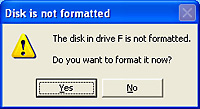 |
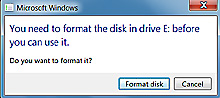 |
| Windows XP | Windows 7 |
| DO NOT FORMAT THE DRIVE | |
When attempting to access the drive in Windows you may see a message asking you to format the drive DO NOT FORMAT THE DRIVE
You need to format the disk in drive before you can use it.
Do you want to format it?
Another error that you may see when trying to access the drive in Windows from a program or the command line is…
This volume does not contain a recognized file system. Please make sure that all required file system drivers are loaded and that the volume is not corrupted.
Attempting to run chkdsk in an attempt to repair the problem will give an error also…
chkdsk can not be run on the drive
The type of the file system is RAW.
CHKDSK is not available for RAW drives.
The Disk Management window shows the partition as either RAW or without a filesystem type.
| Properties of the drive show that both used and free spaces are 0 byte in size for the raw drive | |
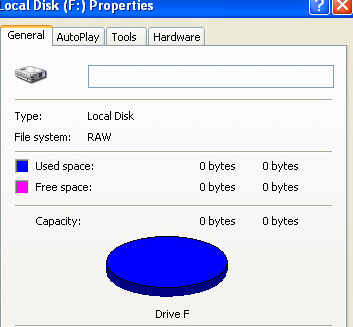 |
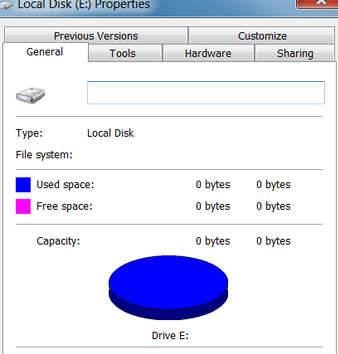 |
| Windows XP | Windows 7 |
What does RAW partition mean
A RAW filesystem simply means that it is a filesystem that is not recognized by Windows. Therefore all the available filesystem drivers are unable to mount the filesystem as a drive. This often happens when the records determining the filesystem type or location on the disk are damaged or corrupted, usually the partition table or the boot sector.
Since Windows sees no filesystem in the partition, it prompts you to format it in order to create a filesystem on it. DO NOT FORMAT IT.
Why does it happen and how to avoid it
The most common cause of external hard drives suddenly becoming RAW drives is if they are disconnected from a computer without using the “Safely Remove Hardware” option. This can happen in many ways such as a power failure, unplugging the drive from the USB port or from its AC adapter, a problem with the computer that causes it to temporarily disconnect the USB hubs and many more circumstances can lead to this occurring.
Always use “Safely remove hardware” to disconnect the drive. Left click the icon on the taskbar, select the device from the menu, and wait for the confirmation message.
THIS POST IS OUTDATED
THERE IS AN UPDATED VERSION OF THIS POST HERE
http://html5.litten.com/updated-how-to-fix-external-disk-drive-suddenly-became-raw/
How do you fix it
For this example, I chose the most heavily damaged disk with this issue that I could find in my collection of damaged disks. It has both of the most common problems. The partition table is corrupted and the boot sector of the main partition is also scrambled. The pictures of error messages above all came from this drive. The pictures of the repair process below are from the actual repair of this drive. Some images are from a virtual machine (simply to make it easier to get the screenshots) and some are from an actual desktop. This is a real repair not a manufactured example.
Before proceeding beyond this point, you need to be aware of the risks involved. If the problem with the drive is not simply a logical error but is a manifestation of physical damage then the more you use it and try to repair, the worse the damage may become. To minimize the risks, the drive can be taken to a professional who is experienced in this type of repair. The drive should not be making strange clicking or beeping noises. That means that there is definitely physical damage and it should be sent to a facility with the proper tools and environment to repair/recover it since trying to repair it as described in this post can make that situation worse. If you wish to continue on your own there are three important rules to remember.
1. Computer problems are variable. You may very well come up with a different situation than I outline below. Make sure that you stop and think things through carefully when the process becomes different than I describe.
2. You DO NOT WANT TO WRITE ANYTHING TO THE RAW DRIVE except for the repaired MBR and repaired Boot Sector if necessary. Any other writing can overwrite data on the drive that you would want to keep.
3. This repair does not apply to solid-state drives (SSD). They are very different than normal drives and can erase important data on a RAW partition just by connecting power to them.
Do you want to recover anything extra important first?
This step is optional and does not always work. EDIT 1/22/2013
It can put your mind at ease and make the process less stressful if you can successfully and quickly make copies of the most important files on the drive. After making sure that these files are safely copied to another drive, you can continue with repairing the drive with a much more relaxed demeanor and thus be less likely to make a mistake.
Often you can access the data on the missing drive by booting with a Linux LiveCD. The hard disk drive being used in this example is too damaged to do this but there is another article with instructions here that uses a drive that while not visible in Windows was accessible with a Linux LiveCD.
Repair partition table and boot sector
THIS POST IS OUTDATED
THERE IS AN UPDATED VERSION OF THIS POST HERE
http://html5.litten.com/updated-how-to-fix-external-disk-drive-suddenly-became-raw/
In order to repair the most common problems that cause an external disk to suddenly become RAW we will use a PartedMagic Linux boot CD and one of the tools included on it called TestDisk. Both of these items are free and I urge you to donate to them if you are helped by their use and have the ability to make a donation.
This method allows us to work on the drive without attempting to mount it and gives us more direct access to it than trying to fix it in Windows.
First make a bootable CD or USB stick of PartedMagic. Instructions can be found here.
Boot the computer that has the bad drive connected to it with the PartedMagic CD/USB that you made. A menu will pop up, please select
1. Default Settings (Runs from RAM)
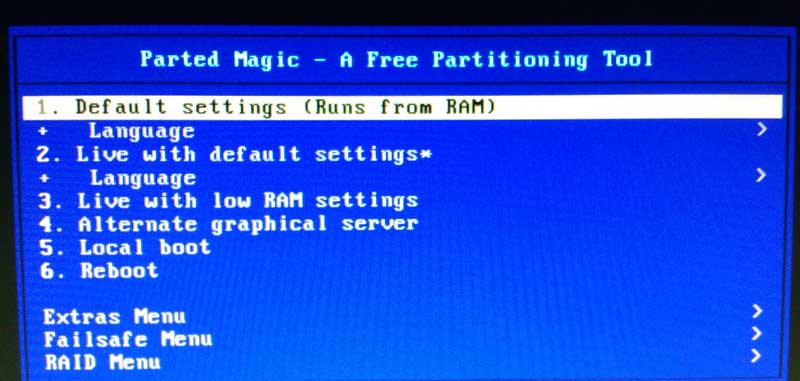
When it finishes booting you will notice that it looks kind of like a Windows desktop. The button in the lower left works like the START button in Windows XP and allows you to select and run various programs or shutdown the computer. To make things easy, I’ll just refer to this as the START button.
Click on the Terminal button down near the START button (It has a picture of a monitor on it) and type
testdisk
and press enter.
TestDisk is a console application so you have to use your keyboard to interact with it instead of your mouse.
Choose No Log and hit enter
Make sure that your external disk is highlighted
Choose Proceed and hit enter
Select Intel and hit enter (there is a slight chance that the partition is EFI GPT if the drive is 2TB or greater in size and at the bottom of this screen it says that Hint: EFI GPT was detected. If that is the case, select EFI GPT instead and try that.)
Select Analyse and hit enter
The partition data looks incorrect (an explanation of why is beyond the scope of this article)
Select Quick Search and hit enter
Say ‘Y‘ if it asks if the disk was made in Vista/Win7 (even if it was made in XP say ‘yes’)
Now the Quick Search will run
When the Quick Search completes, we see one partition (if you only see the option to CONTINUE at the bottom of the screen press ENTER one time to continue to the screen that you need to be at).
Lets look at the data on that partition press
P
and you should see a list of files/folders in the partition.
Hmmm… This looks like a bunch of diagnostic tools but not our missing data. We’ll need to look further. Press
Q
to go back a screen and then press
enter
To get to this screen, select DEEPER SEARCH and press enter.
Naturally, the Deeper Search takes longer than the Quick Search
When the Deeper Search completes we now see two partitions. The one we saw after the quick search and another one.
Select the new partition and press
P
to see the files/folders and now we see the data we want to make visible again.
Press
Q
to go back a screen and then press enter to get to this screen.
Select WRITE and press enter in order to write our new partition table to the drive.
DO NOT WRITE A NEW PARTITION TABLE IF YOU DID NOT SEE YOUR FILES/FOLDERS That means the proper partition table was not found and you will have to try a different technique to recover your data.
Press Y to confirm that you want to write the new partition table.
As I mentioned at the start of this repair, this disk also has corruption in the boot sector of the partition that we are trying to make visible again. When this is the case TestDisk will stop at this point and ask you to fix it before it finishes writing the new partition table. If the backup boot sector is good (as in this case) simply choose BACKUP BS and press enter. In the event that the backup boot sector is also bad then choose REBUILD BS.
Press Y to confirm the boot sector repair
Then choose QUIT and press enter
Regardless of whether a boot sector repair is required or not, you will end up at this screen where all you can do is press enter. Then hit Q until you are out of TestDisk.
Now remove the PartedMagic CD and shutdown the computer START>SHUTDOWN and then try booting it into Windows to see if the drive is now visible.
Here are the results for the drive used in this example…
Backup important files and run chkdsk
Now you should make backups of all important files on the drive in case it goes bad again and then run chkdsk to fix any other filesystem errors that may still exist.
After backing up important files, right-click the disk in Windows Explorer and choose PROPERTIES. Go to the TOOLS tab and click CHECK NOW. Check both options and click START.
THIS POST IS OUTDATED
THERE IS AN UPDATED VERSION OF THIS POST HERE
http://html5.litten.com/updated-how-to-fix-external-disk-drive-suddenly-became-raw/
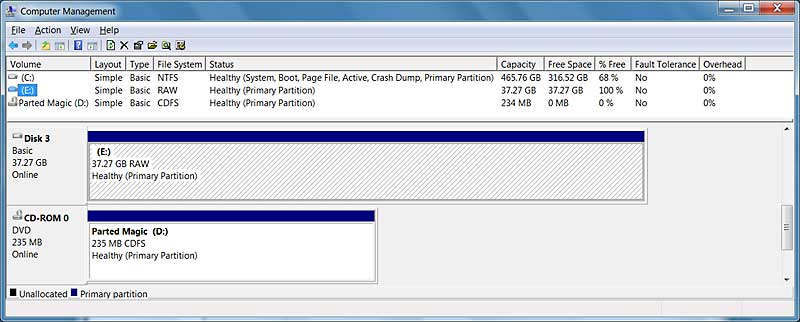
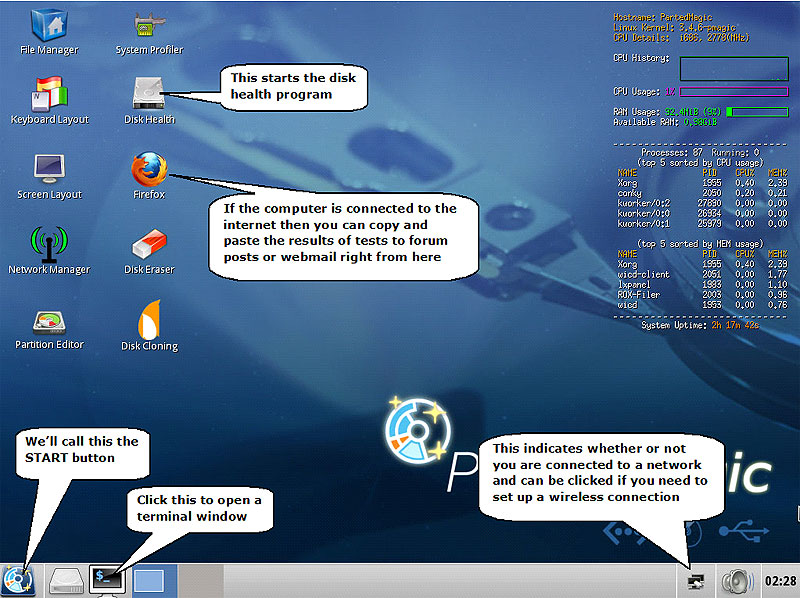
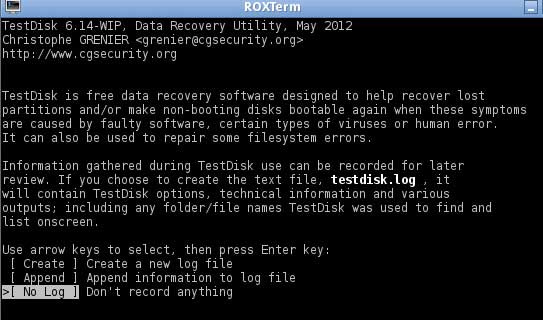
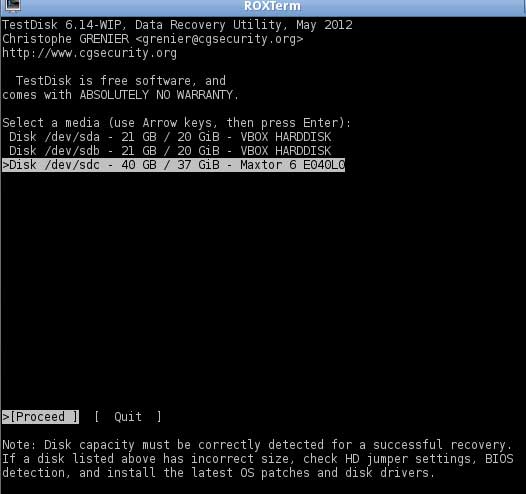
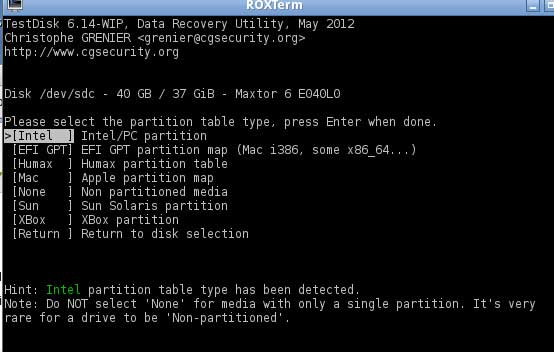
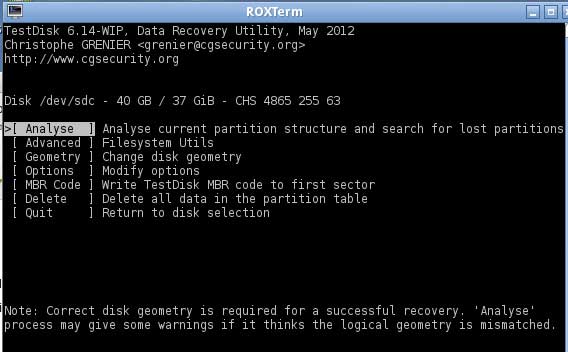
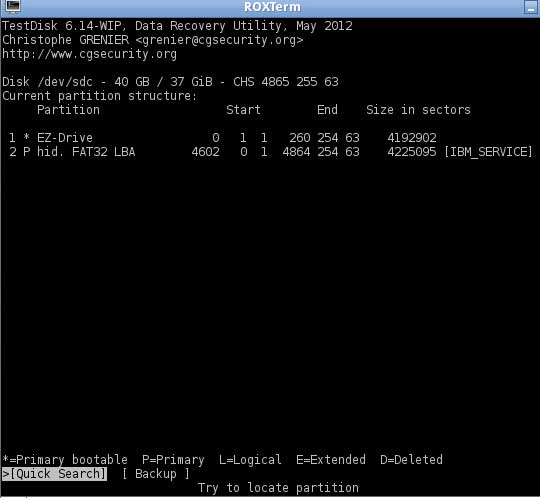
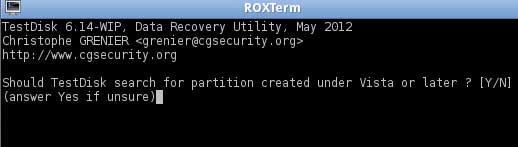
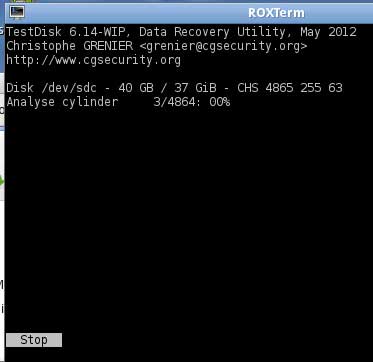
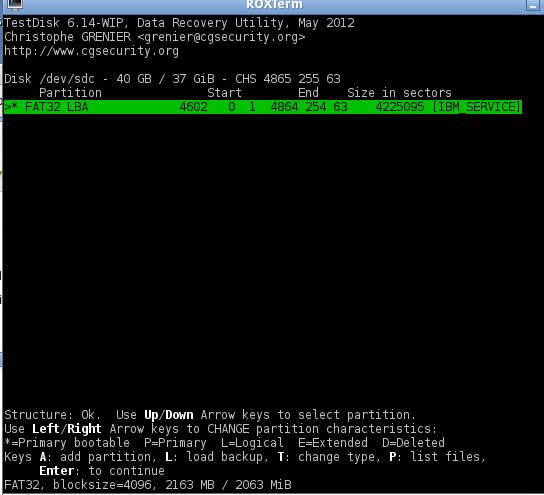
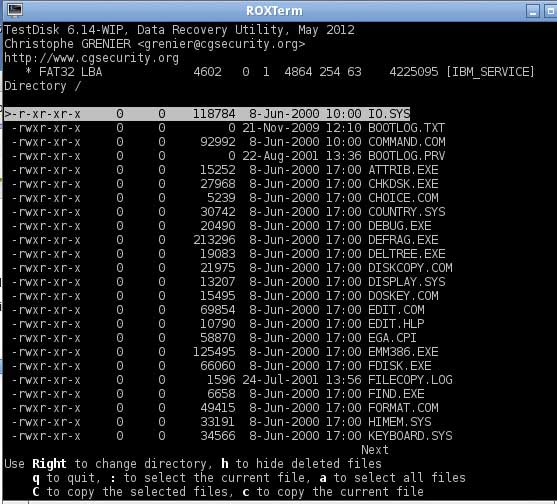
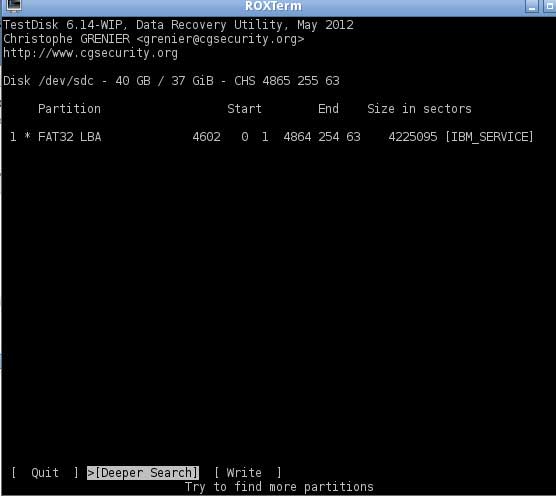
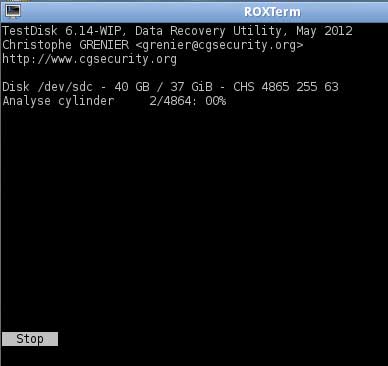
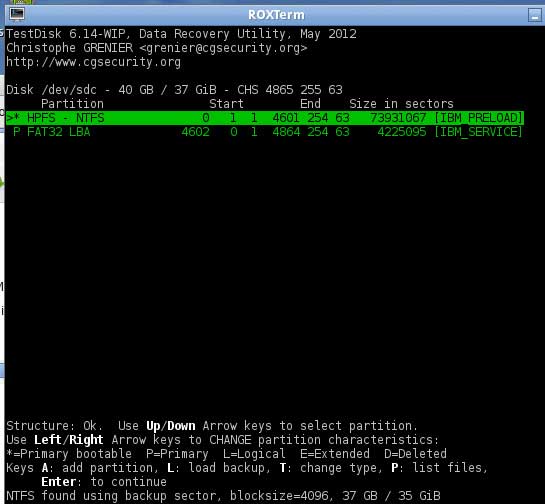
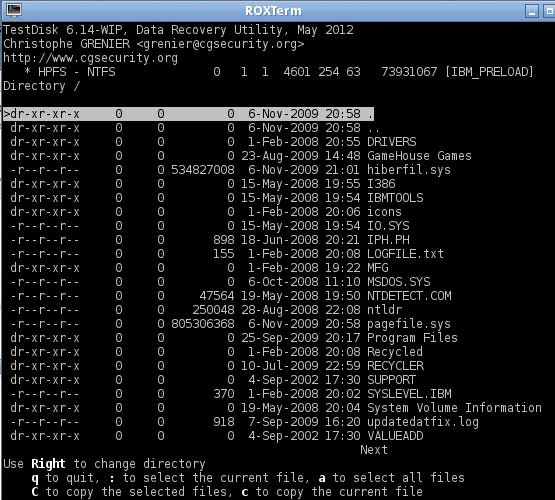
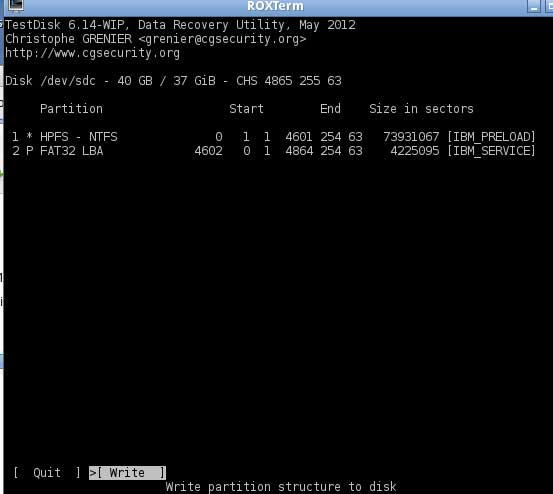
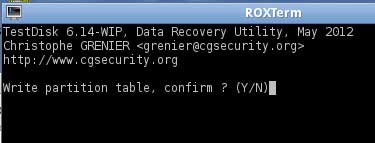
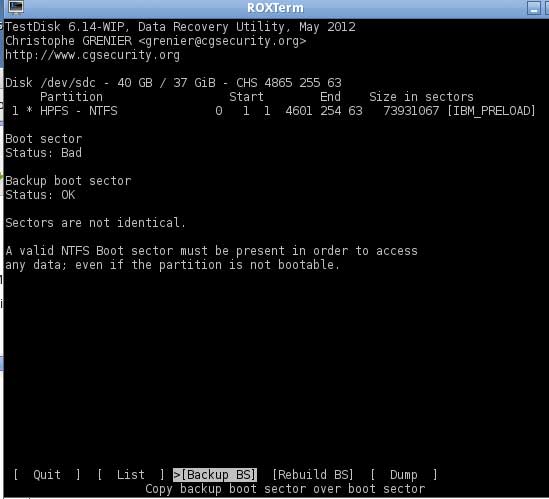
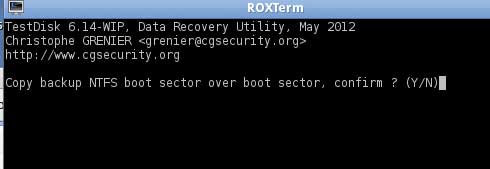
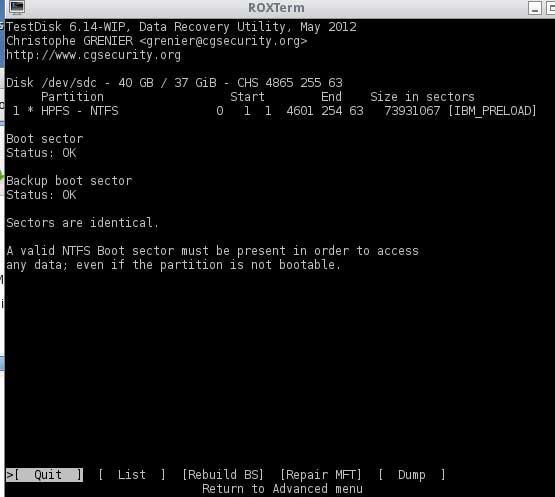
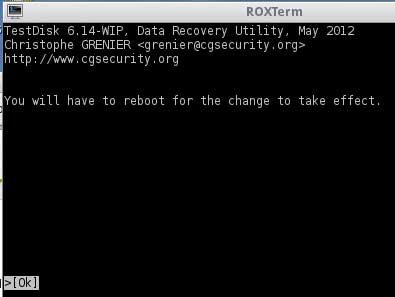
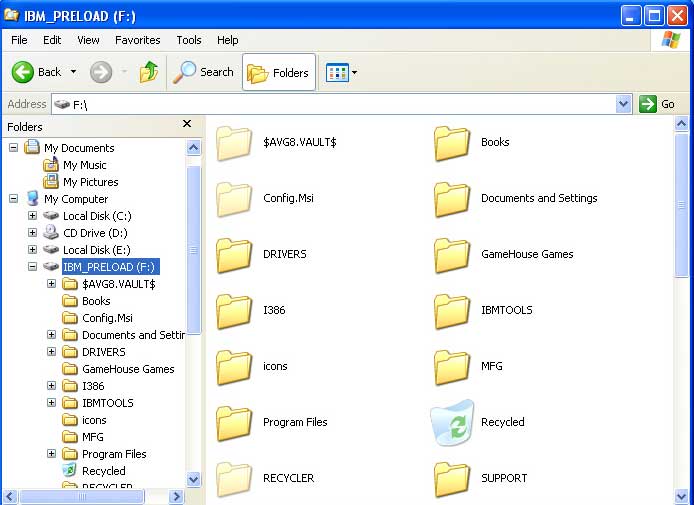
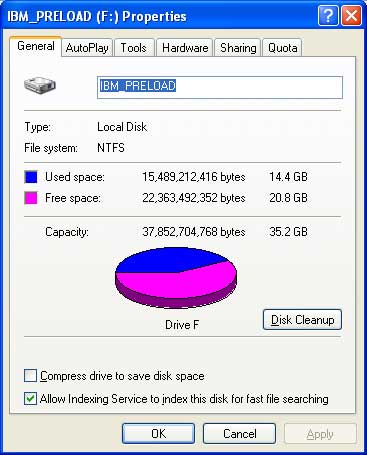
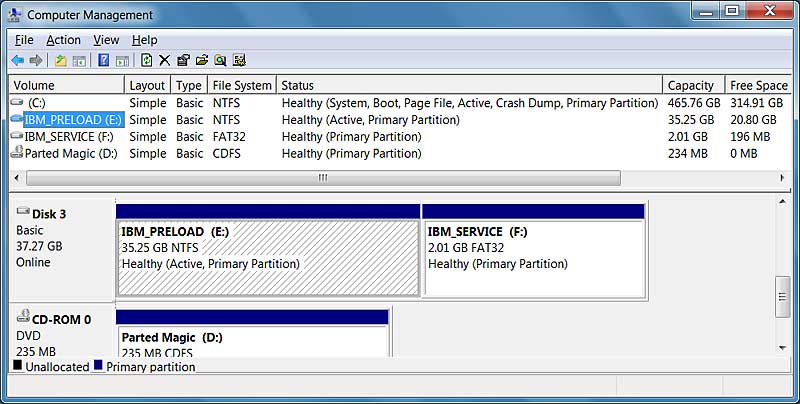
Worked! Thank you so much!
I followed every step until the reboot but I still can’t access the disk. The file system is still RAW. My external disk drive is 500GB Seagate Free Agent Go Flex Drive. I hope you can help me with this.
Hi JP
Here is a similar situation that I worked on with a 1TB external GoFlex…
http://www.bleepingcomputer.com/forums/topic481048.html
See if what we tried there helps you.
James
Thanks, James! I’ll look at the link you’ve posted and I’ll let you know if it works for me. Maybe, it didn;t work because I just downloaded the TestDisk 6.14 tool from the web and run it in Windows instead of booting it with PartedMagic.
James, a similar situation with a 1T SimpleSave MD1000h on my HP Pavilion dv-7 laptop.
At the step where the deeper search is being conducted, the window displays the following message as the deeper search continues (currently at 64% complete):
Check_FAT: Can’t read FAT boot sector.
Invalid boot sector.
O D FAT16 <32m 15847 253 53 271915 9 48 1880682044
FAT 16<32m 15847 253 53 271915 9 48 1880682044
My issue is that W7 sees this drive, but cannot read it because it thinks it is in RAW format. Testdisk shows it as still being NTFS, but with this FAT16 issue popping up during deeper search.
I believe all the files are still on the drive so the goal is to repair without a full erase and reformat of the SimpleSave drive.
Thanks in advance for your help,
jh
Hi JH
It would be very difficult to help you repair a problem like that in the comments of a blog post.
You can try posting the problem in the ‘internal hardware’ subforum at bleepingcomputer.com
I do many repairs there and either myself or someone else would probably be able to help you.
James
Will do – thanks!
I am currently running the ‘quick search’ but it is very slow.
“Disk /dev/sdd – 1000 GB / 931 GiB – CHS 953869 64 32
Analyze cylinder 305/953868: 00%
Read error at 305/2/1 (lbs=620608)”
It continues to go up, but I
can’t tell if it is working normally. Should I just go to bed and see what happens in the AM?
Thanks,
DN
The ‘deeper search’ found nothing on the drive. I have now the option to. A. Add partition. L. Load backup. Enter to continue. drive.
Where do i find the PartedMagic Linux boot CD and TestDisk CD ? Please help , its urgent
Thanks i figured out.
“No partition found or selected for recovery ”
I am copying over my files, then reformat?
So, to be clear, I can mount the drive and see and copy the contents, but the testdisk data recovery tool found no partitions with either the quick scan or the deeper scan.
Hi DianeNemea
It is too difficult to assist with a repair in the blog comments but from what you’ve posted so far, it sounds like there may be some physical damage like bad sectors since you got a read error and the problem may be too serious to fix with this technique.
You could try recovering the data.
PhotoRec is free and included in PartedMagic but will not give you filenames or directory structure.
Restorer Ultimate has a free demo to see if it will work but you must pay to recover the data. However, it often gets the filenames and directory structure.
EDIT:Just saw your comment on being able to mount it so you can recover it by copying the files from the mounted drive.
I’ve encountered two issues while attempting to recover the data for backup before I re-partition the HDD which keeps prompting “need to format”.
(1) At the stage where I could view the folder in the bad HDD,when trying to right-click copy, nothing pops up for me to select copy.
That is, nothing happens when I right click the mouse.
Searched the top menus and couldn’t find any copy function either except for a copy plug-ins, which I doubt is the right move.
(2) Can’t seem to read one of the external drives which I am trying to recover data from.
I’ve sent you an e-mail with screenshots for better visualization of my issues.
Hoping you have the time to help with this.
Greatly appreciated!
The step that you are stuck on is optional and I guess I should make that more clear in the blog post. That step does not work for people about half of the time.
Sorry for the confusion.
James
Some additional information :-
EXT HDD make : WD20EARX 2.0 TB (SATA/64MB Cache)
Laptop : Asus UX21E
Thanks.
Hi, I ran analyze and it said 2 primary fat32 and all zeros
I did quick and deeper scans both with no results. I did see a invalid fat boot sector message
after all attempts it finally displayed “No partition found or selected for recovery
Hi Mechi
That means this technique may not be for your situation.
It is very difficult to troubleshoot these issues in a blog comment thread. You should contact a professional data recovery company.
If you do not want to do that, myself and others often answer questions about these types of problems at the bleepingcomputer.com forum and there are other forums.
James
James, thanks for the reply, I will surely praise you for your responsiveness. I got tied up and could not get back until now after I first checked my email. I will try the bleepingcomputer site above the next day or so.
I have to say, I was discouraged a little when I did not see files trying analyze but I know it all depends on what is wrong as to the fix. 🙂
The plus is I did see some of your entries on the other site and can tell you are dedicated, I KNOW we will get there. (at least your software did see the drive! that’s progress from what I’ve tried)
Before I click the quick search, it shows the partition and below it say no partition is rebootable. What does that means? I really need your help!
Running into problems similar to both Hadhirah and mechi, having run everything (quick search, deeper search, rebuild BS) in both default(not changing anything File type:FAT16>32) and NTFS I still get bad boot sectors, no partitions found, and no partition rebootable. A few times I’ve gotten “Can’t Find Cluster Size”
I can though initially see two separate FAT 16 partitions though they’re under the unbootable category.
Hi Terry
That means this technique may not be for your situation.
It is very difficult to troubleshoot these issues in a blog comment thread since I need to establish a high level of situational awareness in order to give safe and proper advice.
You should contact a professional data recovery company.
If you do not want to do that, myself and others often answer questions about these types of problems at the bleepingcomputer.com forum and there are other forums. It is much easier to gather data about your setup and situation that way than to try and do it here.
Actually, problem resolved. I thought something was fishy when I saw 2 disks that were pretty much identical (my SSDs) I thought one was my old HDD that had failed and was pretty much just trying to recover files that weren’t there. Luckily my HDD decided to kick in long enough for me to grab 95% of the files I was trying to recover. In the process of doing all this though, I found out how to fix my SSD that wasn’t initialized, so thanks! Awesome guide by the way!
When trying to load up Parted Magic, it hit my Sata_2 that hadn’t been working and kept ramming a wall over and over for about 10 min. It was the failing drive. You might mention this in your guide if you can edit it, up to you though. Frustrating that I spent half a day trying to fix a problem I didn’t really have. Learned a neat trick in the process though, thanks to you!
Hi, I’m interested in using your method, I followed the instructions precisely and recieved the following:
Mounting PMAGIC_2012_12_25.SQFS… mount: wrong fs type, bad option, bad superblock on /dev/loop1
Missing codepage or helper program, or other error
In some cases useful info is found in syslog – try dmesg : tail or so
Mounting //sqfs_disk/PMAGIC_2012_12_25.SQFS failed
pmagic does not boot, where did I go wrong and how do I get it to boot successfuly? Please help…
Hi Tim
That may be a badly burned CD/DVD, try another and let me know if you still have this issue.
James
Hello, I have a WD Mybook 1tb external hard drive that has worked fine for over a year until this past Saturday we plugged it in to access our karaoke music and windows 7 asked to format the disk as shown above I told my husband not to format but in all the confusion I think he might have..I did a recovery scan to see if the data and files where still on the external hard drive and they are now how do I recover the data off my external hard drive. We have over 200000 karaoke songs that we use with our karaoke software please help..I can not afford all the data recovery software programs that are out there and I know there is a way I can do it myself with some help.
Hi Michelle
What step did you get to above before having difficulty?
James
I didn’t find 2 partition after the deeper search, and my file format was in NTFS. What should I do to recover my files then?
Hi Melissa
I’m not sure that I understand but if it found just one partition did you look in it by pressing P like it says in the example? When you look in the partition it found, do you see the files/folders there?
Often external drives only have one partition. Let me know if I’m misunderstanding the question 🙂
James
I didn’t have the FATA32 like you have shown after the quick search, instead I have HPFS-NTFS. Even so, I did deeper search with HPFS-NTFS. Though, there in only one partition. I did press the P to see if there is file in there after deeper search, and there are files & folders in there. After that, I try to WRITE new partition, but it didn’t went into the BOOT BS page, it went straight into indicating that “reboot is required for change to work”…. I guess everything didin’t really went the way you indicated, so I am not sure what did went wrong.
I hope this is clear enough for you to figure out what have went wrong 😛
BTW, after i reboot it, I still cannot read the files 🙁
Thanks Melissa, that is clearer.
Your disk should look different from the example in this post. It was just used to illustrate the technique.
I certainly understand that it can be confusing. I do this all the time but most people never need to do anything like this 🙂
At this point, you should try the section above called “Do you want to recover anything extra important first?“. It involves seeing if the files are visible in PartedMagic’s File Manager. Often when you can see the files in TestDisk like you did but can’t see them when you boot into Windows, they are visible in Linux (PartedMagic’s File Manager).
Here is a link to the instructions…
http://fixit.litten.com/linuxfilecopy.html
You can then copy the files to someplace else.
If it does not work, then we’ll need to arrange a better place to discuss this as it becomes too complicated to do in the comments of the blog post.
James
I am trying to use the other method… But I was not able to mount my bad device… Is there any way to do it?
Melissa
Now it gets too complicated for working in the blog comments. Since you can see the files/folders in TestDisk, you can check out these instructions that I posted for someone else.
http://www.bleepingcomputer.com/forums/topic480044.html/page__view__findpost__p__2934440
If that does not help, you can start a new post there and either myself or someone else will try to help you further.
James
Thank you so much! it worked perfectly! I owe you my life 🙂
I do have a couple questions I post on the wall.
http://www.bleepingcomputer.com/forums/topic483988.html
Good day Sir,
I tried recovering my files through the parted magic file manager, I was copying a folder to another drive but halfway through, I suddenly encountered a copying error. When I went back to the folder to try to copy the files again, the folder which holds the files I was trying to backup are already empty and I could not see even the other folders which I did not copy. I tried copying another file and encountered the same problem. Can you guide me on this one? Are my files already lost or just that I could not view them in parted magic anymore?
By the way my bad drive is a 1Tb seagate storage
Hi Ielle
How far in the tutorial have you gotten? Have you tried looking at the drive with TestDisk yet?
James
Dear James Litten, firstly you are helping many people with your post, heartly congrats. I also have the same problem of my HD (Seagate 1TB external) being converted to RAW format. And I have 950Gb of personnal data 🙂 .
I followed the above post of your, but after I enter “Analyse”(Picture 6), I am not able to see any partitions listed as in Picture 7 above. Instead I got a message “Partition: Read error”.
Can you please help me in proceeding.
Thanks in advance.
Cheers,
Newb.
Dear James, I would like to say .. your post http://www.bleepingcomputer.com/forums/topic481048.html came helpful for me.. I will inform you once I complete my 950 GB of Data (hopefully).
Cheers,
newb.
Hi Newb
Let me know if you run into any difficulty.
James
Hi I haven’t tried the test disk yet… Will let you know about it after 🙂
Hello James,
I have a problem here. Your tutorial suggests “Boot the computer that has the bad drive connected to it with the PartedMagic CD/USB that you made.”
What can I do, as I do not have access to that computer anymore to which my external hard drive was connected?
Can I use it with my laptop?
Please help me here.
Thanks in advance,
Neeta
Hi Neeta
Yes, you can use your laptop. Here is an example where I used a laptop for a very difficult recovery…
http://html5.litten.com/windows-file-recovery-series-part-4-recover-files-from-a-bad-hard-drive/
James
Dear Mr.Litten,
I followed all the steps carefully. My external hard drive has only one partition but I did a deeper search anyways. Once it got completed I was not able to find any files in the partition. Should I go ahead and WRITE the partition to the drive? Would it recover the files or not being able to see any of the files in the partition mean that the data is already lost? If this method wouldn’t work, could please suggest another method to recover all my data? Thanks in advance.
Really appreciate what you do here.
Vijai
Hi Vijai
No, you should not choose WRITE unless you see your files. If you did it anyway, it won’t do much damage. At this point you should try a paid option like GetDataBack or Restorer Ultimate or Zero Assumption Recovery. There are others out there too. These products have a demo. If they can find your files, they will then ask you to pay for the full version (usually less than $100 US).
Hope this helps
James
Hey James, I tried the testdisk steps however I was not able to the files in the affected folders, I posted more details about my problem in the forum, here’s the link http://www.bleepingcomputer.com/forums/topic484351.html
hopefully you can help me out.
Thanks!
Great writeup. Now if you had one for SSD drives that now show as RAW with 0 space that would be greatly appreciated.
Hi! I am very interested on how to fix the external hard drive but I believed that I cannot do it.
My scenario was, I have my WD Elements 1023 500 GB external hard drive for a year now. It worked perfectly fine then when I tried using it yesterday, it is successfully installed in my computer but it cannot be shown in “My Computer”. It is shown in Disk Management as Disk 1 Not Initialized, Unknown 2048 GB Unallocated. I am afraid that my files are lost. How can I fix this?
I know that this is not the right thread but as I searched for the whole day and I don’t even have a sleep just to find the solution for this. I hope you can help me. 🙁 I have my whole life on it. My work and everything. I really appreciate it.
And I even tried to recover files using recovery system software but it cannot even be detected the external drive so it is useless. 🙁
Hi Cy
It seems odd that your 500GB drive would appear in Disk Management as a 2TB (2048GB) drive. Are you sure that you are seeing it in Disk Management or do you have another 2TB drive attached that you might be seeing?
James
James,
I’ve been following the steps but very early in the process it’s thrown me an error that I’m not sure how to proceed with. In analyze it gave me a bad relative sector error, which I found odd as it is fresh from the manufacture. I skipped ahead a bit and started using the deeper search. That has thrown me an error of Invalid NTFS or EXFAT boot, which makes sense given the trouble I’m having formating the blank drive. But of course I’ve no clue how to proceed. Any help appreciated.
Thanks
Amanda
Hi Amanda
I don’t understand what you are trying to do. If it is a new blank drive, this technique should not help you recover anything.
James
Dear James,
I am in need of your help :),
I will explain you the difficulties I am facing.
1) In PartionMagic – I continue from last time, I was able to tranfer few GB’s of data (50/950). Next day I was not able to MOUNT my 950GB hard disk at all. When I click on MOUNT option, it will be disabled for few seconds then turns to mount option while other drive can be mounted at the same time. (I tried with all USB ports available 3*)
2) Then I tried in Windows7.
a)well my hard disk(950GB)is detected and I am only able to see the folders, if I try to enter them (error: The request could not be performed becoz of an I/O error.)with heading(Location is not available).
b) And fortunetly if I see (try to copy)files(example : *.mp3/*.mp4) (which are not in any folder) I recieve [An unexpected error is keeping you from copying file. ERROR0x8007045D: The request could not … I/O device error).
Please try to help me out :), in the mean while I will be trying to extract my data hopefully I will not lose any of them 🙂
Thanks in advance James.
Cheers.
Hi Newb
You may want to look at the SMART data for that drive and see if there is some signs of damage being detected. In PartedMagic double-click the DISK HEALTH icon on the desktop and then select the drive. Here is an post about reading the results…
http://html5.litten.com/accessing-and-assessing-a-hard-drives-s-m-a-r-t-data/
James
Hi James!
First of all I applaud you for the help you have given people here and in your forums! After reading nearly every reply in this thread I can already see that you’ve helped a lot of people.
I have a Buffalo HD-PCTU3 1Tb external hard drive. I have tried to access it using the techniques written here and I am stuck at the part where I have to “Write partition structure to disk”. When i press “Write” it tells me to “reboot for the change to take effect”. I checked my disk’s boot sector recovery and it says:
Disk /dev/sdb – 1000 GB / 931 GiB – CHS 121601 255 63
Partition Start End Size in sectors
5 L HPFS – NTFS 0 1 2 121600 254 63 1953520001 [TERA-HEINZ]
Boot sector
Status: OK
Backup boot sector
Status: OK
Sectors are identical.
A valid NTFS Boot sector must be present in order to access
any data; even if the partition is not bootable.
At this point, I’m not quite sure what to do next. I can see my files, but i do not currently have an extra 1Tb hard disk to store them in, and also i can’t mount my hard disk.
Thanks for your help!:)
Hi Heinz
Thanks for the kind words.
If writing the new partition table still does not make the drive visible in Windows then it is likely a physical problem or filesystem problem that is not addressed by this technique.
You should copy the important files from it to another drive using the screen where you can see the files.
If you don’t have enough free space on other drives right now, copy the most important files that you do have space for and then disconnect the drive and put it aside until you have space to get the rest of the files.
James
Alright, I guess that’s the only way then. Thanks for the help James!:)
Hi Heinz
I Wish I had a better answer but it is based on my experience. I’ve had this technique work for me fixing client’s hard drives many times (maybe even more than 100 times, I lost count long ago). When it works, it just works. When it does not work then something unusual is happening and you need to focus on the job being a “data recovery” job instead of a “data repair” job. In that case, you need a separate location to save the recovered data.
If you get another drive or free space on another drive or flash drive that you want to copy some or all of the data to, let me know if you have any difficulties.
James
James
I wanted to thank you and saw the comment you posted when I started typing mine.
You said “When it works, it just works.” and that is what happened now to my raw Seagate 2TB external drive that had all my videos on it. Everything was the same except I had 1 partition instead of two. Everything is working now.
Thanks
Dear James,
I looked at S.M.A.R.T Data, I am getting an error saying “Cannot retrieve SMART DATA. Device open failed or device did not return an IDENTIFY DEVICE structure”.
now how to proceed.
Hopes are getting low to extract data from my hard disk 🙂
Thanks again 🙂
Cheers.
Hi Newb
There are a few things you can try to get it to read the SMART data. One of these is probably what you have already done.
1. Boot into PartedMagic with the drive attached. Try Disk Health.
2. Attach the drive AFTER booting into PartedMagic and wait for the drive to be detected. Try Disk Health.
3. Use the Windows version of GSmartControl (Disk Health). Try booting into Windows both with the drive attached and attaching after booting.
http://gsmartcontrol.berlios.de/home/index.php/en/Downloads
Hope this helps
James
Hi james,
i have a different situation in this case, but same problem, my laptop drive became RAW after i copy data from ubuntu to windows,
i used 2 OS(windows and ubuntu) in one drive, when i used ubuntu as my OS, i wanted to copy data from ubuntu partition to windows partition(it’s because my windows os can’t detect ubuntu partition), then i open terminal, wrote command line to see what partition are deteced in ubuntu OS, windows partition detected as SDA..,
so, with that information, i run ‘cp’ command to copy data to windows partition, afterthat, i switch my os to windows,
but when i open the partition which is copied data from ubuntu, my partition became raw…
did i can follow your steps to fix my problem??
i really need your help james, i’ve saw you commented on every comment, i applaud for that, there are many people helped, and sorry for my bad english.
Hi Rwin
I need a lot more information to diagnose your situation. That can’t be done in the comment thread of a blog post.
Based on what you describe, maybe you could look at the boot sector of the partition containing the Windows data partition and see if there is a problem there.
Run TestDisk and get to the screen that lists your disks.
Make sure that your data disk is highlighted
Choose Proceed and hit enter
It should automatically have Intel or EFI GPT selected (if not, select Intel) hit enter
Select Advanced and hit enter
Make sure that the problematic partition is highlighted and
Select Boot and hit enter
See if it says the boot sector and backup boot sector are OK and identical.
That’s about all I can do here. Hope it helps.
James
Dear James,
I tried GSmartcontrol in windows7 as given in 3rd option in your previous post, but the result was same result was seen “Cannot retreive SMART Data”.
Please let me know,if there are any other risky steps which can be tried out !!
Sorry to trouble you for prolonged period.
Thanks for your extended and extra suggestions.
Cheers.
Sir, i had a similar complaint with my hard disc with two partition. I gave my HD for data recovery where the professional formatted it and has recovered a partition which was not actually RAW, but couldnt access the other partition which was RAW and says that its cluster is defective, and it keeps asking for formatting.
I want to know if i can recover data from it and what my options are ? I need that partition which is very important to me. Kindly advice.
Hi, i think i have a similar problem but its shown differently on my laptop (when it first switches on it goes to a black screen with「 error: filesystem not found grub rescue: 」 do i still go through with those steps ?!
thanks
ange
Hi james, thanks for your reply, i’ve do a deeper search, but my partition detected as “invalid NTFS or EXFAT boot”, what does it mean??
Thanks for posting this.
After a power supply interruption to my laptop, XP and Ubuntu would no longer recognise an extended NTFS partition containing all my precious data files. Initial attempts to recover just led to error messages reporting bad sectors.
I used the above method to retrieve them. Thanks for blogging!
I should point out that two things were key for me:
1. In answer to the question “Should TestDisk search for partition created under Vista or later?”, I had to answer “Y”. If I answered “N”, TestDisk would find the lost partition but that partition would not appear when rebooting into XP.
2. I had to use the XP CD-ROM to run Recovery Console and then run the command: chkdsk e: /r
The chkdsk process took 14 hours! At the end of it though, I rebooted and XP recognised the partition and the files on it.
Needless to say, I immediately did a back up of the data files. 😉
Well all went well after deep scan. I seen all my files that were on there, so that is good, but when following the instructions to back out of that menu screen by pressing “Q” then hit enter so i can select “write” it comes up with a message saying no partition is available, and my only option is to quit, I do not have the “write” option like in the picture you have. Am I missing something?
Hi Stagz
There may be too much damage to the file system for this technique. If you go back to the screen that you got after Deeper Search and saw your files/folders listed, there are instructions at the bottom of that screen that tell you how to copy the files/folders that you select to another drive.
Here is an example of how to use that screen to copy files to a different location (in PartedMagic, you’ll need to mount a disk to copy files to. Many prefer to run TestDisk in Windows for this.)
You will need enough free space on another drive to hold the files that you wish to recover.
I’m assuming that you are running TestDisk in Windows. If not, the instructions are basically the same but you will need to mount a drive.
You should see some basic directions at the bottom of the screen in TestDisk about how to copy the files to another location.
Some simple navigation instructions.
To see the contents of a folder, highlight it and press the right arrow key on the keyboard.
To go back up a directory highlight the line that has two dots
..
It should be the second entry in the list.
I like to do a test first and try to copy just one file or folder to see if it works.
Select a file or folder that you’d like to try copying by highlighting it.
Press the colon key on your keyboard to select it
:
and then press upper case C to copy the selected file or folder
SHIFT-C
Now it wants to know where to copy the file to.
It will automatically default to saving them in the directory where TestDisk is being run from.
Highlight the second line which is .. (two dots) and press the right arrow key and it will take you up a level.
You can keep selecting the .. line and eventually you’ll get to the top of the hierarchy which will list all of the connected disks.
From there you can navigate to the location that you wish to copy the recovered files to. (If you have any difficulty navigating, let us know.)
When you are inside the folder that you want to copy recovered files to, choose the top line which is one dot
.
Then press
SHIFT-C
and it should copy the file there.
Leave everything open and look in the Windows Explorer to verify that the file was copied. If it is there, go back to the TestDisk window and select more files and folders that you want to copy. When you choose to copy them it will automatically put them in the location that you already selected.
James
Hi James, Made the bootable CD but because my Win7 is part of corporation property, it would not boot off the CD – something about interactive logon failing. I guess that means the logon GUI does not work with Linux. Home laptop is Win 8. I am still navigating that so not sure how to apply this. All I want to do is to remove two folders of files from the 1TB WD My Passport that was in the middle of writing an export file from Lightroom when it crashed. I think it has to do with the fact that the USB 2 cable next to the disk was always a little loose. Can you help please? Thanks
Hi Sylvia
You may be able to use the Windows version of TestDisk which can be found here…
http://www.cgsecurity.org/wiki/TestDisk_Download
James
Worked! Thank you so much!
Hi Admin:
i have a similar problem hope you know the best solution.
i have a portable usb harddisk 640 gb samsung model no st640lm000. when i connect it using usb cable computer does not respond to the plug and play so i have to open once my computer and refresh to show the drives. after a click sound from harddisk it shows two drives . one which is 249gb which i would like to recover must, in my computer it only shows the drive icon D: and it donot allow to open or to right click it goes on hang if i try to open same in disk managment it does not show the usb drive .i used mini tool partition wizard to just see whats on my usb it shows the drive with details as bad hard disk and shows no logical or volume drives. wt should i do suggest me.
i have tried changing the usb box and cable but nothing happening. should i consider this technique you shared in this post ?
Regards
Please, READ THIS !!
Just disconnected my Toshiba HDD 350 GB while working, after that I’ve tried to reconnect it again but here is the results:
1- at the first try my laptop is not responding when connect the HDD.
2- at the second try the laptop show usb icon and HDD disk without storage and unable to open it.
3- at the third try, it asked me to formatting it like at the above pic. I’ve formatted it and got only 1.5 GB!!! :((
please what should i do?? after you mentioned “When attempting to access the drive in Windows you may see a message asking you to format the drive DO NOT FORMAT THE DRIVE”
Please your advice ASAP !
Thanks in advance.
Hi
Just a question about the quick search part, i have a 3tb seagate drive which i am trying to follow this procedure for and the quick search part has been running for nearly 24 hours and on the analyse cylinder line it is showing 277%. Is this normal or should i give up the ghost and try again.
Hi Steve
There are a lot of difficulties that occur when trying to use this technique on drives larger than 2.2TB like your 3TB drive. They either work without a hitch or get weird like yours is doing. The reason for this is often because of the way these drives are designed to be accessible by computers that normally can not access drives larger than 2.2TB.
You may want to look into paid solutions that offer a free trial that will scan and then tell you what it can recover. Then you purchase a key to unlock the recovery portion of the software (usually less than $100US).
James
Hi James
Thank you for your suggestion. Tried Windows Version of the TestDisk and it won’t run – says cygwin1.dll missing. I am not sure that I want to go that far with the Windows. So back to Linux I went, and I only had to go as far as Quick Search to see all my folders. Tried to write partition table to it then – it says to reboot. PMagic said nothing about the boot sector or any errors therein. So I reboot. Did not work. Repeated the process several times – nothing, Windows still won’t read the external disk. So I tried to copy the folder that I wanted to save from the disc but the destination appears a tat dodgy. It writes but I am never able to find it again in Windows although I wrote it on to desktop. So not sure what is happening. Tried to copy using the route of the mouted devices but cannot see the files of the bad external disk. So I gave up. Any other ideas? Help appreciated. Thanks
Sylvia
OMG! Thanks to the author! I thought I cannot recover my very important files anymore! Thank you very much!
Thanks for the link..saved my data ..thank you once again…
Hi James,
I burnt a bootable CD. Restarted computer with CD in the tray with bad external drive connected. Parted Magic started and I selected “Runs from RAM” It started well but after “Root’s Password is partedmagic” it is stucked at “Creating /etc/fstab…”
It never reached to similar to desktop screen.
Please help.
Hi Ajay
It may be a bad CD that needs to be burned again or it could be that this version of PartedMagic is not compatible with your computer. You can try the other options in the startup screen like “Live with default settings 32”
James
I used my usb at a public computer and 2 hours later I used it at a home computer. When I used it at a home computer, I tried accessing the usb. The usb has only 1 file on it when I tried to use the usb at home. It had a the name of the file was a black rectangle with a white circle instead the rectangle a character capital T, not a normal keyboard T and a capital D. The file was 4000kb, when I tried to open the file, the error was the specified path cannot be found, please try again. When I checked properties, it showed that 13.1gb was used with a remaining 1.80gb. Will I be able to use this method to recover my files? My files are various types such as excel, pdf, word. I would be happy to send screen shots if you would be able to assist me. The drive is a 16gb lexar.
Hi Stefan
This technique is more effective for hard drives than it is for flash drives. Flash drives have a controller in them that emulates a hard drive with the data stored on memory chips instead of being read from platters. Your problem sounds more like an issue with the controller than corruption of the filesystem.
James
Hi james, thanks for your reply, i’ve do a deeper search, but my partition detected as “invalid NTFS or EXFAT boot”, what does it mean??
Hi Rwin
It sounds like there is file system damage that this technique does not address. You should try the following (in order of safest to most dangerous)
1. Hire a professional recovery service.
2. Try a paid recovery program. Many have a free trial that will determine if the work or not before you pay.
3. Use PhotoRec which is included with TestDisk but does not recover the filenames or directory structure.
James
Thank you, James! Your article helped me! Thanks a lot!
Hi James.
I’ve got a 2tb WD external HDD and I’m currently doing a deeper scan, but it is extremely slow, its been scanning for around 48 hours and its only managed to do 9% is this normal?
Hi Ben
That’s only 18GB so it sounds like there is probably a hardware problem with the hard drive.
I wrote a post about checking a drive’s S.M.A.R.T. data. It may help you determine if there is a hardware issue.
http://html5.litten.com/accessing-and-assessing-a-hard-drives-s-m-a-r-t-data/
If there is a hardware issue, you should use a professional recovery service or at the least make an image of the drive (2TB is a huge image and could take a week to make with GNU ddrescue in order to recover all the good data and attempt to get the bad areas of the drive.) and then attempt data recovery from the image.
James
I am unable to enable SMART
I get the error message “Cannot enable SMART Mandatory SMART command failed.
Seems like the drive isn’t able to be fixed.
I’ll probably end up taking it into my local computer store to see if there’s any possibility to recover some, if any, of the data and buy a new HDD.
Thanks James for the blog though, it was very informative.
Dear James,
Recently, I’m experience power interruption during copying my file into hard drive. After power restored and restarts my PC, one of my hard drive partition has become RAW and is not accessible. I’ve found this tutorial while googling around data for data recovery.
I followed every above step until I’ve reached QUICK SEARCH after ANALYSE. Unfortunately, there is no drive listed during QUICK SEARCH.
Really need your assistance to recover my data as it is very important.
Please my problem is am having a 40Gb hard drive partitioned into two ,i try deleting the partition and make a new one but the disk cant format and it will return to it old partition with the same space used and still have the files on it….please help me format the drive and make new installation on it….
Thank you
Hi James
Thanks for your work here, it’s a really nice how-to. I’ve followed these steps but it didn’t work for me. I am able to see the files in my disk just with the Quick search, and when writing the new partition table, there is no message other than the confirmation (no problem with the boot sector or other) and the writing is instantaneous (looks like nothing happened). In anycase, when I boot with Windows the hard disk can’t be used (Window ask for formating it).
Thanks again!
Arturo
Hi Arturo
Have you tried connecting the drive to other computers running Windows? If you can and it shows up okay on those, backup any important files on it and then run chkdsk on it. After that it will probably be okay on the original computer.
If this does not work, see the comment I made to Stagz on this page about how to copy files from the drive using TestDisk since you can see the files/folders on the volume in TestDisk.
Hope this helps
James
Hi, I’ve just spent a long afternoon (8 hours) and followed all of the guidance to the letter only now not having one faulty partition but two unreadable partitions from a hdd I removed from a Sony VAIO PCV RX203 which was running windows XP pro edition. Having rebooted the laptop it was connected both drives are shown in ‘my computer’ as ‘e’ and ‘f’ but both now come back with ‘drive requires formatting’. the drive is a Maxstore 120 Gb ata IDE drive. In Test Disk I can’t get any file/folders to show in either volume. The system has worked well for the past 14 years and was closed down as it always has but when booted it would not load windows. The reason why I’ve spent so much time on it is because the system did work well and due to the mechanical fitting of the drives I can’t fit and SATA drive as replacement and there is a distinct lack of IDE drives available now. Any clues to help ?
Hi James, first of all: thank you for this excellent guide!
Unfortunately, I found myself in the situation described here two days ago when a power outage shut down my media pc. The 2 connected 2TB USB drives became unreadable; I didn’t format or change anything but instead followed your instructions.
I’m completely aware of the complexity of such problems and how it’s impossible to answer specific question via a blog comment – and I know that I’ll probably have to hand over this case to the professionals… (one disk contained my music collection, and I’ve been a music journalist and DJ for 15 years – no full backup, st00pid me;) but just one question before I do that:
I followed your instructions – the quick search immediately found the right partition, but when I press “P”, Testdisk tells me “No file found, filesystem may be damaged”; I tried the deeper search, same result. The partition (there was only one on the disk) shows up with the correct name, yet there seems to be another problem.
Can you please just tell me if I should stop at this point, or do you know of any other tool I could try that might be able to fix filesystem problems? (It’s NTFS).
PS: I’m referring to:
I tried to google, but this led me nowhere 😉
Any help/links highly appreciated!
Hi Ritchie
If they are all music files, PhotoRec may work for you. It won’t recover filenames or directory structure so you’ll have to go through and rename all of the results. You can also try some of the paid solutions that have a free trial to see if they work.
PhotoRec is included with TestDisk.
Here is some info about it…
http://www.cgsecurity.org/wiki/PhotoRec_Step_By_Step
James
I’m trying to calm down but I’m freaking out here!
I have a 4TB seagate HD and I had filled up about 3.5 TB of it with data (videos,movies, music etc). I was trying to make a copy of it(to another 4TB drive) but some files were not going through(finder would just freeze). so I was trying to copy file by file which was tedious but I really needed to back up my drive!
I ran into an error where some of the files were not copying over because of some “.ds” issue so i goggled how to fix it and the solutions listed didnt work for me. I decided I would try copying from my windows 7 bootcamp OS and then it prompted me to pick GPT or MBR and i think i clicked GPT. after i clicked it both the drives showed up as unallocated space. I freaked out immediatly and went back to my Mountain Lion OS and noticed that it wasnt reading it anymore.
I’m in desperate help to figure this out as I have really importatnt information in that drive. It’s 2 am and im googling and ran into this thread but I dont think this will fix my issue. I’m scared to even try anything because it seems like there is an easy fix for this.
PLEASE ANYBODY HELP ME..
Hi , I am following your steps now 😀
Hi James
Your instructions are really good, thanks in advance for your good work.
I hope you can help me, I can’t figure out my problem. I have a 3TB WD external hard drive that suddenly asks to format it in order to use it, I’m under windows 8.
I have done all steps and I can see my all files after quick search, and when it asks to write partition table, says “write error”.
Boot and MFT are ok.
Could be that TestDisk doesn’t work with 3TB hard drives?
There’s other way to recover my partition table without transfering to another HD? Because I have used almost 80% of my HD.
Thanks
Hi Luis
If you are running TestDisk in Windows, it may not have the proper permissions to write a new partition error and that would give you an error like that.
James
Hello James,
Thanks for the excellent tutorial. However, I have run into a problem.
My WD 1TB external hard drive stopped being recognised in Windows and when I checked there was no file system. Using your tutorial, I found 1 NTFS partition and after the deep search I pressed P to see the files / folders.
The problem is that only about 35 folders / files are listed when there should be about 60. I now do not know how to proceed. Is this due to restrictions in CheckDisk? Is it possible to recover those folders after writing a new partition table? Should I try using other software?
Could you please help me?
Many many many thanks in advance.
Hi Steph
Could there be more than one partition on that drive? If so, maybe your files are in another partition that has not been detected.
James
Sorry, I meant TestDisk instead of CheckDisk.
Hey James. I have a 4GB USB flash drive that is being read as RAW in Windows. I don’t want the files on it, I just want it to be functional again. I installed TestDisk on my Ubuntu machine and went through the steps you mentioned above. After the quick search, TestDisk found the FAT32 partition (and it showed all my files when I listed them too). So I clicked enter and chose “write” to write the partition table. It didn’t mention anything about the boot sector and went straight to “reboot for change to take effect”. I hit enter and didn’t reboot, but instead I went into the menu item “Advanced” under Analyze. There’s an option that says “Boot” (boot sector recovery). In there, it shows:
“Disk /dev/sdb
4059 MB / 3871 MiB
CHS 1023 125 62
Partition Start End Size in sectors
FAT32 0 1 1 1021 124 62 7920438 [NO NAME]
Boot sector
Warning: Incorrect number of heads/cylinder 255 (FAT) != 125 (HD)
Warning: Incorrect number of sectors per track 63 (FAT) != 62 (HD)
OK”
There’s the “rebuild BS” option here. I tried it, but it froze the console. So, does this make any sense to you? Is there any other way you know to fix my USB?
Hi Alaa
In Ubuntu, can you use GParted to remove any partitions on the flash drive, add a new one and format it?
James
Hi James,
I tried to follow your tutorial to fix my raw drive (Seagate FreeAgent Go 500GB) but the message “Partition: Read error” after i hit “Analyse”
and i have no idea what to do. I did still followed through with the “quick search” and everything but it just continue to “Read error at xxxxxxxx/0/1 (lba=xxxxx)”
and i left it run till 100% for hours (because i don’t know what else i could do)
yet it did nothing 🙁
please help and advise, thank you
Regards,
Mia
Hi Mia
That sounds like some damage to the drive like bad sectors. You should try the following (in order of safest to most dangerous)
1. Hire a professional recovery service.
2. Make an image of the drive using GNU ddrescue and try recovering the data from the image.
3. Try a paid recovery program. Many have a free trial that will determine if the work or not before you pay.
4. Use PhotoRec which is included with TestDisk but does not recover the filenames or directory structure.
James
Hello James,
Thanks for your swift response.
I did not partition the drive, and it had only 1 partition when I bought it. The partition size is 931GB, which is normal. So I think it is unlikely that the files are in another partition.
I’m thinking that one option is to write the new partition table and then use software like Recuva to recover the missing files. But I’m not sure if this is a good option, and I’m not sure why TestDisk won’t show / can’t find the other folders.
Steph
Hi Steph
I’ve never seen that happen before.
Writing a new partition table is not real dangerous as it is just a small bit of hex data in the first sector of the drive. It can always be changed again if needed and it does not change the actual data on the disk.
Did something happen to the hard drive when it stopped working that may have deleted the missing files/folders. For example, were you copying or moving them shortly before it stopped working?
James
Steph
I want to add that when you run TestDisk and get to the screen where you select QUICK SEARCH there is an option next to it called BACKUP. If you choose that it will save a file called BACKUP.LOG to the directory that TestDisk is in. Backup.log will contain a copy of the partition table prior to any changes. (mount a drive and copy backup.log to that when you are done if you are doing this in PartedMagic or it will be deleted when you shutdown)
James
Hi James
I wasn’t moving data when the drive stopped working. It probably stopped working because I forgot to use the Safely Remove Hardware option.
I’m going to make use the backup.log, write a new partition table and then see what happens.
Thanks for your help,
Steph
James,
What if I have a drive that I have no desire to recover it’s contents and just want to wipe it so I can utilize it as a portable drive. Is there a way to just wipe the drive and reformated so I can use it? FYI, I have Hiren’s Boot CD but am new to the disk and I am wondering if there is some type of software I could just use to wipe and reformat the drive. Thanks in advance.
Hey James, GParted sees an unallocated space. If I try to create a new partition, it says no partition table found. If I try to create a new partition table, it shows a “Input/output error during write on /dev/sdb” error after several minutes.
I think the USB stick has bad sectors, but I’m not sure how to find that out. I searched the internet and ran into the command “fsck”. When run, it gives an error “bad magic number in super-block while trying to open /dev/sdb”. I also ran into “badblocks” which checks for bad sectors. When I ran “badblocks -vn /dev/sdb”, it gave an error “input/output error during write” and started listing numbers from 0 to 63 in the output and froze there. I don’t know what this output is supposed to mean. Does this mean there are bad sectors? It’s weird because, in testdisk, I could see my files after analyzing and I actually successfully copied a file out of the USB stick.
By the way, I also wanted to point out something: there are two states my USB drive can be in. When I first plug it in, it’s read as “unallocated” in GParted, and “fdisk -l” says “/dev/sdb doesn’t contain a valid partition”. But when I run testdisk, analyze, and write partition table, GParted sees a fat32 partition, and fdisk shows:
Device Boot Start End Blocks Id System
/dev/sdb1 * 62 7920499 3960219 b W95 FAT32
But when I try to:
mkdir /media/alaa/flash
mount /dev/sdb1 /media/alaa/flash
It says “mount: special device /dev/sdb1 does not exist”. When I try to mount sdb instead, it says “mount: /dev/sdb already mounted or /media/alaa/flash busy”. When I try umount /media/alaa/flash, it says it’s not mounted, haha.
Hi James,
I followed all the instructions carefully and successfully.
But, I face a problem:
After I choose the option “Deafult settings 32 (Run from RAM)”, the screen becomes permantly black, and the CD-ROM/DVD ejects after few seconds.
What shall I do?
Joe,
Hi Joe
That sounds like it is loading PartedMagic but the video drivers aren’t working.
After successfully loading it ejects the CD so that sounds correct.
Instead of “Deafult settings 32 (Run from RAM)” try selecting “5. Alternate Graphical Server 32”
James
Hello James
i have a problem, i follow all the steps to create my usb pen boot, but when the notebook reboots, it doesn´t open the partion….menu, i still goes to windows normally, i have altered my bios, but nothing happens, and i try everything
please i need help to get in that menu
thank you very much, nice job by the way
Hi Al
You’ll have to check with the manual for your computer. Different computers can do that differently, especially if you are running something that uses secureboot like Windows 8.
James
Hi James
can you be more specific, if you can be kind and explain to me how do i do that, my notebook is an asus m50v
i apreciated your help please thankyou
Hi again James,
I tried to select “5. Alternate Graphical Server 32″, and I recive the same result like I recived at “Deafult settings 32 (Run from RAM)” – Permantly black screen, and CD-ROM ejects.
Joe
Hi James
Thanks for providing such a helpful service to the world!
I have a raw HDD problem as you mention in your post above. I have tried the reboot from a FAT32-formatted USB flash drive option using UNetbootin and Parted Magic, all as described above.. After changing the BIOS boot priority and rebooting, all I get is a black screen with a little blinking cursor in the top left of this screen.. I thought it may take a while for the tool to load but there has been no difference in the past 15 mins… Any ideas?
Also, apologies for my ignorance, but what is the advantage of running TestDisk via Parted Magic as opposed to running TestDisk on its own from my host (Win7) environment? Is it because Parted Magic is running Linux in RAM after booting from USB and therefore might very well give you a greater chance of seeing your missing file system?? Thanks a lot for your response when you get the time to write..
Hi Jason
The main difference is that Windows will try to read the file systems on the drive automatically and Linux does not. The Windows version is usually okay to use if there is no physical damage to the drive like bad sectors.
James
Hi James,
I am very impressed and grateful for the generosity you provide. Your time and wisdom are very valuable and I deeply appreciate you giving so freely of yourself. Thank you.
I have run into something I am wondering if you wouldn’t mind guiding me on.
When I did the quick search nothing came up under partions. I then continued to the deeper search and there was then one partition listed. I did see my files/folders. I chose write. The boot sector was also bad, so I chose rebuild bs. It’s at this point where my screen is different from your instructions. Instead of asking to confirm writing to the partition table, it goes to a screen that lists the partition, then it says
Cluster 2, Directory / found?
Answer Y(es), N(o), Q(uit or A(bort interactive mode), N or A if not sure.
Below that is listed 3 options I can highlight with my arrow keys.
drwxr-xr-x 0 0 0 6-Mar2013 00:22 Recycled
drwxr-xr-x 0 0 0 22-Feb-2012 19:27 My Documents
drwxr-xr-x 0 0 0 12-Jan-2013 12:02 My Music
I do not know which line to select and I also do not know what answer to choose?
Can you please help me? I am sorry to bother you and again I am very grateful for your article and extra time. This truly is incredible.
Thank you very much,
Dana
Hi Dana
It sounds like you might be in ‘Expert mode’
I would need a lot more info to be able to tell you how to answer that question. You can try posting in the forum at Bleeping Computer (I answer questions there sometimes) or at CGsecurity (TestDisk’s forum).
James
No responde for me James?! :\
Hi Joe
I did respond but it did not post because I accidentally used a word that my spam filter does not like but can be used in a normal message. It’s tricky because this blog gets well over a thousand spam comments everyday 🙂
What I said was
“Try using TestDisk for Windows or try another Linux LiveCD and use its package manager to install TestDisk if it is not included. I usually only encounter this error with very old computers but it could happen to a newer one if it has other issues or is an unusual or rare configuration.”
James
Will this process work for a micro sd card?(For my Blackberry phone)
Hi JVS
The problem with micro SD cards is that the issue is often with the controller chip and in that case it can be necessary to send it to someone with the equipment to remove the memory chips and place them in a device that can read them.
In any case, if you decide to attempt anything on your own, you should concentrate on recovering data and not worry about repairing it for future use. Sometimes TestDisk, PhotoRec and other recovery software can get the data off of it and I have even seen cards become accessible when placed in another device like a camera and then plugging that device into the computer instead of directly connecting the card to the computer. Just make sure that it is not a device that will attempt to automatically format the card if it does not see a file system (some cameras do).
James
Hi James,
As far as I know, I am not in ‘expert mode’. I followed your instructions exactly and what I stated in my original post is where I ended up. The items in my documents and my music are both things I would like to have recovered – i don’t know if that helps.
I replied here and will also put posts in those forums as well.
Thank you very very much for your time! I really appreciate your help.
Dana
I got to the bit where I burn to disc from InfraRecorder, but it aborted at about 28%. It did say Warning: The DMA speed test has been skpiepd , while it was burning. But then A write error occurred. Please see program log for more details
I have the same problem but i have formatted the drive already.. can this solution still be applicable?
Hi Ronald
It depends on the type of format that was done. A ‘Full’ format can make the data unrecoverable but a ‘Quick’ format typically only changes a small amount of the old data.
James
Does anyone know if this procedure will work with a external HD that is primarily used with a Mac? The HD in question is from my wife’s Mac, but I would perform the procedure above with my PC. Does anyone have any experience with that?
Thanks,
Nathan
Hi Nathan
There is a version of TestDisk for OS X
http://www.cgsecurity.org/wiki/TestDisk_Download
That might be your best bet.
James
Great tutorial, really!! I do not ever hear about the testdisk utility before now. It works fine and has let me save my customer data! Thank you a lot! 🙂
James;
I just received and hooked up a WD My Passport 2TB. I only want 1 partition which uses all available drive space for movie storage. I’ve had the NEW drive in my possession for about 5 hours.
Once recognized I opened computer management/disk management and saw 1 large NTFS partition and 30mb of unallocated space. Using explorer I copy and pasted all software that came with the drive to my PC hard drive. I then returned to disk management and I did an expand volume and received an error and I apologize I did not take note of the error. So I deleted the partitions and tried to create a new single partition. When I do this it locks up disk management and the only option is to force the program to close. If I reboot Windows (7 Ultimate 64bit) and open disk management again it shows the drive as uninitialized. I can initialize the drive and it then shows up with 1 large raw partition however trying to create a partition leads to the same problem. Using WD drive utilities it passes the smart test and the quick drive test, I have not run the complete drive test. At the moment I have downloaded and installed WD Lifeguard Diagnostics and am now do a full erase as there is no data on the drive. This procedure will not finish for another 13 hours.
My questions are if at the end of full erase I still face the same issues should I pursue returning this drive to WD? Or do you believe the procedure you have described above will solve my problem?
Hi John
If you still have the problem after the full erase, I think that you should return it. There are problems that can occur which do not show up in the WD drive utilities SMART or the Quick test.
James
James;
Thank you for the quick response. I reread my post and want to clear up something I said. I did the expand volume from the NTFS partition in an attempt to reclaim the unallocated space. Also once initialized the drive shows up as a 1863.02GB RAW Healthy Primary partition. It cannot be formatted and if I delete it and attempt to recreate a new partition that’s when disk management locks up.
James;
I have finished the full erase. When I go into disk management I’m requested to initialize the WD in either MBR or GPT. Previously I have just done this using the default setting MBR. Should I use GPT instead? I read GPT is essentially for drives greater than 2.2TB but I’d like a little more clarity before doing anything. I only want to use this drive as storage for movies in MPEG4, AVI and MKV file formats.
James;
I am posting this for the sake of others who may face the same issues I did with the My Passport series drive.
To keep a long story short in the end after the full erase I found myself in exactly the same position. I downloaded a 3rd party disk partition manager (EaseUS Partition Master) which allowed me to create the 1862TB NTFS partition. Although told to do so it did not assign the drive letter during the create partition/format process however once the partition was created Windows disk manage recognized the partition and allowed me to assign a drive letter so the drive could be seen in explorer and my computer. Obviously Windows disk manager lacks the capability to deal with these drives. I am in the process of transferring my first set of 434GB of movies to the new drive:-}
I am facing a different problem. In my external hdd same amnount of space is occupied, but i am unable to view the folders? Please help.
Dear Admin,
I have a problem with my hardisk, i cant enter my macOS, and it shows a blinking folder in a question mark.
I’ve tried using TestDisk, and it seems my HD capacity changed to *2.2TB (non-partitioned), and when i used [Analyse], in testdisk.log, it shows
“Trying alternate GPT
search_part()
Disk /dev/rdisk1 – 2199 GB / 2047 GiB – 4294967295 sectors
file_pread(7,16,buffer,34(34/0/1)) read err: Resource busy
…..
”
Would you help me for find the solution, Thank you.
Hi
Thanks for such a clearly written and helpful article!
I have tried using testdisk, and indeed I “see” the folders on the disk. The problem is that when I try to rebuild the boot sector or even copy the backup over it, it gives me a Write error : Can’t overwrite FAT32 boot sector.
What could be the solution here?
I have tried your steps and other programs but have a HD that will not show up anywhere, i believe its lots its MBR and other ideas i can check out?
Thanks.
hi, i also have a problem of usb stick as i insert into usb port it says disk needs to be formatted or your disk is corrupted but i tried many times no formation takes place and it shows the raw file system to the drive but my other drives shows the ntfs files system, i tries lots of methods to fix this but not worked kindley tell me the best solution. thanks
What do you mean “START>SHUTDOWN and then try booting it into Windows to see if the drive is now visible” ?
“try booting it into windows” I don’t understand. I’m I to boot into my windows o/s, then plug in my usb drive(raw) to see if it works at this step?
Hi
what should I do If my file did not appear after Quick scan and an error on deep scan
Hi again James
I succeeded running testdisk
After running Deep Search
I selected the new partition, and I pressed “p”
Then I see the following message
“No file found, filesystem seems damged.”
Is there anything else that I can do in order to repair the drive?
TYVM
Hi James
I have a 1TB WD external HD. Yest., my computer suddenly stopped detecting it. It doesn’t show up in ‘My computer’ or in Disk Management. However, it shows up in Device Manager under ‘disk drives’as WD passport 0740. Under properties, the status is ‘this device is working properly’. It also shows up under ‘USB controllers’ and in safely remove hardware. I tried using a different computer but same issue. There has been no physical damage but the HD is emitting a low beeping sound.
I tried using parted magic but testdisk won’t detect the HD either. Same issue with other recovery softwares.
Any help on this would be much appreciated.
Thanks
Ishaan
Hi – thanks so much for these instructions. I managed to get copies of my files, but not restore the fartition or fix the volume but thats okay.
However for some music files I can see them partedmagic and check the info on them to ensure the actual music was stored and not just file name, but when I copy some files onto another volume, the file name gets copied but no content – just 0kb.
Any ideas – am I doing something wrong?
In any case, thanks again for this post, as it has saved my most important files, where none of the commercial software has helped.
Hi Luke
I’ve seen that happen when the file system’s hidden meta files have some damage that has the correct info for the file but points to the wrong location for the data. Sometimes I can get them using PhotoRec (which is also included in PartedMagic) but it is often a lot of work to sort through all it finds.
If you can get chkdsk to work on it in Windows (probably won’t work but worth a try if you’ve gotten your important stuff recovered) chkdsk can correct the errors and point to the correct location for the data.
Hope this helps
James
Hi James
I haven’t got any responde from you
Hi Joe
It seems apparent that this technique is not applicable to the issue you are having. I should probably add this to the top of the post since I answer this question a lot 🙂
—————————————————————————————————–
It sounds like there is file system damage that this technique does not address. You should try the following (in order of safest to most dangerous)
1. Hire a professional recovery service.
2. Try a paid recovery program. Many have a free trial that will determine if the work or not before you pay.
3. Use PhotoRec which is included with TestDisk but does not recover the filenames or directory structure.
—————————————————————————————————–
As incredible as it may seem, this post helps hundreds of people every week recover their drives but it also brings a lot of traffic from people who this technique does not help. I get many comments, phone calls, text messages and emails concerning this post so I’ll look into providing better instructions for people that find it does not apply to their situation.
James
Hi,
I followed the instructions to quick search and deep search but it still could not find any partitions, can I do anything or is that it?
Thanks,
Chris
Hi Chris
It sounds like there is damage that this technique does not address. You can try the following (in order of safest to most dangerous)
1. Hire a professional recovery service.
2. Try a paid recovery program. Many have a free trial that will determine if the work or not before you pay.
3. Use PhotoRec which is included with TestDisk but does not recover the filenames or directory structure.
James
Thanks, just one more thing. I can’t get my Windows OS back up and running from Parted Magic. I put the boot order back into its default setting but all it says is ‘No operating system found’. Is there anything else I can do?
Hi Chris
It is difficult for me to have the situational awareness necessary to answer that here in blog comments. You may try posting in a forum or taking it to a repair shop. You’ll need to give them details of what exactly happened as well as what model computer it is and which Windows OS.
James
Hi, i wonder whether this will work for my case. My ext hdd suddenly shrink from 500GB to 32GB after i format the hdd.
Previously i installed the win8 recovery drive in it(i decide to use optical drive (DVD) instead because i need my external hdd). I tried to format with NTFS, exFAT, FAT32. but it still only left 32 GB space in my ext HDD.
I planning try to format it with the step you shown above… *praying that it will work…
Anyway above information is really needs time to compile! always appreciate a person like you that share their knowledge! cheers!
Hi Ellie
Sounds like you need to repartition the drive. If you need to recover data from the drive that was overwritten, do that first by seeing if TestDisk finds the old partition and can see the files in it (at least all but 32GB of them that was overwritten). Then use the commands in the TestDisk screen that lists files/folders to recover the files to another drive.
James
I have multiple external hard drives. I have two laptops running system 7 and one desktop running XP. For the last 2 to 3 weeks, the system 7 computers have been intermittently seeing the drives as raw or asking to reformat. The XP has no problems at all. Any idea what may have happened? I’m wondering if the April Tuesday updates had anything to do with it.
Thanks.
Steve
Hi Steve
I often see drives that are RAW in XP but not Win7 and vice versa but without a lot more details, I can’t say what your issue may be. It is probably something to do with the meta files that the drivers read when they mount the volumes since XP and 7 use slightly different file system drivers.
James
I’ve messed up a 1TB Samsung HD103UJ HDD in an external casing.
I was out of balance, and accidentally pulled the USB cable of the HDD half out of the USB socket. I pushed it back in and, after the usual USB tones, 2 popup windows appeared. One with “You need to format the disk….” etc, which I canceled out, and another one to Run check disk. In that I also checked the top box to automatically fix errors.
Within 2 minutes it finished and flashed a popup that I needed to format the disk in drive P:
Which I did not do.
I followed your guide, Testdisk finds 1 partition with the correct size and drive letter. Extended LBA, drive P:, 931GB (should be 931.5GB).
Both in Quick Scan, and in Deep Scan. But pressing P to display the files in the partition gives me this error after both scans : “Can’t open filesystem. Filesystem seems damaged.”.
(There was always also a 7.xMB unallacated bit in front of that partition which I never could get rid off. But I do not care about that.)
I than downloaded the trial of Active Partition Recovery 8.x and that managed to locate 40333 files in the first 37 minutes (which I could look at). But after 12 hours the file count was still the same. So I paused and saved, because it can’t recover without buying a license and the file count was way too low. Also Mr. Hardtime is an unwanted guest at the moment.
I also tried Easeus partition recovery but that didn’t even want to scan the drive. The button never activated.
I do not have a backup because that drive had become my backup drive for my laptop which only has a 300GB HDD.
At this stage, all I want to know is if I stand a chance to get my Photoshop and Illustrator files, photos, and mp3’s back?
Some 700GB of data.
Forgot to mention that the drive is visible in Windows 7 Disk Management and Explorer, as drive P: but with RAW format, and the correct size of 931.5GB.
Nothing has been written to the drive since.
Mounting as read only in Parted Magic fails.
I suspect that the check disk run mentioned in my previous comment did write something. But this is just a wild guess. I’m not a HDD Guru/Ninja.
I made a mistake in my y bootable first comment, where I mention :
“Extended LBA, drive P:, 931GB (should be 931.5GB).”
It should be :
“But as Primary Bootable instead of Extended Logical, drive P:, 931GB (should be 931.5GB).”
That’s why I think that the check disk tun wrote something to the disk.
Hi Yanawa
It sounds like there is damage that this technique does not address. You can try the following (in order of safest to most dangerous)
1. Hire a professional recovery service.
2. Try a paid recovery program. Many have a free trial that will determine if the work or not before you pay.
3. Use PhotoRec which is included with TestDisk but does not recover the filenames or directory structure.
James
James,
What sort of information would be helpful? I will try to get it for you. I’ve been using external hard drives for a lot of years and have amassed at least a dozen. I never had a problem like this before. System 7 is particularly fond of not seeing the second USB drive I hook up, though not always. I use a lot of big files in a lot of different media types. And it’s not a matter of the drives being inactive. I know how to check for that. Any help is deeply appreciated.
Steve
Hi Steve
I’m afraid that I have to give priority for analysis of logs and testing to paying clients right now. If things slow down, I’ll let you know.
James
I only need to know if I have to give up or continue with something else.
Missed your reply. Well Active Partition Recovery had an estimated remaining 220+ hours left to go (over USB2), just 10 days. I’ll just leave the drive in the sideboard for now then, and lick my wounds.
Thanks anyway.
Thanks… This is a real puzzler for me… More than a decade of work are in those drives.. I’ve even been good and have a back up drive for every drive for the sake of redundency. But when everything goes wacky at once, it makes me somewhat nervous.
Hi Steve
I just finished a bunch of jobs. If your still having trouble with this technique, let me know the manufacturer, model of …
1. The computers running win7
2. the computer running XP and what Service Pack it is up to.
3. the drives.
James
Hi James. I’m glad I checked back in today. Thanks. I’m still having the issue. Here is the information.
1)HP laptop: Pavilion dv7-6163us
running system 7 service pack 1
2) Acer Aspire One running System 7 service pack 1
3)Sony Vaio Desktop running XP service pack 3
Drives) I have about two dozen and of the dozen or so I have tried, no drive is immune. They are mostly Western Digital 2TB and 3TB drives. Most are USB2, which is what my two laptops have. I have a few USB 3 drives, which are also WD. My XP uses USB 1
I’m still hoping it’s an issue from April’s upgrades and will vanish after May’s. Hopefully it’s not malware as my Norton doesn’t see anything.
Steve
PS Forgot to mention, of the few I just looked at they are labeled as WB Ext HDD 1021 USB drive
Hi Steve
I assume that you mean Windows 7 when you say System 7.
Sounds like a problem with the cables or the USB ports. Maybe the quality of the power or AC power supply if the drives use those (I have a WB Ext HDD 1021 and it does use a power supply).
Since it is intermittent and comes/goes on the Windows 7 laptops but not the XP desktop then the cable connecting the drive sounds like the most likely culprit. I doubt that it is related to the Windows update since it only happens intermittently and on so many different drives. If it causes all of those drives to go RAW permanently, then the issue may be with all of those drives but for now it sounds like a connection or power supply problem that is common to all of these drives (maybe you are using the same bad cable for all of them).
James
Yes… I did mean Windows 7. I’ve been PC over Mac for the last 20 years, but I guess my early Apple days still spill out of my subconscious. *S*
Hmmmmm… That’s an interesting idea about the power sources and and usb cables. The ones I’ve been using for the laptop are centered on around 4 each. Seems weird though it would all happen at the same time. I have have been using the same one on the XP though. I’m not by all my equipment now, but I’ll try pulling out and trying some previously unused ones tonight. One question: I used all my WD power supplies interchangeably. Have there been any differences there I should have aware of? They all look pretty much the same to me.
Thanks again.
Steve
SIR:
I am forever in your debt. Came home a couple of hours ago. Tried changing out usb cables: Same problem. Tried switching out power supply cords: same problem
Then came the Aha moment! I switched out the power strip: BOOM! Problem solved. (Knock on wood!) Thank you very much… It might have taken at least another month before I thought to do that.
Thank you.
Steve
Hi Steve
Thanks, I am in your debt also now because you were kind enough to share your solution. I shall remember that one the next time I’m looking for a potential single point of failure amongst multiple components like you had 🙂
James
Hi,
I followed the instruction and found out that both Boot Sector and Backup Boot Sector are bad.
I tried “Rebuild BS” option but it seems to do nothing after a long search for mft, it just returned to the same page where there are only 3 options available (Quit, Rebuild BS, Dump)
Could you please advise what I should proceed?
Hi Noko
That sounds like some serious file system damage. Without knowing more specifics I would assume that it occurred due to either something overwriting important sectors of the disk or hardware damage of those sectors or the ability to read those sectors.
What happened before you stopped seeing the drive normally?
Can you check the SMART data for the drive as per my post here?
http://html5.litten.com/accessing-and-assessing-a-hard-drives-s-m-a-r-t-data/
James
I did everything your guide said; checked that the right files are present etc. Everything went quick; the writing of the partition table was a matter of under a second. Now the drive won’t even show up under Windows (My Computer) when before it did but simply wasn’t readable… -.-
Hi Thomas
Do you see the drive when you run TestDisk?
Did you run TestDisk in PartedMagic or did you try to do it in Windows instead?
Does the BIOS see the drive?
James
Hi,
Is your method applicable to a CD in a read/write DVD device on Win XP? The CD contains a backup I made on a different computer. Chkdsk says it’s RAW. When I try to copy the .bac file COPY stops moving along after about half the file is copied.
Thanks
Hi Bill
You might want to look at this for some ideas…
http://html5.litten.com/how-to-fix-recover-data-from-a-scratched-or-damaged-cd-or-dvd/
If you can make an image, you can then run TestDisk against that image. I’m not sure about the file system type for that so it may be problematic.
Hope this helps
James
how much time would it approximately take to deep search 1 tb harddisk?
because it has done some 280 files out of 121599 in around an hour.
Hi Ankit
Depends on the drive/file system’s condition. A terabyte is huge. I’ve had them take anywhere from 2 hours to over a week.
James
it has already been 3 hours and only 5 percent analysis is done
hoping it wont take too much time…
thanks by the way for this tutorial..was very worried until i found this..
TestDisk 6.14-WIP, Data Recovery Utility, September 2012
Christophe GRENIER
http://www.cgsecurity.org
Disk /dev/sdc – 1000 GB / 931 GiB – CHS 121600 255 63
Analyse cylinder 36276/121599: 29%
Read error at 36275/40/54 (lba=582760448)
HPFS – NTFS 0 32 33 121600 247 55 1953517568
is read error going to cause any problem?
generator went off and computer was shutdown during the process..do i have to worry?
Hi Ankit
The answers to all of your questions so far are “maybe, maybe not.” It requires a lot more information than can be provided in the comments of a blog post since each situation is different. If you want to avail me of my services, you can click the “CONTACT ME” link in the right column and we can make the necessary arrangements. It is not free (this post is the free version, beyond that, I charge money).
There are other resources for help at this blog in the posts on hard disks and data recovery. You can see some of my public assistance posts at the forums on bleepingcomputer.com (my username is James Litten there). There is also my Kindle book at Amazon which contains many of these blog posts as well as an explanation of how hard drives and Window’s file systems work.
James
My external hard drive became raw. i know my data is still there cause when i plug it into my hdtv i see all my files. i cant access it and did all the steps above until ANALYZING in TESTDISK. it showed no partitions. i cant even mount it. i just need to recover my files. can you please give me advice about this? thank you.
My 3TB Seagate Free Agent GoFlex Desk external hdd started losing the ability to access files after the pc would be on for 4-5 hours. Whenever I would reboot, the files would be accessible for that 4-5 hour window. I tried Parted Magic, but when I tried to write the partition table, I would receive the following error: Partition: Write error
When I initially ran the Deeper Search under the Analyse option, I received the following error when the scanning was about 43% complete: Invalid FAT boot sector. When the deeper search finished, I received the following :
Disk/dev/sdc – 3000GB/2794GB – CHS 45600 255 63
The harddisk (3000 GB / 2794 GB) seems too small! (FAT16 <32M 274598 237 11 362356 218 8 1409831071
here is the rest of the error after deeper search:
Disk/dev/sdc – 3000GB/2794GB – CHS 45600 255 63
The harddisk (3000 GB / 2794 GB) seems too small! (FAT16 <32M 274598 237 11 362356 218 8 1409831071
Since you attempted to write a new partition table, I assume that you were able to see your files and folders after analyzing the drive (otherwise do not attempt to write the partition table until you are sure it is a fixed one that works).
In that case, you can try mounting the drive and copying the files to a new drive.
http://fixit.litten.com/linuxfilecopy.html
Then you can check the SMART status of the drive that went RAW
http://html5.litten.com/accessing-and-assessing-a-hard-drives-s-m-a-r-t-data/
and if it is healthy, reformat it and continue to use it(make sure that your copied files are complete and work before formatting the old drive as it may not be possible to recover them again).
Hope this helps
James
Thanks, James. Yes, I was able to see the files and folders after analyzing the drive. My only problem is that I don’t have another drive with enough space to hold 2.3 TB of data. Looks like I will have to buy a new external drive.
Hi Bob
Repair of the drive is certainly a possibility but it would take an analysis of the log file created by TestDisk to determine what path to take. For example, it might be changing the geometry of the drive or perhaps editing the entries in the partition table that TestDisk wants to create or finding and solving the issue of writing the new partition table.
It becomes complex and time consuming.
Check out these forums…
http://forum.cgsecurity.org/phpBB3/
There are many here with similar problems with 3TB Seagate drives. Since they are very popular drives and are absolutely HUGE there are a lot of issues with them that often can be resolved but take many hours to fix.
James
Hi James, I was wondering if you could help me out with a current situation that I am in. I am stuck in this step “Press Y to confirm that you want to write the new partition table.,” the problem here is that when I do press (Y), it says “Partition: Write Error” and the only option that I have to press is “>[Ok].” I have been following your instructions step by step and I was wondering if I did anything incorrect or if you could help me figure this out some other way. Thank you!
Hi Oscar
It requires a lot more information than can be provided in the comments of a blog post since each situation is different. If you want to avail me of my services, you can click the “CONTACT ME” link in the right column and we can make the necessary arrangements. It is not free (this post is the free version, beyond that, I charge money).
There are other resources for help at this blog in the posts on hard disks and data recovery. You can see some of my public assistance posts at the forums on bleepingcomputer.com (my username is James Litten there). And there are the forums for TestDisk at http://forum.cgsecurity.org/phpBB3/
James
Hi James,
I’ve tried testdisk, and going into the partition it gave me “Support for this filesystem hasn’t been enable during compilation.”
I’ve also attempted to copy the files, but not all the files are shown when mounted.
From Disk Health:
Complete selective self-test log:
Note: selective self-test log revision number (0) not 1 implies that no selective self-test has ever been run
SMART Selective self-test log data structure revision number 0
Note: revision number not 1 implies that no selective self-test has ever been run
SPAN MIN_LBA MAX_LBA CURRENT_TEST_STATUS
1 0 0 Completed_read_failure [90% left] (0-65535)
2 0 0 Not_testing
3 0 0 Not_testing
4 0 0 Not_testing
5 0 0 Not_testing
Selective self-test flags (0x0):
After scanning selected spans, do NOT read-scan remainder of disk.
If Selective self-test is pending on power-up, resume after 0 minute delay.
Thanks!
Trying to recover data for a friend from an external drive that – from what he says – I believe a MAC tried to modify the partition table and/or boot sector for.
I can recover the data, with errors, using TestDisk and a few other applications… but am having no luck with the partition table/boot sector being rewritten.
It appears that somehow, the Mac overwrote SOME data for the drive, but left all the actual data intact.
I’m trying now to find a way to rebuild the boot sector and MBR manually. (The data has been copied from the drive using TestDisk, as well as GetDataBackforNTFS – results vary between them.) Apparently when he first connected the drive, Windows didn’t see it… after a reboot, it did. Then, he felt confident that his data had not been lost, and shut down – teh next day, no data again – RAW system. So I’m not sure what Windows saw the first time… but I know the data’s there, intact, and recoverable.
So my advice to everyone: Don’t give up! 🙂
Remember… to the computer, it’s all 1s and 0s. It just needs to find the right combination.
Hi, can this process be done on windows 8? also, how much time it would take for the whole process to be done. Any help is appreciated.
Hello,
A 500GB Seagate Replica external hard drive is showing as 2048GB in computer management (not shown in windows explorer). The number of sectors is totally wrong, about 4 times of the correct number. I wonder if there is any easy fix, such as reset the number of sectors to the correct value. Thank you!
I dont know how to thank you enough.
In my case i didnt care about my files anymore but this was a good method to fix my Raw Disk without even being able to access windows. thanks.
Hi James,
Wow, you devote a lot of time to the blogosphere! I have to say that it’s impressive. Thanks for all the info you’ve put out there – it’s such a huge help (I’m glad I stumbled upon this!)
My issue is that in the initial scan with testdisk, it finds my partition but only shows half a dozen files, where there should be about 50-60 and it doesnt show any of the folders that used to be on the drive (similar to what ‘steph’ reported).
FYI – I have a goflex 3tb drive.
I am currently running a deep scan and I am getting multiple ‘invalid fat boot sector’ – ‘0 D fat 16 lba’ and ‘0 D fat16 > 32M’ messages… My drive is formatted as NTFS so I’m wondering if I need to worry about these messages (Am I wrong to hope that because my drive is formatted as NTFS that I don’t need/have a fat boot sector?) Or does this indicate damage to my MBR?
I’ll wait and see what the deep scan turns up, but I’m wondering if you made any further headway with the user ‘steph’ on recovering all her files (not just the few visible in testdisk?) If the deep scan doesn’t find anything different I’m considering writing the partition table found in the initial scan an then using chkdsk to see if it will repair the table and allow me access to all my files?
I appreciate any insight or advice you might have for me!
Thanks,
Troy.
Hi,
Actually i am not eager to recover my data in the sd card, i am just trying to save my sd card to use it in the future.. i see 2 partitions one is FAT32 and one is FAT16, what i need is to merge them and make it a single accessible drive..testdisk is the only program that i can accessmy sd card so maybe there is a way to rescue my card..Or am i too optimistic?
Thanks,
Hi James,
Thanks for your wonderful tutorial.
My flashdisk (Anymode 8GB) was removed carelessly, without “Safely Remove” by a bad print-shop employee, and it failed to function (“You need to format the disk in…” message)
I’ve tried your tutorial successfully up to the point when you need to Write Partition in TestDisk.
I got nothing in the Directory list, and before I even do “Quick Search” there’s the message
“Partition Sector doesn’t have the endmark 0xAA55”
I guess my flashdisk is totaled, right? 🙁
Is there any other ways I could do to save the data stored inside?
Thanks before, and I appreciate your deeds very much (including to other people here)
Hi
I can see such an amazing work here from you. You deserve a great deal of recognition. I have run the test 6.14 test and no partitions came up on the screen after the quick search which took 4 hrs by the way? the area is empty meaning I cannot see partitions despite the fact that previously disk management states my drive is healthy but RAW.
The screen says DISK/dev/sdb – 320GB/298 GIB – CIB 38913255 63
Partition start end size in sectors
in this gap it was blank!
Underneath it says A:add partition, L:Load back up, E: to continue.
I darn’t touch it until I get your advice on which option to press A, L or E?
Very much appreciate your advice here. My nearly complete novels are on this and my oldest family photos. If I can save this I will credit you in my novel!
worked like magic
thanks
Hi James,
Thanks for sharing this in such a detailed way. Really helps! The deeper search didnt list all my folders. What else can I try?
Thanks,
Gee
I see the files on PartedMagic – testdisk and wrote the new table but I continue not seeing my data on Windows 7 (Raw partition – Data Error (Cyclic Redundancy Check)). What else can I try?
Disk health gives “Completed with read failure”. Is my HDD broken? It’s a WD 3 TB Green and it’s still covered by warranty.
I backed up almost anything on another HDD using Dolphin file manager on Knoppix but a few hundred of files are missing but I don’t know which they are.
Should I try to copy to back up again using Parted Magic instead of Knoppix?
Thanks
I have got to the point where I can see my files (highlighted in green) in Parted Magic testdisk.
I used the EFI GPT option (1TB external disk).
How do I copy the files to another disk?
I have 2 internal disks in my pc with about 1/2 TB free space.
I have tried to mount them but keep getting error messages.
I will have to send the messages in a subsequent post but I was wondering if I am on the right track?
thanks.
Hi James,
Just thought I’d leave a quick message here
I’ve begun your technique on this post.
First, I have windows 7 64bit home edition, but I began the boot from ram under the 32but option – will this become problematic during the process?
Second – I’m onto the “deeper search” section – how long does it take? My external HDD has about just over 2tb of data on there. So far it’s scanned 260/45599 cylinders (not even 1%), but has been running for about 30 mins. Will this scan take days?
Third, my external hdd is formatted as fat32, but I was reading that anything over 2tb becomes problematic for this format (my HDD is a 3tb one). Should this solution work, will my HDD go RAW again if I leave all that data on there?
Cheers and appreciate in advance your help!
Hi james,
i got the identical case! only dif is that my 1TB external disk is (was) partioned into 2. after writing the tables and rebuilding boot sector the 2 partions are merged to 1 and yet i cant access any files.
pls advice?
Hello
I did the process until the first search.
It showed no new partition like the example above.
Also every number that was rolling during the search was an error (too many on my disk I suppose!)
After the first search, the only option that I could choose was deeper search. After that ended I got the message that no partition was found and the only thing I could do is press quit.
Is my disk too damaged to do anything?
Please reply as I have critical data on my disk (Western Digital My Book 3.0 1T)
Thank you very much!
I am doing a TestDisk on my drive because I wasn’t able to mount it as it kept telling me to format. Now, I see a part that says ‘Read error at 403/254/63 (lba=6490259)’, should I be worried and is this going to keep going? I see my files when going through Partion ‘P’ key but now, I am doing whatever possible ways to get my data back.
What about an internal 750GB SSD (in a laptop) that isnt being recognized.
Okay. It’s finished right now.
It saying
The Harddisk (1999GB/1862GiB) seems too small!! <
Check the harddisk size: HD jumpers settings, BIOS detection…
The following partitions can’t be recovered:
> FAT16 >32M 376311 179 60 508917 92 8 2130309858
And then bottom says CONTINUE which I click and there wasn’t any partition or drive made for me to back up. So what the heck just happened after leaving my computer for 2 days? Why wasn’t it allowing me to access my hard drive? Everything seems right on this tutorial except my result was different.
Hey James, I tried all your steps on trying to get my harddrive to work and just finished the Quick Seach part. I’m really scared if right now because I don’t know whether or not if I’m able to retrieve my data… or if it’s all gone. I have a 3TB harddrive that I was using since I got it this year in May, 2013 and was wondering if you can help me out getting my data back. It’s a TOSHIBA PH3300U-1I72 3TB 7200 RPM 64MB Cache SATA 6.0Gb/s 3.5″ Internal Hard Drive” model recognized number on harddrive as: “HDS723030BLE640” and the current problem I’m having with it is that I can’t access it with all my data possibly being gone. When I was randomly accessing my harddrive today, I noticed that it suddenly became inaccessible and my files started aren’t showing, and it shows what exactly happened here when I try to click it asking me to reformat it before I can use it, and then “Volume does not contain a recognized file system”. I’ll need your help on this if you can help me with this problem. I’m scared that all my data might be gone… I would be thankful if you help me. I have over 2tb of data on this 3tb harddrive and I certainly don’t want to lose all of it. I used a nice Data Recovery software called “Stellar Phoenix Windows Data Recovery” and the scans didn’t take too long, but it couldn’t detect any of my files. Are all my files gone? I really hope this is not the case, I’m going to be miserable for the rest of my life forever. 🙁 so please I need your help on this, I have important videos, documents, pictures, etc, that I’ve saved on it. I’m sure it’s recoverable. I just happened to accidentally pull the USB plug from my harddrive and now it’s like this.
Hi james,
I have a wd 1Tb passport i had the same problem as mentioned above as the same. so i followed the steps above and i downloaded testdisk software and analysed my passport but after quick/deep search it says as no partition found or selected for recevory…plz help me as i have lots of data in it…
Hi James.it goes without saying stirling work you do here.
Pretty much having a similar problem to a lot here 1TB WD went bad whilst transferring a file.
I came across following directions
“Check_FAT: Can’t read FAT boot sector.
Invalid boot sector.”
followed by “the following partitions can not be read” in the next section. I therefore could not see my files, am I to assume this is the end? or do you perhaps have some more advice please,if so is there any recovery software that retrieves files with their file names?, attempting to rename 35,000+ MP3 tracks would be a logistical nightmare and bordering on the impossible along with the other huge amount of data I have on there.
Any help will be gratefully received…Graham
i have a 1tb wd external harddrive which turned raw and not working ive tried everything
pls help first time here
Hi
I did work for me. I says the partition is not recoverable. What shall I do next?
Thanks
Hello James.
One of these days, I started having problems when mounted an image of CD or DVD or Bluray (ISO).
After mounting the ISO in a virtual drive, whenever I tried to access it I received the message:
Windows can not read from this disk. The disk might be corrupted, or it Could be using a format that is not compatible with windows.
I Uninstalled the CD / DVD / Bluray emulation software and resinstalled but the problem was not resolved. I uninstalled and tried other software, but it was all in vain.
I have a Bluray burner on my computer. I put a simple CD in the drive and now I’m getting the messages:
1. You need to format the disk in drive before you can use it.
Do you want to format it?
2. This volume does not contain a Recognized file system. Please make sure que all required file system drivers are loaded and que the volume is not corrupted.
By disk management, I noticed that the Bluray drive (real drive, not virtual) appears as RAW.
Is some information from the Windows registry corrupted?
How do I fix this?
When I access the CD from another operating system, the drive is working properly.
Thanks for your attention.
I have a 1tb seagate HD. every time I scan my HD with antivirus or anything as long as its related to scanning, it always display an I/O device error. it always happen everytime I scan it even though it works fine before scanning. Is it a virus? how do I fix this?
thanks.
Just wanted to say thank you. Without this guide I would’ve lost my entire professional portfolio consisting of 5+ years. I’m now going to use an online backup aswell as an external drive but I genuinely needed to say thanks for this guide. I can’t imagine where I’d be without this.
I’m still no better off knowing WHY my drive went from NTFS to RAW though. Very very strange!
i have a seagate expansion 500GB
my problem is like this
1.) when i start my computer with external HDD in it. it can’t detected
2.) my external hard disk is RAW drive
3.) when open it wanted to format but when i went to format it can’t complete it
4.) after avoid the format error it show that the drive is not accessible and data error(cyclic redundancy check)
5.)when i use parted magic to scan my raw drive when it at step after quick search it shows the file inside the computer i trying to copy to directory it was success in second when i saw the file suddenly gone
6.) after step quick search i also tried to scan deeper search but it slow to scan it (the detect scan is EPI GTI)
7.)i use data recovery i can’t see my file at it after scanned using easeus data recovery wizard pro at the icon 3 i use it.
8.)chkdsk also failure too
I can see my data using quicksearch, but deep search showed me about 0,01% / 1hour of testing..
I need my 100GB copy out of the disk, which has 1TB.
Testdisk shows, that I can use some copy commands, when I list the data using P key, but how can I copy it??
Other WIN softwares also showed me for example 185hours of testing.. it is not possible to run it too long..
I also tried to add the partition table, because I saw my data, but It did not help.
Hi,I follow your guide and made it to “You will have to reboot for the change to take effect” but after I reboot when i check my hard drive it still shows as a local disk
hi
thx for very important explanition its so helpfull .
i found an information will help in very simple .
the HDD raw can be acces very simple ( read & write ) throw some satlites such a “strong” which have 2 USP port with copy option coz its can deal with ( NTFS , FAT32 & RAW ) .
the solution will be by connect the new HDD with damage HDD RAW to the satalite and copy any file from old one to the new >
i know its wear but its worcks aboyslutly
i hope this sulution well help you
dear sir
i try deep search after the quick without press p
when finich deep search i didnt show new partion and couldnt load back up coz no backup or fix
any help its so important file in it
Hi admin the for the post but my problem is that when I did a quick search I found all my data by listing it all out then I try to write it then it ask me to reboot but when I reboot everything is still the same then we try booting into parted magic again I attempt to repair my boot sector but it said all OK buts it still raw please excuse my english
Hi Admin, I just wanted to change my RAW to NTFS without recovering the files since i always back up my files so there’s no need to recover it.
i have 3 partitions on my 750GB HDD
using disk part i accidentally deleted all the 3 partitions since all the 3 partitions turned into RAW format.. now its a 1 RAW format partition 750GB..
i just wanted to reformat my HDD from RAW to NTFS without recovering my files.
Do i still have to follow this steps or is there another way based on my concern?
THANKS ADMIN!
Hi
i am trying to do all these steps, i have made the cd, booted the computer of the cd, the blue screen came up with 2 options
1 – Default settings 32 (Runs from Ram)
2- Default settings 64 (Runs from Ram)
i have tried both of them pressed “enter” and “tab” ( not sure how to select it )
all it did was send me to a black screen with a lot of writing on it and in blue writing it says
setting up system devices…DONE
Searcching for PMAGIC_2013_08_1.SQFS..DONE
Copying Files to RAM…………….Cp: read error Input/Output error
Mounting //sqfs_disk/PMAGIC_2013_08_01.SQFS failed.
and it is telling me i am on the command line.
It did not take me the desktop you were talking about above i couldnt continue the process because i basically got nowere
PLEASE HELP ME I HAVE HEAPS OF DATA I DO NOT WANT TO LOOSE IT IS ALL VERY IMPORTANT I DONT KNOW WHAT ELSE TO DO
* By the way i was running the boot cd of a windows vista laptop.
PLEASE PLEASE PLEASE HELP 🙁 🙁 🙁
Worked a treat! Fixed my WD 500GB backup drive, that I’d almost given up on.
Thanks a million.
Thanks you very much !
This helped immensely. Thanks.
My external Seagate decided to disconnect, at the same time Windows decided to change the drive letters around. Had another USB drive connected at the time, my computer displayed the two drives as one. Disc management stated the allocated space on the Seagate was the same as the other USB drive.
Anyway, thanks again.
When I try and list the files within the selected partition message: Segmentation fault is returned and testdisk terminates. What are my options?
Thanks,
Joe
when i get a read error
how do i fix it??
cant really follow the instructions to be honest sorry lol!!
i know dumb eh
Thanks so much. You steps save my 2tb segate backup plus data.
hi! i have kind the same problem but i’m trying to fix my usb stick (8gb. i followed all the steps but when i do my search and deaper search i still don’t have any partitions found… chan you help me please?
Hi,
Thanks for posting a great article on using Test Disc.
I have a question. I have been running Test disc (deeper search) for one week now and am only 03% through the operation. 3,920/121,596 cylinders analized. Is this normal, or should I close Test Disc and start again? The disk I am analizing is a 1Tb Western Digital in a Buffalo housing.
Thanks in advance.
I can’t fix my 8gb trancend usb stick and i am tried the following step but it can’t find the partition table and it was corrupted is there any way to fix it
Hi guyz,
i’m unable to open my E:drive it’s showing RAW , please help me how to resolve this issue
This has not worked for me. I cannot mount my drive to copy over important files within partedmagic.I CAN see my files when i run testdisk but after rebooting into windows still cannot see my data & files.
I could really use your help James as i have followed every instruction & still no luck.
i have a problem with a drive that is showing up as being RAW and also being a FAT32 – how can it be both.. i cant use file recovery software on it as its showing zero bytes and cant be accessed – but i can access it in windows and it shows up as having 7gig free and 370gig used.. it even shows a file structure that i can access but i know that there are folders missing and its these that i need to recover.. im stumped.. it should be impossible for a drive to be RAW and FAT32 at the same time.. if someone has a solution to this problem then please let me know ty
I’m using data recovery and its show that the data is raw…should I recover it first and use parted magic to make it normal?
Hello James,
I am amazed at how helpful you’ve been to everyone!
My boot sectors are not identical
It reads
/*
Boot sector
ntfs_boot_sector: Can’t read boot sector.
Status: Bad
Backup boot sector
Status: OK
Sectors are not Identical.
*/
Will rebuilding the boot sector fix this without deleting data?
If not how should I go about solving this?
Please help!
Thanks,
Andrew
Can i skip all that recovery part as i only want a working hard drive,the Deeper search part takes too long,How can i go straight to the build Bad Sector part?I m using a 500GB Seagate external Harddisk and it is RAW.
“Can’t open filesystem .filesystem seems damage.”
What should i do?
My external HD showed up as a RAW file this morning and I ran testdisk and saw nothing expect when I ran a Deep Scan. I pressed P and TesDisk then says “Can’t not open Filesysyter. Filesystem seems damaged.” What should I do now to save it?
My 2tb flash external hard drive had unfortunate meeting with partion tool. It managed to delete all partitions from external hard drive and make it raw. Do you have any recommendations how to proceed from that. I used partedmagic and testdisk to check out this and it seems disk is ok but it really does not anything inside it. no partitions or files.
Hi
If the tool you used overwrote the data with zeros then it may not be possible to recover the data. Check with the manufacturer of the partition tool to see if it does overwrite the data on the drive.
James
You sir are a gentleman and a scholar. No doubt one of the most concise manuals and you really took the time. I ran the scan and found 3 partitions one of which was the target with all the files in it. I knew this when I pressed P to list the files. When I went back by pressing Q and then enter I no longer had the option to Write. Probably missed a step. Regardless I started the scan again and I am waiting. The first scan took 6 hours because my drive is 3 Terabytes but it is worth the wait. If I know that the files are there I do not need to press P to list and just select the partition and Write? Just want to make sure before I mess up again. Another thing. At the first 3% of the scan it gave me several warnings that the number of sectors were misaligned but at the end those were part of the other partitions that did not contain the needed files. BTW, this drive was not partitioned. It was a single partition. Do you recommend partitioning the drive because it is a 3 TB? Keep up the excellent work.
Hi Bryan
Thanks for the kind words.
The best course is to verify the existence of files and folders by hitting P but the worst thing that can happen by writing without verifying that is it could write an incorrect partition table and it sounds like it is already incorrect anyway 🙂 It shouldn’t affect the actual data on the drive.
If you are not using the drive with any operating system or software that has a 2TB limit for hard drive access then whether or not you partition it is a personal preference.
James
Hi James, The scan produced the same thing and I saw the partition with my files. Like you said the boot sector was bad so when I went to write it asked to fix it and it did like in your screenshot. Once done it said to reboot to take effect. Once rebooted it asked to CHKDSK and I opted out and booted into windows. Windows sees the drive but it is still raw and shows no files. Decided to run the scan again but this time it found the right and only partition. Practically right away vs the 6 hours that it took before. Wrote the table again and still the drive continues to be raw. It wants to CHKDSK every time I boot into windows. Am I missing something? If I can see the partition with all my files why can I not recover? I await your verdict. Thanks again.
Update. Ran the scan once more. When I try to list the partition it gives me the following. Failed to open NTFS attribute: No such file or directory. Segmentation fault. root@pertedmagic:~#
Hi Bryan
It is very hard to safely advise you on this without having you provide me with a bunch of information to analyze in the form of various log files. Unfortunately, I do not have the time to do that but I can offer some answers/suggestions.
You can try rebooting and see if you can see the files again in TestDisk and then recover them to another drive from that screen in TestDisk where you see them as I describe in this comment.
http://html5.litten.com/how-to-fix-external-disk-drive-suddenly-became-raw/#comment-3994
If you are unable to access the partition, then it could be physical damage or possibly CHKDSK actually started running on it when you rebooted and it was interrupted. This may have left the file system in a corrupt state.
For either of those possibilities, the best course of actiona (aside from sending it to a data recovery lab) is to first make a copy of the entire disk using something like ddrescue as described here.
http://html5.litten.com/windows-file-recovery-series-part-4-recover-files-from-a-bad-hard-drive/
Then run chkdsk on the disk and see if that brings it back to life or at least makes it possible to recover files from within TestDisk as mentioned previously.
If it goes horribly wrong, you always have the copy that you made with ddrescue.
James
Final update. Thanks again for your incredible patience. In total surrender I allowed the machine to boot into CHKDSK and let it run. It hard stopped several times but I kept booting into CHKDSK until it finished the process and guess what. The drive was finally available. I made a backup of the files and will be formatting the disk to be used again. I will be more careful when ejecting the drive as this is probably what messed it up in the first place. I never bother to eject properly. YOU DA MAN MY FRIEND. Happy Holidays!!!!!
Hi James,
I came across these instructions trying to fix my 8GB flash drive but after reading through everything I am wondering if this technique would work on a much bigger issue I’m having. I’m using a old laptop until I can afford to replace the hard drive on my Dell laptop. At least, I thought it needed replacing but now I’m wondering if I can fix it. It is a WD 750GB that keeps giving me an error for bad sectors and now I have to insert my windows disc after about an hour of powering it up. It has no partitions (that I know of…bought it second hand) but I’m hoping I can isolate those. I have all my files backed up so I’m not too worried about losing data and I also have my windows discs if needed.
So, should I try this technique? I wanted to ask first because it normally takes me hours once I start trying to work on my computer problems. Also, if I backed up my flash drive and don’t need the files should reformatting make it useable assuming there is no physical damage?
BTW, thank you so much for helping. In today’s economy its so hard to be able to afford repairs. You are kind to offer assistance.
Hi Dana
If you have the data backed up and are already prepared to replace the drive anyway, it is worth a shot.
‘Bad sectors’ are not always a death sentence for a drive. If there are only a few (less than 15 or so on a drive like yours) and the amount is stable and not increasing then the drive can often be used for years without incident.
To make sure that you do not waste too much time on this, it is best to ascertain just how many bad sectors there are currently. You can do this by following the instructions here…
http://html5.litten.com/accessing-and-assessing-a-hard-drives-s-m-a-r-t-data/
If the “Raw Value” of the Attribute with ID 5 (‘Reallocated Sector Count’) is greater than 15 then you probably do not want to try to fix the drive.
Keep in mind that the current version of PartedMagic is no longer free but there are still older versions out there which are free. I link to one in this blog post but not in the post linked above.
The program for reading the SMART data also comes in a Windows version that looks and acts identically to the Linux version so if you can boot into Windows you can use it from there. It can be found at
gsmartcontrol.berlios.de
and is free.
James
Thank you very much for the detailed description on RAW format.
I would like to share my issue and solution:
Due to power failure my external HDD was shown as RAW in Windows 7 on my laptop. This was resolved by using
C:\Windows\System32>chkdsk F: /f/r/x
where F: is my External HDD
Hi James. Merry Christmas! I know you’re a very busy guy and it would really mean a lot to me if you’ll help me. I don’t mind recovering my files. I just want to fix my flash drive because I am using it on my job. My 32GB flash drive is all I’ve got and I have no money on buying a new one. I just bought it yesterday and I’m very frustrated because it got wrecked the first time I used it. Please get back to me. God bless!
🙂
Should it be taking hours to reach the “Windows like” screen? I chose the Default Settings 32 (Runs from RAM). The “Loading /pmagic/initrd.img ……..” has been running for hours. The dots are still slowly expanding to the right. I’m running Parted Magic ver. 2013_08_01.
Hi Paul
It should not take that long. I’ve run that on all kinds of computers and laptops (many damaged) and it never took longer than 5 minutes to boot up. You can try running TestDisk in Windows instead. Use version 6.14 and it should work for you. Here is the link for it …
http://www.cgsecurity.org/testdisk-6.14.win.zip
Download it, unzip (extract) it to a folder on your desktop and inside you will find testdisk_win.exe which is the Windows version.
When you run it, it looks exactly the same as the Linux version so you can still follow my instructions and screen shots.
James
Hi James,
thanks for the beautiful post ,,, I am facing the same situation, my 1tb wd passport is showing raw partition. when I have check with “power data recovery”, It is showing the partition as “NTFS” and shown the correct size.
The only thing is I have set a password for the drive ( seems wd hardware encryption) , so If I boot with parted magic , I will not able to see the actual partition until I unlock through unlock.exe,
is there any other way fix the issue???
Please help me??
Thanks,
Jithendra
Hi Jithendra
You can run TestDisk in Windows. The Windows version is available at
http://www.cgsecurity.org/wiki/TestDisk_Download
James
I have an USB thumb drive (NTFS) with the message “F:\ is not accesible. The file or directory is corrupted and unreadable.” I’m asked to format the drive whne connected to Windows. Chkdsk does not work because of the NTFS (The type of file system is NTFS. Windows cannot run disk checking on this volume”. Both Windows 7 and XP give me the same message. Is there another way to run chkdsk for USB drives? I would like to repair, which I believe is the master file of the drive. Thank you for your help.
Best regards,
Karl
Hi James,
I think I’ve fallen at the first hurdle as when I boot from my parted magic sub I get “SYSLINUX 4.07 EDD 2013-07-25 Copyright (C) 1994-2013 H. Peter Anvin et al” and a flashing cursor. I am using an Acer aspire on Windows 8 and have disabled the safe boot and (I think) changed the boot order to the correct one. Is this a simple problem to get past? Cheers, Dave
Hi Dave
If you can boot into Windows then you can run TestDisk in Windows. The Windows version is available at
http://www.cgsecurity.org/wiki/TestDisk_Download
James
Thanks James, I downloaded TestDisk 7.0 but the usb which is raw shows up as 64MB when it should be 16GB. I’m a bit of a novice with computers so have no idea about jumper settings, BIOS and OS patches.
Cheers,
Dave
Hi Dave
This is more effective for hard drives. USB key style flash drives often have internal problems that are not related to the file system. When it works on USB keys, it goes very smoothly. Not like yours. Data recovery labs are able to get the data in many cases but it can be expensive. Remember though, that you get what you pay for so I would advise against using the lowest bidder if you go that route.
If you’d like me to look at the TestDisk log, you can send it to me at james at litten . com
To get a testdisk.log file, run TestDisk again and be sure to select CREATE in the first screen and it will create the file testdisk.log in the same directory as the testdisk executable. (sometimes it shows simply as a text file named testdisk if Windows is hiding extensions)
James
I’ll do that, thanks. I don’t suppose you know which type of partition I should select for a SanDisk firebird?
Cheers,
Dave
Thank you. You just saved me from a lot of trouble. Thanks a lot man.
Thank you for the prompt reply.
Best,
Hi James
I find this very interesting
but will it work for RAID 0 ?
Cheers
Elvis
Hi James, your page is one of the best I have seen regarding the tasks of recovering data.
I am greatly concerned about the weakness of the systems I am using.
I upgrade my laptop HDD to an SDD and bought a cheap USB / SATA converter for having access to the old (but still healthy) HDD.
I ve noted that my laptop suspended, and after waking, the external disk was not readable, it showed some of the partitions as raw
I booted my laptop again with the old HDD, and got a whole night of chkdsk running automatically and it fixed the partitions, not without losing some newer files
once again I got my system with SDD booting and HDD as external
I understood that I must not disconnect the USB suddenly.
Never the less, the PC suspended and i got now, all drives as raw
with testdisk i could find the original partitions, but when I said “write” it throwed “can’t write”
So I shut down the system by the right way,
and now I got no partitions, and tests disk just dont find the correct structure…
would be pointing to physical damage? or just dont use ever again the “usb sata” destroyer, i mean… converter
Thanks
Hi Jumanx
Thanks for the kind words.
It sounds like the problem may be with the drive not getting sufficient power or possibly the power it is getting is fluctuating.
I suggest trying the drive with it connected directly to a computer’s motherboard instead of USB and see if TestDisk can repair it again. If you are concerned about physical damage, you can check that easily by looking at the SMART data for the drive. Here is a post that discusses doing that and how to read the data.
http://html5.litten.com/accessing-and-assessing-a-hard-drives-s-m-a-r-t-data/
James
Hi James,
I ran into problems with the partition tables on my hard disk when I converted one of the primary partitions to logical and one of the logical partitions to primary using acronis disk director home 11. As a result both the partitions are shown as raw on my win 7 64 bit system. I tried using find and mount and was able to see the files and folders on one of the partitions (D:) however the other, which is a system recovery partition (E:) could still not be accessed. Following the instructions on this blog I have setup the system to boot partition magic from the usb. On using quick search i was able to see both the partitions but could see files on only one of them (E:), the other one showed an error message – “Can’t open filesystem. Filesystem seems damaged.” Is there any way to get around this problem ?
Worked as advertised, Thank You So Much.
Hello James,
I try to do your tutorial but I have a problem. When I have to begin with the ‘quick search’ the program doesn’t recognize the partitions, it says ‘Partition sector doesn’t have the endmark 0xAA55’, so I can’t continue with the tutorial. What can I do?
Thanks very much
Hi James,
Not sure if this site is still active but have been reading a lot of comments with similar problem to me so here goes.
Wonder if you can help with advice please ?
I have a “clickfree transformer” backup device, connected to a seagate 2TB externalHDD which has worked flawlessly for the last 2years.
It is a mystery why it stopped working because all of a sudden it is now telling me that only 59mb of memory is available. (There was 649GB before failure)
I disconnected the CF transformer and tried to look at the drive alone.
Got the instant message “this drive needs to be formatted before use”
I have tried it on 2 computers both say same thing.
Because it is out of warranty I took the HDD out of the case and tried a spare HDD, it worked perfectly so it’s not the Sata / USB board.
As I have other backups of my data I tried to format through windows 7 and got the following.
G:\ not accesible due to I/O error.
I eventually managed to get into it through the CMD prompt and DiskPart prompt.
I have managed to get as far as formatting the drive, the entry on screen shows the following,
C:\Users\MARTIN CHALMERS>Format G:
The type of file system is RAW
The new file system is NTFS
Warning all data on drive G: will be lost
Proceed with format ? Y
Formatting 1907726M
0 percent completed
The HDD light is flashing once per second since hitting enter at continue Y/N with format
I know 2TB is a huge memory to format but it has been running now for about 3 hours with no obvious change.
Is there any type of time guide as to how long this will take to format a 2TB HDD because I was expecting some sort of percentage increase after now nearly 4 hours.
Am I looking at days ? Or has the dam thing hung up and lulled me in to a false sense of security.
Do hope you can please advise, regards, Martin
Hello,
Tnx for ur blog. I have the problem which U have described here. I have followed every steps correctly. I could see my files/folders in the Linux. (Actually when I push “P” in the middle of procedure) But after rebooting, still I have the problem. Nothing has been changed. Would U pls help me. Thanks a lot.
Best regards,
Haki
Hi Haki
When that happens to me, I copy the files to a new drive. One of the easiest ways is to do it with TestDisk in Windows. I describe how to do this here…
http://html5.litten.com/how-to-fix-external-disk-drive-suddenly-became-raw/#comment-3994
Then after you copy the files, check the drive for physical damage…
http://html5.litten.com/accessing-and-assessing-a-hard-drives-s-m-a-r-t-data/
If it has no damage then you can format it and use it again (make sure that you’ve gotten all of your data from it first).
If it is damaged then you should not trust it anymore.
James
Hello James,
Great article! I am using a 7TB GPT NTFS volume connected via iSCSI to a NAS. The drive was working fine but after a power failure, the file system is corrupt and the drive shows up as RAW, no free/used space, asking to be formatted, etc.
I am following your article to try and repair the file system, but I have a question.
Does Parted Magic have a iSCSI support builtin? If so, do you have any information on how I connect to the iSCSI LUN once booted into Parted Magic?
I am currently using testdisk_win.exe in Windows and it is analyzing the drive. It does see the volume label for the missing partition during this process so maybe there’s hope it will work…
Regards,
Bill
Two days ago, I got a “SD card damaged you may have to reformat it” message on my Android phone after I spent some time on crazy flappy bird thingy, and this even works like a charm for recovering data of my _allegedly_ damaged micro SDHC card. Magic. God blessed you, Herr Litten! 🙂
Hi James, I have an external memory that I can’t use anymore. It says “The file is corrupted and unreadable”. I would like to find a professional who can repair it because I can’t do it my self. Can you advice me someone? I live in Seattle WA.
Thanks.
Tanya
Hello, Tnx for ur reply on my comment Feb. 1st. Actually I have followed ur advice and I could copy a few part of my data but in the middle of the work it stopped and from that time till now when I try to access to the data to copy, I can’t. Actually when I go in testdisk/(choose the Ex hard drive)/Intel/Analyze/ I see “Partition: read error” and I can select the quick search, but it goes through a long-time search, however, at the end of the search nothing happens. I can’t see my files at all. Why?
Is there any solution that I can again have access to my files to copy them? I really appreciate ur nice attention and promt reply.
Hi, does this repair process also work for usb 16G pendrive?
James,
Thanks for most informative article as I have the identical problems with an external hard drive exhibiting RAW and associated access messages. The main question that I have is must I use a Linux box to use PartedMagic to effect repairs that you describe? Are there any options to try to make these repairs on a Window 7 Home edition?
Thanks, Ron H
You can run TestDisk in Windows. My motivation for using Linux is the fact that Linux does not automatically mount the broken drive whereas Windows does (resulting in the ‘Do you want to format?” message popping up everytime the drive is detected).
James
James,
Thanks for the info… I ended up contacting Hitachi (the manufacture of my HD) and learned that it would cost $850 – $1,250 to recover the data. (Wow! I should be in that line of business.) Anyway, your website’s chat played an invaluable roll in getting my datafiles recovered. I was guided to PhotoRec/Testdisk which immediately identified incorrect heads and sectors, once corrected, I still was not able to view the files but was able to run PhotoRec and copy the files to my PC’s hard drive under new file names. I then tried EaseUS Data Recovery which permitted me to view and save my files with their original names to the desktop. This was not 100% clean, for it did not preserve the original folder/file structure and produced several additional corrupted files that I had to sort through.
Again, thanks so much for your insight and knowledge.
Best Regards, Ron H
Hi, just want to drop by and say how grateful I am for this instructions that you have made Ron. I tried the first technique, the one where we have to run testdisk and it worked and I managed to copy some of my more important files. Sadly halfway through copying the disk suddenly failed again and I couldn’t make the disk readable again using the testdisk technique.
Then I tried using the mount disk technique in your other article and I could copy the files again. I want to say thank you again. I also want to say how surprised I was when I asked the Western Digital rep about recovering my files from my bad Hard Disk, they told me there was absolutely no way to recover them. I wonder why people who worked in this kind of industry didn’t know how to recover the files, especially when the steps involved is kind of simple like the one you’ve posted.
Thank you so much. I was able to recover important files from dead HDD. This utility and brief instructions combined made my day.
Thank you again!!
thank you..its great!!
i follow your tutorial but still want to format..but my hd already become fat32 and i use chkdsk in windows..walaaaaahhh..my data back..
thank you.
Hi Admin.
I am facing this kind of problem whereby my 500G hdd doesn’t want to be formatted, it has turned out to be a RAW instead of an NTFS. I don’t want to recover any data from the disk I just wanna format it. So do I have to follow those instructions that you gave to us or there is another way of just formatting the drive?
Thanks.
sir,i have external latop hard disk (500 gb)with 5 parition.it two partition show ntfs file system is able to open drive but 3 parttion show raw file system which are unable to open these partition and i have very important data in hdd. i want to save my data without format and it also show I/O device error so, sir please help me to fix it
Hi Admin,
My 1TB WD hard drive was accidentally removed from my laptop without safety ejecting.
When I reconnect it to my laptop, it says that the drive needs to be formatted. I don’t want to format it.
So I searched the internet to find a solution and I found this site.
I followed all the instructions carefully. I found my files .. written it .. I can even copy the files via testdisk.
But after rebooting, it seems that the external hard drive still can’t be read by my laptop. It’s really a pain.
My question is, can I still use my external hard drive like it’s normal again?
Can I just backup the files in it and then format it to NTFS?
It’s just almost a year old. My father is going to kill me if he find out what happened. Please help.
i did all steps up to analysis after that it won’t displays the info of usb like size, start,end to quick search therfore i can’t do the quick search plzzzzzzz give me different technique plzzzzz urgency.
Hi James,
I have a 64gb micro sd memory card. I pulled it out of my phone to install a new rom and that is where all the issues started. I have been reading and I saw that exfat and Samsung GS3s don’t play too well sometimes. That being said. Where I am at now is that I have 16+ gigs of unallocated space that I cannot access and the other 47+ gigs is in an exfat raw state and I can’t do anything with that either.
I already saved all the files on the SD card so I don’t care about what is on it. My #1 quest is to have the card fully functional again and all 64gigs in a FAT32 format.
If you can direct me through that process it would be great, I got these two errors hope it helps.
“warning bad ending sector (chs and lba don’t match)”
“warning current number of heads per cylinder is 64 but the correct value may be 128”
I tried using the geometry menu and changing it to 128 but the error still keeps popping up.
Regards
hola tengo una micro sd kingston hace 5 años.. la preste a mi tia para ke la ponga en su nootbook y me la blokeo no me la agarra el celu ni la compu tengo fotos videos archivos desde hace 4 años no kiero formatearla necesito ayudaaaa
Im having a ton of trouble trying to get my external hard drive to read on my desktop after disconnecting it without knowing to first systematically ejecting it from my computer! Ive tried to follow the steps, but Im not as computer savy as a lot of people on here are. I really need help is there anyway you can help me get my 1TB external hard drive to work again? Thank You so much for your advice and tutorials. Rex
hi there,
basically im trying to recover some files off of my external harddrive. i downloaded recuver but it is unable to determine system type. on my comp it says the HD is FAT32, any ideas?
lewis
It worked for me! Thank you so much … 🙂
Did not worked for me 🙁
Lost completely the data 🙁
I have a question though. My scan has been running for 4 days now and is at 90%. The hard dive had multiple partition’s and they all seem to be showing. My question is will there be a partition table needed to be created, or just one when the scan is complete. Do I need to scan each partition? Thanks for the excellent guide !
Hi Brian
There is one partition table that has entries for all of the partitions. Either that will need to be rebuilt or a boot sector will need to be repaired.
Here is some info on the partition table in a Windows 7 MBR…
http://thestarman.pcministry.com/asm/mbr/W7MBR.htm#SN
It is very small but must be in a very specific place on the drive.
James
Hi James,
I followed your instructions, I was able to find my files after quick search, but after deeper search, which took around 7 hrs., the screen was showing:
The harddisk (500GB/468GiB) seems too small (<1000GB/931GiB)
Check the harddisk size: HD jumps sttings, BIOS detection…
The following partition can't be recovered
Partition
HPFS-NTFS 60800
What to do next?? Please help…eagerly waiting for your reply…
can i do this process to repair my sandisk 16gb pendrive now it is showing capacity of 64mb raw file system and i want to retrieve my data from it…urgent please help
Hola! Necesito ayuda tengo una tarjeta SD de 32 GB Sandisk, intentaba formatearla con el Patition Wizard y de repente desaparecio y ahora no aparece, la ingrese en un dispositivo BlackBerry y la reconoce pero no puedo acceder a ella y conectando el celular a la pc intente formatearla pero solo me reconoce 31MB de los 32GB y no puedo hacer mas. me gustaria saber que puedo hacer. No importa si no recupero los archivos lo que me interesa es que siga funcionando, espero sus respuesta amigo. De antemano Muchas Gracias!
I have gone through all the processes and it seems that my hard drive has exactly the problem this solves.
It disconnected from a mates computer mid copy and since then has been RAW. I have gone through all of the steps from partedmagic boot on USB. It searched correctly. The problem I am having is it asks to reboot for changes to take effect after I click yes to WRITE, without going through the BACKUPbs. So I reboot and try again and it says the same. So I thought maybe it has already worked… So I booted Windows normally but the harddrive is still RAW… Any ideas
Thank you a lot!
Hi James,
Thanks for the above, a great help.
Everything worked for me until the last step. The drive still didn’t mount.
I can see the files in deeper search, everything. But not in normal windows view.
Can I copy files direct from the programme? I noticed a copy option.
Any other advice.
Thanks for your help.
Simon
I have a 2TB Seagate that appears to be RAW. Originally I had partitions the drive into 3 partitions.
I ran Quick Scan and Deep Scan. Neither found any partitions. And apparently no Boot Sector.
So what other techniques can I try?
Thanks in advance and great article!
Hi James
My hard disk shows in My Computer but cant open and shows same message as u have described at the starting. In disk management it shows RAW type data.
The capacity of external HDD is 1TB and it is containing 930GB Data without partition.
Is it possible to recover it from this method???
Please help….
Wanted to say thank you, this helped me save some files for a friend, sadly the drive wont come out of raw, it keeps changing name before it can quick scan,
sde then sdf then sdg and so on,
but at least I saved most of his files.
Thanks again from: T W Sawyer
Hi,
You saved my 3 years life stuff I have been collecting.
I tried parted magic and within 60 minutes I was through my stuff…kudos to you.
Hi,
After Quick search it was written:
No partition found or selected for recovery.
But after Deep search:
Fat32 LBA……. (in green)
After P it was list of the files/folders (some in red).
Can I select WRITE?
Data: ADATA Classic CH94
Gie
First off thanks for this info!
I have a 500GB Seagate that went RAW last week. The HD is seen in Windows (as RAW) no files visible.
Tried running the Windows version of TestDisk several times, the Drive type & size shows up correctly but when I run the Search it reports read errors and eventually stops after about 30-60 min and doesnt go any further with no other messages.
Will running the Linux Boot version be any different, does working outside windows give better results I hope?
I also tried GetDataBack (free) and it also gets stuck after awhile trying to scan the disk.
Thank you for your help! 🙂
I went ahead and tried and while Parted Magic was able to see and scan the drive, (unlike my attempt in windows) it still found nothing. Got a message, “File system appears damaged”. Disappointed, I decided to try your other method and tried to mount the drive, and there are my files! I am copying them now, a chunk at a time and hopefully will have success 🙂 Thank you for all the great info!!
A system crash caused my DATA disk to get corrupted and it is like on this site. The DISK is RAW and wants to format.
I tried TestDisk and since the disks is ACTIVE but not a boot disk, it found the 2 FATS but kept looking for a partition but there is no “partitions” just the 2tb Fantom Green with a “HDS5C3020ALA632” HD.
This program implies it looks for a created PARTITION.
Does it NOT work if the disk does not contain a “partition” created my me to divide it up?
Anyone?
my usb was 8gb now it is reading 5.5kb. when i used it on the software you said it failed to be formatted. the file system is raw. Tt can be seen in windows but not in ubuntu… I do care about the data on it but i need to use it again.
Hey James i have a mecer xc12 1TB hardrive,, this is the second time its went raw and now I used testdisk,, but it says filesystem seems to be damaged or corrupted and I’m not able to see my files after i did deeper scan,,, is there any other way to fix my filesystem without formatting? Plz help me urgently
I had the same problem, with a INTENSO 3.0 (1TB) I followed the steps above and then I used a iMac for opening the HDD. For some reason on windows didn’t work ! Good luck !
What do I do if test disk finds no partitions and parted magic does not display a drive to mount? It shows as healthy in disk management in Windows. In GSmartControl, it shows the drive and also says it’s healthy, but it can’t run a test siting a read error. I’m really getting desperate.
Hi James I did all the steps that you said and also ran and quick and deep search but the program can’t find any partition so I have the option to A (add a new partition) L (load) or ENTER to continue, I tried to add a new partition but not sure what will be the first and last cylinder, head and sector and the type of disk, I assume that it will be FAT32 LBA C4 secured FAT16, anyway when do that nothing happen, the software ask me to put the new partition type (current 00) and when it “y” (yes)nothing happen, so I don’t know wheat to do. I have a Seagate 2TB external hard drive. By the way when I connect the drive to my computer, can see the disk and some files but all of them, should I have to format the drive? I don’t care is I have to loose the files on the disk, the only that I want is to use this drive as a new without files and without errors. Note: In order to see the files, I have to connect and disconnect the drive every time and dome times the system hangs out when turn off the computer and the drive is still connected, hope you can help me to solve this problem, thank you and let me know if you need more information, sincerely: Francisco
hi I follow the complete instruction but after deeper search my files & folder not show according to your instruction “DO NOT WRITE A NEW PARTITION TABLE IF YOU DID NOT SEE YOUR FILES/FOLDERS That means the proper partition table was not found and you will have to try a different technique to recover your data” but you didn’t say about the different technique, kindly say about that technique that i recover my all backup
thanks
hi I follow the complete instruction but after deeper search my files & folder not show but after quick search i can see some file & folder with some file & folder with red fornt, according to your instruction “DO NOT WRITE A NEW PARTITION TABLE IF YOU DID NOT SEE YOUR FILES/FOLDERS That means the proper partition table was not found and you will have to try a different technique to recover your data” but you didn’t say about the different technique, kindly say about that technique that i recover my all backup
First, why does a drive go to RAW? Is this caused from the drive electronics burning out? Does it go Raw because of nefarious internal input from external sources? There is a reason, what are the reasons?
Second, looking at the many screens that one has to go through on this blog makes me not want to try this at all.
Converting RAW to NTFS should be a simple thing, like a command or two to reformat the drive (if possible) to NTFS. This all all too complex.
I understand the loss and pain of getting data from one’s drive if this happens and I wish you all the luck in the world in your recovery.
My interest is simply to convert from RAW to NTFS. When I Google this subject, I find a lot of information from so called experts that is meaningless drivel. It’s try this recovery tool or don’t press format the drive. Bla Bla Bla!
How come the major drive manufactures have nothing to say on this subject in a Google search such as ‘Convert Raw to NTFS’?
There are reasons why a drive goes to RAW. Yet the answers are illusive.
Who will write the definitive chapter on the RAW phenomenon and hard drives that will go to the top of a Google search?
thanks for sharing
but i’ve got another problems that my micro sd is also had capacity corrupted
my micro sd size is 4 gb but windows only recognize it 1 gb , how do i can fix this ?
sorry for bad english 🙂
Hi,
I have WD passport 1TB and I have all my pics for the last 10 years on this and all of sudden it stopped working. Couple of times it came up fine I could access the files but now it takes so much time to access and initially it comes up as “Local Drive E” and then when I click it changes to “My Passport E” but can not access any files it says 0 files. Some times it gives an error saying the this is RAW file format and format. When I click on properties “My Passport” it shows used space 821GB unused is 124GB. Please help me how to get this fixed. All my family pics are on this and need them.
Appreciate any help!!!!
Please do not tell me that I have lost all of that. !!!
I got the “needs formatting” message on my memory stick (8GB Kingston Data Traveler).
I retrieved the files using Testdisk but it does not show useful filenames so I retrieved them using Zero Assumption Recovery.
I then did a quick format and checked it with Explorer and it showed no files, as expected.
I later hibernated the system (Windows XP SP3) and left the memory stick inserted.
When I resumed (not reboot) the drive had disappeared and nothing, including Disk Manager, Explorer or Testdisk, can find it.
I removed the drive, rebooted and reinserted the drive. I got “Found New Hardware – Unknown Device” then “USB Device Not Recognized”. Device Manager shows it as an Unknown Device.
I also tried PuppyLinux but it did not detect the drive.
I would like to use this stick if possible so is there any way to get it back? I don’t understand how it disappeared after hibernation when nothing should have changed.
Hi James!
First, your mentioned procedure is really easy to follow.
Just two questions:
Running testdisk in simple mode doesn’t show all the deleted partitions, however, if I run the “deeper search”, several deleted partitions were found. That’s OK so far.
1) I tried to check the contents using the P key, one partition after the other. At the Eighth partition, testdisk crashed without any warning after pressing P. What went wrong?
2) After having run the deeper search the analyse results are shown. Can I store the results somewhere and start testdisk with these results again (I mean to continue testdisk at that point where it crashed)? It would save me a lot of time, because the deeper search takes several hours…
Thanks for your reply,
Awais
hi…
i have 32gb toshiba pendrive…
and i have very imp data on it..
it also shows the same msg when i did chkdsk on windows cmd.
now with ur tool after clicking on analyze it shows me a warning that
bad ending sector (CHS and LBA dont match)
and after doing Quick Search it says the following partitions cant be recovered..
please help me with this i really want my data
it worked! Thanks a lot James
Two days ago I had posted a query. Your input would, probably,have helped me immensely. You are providing great help to people in trouble who do not know where to seek help.But my message has not appeared.It would be nice if someone informed me the norms to be followed for seeking information here. Thanks.
That is amusing. This time my message appeared immediately. Two days ago when the message did not appear I tried to post it again and the system generated message asked me “why do you want to repeat the message, you have already posted” One of those many mysteries of the software that suddenly decides go RAW on you and you don’t know where you are.Should I post my query again ?
Any chance of a reply (July 15)?
I have a portable drive that has some files in it. Somehow all of a sudden the files in there are not visible or retrievable. Connecting it to a computer USB port, I can only see a message saying the drive needs to be formatted. so I have formatted the drive and loss all the data. How can I recover the data again?
Hi I have a western digital 500gig when I go to test disk it pick it up as 1tb which is weird. I’m doing a quick search and it only did 1216 in 1 hour is it normal. .
Hi, when I executed Quick Search and afterwards Deep Search, partitions were not found. What can I do?
Thank you very much for a well documented solution. With your write up i was able to save our CEOs data.
Hi….
I need some help
I have a 1tb Seagate hdd. It suddenly became RAW
I followed all the steps …. But I got my files on quick search
I didn’t have too deep search to get them….
So I pressed q and wrote a partion table….
It didn’t ask for any back up just told to restart to take effect
I booted back to w7 but the hdd is now showing drive inaccessible …
What should I do?
I can still see my files in testdisk quick search on the first go
Please help……
Dear James Litten,
Please advise whether the process described in your original post can be applied to HDDs which have been encrypted using Windows BitLocker?
If not then what’s the best way to recover data from HDDs encrypted using Windows BitLocker?
Many thanks,
BJ
is this procedure works into a flash drives?
Hi
I have followed all instructions but once I get to quick search and deeper serach it says no partitions found.
I am trying to recover data from a 16gb Sandisk flash disk but the size in the testdisk application says 64Mib. I also selected default boot at 32 bit. Could this have made a difference?
Any help? Thanking you in advance
Dear James Litten,
Actually, I have a problem with this procedure.
In the disk selection part, TestDisk does not show my device (which is the 1TB WD external hard) that turned into RAW system even though it is visible in My Computer. What shall I do now?
Worked like a charm thanks. I had same issue with my primary system hard. System started to get slow. Ran a scandisk and bam, suddenly Windows BSOD on boot Cant find mountable boot volume. System partition suddenly went raw on me.
Tried this and only problem was that P command wouldn’t list my files from damaged partition. Took a chance and applied fix and now partition is accessible and system boots again.
Thanks again.
Thank’s to your article… I have a same problem, my harddisk system RAW because cable is not good connected… And now with testdisk, file system gone health and i’m can access Drive D, booting windows…
Thanks alot.
THERE IS AN UPDATED VERSION OF THIS POST HERE
http://html5.litten.com/updated-how-to-fix-external-disk-drive-suddenly-became-raw/